Insert a reference callout to an existing view, or create a new drafting view.
 Video: Create Views of Your Model
Video: Create Views of Your Model
- Open the view in which you want to add a callout to a drafting view.
- Click View tab
 Create panel
Create panel
 (Callout).
(Callout).
- On the Reference panel, select Reference Other View.
- Select a reference view name from the drop-down list. (For a long list of view names, it can be helpful to enter keywords in the Search field to quickly locate the reference view name.)
If there are no existing views to reference, select <New Drafting View> to create a new drafting view. The reference callout will then point to this new drafting view.
Note: If the Reference Other View list includes a view on a sheet, the detail number and sheet number display next to the view name. - To define the callout area, drag the cursor from the upper-left to the lower-right, creating a callout bubble as shown by the dashed line enclosing the upper-left corner of the grid.
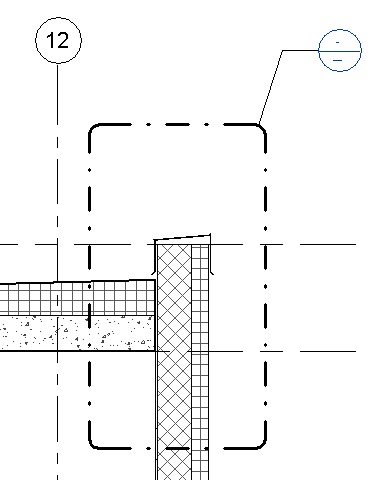
- To see the callout view, double-click the callout head.

The callout view displays in the drawing area.
If you created a new drafting view for the reference callout, the new view displays in the Project Browser under Views (all)
 Drafting Views. Create the drafting view as desired.
Drafting Views. Create the drafting view as desired.
Note: To change the view referenced in the callout, select the callout bubble, and on the Options Bar, select a reference view name from the drop-down list.
Reference View Tips
- To change the view referenced by the view tag, select the reference view tag, and on the Reference panel, select a reference view name from the drop-down list.
- There is no parametric relationship between the reference view and the referenced view. For example, resizing the clip planes of a reference section has no effect on the crop region of the referenced view.
- If you double-click the reference view tag, the referenced view opens.
- The reference view tag includes a label. To change the label text, on the Properties Palette, edit the Reference Label parameter. The view type parameter Default Reference Label parameter sets the default label when placing the reference view.
- Any view references placed in a drafting view must be reference views. They do not create new views. The Reference other view option is always selected and cannot be cleared.
