You can create a library to contain a set of materials for easy access, such as a set that you use most often, or a set that you use with a particular project type, such as Commercial or Residential. You can also create categories within a library to organize the materials.
To create a material library
- Open the Material Browser: click Manage tab
 Settings panel
Settings panel
 (Materials).
(Materials).
- On the Material Browser toolbar, in the lower left corner of the browser, click the menu
 Create New Library.
Create New Library.
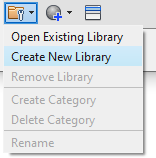
A window opens, prompting you to specify the file name and location.
- In the window, navigate to a location where you want to store the library, enter the library name, and click Save.
- In the Material Browser, add materials to the new library by clicking and dragging them from other libraries or from the project materials list.
Tip: You can create categories within a library from the Material Browser toolbar menu.
