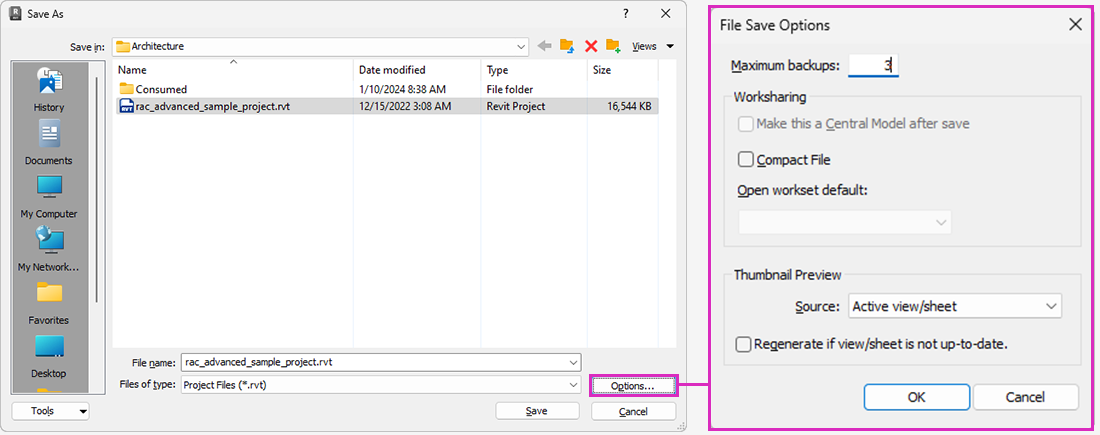By default, Revit saves up to 3 backup files for each project. You can change the number of backup files that Revit saves for a project.
- Click File tab

 (Save As).
(Save As).
- From the Save As panel, open the Save As dialog by choosing a Save format.
- In the Save As dialog, click Options.
- In the Save As Options dialog, under Maximum, specify the number of backup files to save.