Use the Reveal tool to add a decorative horizontal or vertical cutout to a wall in an elevation or 3D view.
- Open a 3D or non-parallel elevation view.
- Click Architecture tab
 Build panel
Build panel Wall drop-down
Wall drop-down
 (Wall: Reveal).
Note: It is not possible to add a wall reveal to a slanted wall.
(Wall: Reveal).
Note: It is not possible to add a wall reveal to a slanted wall. - In the Type Selector, select the desired type of wall reveal.
- Click Modify | Place Wall Reveal
 Placement panel, and select the orientation of the wall reveal: Horizontal or Vertical.
Placement panel, and select the orientation of the wall reveal: Horizontal or Vertical.
- If you are adding a wall reveal to a slanted wall, on the Properties palette, for Orientation, select Perpendicular to Face or Parallel to Ground.
- Place the cursor over the wall to highlight the wall reveal location. Click to place the reveal.
- Add the reveal to adjacent walls if needed.
Revit LT preselects the reveal location on each adjacent wall.
- To finish placing wall reveals, click in the view away from the wall.