Navigating the User Interface
Jobs are submitted for analysis via the Simulation Compute Manager Analyze interface. If you plan to analyze on the Cloud, you can also buy additional cloud credits from this interface.
Basic Functionality of the Analyze interface
- Login to your Autodesk Account
- Choose where to run the job
- Choose what monetization method to use for the job
- Add additional computers from the local network
- Navigate to network computer Job Viewers in the browser
- Buy Tokens
Compute Manager Analyze Interface
Figure 1 shows the layout of the Compute Manager Analyze interface.
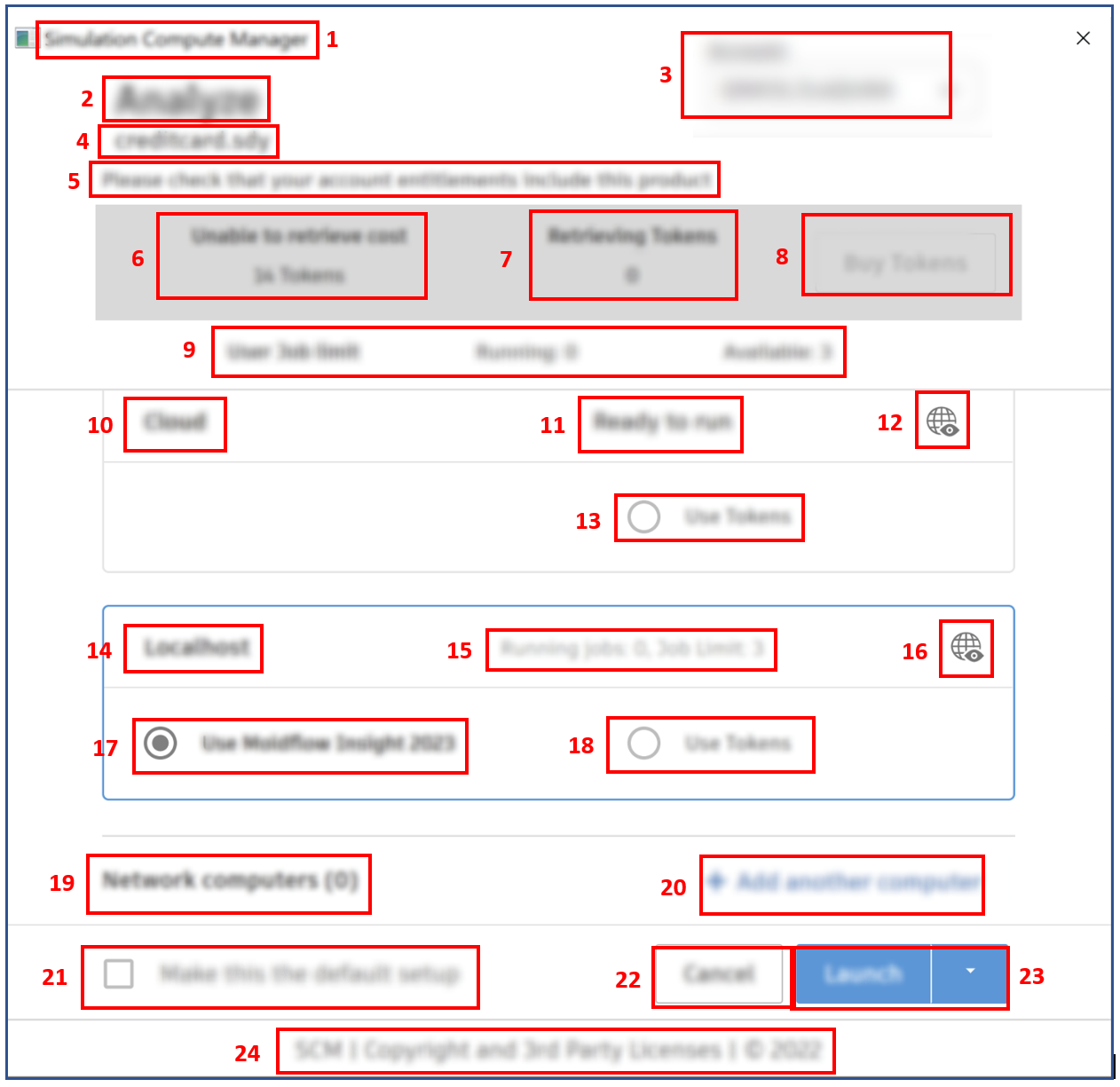
Figure 1: Simulation Compute Manager Analyze interface, showing
- Simulation Compute Manager dialog title
- Analysis title (Product depenedent. See the Product's documentation for details.)
- Cloud account selection menu, if you have access to multiple accounts
- Title of job being launched (Product dependent. See the Product's documentation for details.)
- Error messages
- Cost in Tokens
- Token balance for selected account
- Buy Tokens link
- Product meta data (See the Product's documentation for details.)
- Cloud
- Job Viewer link to view status of Cloud jobs
- Use Tokens for Cloud job
- Computer name. Localhost or Network Computer
- SCM Provisioner limit and running jobs for computer (14)
- Job Viewer link to view status of jobs on computer (14)
- Use the product license to submit the job to the Queue on computer (14)
- Use Tokens to submit the job to the Queue on compute (14) (Product dependent. See the Product's documentation for details.)
- List of Network Computers
- Add or remove Network Computers
- Option to make the current setup default, the next time the dialog is opened. Cloud cannot be selected as the default.
- Cancel the session. Changes are not be saved, and jobs are not launched.
- Launch the job to the selected Queue or to the Cloud.
- Copyright and 3rd party license information
