Reviewing media with others with Live Review
Live Review is a capability of Creative Review that lets multiple users join synchronized review sessions.
What is Live Review?
Live Review is a service designed for collaborative review sessions, and lets users invite other users from their Flow Production Tracking site to participate in real-time reviews. It supports synchronized viewing, annotations, and notes.
How to start a Live Review
If you don't see the Live Review tab, it means your site administrator has either turned the feature off for your site or your role doesn't have permission to use it. You won't be able to create or join Live Review sessions until your administrator enables the feature and grants you access.
You start a Live Review when you want to invite other Flow Production Tracking users to review your shots.
To start a Live Review session:
From Flow Production Tracking, open Creative Review with the media to review.
In Creative Review, open the Live Review tab in the Activity side panel.
If the Activity side panel is hidden, use d to show it. Or click View options > Show/Hide Activity side panel.
In the Live Review tab, click Create Session to create the Live Review session.
Invite Participants to the review session. Click Copy Link to generate a link for participants to join the session.
Send the link to whomever you want to invite to the session, and have them select Launch Live Review Web.
Important:Only participants that have an active account on your Flow Production Tracking site can access the review session. In addition, they must also have a role with access to Creative Review. See how to configure Creative Review for details.
How to participate in Live Review
To participate in a Live Review session, you open the Live Review link you received from the user who created the session.
Once you receive a link to a Live Review session:
Open the link you received in a browser.
Select Launch Live Review Web.
Wait a few seconds, and soon Creative Review opens, displaying the media and the Live Review panel.
Once connected, as a participant you have one of two roles:
Presenter: You have sole control of the review session. You can use Creative Review to its full capability: add annotations, compare versions, play back the media. There can only be one Presenter. The Presenter can pass the role of Presenter to any Viewer.
Viewer: You are a spectator of the review, guided by the Presenter. You cannot add annotations, notes, or control playback. But the Presenter can assign you the role of Presenter.
Each Live Review session supports a maximum of 20 participants, including one Presenter and up to 19 Viewers. If the session is full, additional users will not be able to join until participants leave the session.
How to switch Presenter
Switching Presenter lets another participant take control of the Live Review session.
As the Presenter, open the Live Review tab.
Next to the name of the user who needs to be Presenter, click Make Presenter.
A message toast announces the new Presenter, and the previous Presenter becomes a Viewer.
Live Review tab
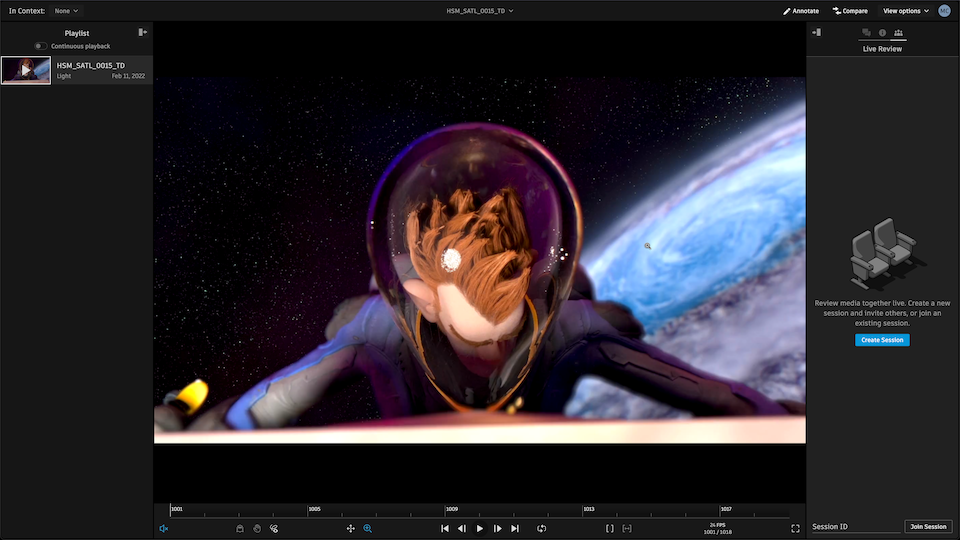
The Live Review tab is where you start a Live Review session to collaborate with other users from your Flow Production Tracking site.
You can share the Session ID, or copy the link and send it to other users.
