To open the Attribute Editor
- Select .
- Select .
- Select .
- Click the
Attribute Editor icon.
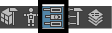
- Press Ctrl+A (if you are using the default hotkey set).
Note: If you press Ctrl+A again, it opens the Channel Box.
The Attribute Editor lists attributes on the selected object. Tabs across the top of the Attribute Editor let you select nodes connected to the shown node.
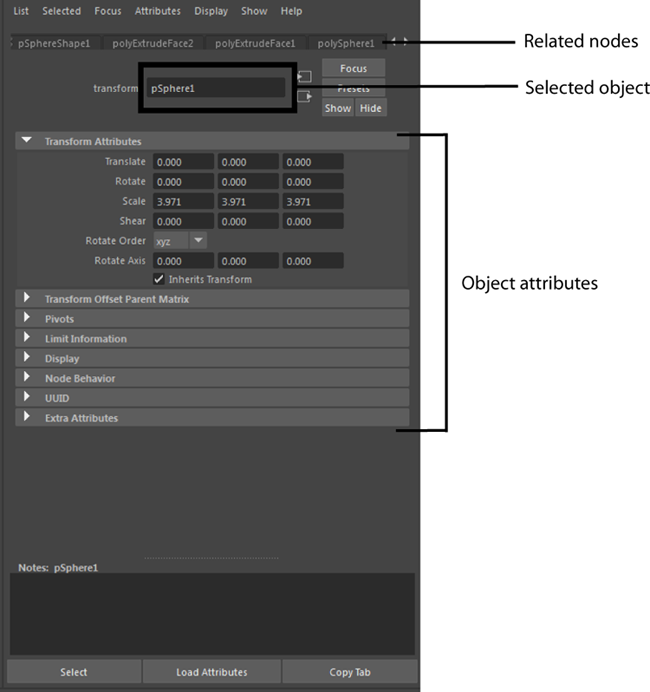
While the Channel Box provides a more compact view of keyable attributes for animation, the Attribute Editor gives you full graphical controls to edit attributes rather than just text boxes. See Attribute Editor graphical controls.
Tip: You can use the scroll wheel over the node tabs at the top of the
Attribute Editor, or right-click the arrow buttons at the far right to easily select the node of your choice:
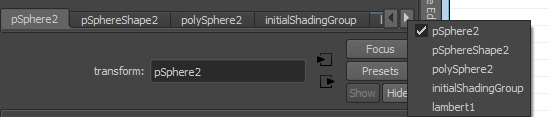
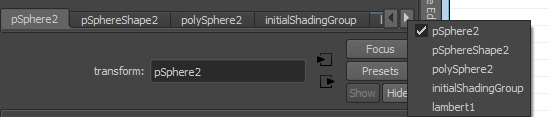
Note: To pan vertically in the Attribute Editor, use the scroll wheel or Alt+middle-drag (for Mac, Opt+middle-drag). To pan quickly, Ctrl+Alt+middle-drag (for Mac, Ctrl+Opt+middle-drag).
