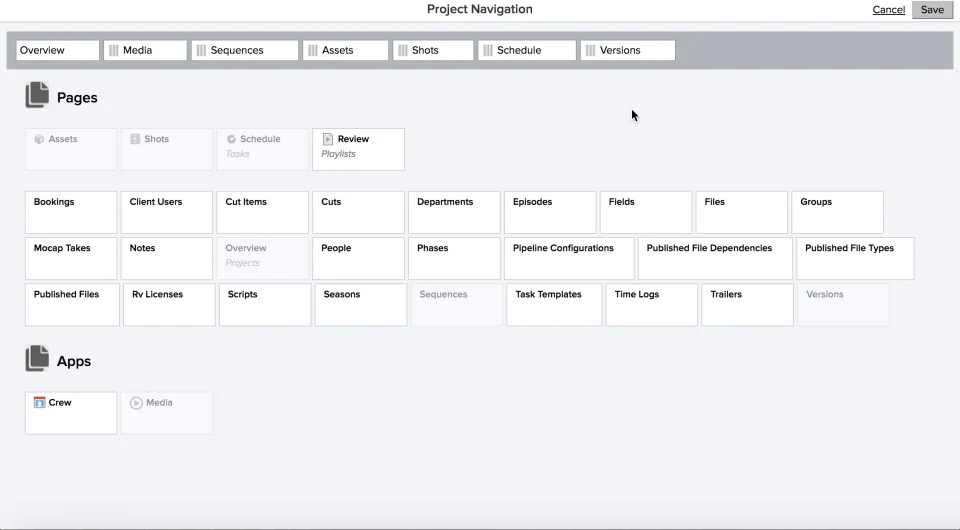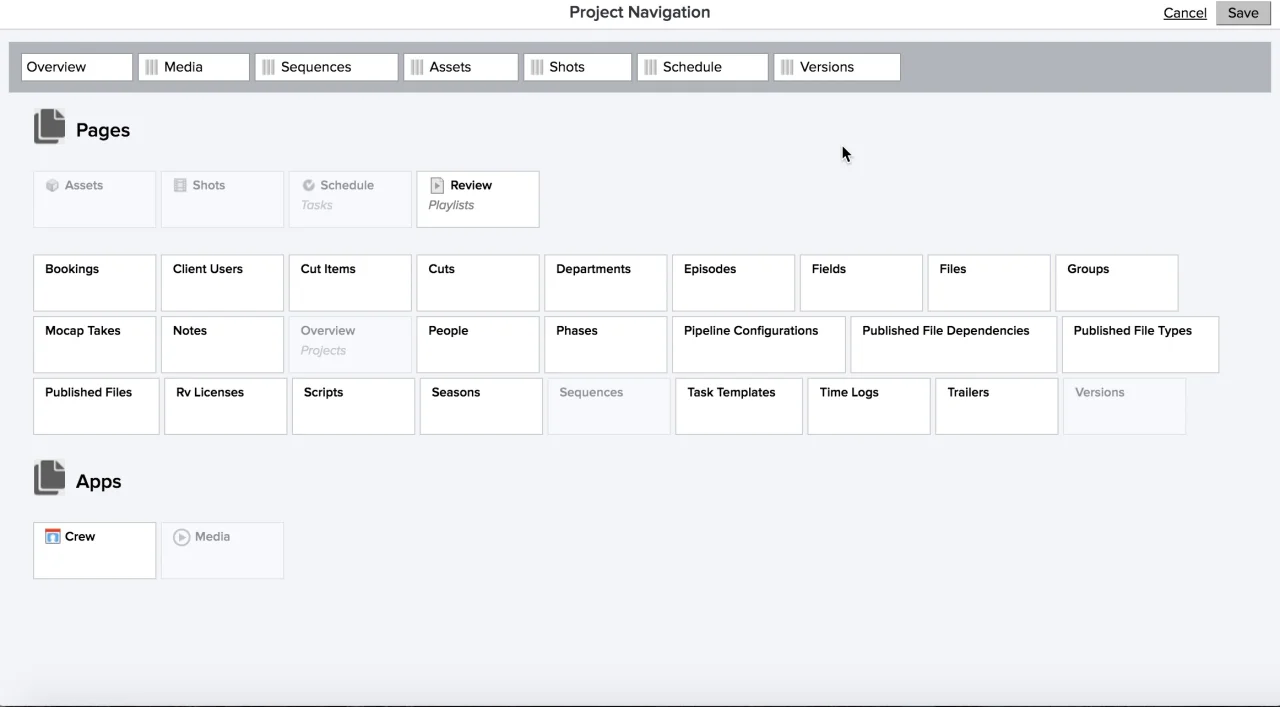Project navigation
As an Admin, you can control which pages appear in the main navigation bar for a Project. To do this, select Navigation from the Project Actions menu. Drag and drop the pages you want to appear in the navigation bar, and then save. The changes will appear immediately.
Changing the Project landing page
You can also choose what users see when they first arrive at a Project.

Go to the Navigation via the Project Actions menu.

On the Project Navigation page, you can edit, delete, add, and remove pages from the navigation bar.

You can even remove the Overview page, and replace it with a different page. The leftmost page in the navigation bar is always the default landing page for a Project.

Save your changes. You will be taken back to your Project.

You can also see the changes reflected under Recent Projects and All Pages.


Adding a custom page to your navigation
You can add custom pages to your project navigation. After you’ve created your page, go to the page settings and select “Add to Navigation.”

Your custom page will appear on the Project Navigation page, and you can drag and drop it into your navigation bar.