Access Admin Functionality Permissions
As an Admin in Flow Production Tracking, you have control over who can see and do what throughout the site. When you check “Access admin functionality” under Advanced Permissions, you can change the behavior of your Flow Production Tracking site. Some of these changes you can see in the UI, while other changes happen in the background. To have full control over these menu items, your permissions may need further updating to give you the required access. More details on this are given in the following sections.
Use Search permissions... to easily locate a permission. Search for access admin to quickly identify who has “Access admin functionality” enabled.
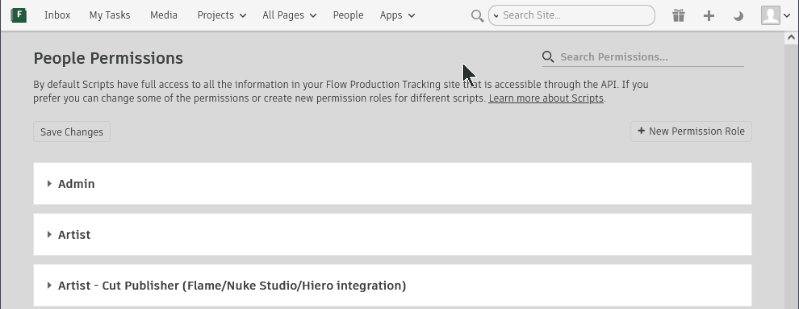
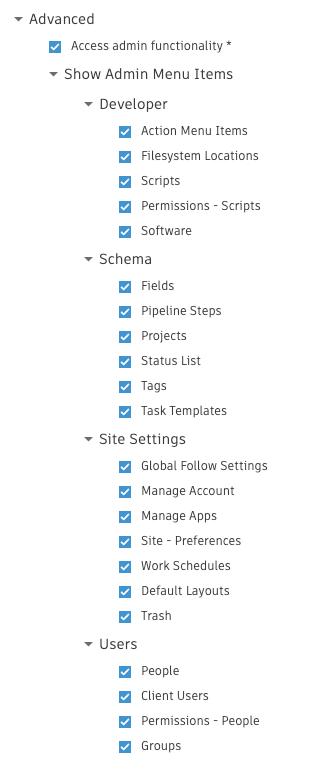
Admin in this case does not mean a member of the Admin permission role, but instead anyone in a role with the “Access admin functionality” permission enabled.
The following options are turned on by checking the "Access admin functionality" checkbox.
Access to the Admin menu
See and edit Admin pages and pages marked for "Admin Only" (This is a checkbox field on the Page entity)
Access to the Project Actions menu:
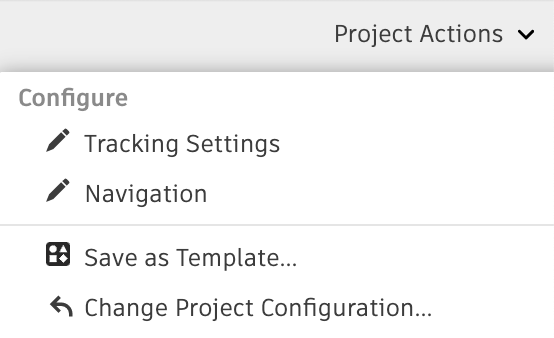
Configure Tracking Settings - has no individual on/off permission setting, however you can uncheck Advanced permission "Hide and unhide fields in Projects" so permission role cannot change field visibility from Tracking Settings or field configuration.
Configure Project Navigation - can be turned off under "Advanced > Edit Project Navigation"
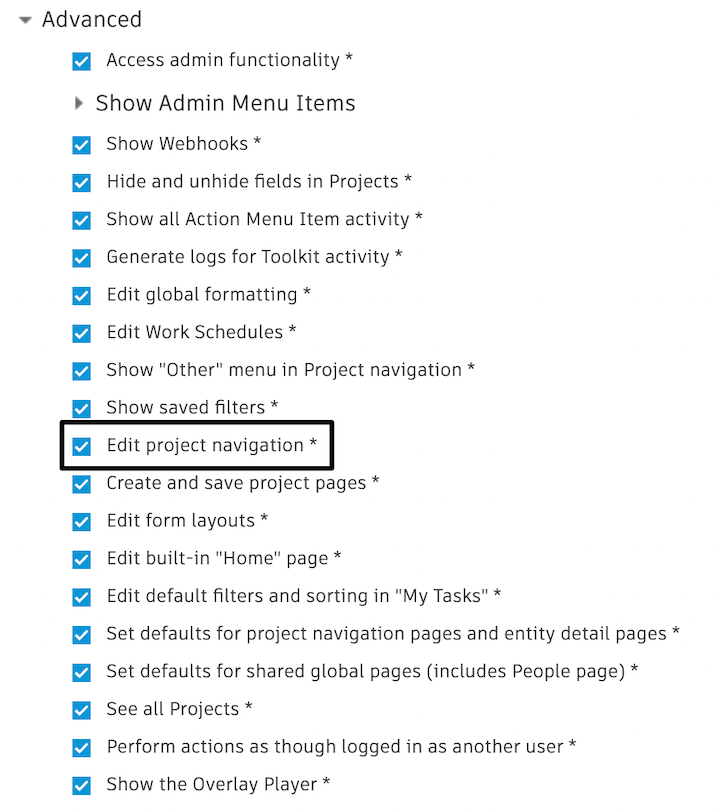
Save as Template: Save the current Project's navigation and page layout as a new Project Template - can be turned off by deactivating create permissions on the Project entity. (Outcome: user will get an error message if they try the action and will no longer be able to create new Projects)
Change Project Configuration - has no individual on/off permission setting
Caution:This permission has the potential to fully overwrite your current Project's Template, which could include permanently deleting all custom pages in that Project. The action is not undoable so access to this permission should be well thought out. Media and field data will not be altered on a Project, only the Project Template.
Admin Menu
You can customize the extent of Admin menu functionality a permission role will have access to with the Developer, Schema, Site Settings, and Users sub-menus.
The Admin menu is found under the top right user settings dropdown.
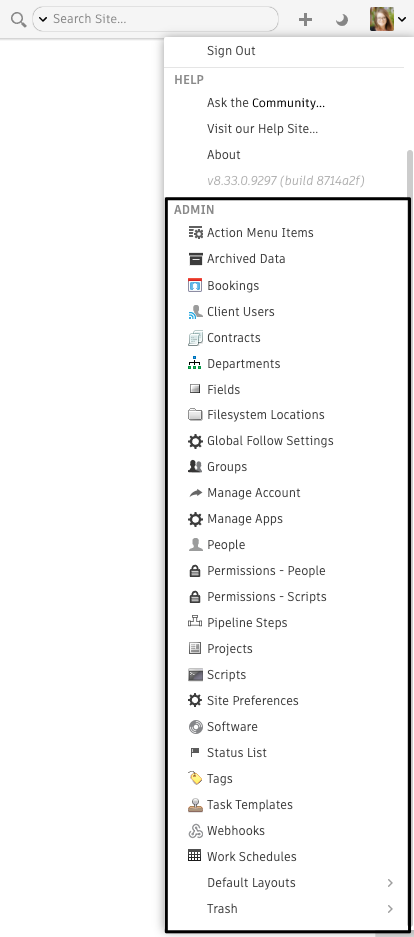
Developer
- Action Menu Items: API developers can customize context menu items on a per-entity basis, through Action Menu Items (AMIs). Your Action Menu Item permissions will be further determined under the permission role's "Entity Permissions > Action Menu Item" menu or from Site Preferences > Entities.
- Filesystem Locations: used by Toolkit to track the associations between folders on disk and entities in Flow Production Tracking. Your Filesystem Location permissions will be further determined under the permission role's "Entity Permissions > Filesystem Location" menu or from Site Preferences > Entities.
- Scripts: Create and manage API Scripts. Your Script permissions will be further determined under the permission role's "Entity Permissions > Script" menu or from Site Preferences > Entities.
- Permissions - Scripts: Manage API user permission roles. Be sure the Advanced permission "Edit Permissions" is also checked on for full permission control.
- Software: Manage the Software entities that show up in Flow Production Tracking Desktop. Your Software permissions will be further determined under the permission role's "Entity Permissions > Software" menu or from Site Preferences > Entities.
Schema
Fields: Access to the Fields management page where you can view all fields for all Entities
Important notes about Field permissions:
You cannot create a new Field from the Fields page. You can only create Fields from a Project entity page where you can then control how it gets pushed out to all Projects, either visible or not.
Depending on a permission role's "Entity Permissions > Fields" settings (or Site Preferences > Entities > Field (display column) settings), that role may or may not be able to edit or delete fields from the Fields page. Admin permission roles, or roles duplicated from the "Admin" permission role will be able to see, create, edit, and delete Fields by default, whereas Manager or non-admin roles that have "Access admin functionality" turned on are not able to edit fields but may be able to create or delete. To confirm what a permission role can do with Fields, check the role's "Entity Permissions > Fields" settings.
If a permission role is able to edit the Field entity, that gives them access to configure any Field's setup when you click the pencil icon under "Data Type" on the Fields page.
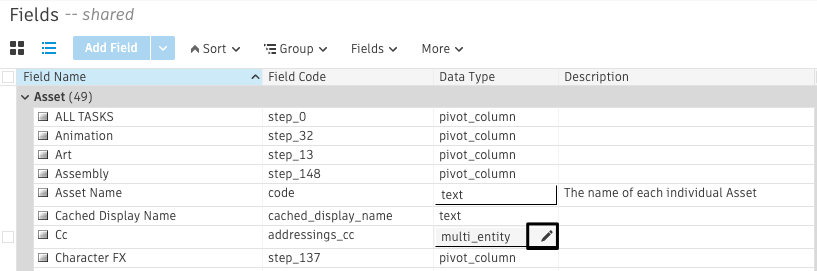
OR when you right click a Field header on a page...
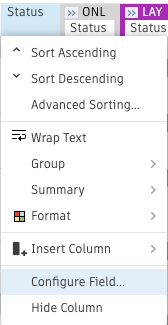
Pipeline Steps: View and manage Pipeline Steps. You cannot create or delete Pipeline Steps from this page, that must be done from the Project level under Tracking Settings or from an entity page's "Pipeline > Manage [Entity] Pipeline" menu.
Projects: View and manage all Projects. This page is unique from the "View All Projects" page accessible from the "Projects" menu in the global navigation menu bar. This allows you to have an "admin only" view of Projects accessible only from the "Admin Menu". Your Project permissions will be further determined under the permission role's "Entity Permissions > Project" menu or from Site Preferences > Entities.
Status List: View and manage your global list of Statuses. Your Status permissions will be further determined under the permission role's "Entity Permissions > Status" menu or from Site Preferences > Entities.
Tags: View and manage all Tags. Your Tags permissions will be further determined under the permission role's "Entity Permissions > Tag" menu or from Site Preferences > Entities.
Task Templates: View and manage all Task Templates. Your Task Template permissions will be further determined under the permission role's "Entity Permissions > Task Template" menu or from Site Preferences > Entities.
Site Settings
Global Follow Settings: view and manage your site's follow settings.
Manage Apps: See the Manage Apps menu which allows you to enable and/or configure different add-on apps to enhance Flow Production Tracking's functionality.
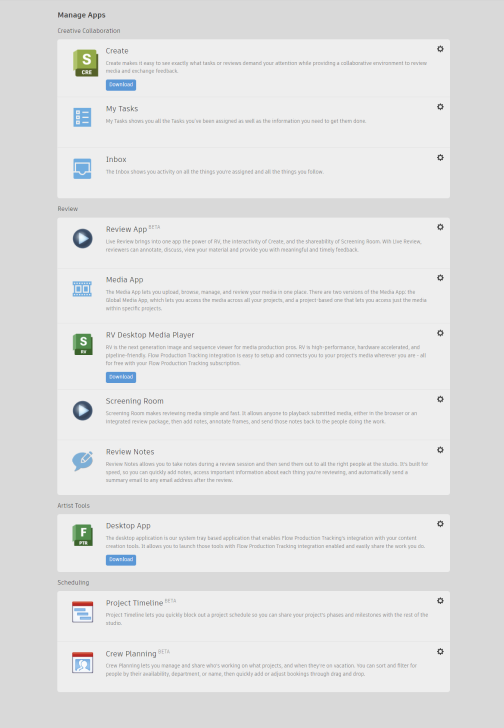
Site Preferences: Gives you options to customize your Flow Production Tracking site.
Work Schedules: Allows you to manage working days and non-working days for your people and projects. Be sure the Advanced permission "Edit Work Schedules" is also checked on for full management functionality.
Default Layouts: View and manage the default List, Detail and Form view layouts for each entity enabled on your site. Not all layouts are available depending on the entity type. When you create a new page for an entity, it will respect the layouts set here for that entity, regardless of whether it is a new Project or new Global page.
Trash: View and manage the deleted items in the trash.
Users
- People: this page is unique from the People Page under the global navigation menu bar. This allows you to have an "admin only" view of People accessible only from the Admin menu. Your People permissions will be further determined under the permission role's "Entity Permissions > Person" menu or from Site Preferences > Entities.
- Client Users: Add Client Users to your site so you can share Playlists to external users with the Client Review Site. Your Client User permissions will be further determined under the permission role's "Entity Permissions > Client user" menu or from Site Preferences > Entities.
- Permissions - People: View and manage permission roles. These permissions determine the accessibility that each user has within your Flow Production Tracking site with their "Permission Group" field (permission group and permission role are interchangeable and mean the same thing in Flow Production Tracking terminology). Be sure the Advanced permission "Edit Permissions" is also checked on for full permission control.
- Groups: View and manage your Group users (not related to "Permission Group"). Your Group permissions will be further determined under the permission role's "Entity Permissions > Group" menu or from Site Preferences > Entities.
