Configure Pipeline Steps
If the default Pipeline Steps for an Entity doesn’t match your workflow, you can easily configure it to suit your pipeline. To configure Pipeline Steps, first head to the Entity you want to edit. For example, to configure the Shots pipeline, go to a Shots page (it can be any Shots page), and then look for the Pipeline button in the toolbar. If there is no Pipeline button, then as an Admin you will have to enable Tasks for Shots via Site Preferences.
Selecting the Pipeline button will display the existing Shot Pipeline Steps.

Managing the Steps dialog
By selecting the Manage Shot Pipeline item you can create, modify, and even delete Shot steps.

Adding Pipeline Steps
Select “Add a new step” to add a step. Each time you do this, a new dialog will appear, where you can specify the basic information for the Step you want to create.

You can name the Pipeline Step, enter a Short Code, adjust the color, and even adjust the order in which the Pipeline Step appears.

After continuing, you can choose where you want this Step to be visible by selecting one of the following options:
- All unarchived Projects
- Only the current Project
- Select unarchived and template Projects
- You can sort, search, and select multiple Projects to make the Step visible in

Each entity has one set of Pipeline Steps, but steps can be hidden in projects where they're not needed.
Once you have all of your Pipeline Steps created, you'll be ready to use them as you create and edit Tasks.

Deleting Pipeline Steps
Admins can delete Pipeline Steps from the Manage Steps dialog.

Locate the Step you'd like to delete, select the trash icon next to it, and then click “Send Step to Trash.”

Managing Pipeline Steps
Admins can view and manage steps via the Pipeline Steps page, located under the Admin menu.
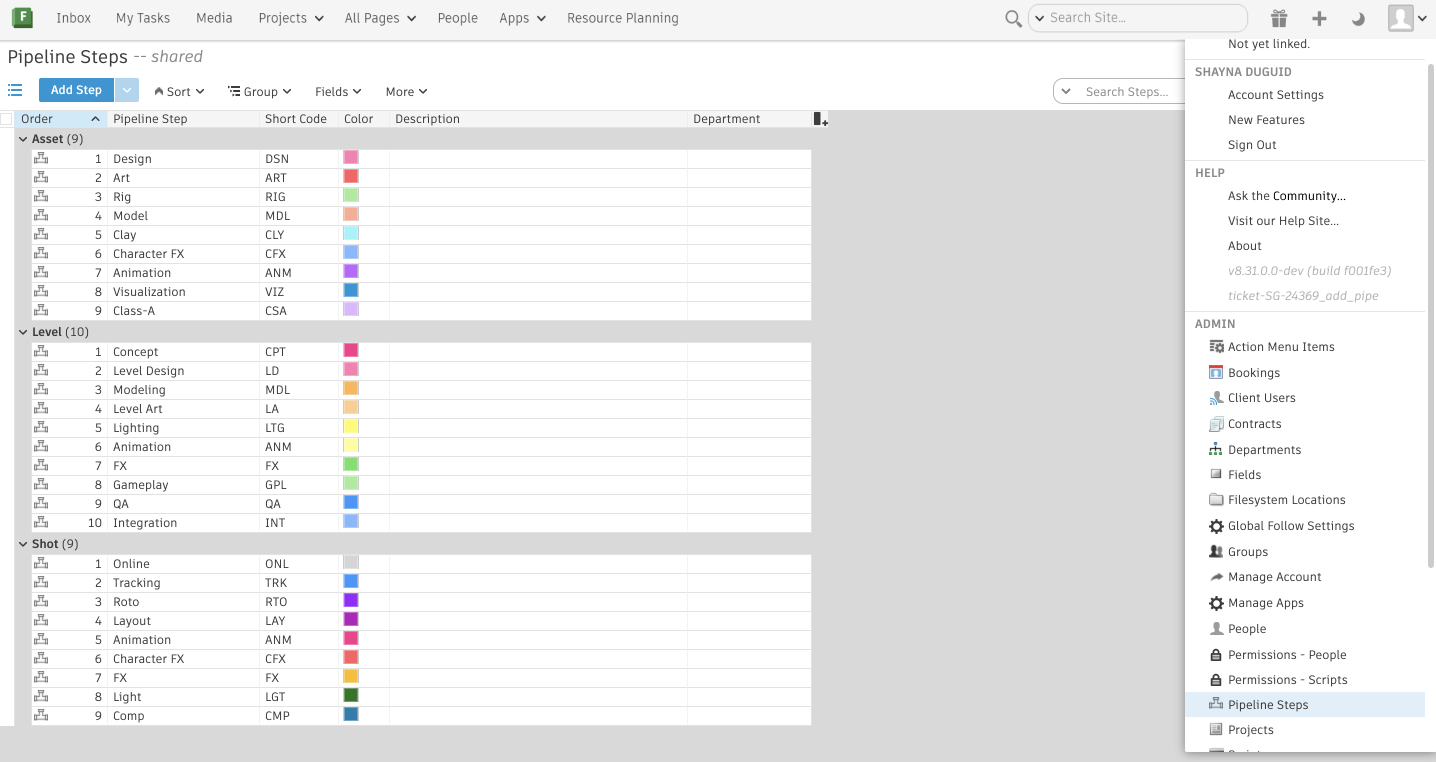
From the Pipeline Steps page, you can see all existing steps for all enabled entities, create new Pipeline Steps, and edit their metadata. You can also add additional fields to steps. Any fields you add will only be visible in the Pipeline Steps page.
Entity Type and Order fields are visible, but are read-only on the Pipeline Steps page.
By default, the page is grouped by entity type.
Managing Pipeline Step Visibility
You can manage Pipeline Step visibility per Project via Project Tracking Settings. You can also create, delete, and update Pipeline Steps from this view.
![]()
