Site Preferences
As an Admin, you can customize your Flow Production Tracking site in many ways without writing a single line of code.
Finding the Site Preferences page
You can access the Site Preferences page via the Site Preferences link in the Admin section of the Global navigation.
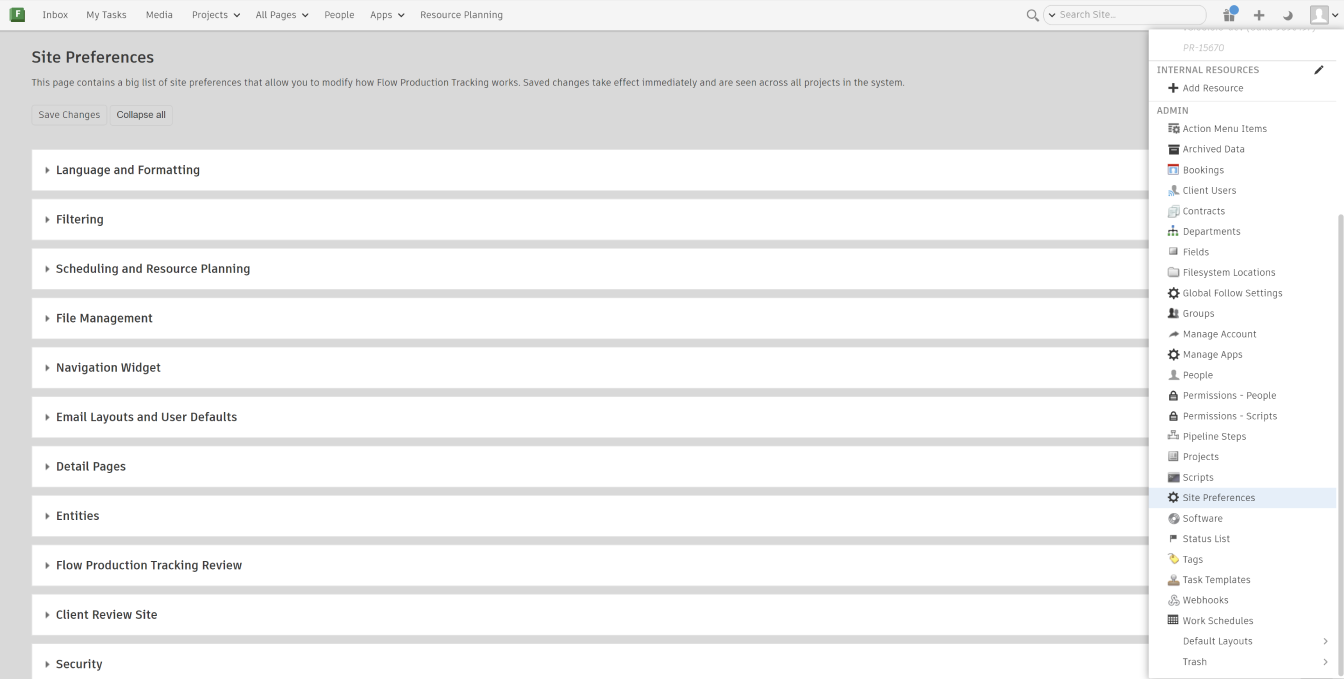
You can also access it directly by this URL:
https://{your Flow Production Tracking base URL}/preferences
Preferences by section
Each of the configurable preferences contains explanations of its purpose and intended use, and can be found in one of the following sections:
- Language and Formatting
- Filtering
- Scheduling
- Navigation Widget
- Email Layouts and User Defaults
- Detail Pages
- Entities
- Flow Production Tracking Review
- Client Review Site
- Security
- Authentication
- Advanced
Language and Formatting
Options to specify which language to display on the site.
Also, options to specify how specific field types are displayed throughout the interface. For example, dates, numbers, currency, and floating point decimals.
Filtering
Options for how search fields and contextual menus display autocomplete results. You can filter out results and choose which statuses appear in detail pages.
Scheduling
Options to specify scheduling fields and queries. For example, the hours or days for duration fields, the number of hours in a work day, the last day of the work week, and what field gets recalculated when schedules are affected by changes in the working schedule.
File Management
Options for local file linking. An Admin can choose the local storage path to point to files or folders on a shared file system. This is required for Toolkit.
Navigation Widget
Options for a special UI element seen at the top of Shot and Asset detail pages. You can modify the behavior of dropdown menus that allow you to navigate from one page to another.
Email Layouts and User Defaults
This is only for legacy notifications, which are located under Account Settings.
Options to customize the formatting of Flow Production Tracking generated emails sent about Notes, Tickets, Deliveries, Tasks, and Versions. You can also specify the default subscription settings for when new users are created.
Notes, Tickets, Deliveries, Tasks, Versions
Display these
Valid for all entities that work with email notifications. You can determine which fields should be displayed in the email's grey text area, by entering a comma-separated list of field names. Make sure to use system field names, and not display names. For example:
# Format:
, , , etc...# Example (for Delivery):
project, created_by, created_at, sg_from, addressings_to, addressings_cc,
sg_due_date, sg_received_date, sg_delivery_method, sg_status_listDisplay these additional fields for...
Valid only for Notes, Tickets, Tasks, and Versions. Since these entities can be linked to other things, you can include the linked fields in the email body by following the convention of entity_type:field_name . Below are a few examples of including linked entity field values in email layouts.
Notes
Because Notes can be linked to several types of things, you have to specify the linked entity type and field name—similar to Tasks. Field names for the same entity type are delimited by commas. Separate entity types are delimited by semicolons.# Format: :, :; :, :# Example: Asset:code, Asset:sg_status_list; Element:sg_status_list; Version:sg_satus_listTickets
Because Tickets can only be related to Tickets, there's no need to specify a linked entity type. Just use field names on Tickets, delimited by commas.# Format: , ,# Example: title, sg_status_listTasks
Because Tasks can be linked to several types of things, you have to specify the linked entity type and field name—similar to Notes. Field names for the same entity type are delimited by commas. Separate entity types are delimited by semicolons.# Format: :, :; :, :# Example: Asset:sg_asset_type,description,sg_status_list; Shot:description,sg_status_list; Attachment:description,sg_status_list; Element:description,sg_status_list; Scene:description,sg_status_list; Sequence:description,sg_status_list; Version:description,sg_status_list;Versions
Because Versions can be linked to several types of things—like Tasks and Notes—you have to specify the linked entity type and field name. Field names for the same entity type are delimited by commas. Separate entity types are delimited by semicolons.# Format: :, :; :, :# Example: Asset:sg_asset_type,description,sg_status_list; Shot:description,sg_status_list; Attachment:description,sg_status_list; Element:description,sg_status_list; Scene:description,sg_status_list; Sequence:description,sg_status_list; Version:description,sg_status_list;
To include fields on the Note, Ticket, Task, or Version itself, follow the general convention described above.
Default User Subscriptions
- Subscribe to all emails
Valid for all entities that work with email notifications. This checkbox preference determines whether or not new users, by default, will be subscribed to all emails. - Subscribe to my emails
Valid for all entities that work with email notifications. This checkbox preference determines whether or not new users, by default, will be subscribed to all emails relevant to them. For example, Notes addressed to them, or Tickets assigned to them.
Detail Pages
Option to toggle detail pages on or off for special assets, such as characters, vehicles, and props. This requires a lot of customization work and is not recommended.
Entities
The Flow Production Tracking schema is made up of Entities and Fields, and is highly customizable. Entities are the various things you can track, such as Shots, Assets, Elements, Tasks, etc. You can rename, define qualities, and control permissions of entities.
Almost all entities can be turned on and off, and each entity can be renamed to match your studio’s nomenclature. Fields on each entity can be created and modified on any entity page.
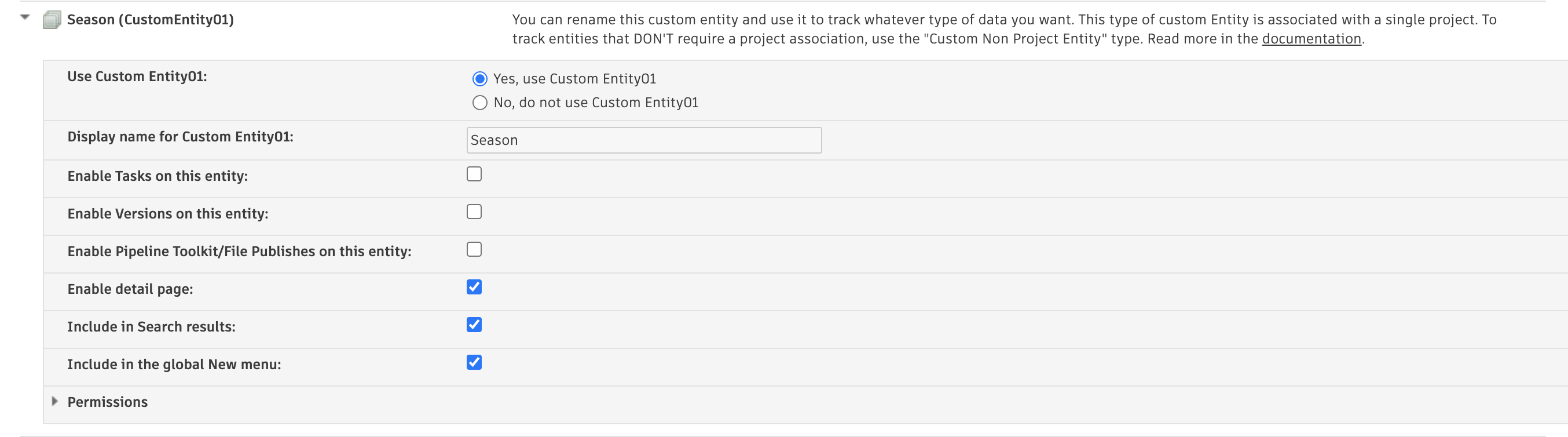
Custom entities
Custom entities are enabled and configured just like standard entities, like Asset and Shot. There are two types of entities in Flow Production Tracking:
- Custom Non Project entities, which don't require a project association, and
- Custom entities, which do require a project association.
Adding entity types to the global New menu
Each entity type listed in the entities section can appear in the global New menu, allowing users to create those entities easily from any page in Flow Production Tracking.
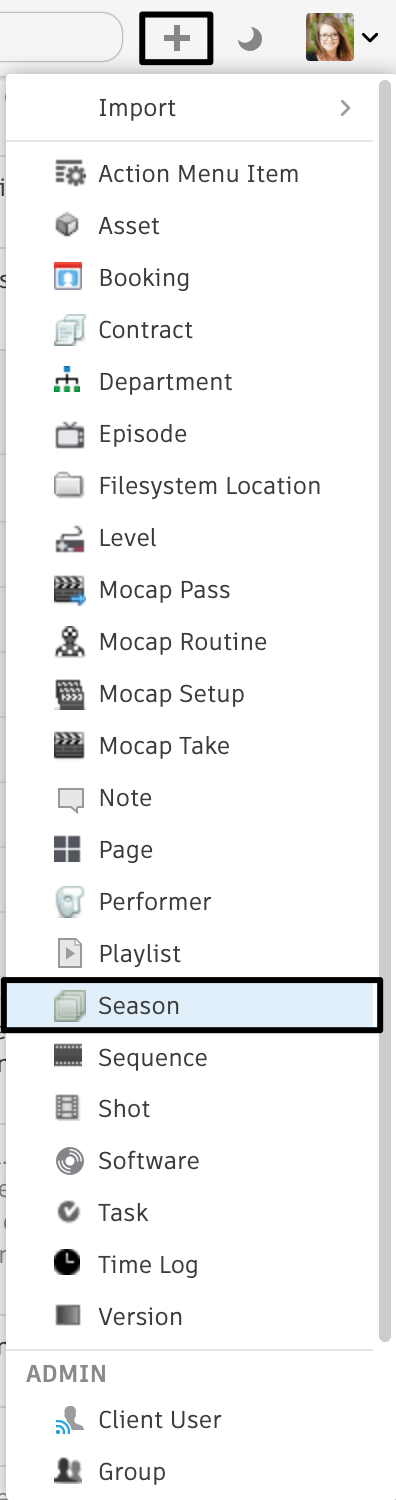
Admins can customize the list of entities that show up in this menu by following these steps:
- Locate and expand the specific entity type you'd like to add or remove from the global New menu.
- Check or uncheck the Include in the global New menu checkbox preference.
- Click Save Changes.
Flow Production Tracking Review
Options for Flow Production Tracking Review, including enabling for RV, generating thumbnails, uploading media, and enabling the Overlay Player.
Client Review Site
Options for the Client Review Site , including enabling, applying restrictions on playlists, and disabling media thumbnails.
Security
Options are available for:
User Session Expiry
- This setting controls the User session expiry frequency
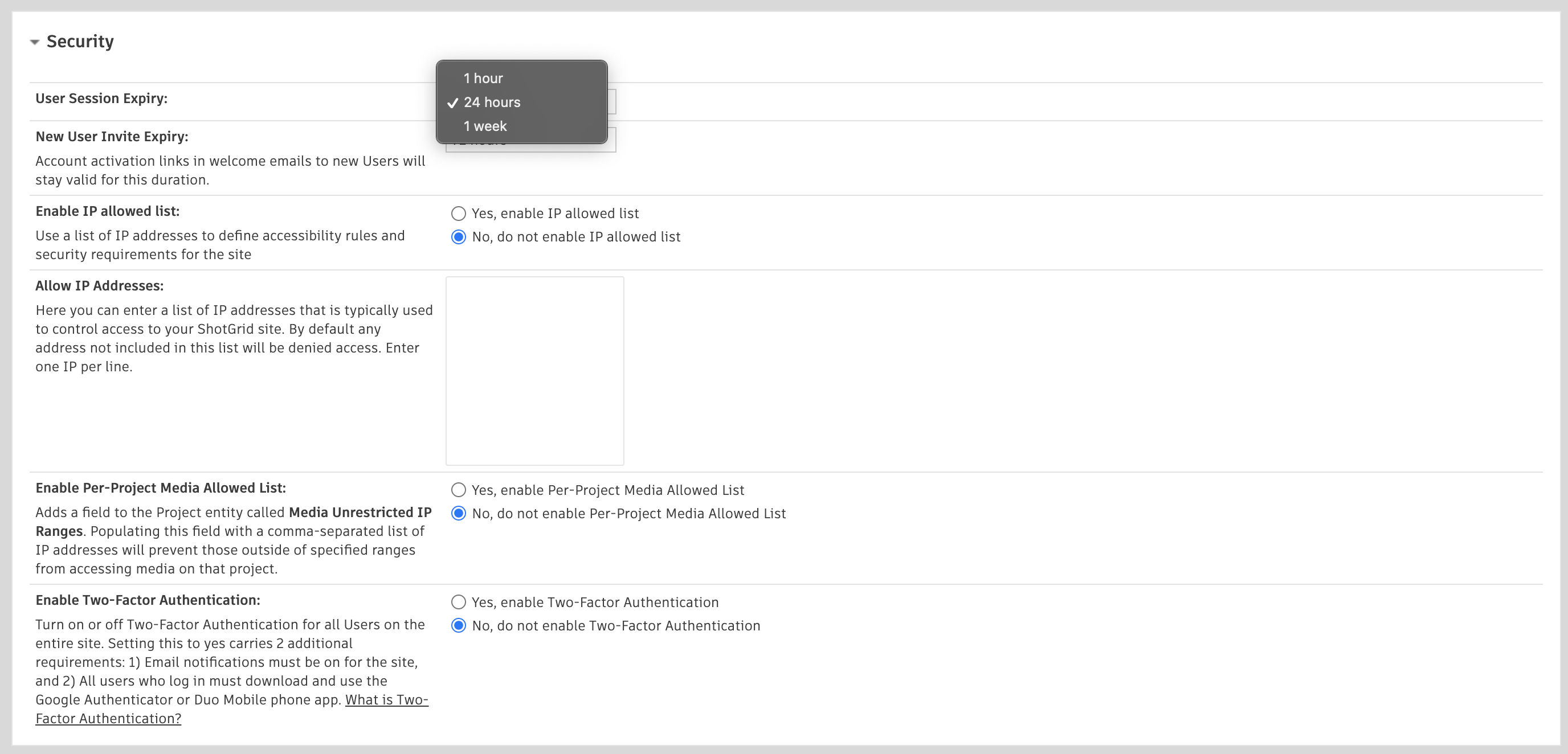
- When a session expires, users will be presented with the option to Renew their session or Sign In again
Note:
A session is considered expired if its last update was more than 1 hour/day/week in the past depending on how this security setting is configured. Every time you interact with Flow Production Tracking, the session is updated. Thus, the session’s expiration gets pushed back as the user interacts with the software.
When accessing Flow Production Tracking with a session generated from the API, sessions are subject to this session expiration setting.
Sessions in a web browser—initiated by logging in with Autodesk Identity are controlled differently. In that case, it is the Autodesk Identity session duration that controls the session expiry (based on your browser cookies). These Autodesk Identity sessions are valid for 13 days. That said, if Flow Production Tracking redirects the user back to Identity to validate their session, they will need to re-authenticate.
For 2FA tokens requested with API connections, this setting is specific to Flow Production Tracking's authentication, and independent of Autodesk Identity's. You can enable/disable this with this Security setting in Site Preferences. If you are able to securely identify the user requesting a new session, then the 2FA may be unnecessary, depending.
- This setting controls the User session expiry frequency
Legacy Two-factor authentication
Authentication
Options to use either a standard Flow Production Tracking login or LDAP authentication.
Advanced
Here are some options that are particularly useful to many Flow Production Tracking Admins:
- Global Navigation Bar Color Theme
- Thumbnail behavior
- Email addresses for the "Contact Us" link
- Show "smart cut fields" in menus
- Default user permission group
- Default script permission group
- Enable RV integration
- Enable list pages for connection entity types
- Custom sort field for entity groups
- Autocomplete features
- Storage locations for newly uploaded files
- Data retention
