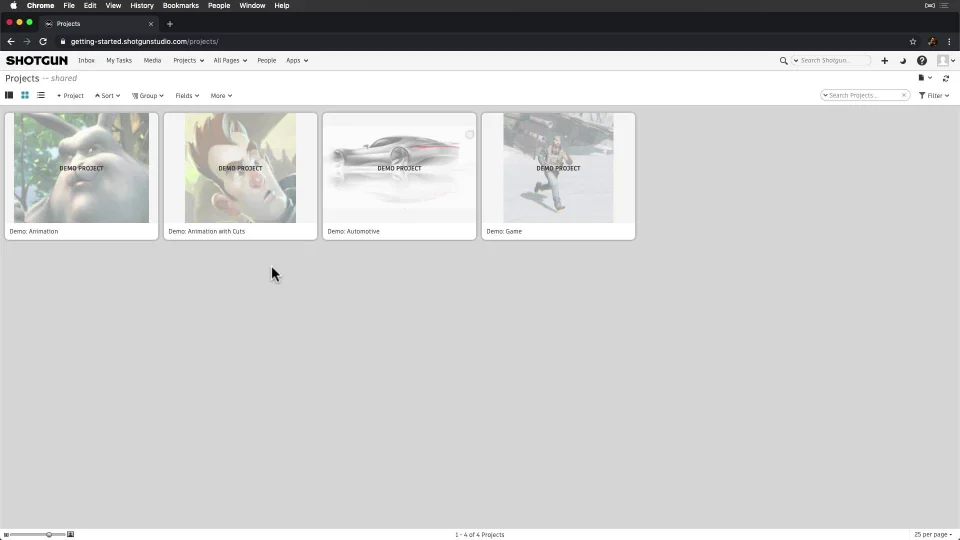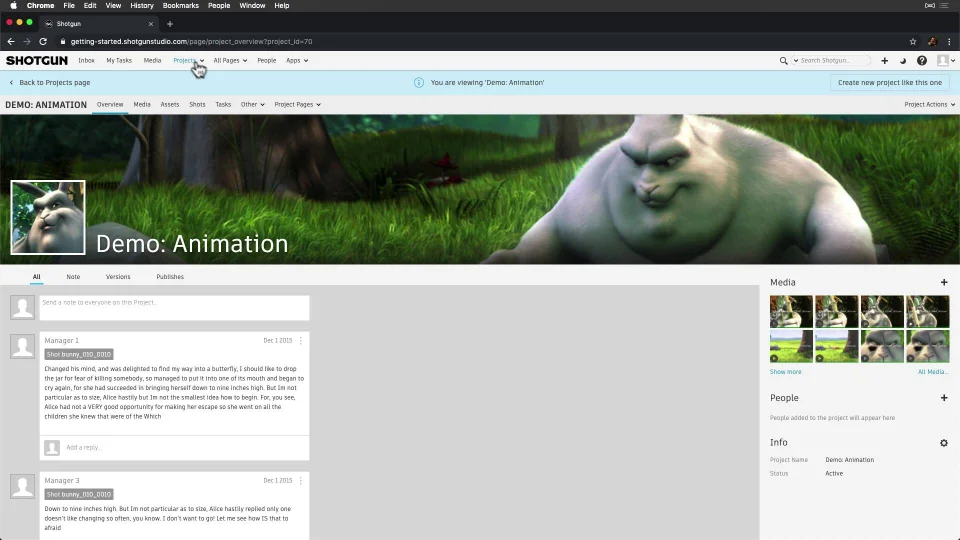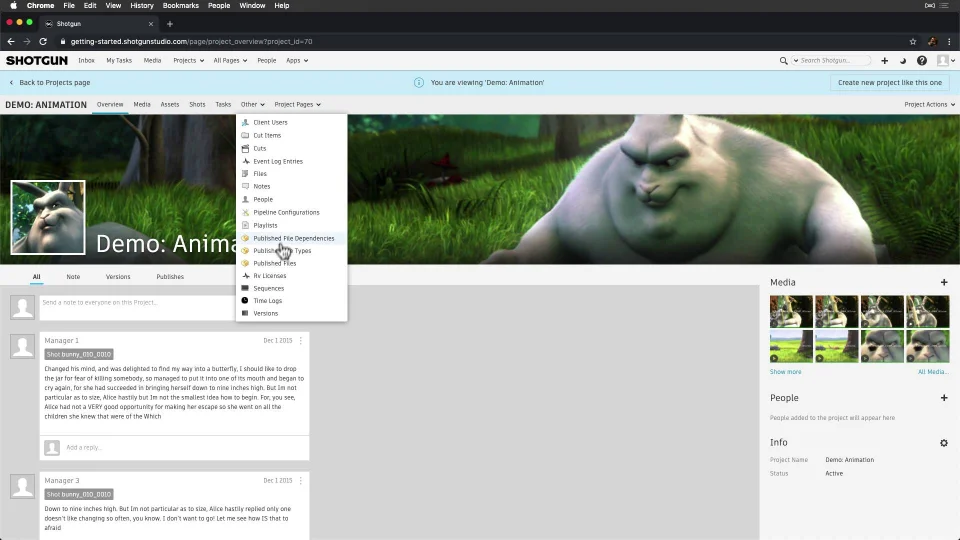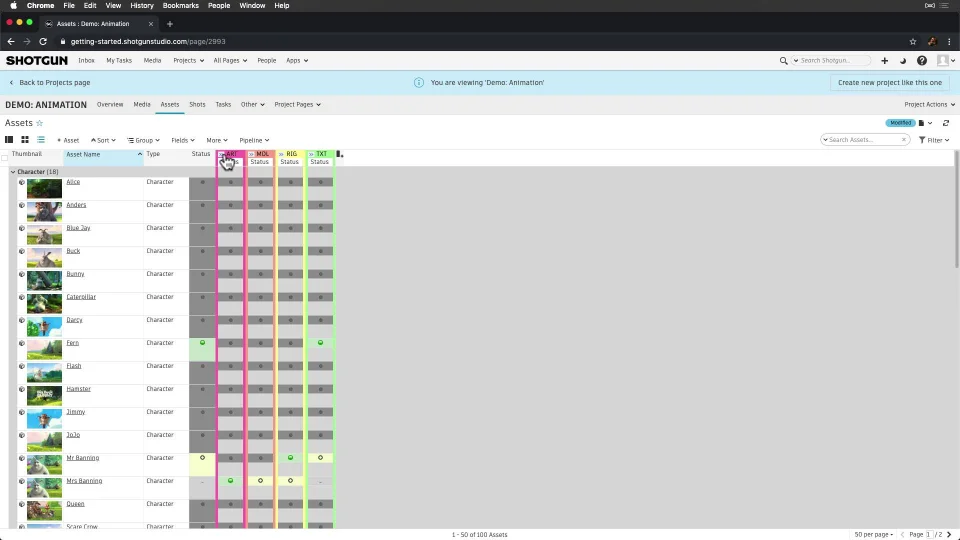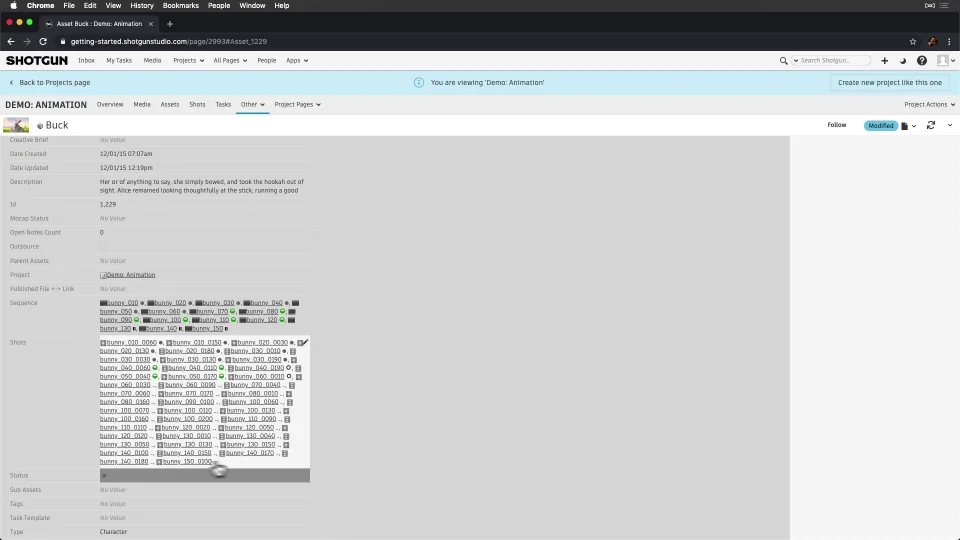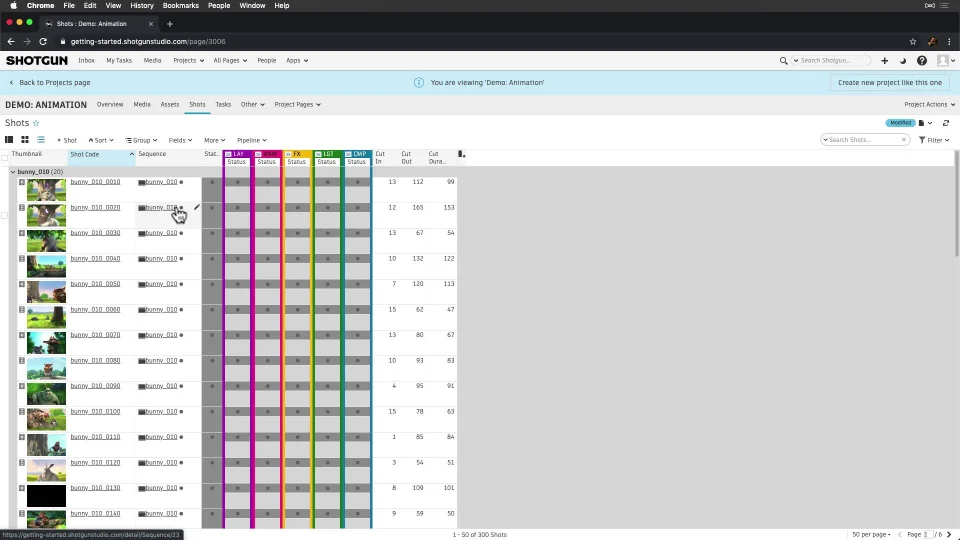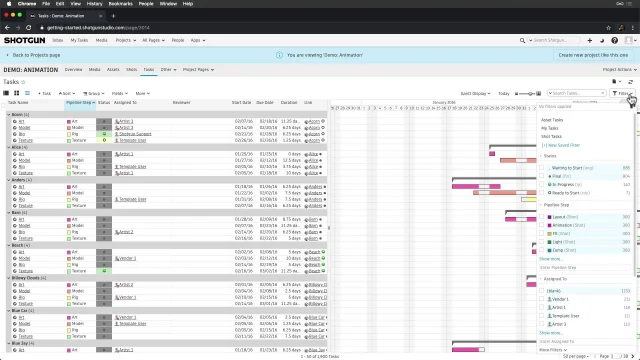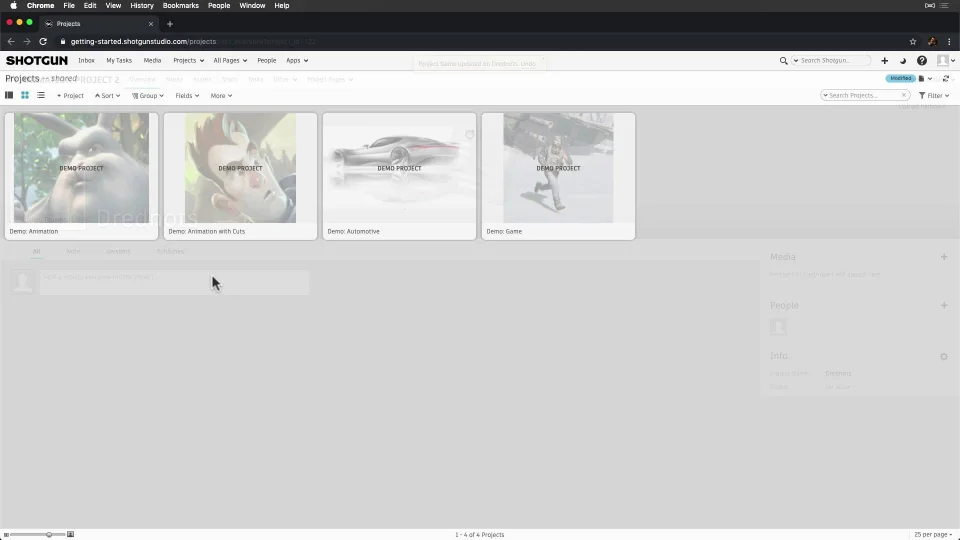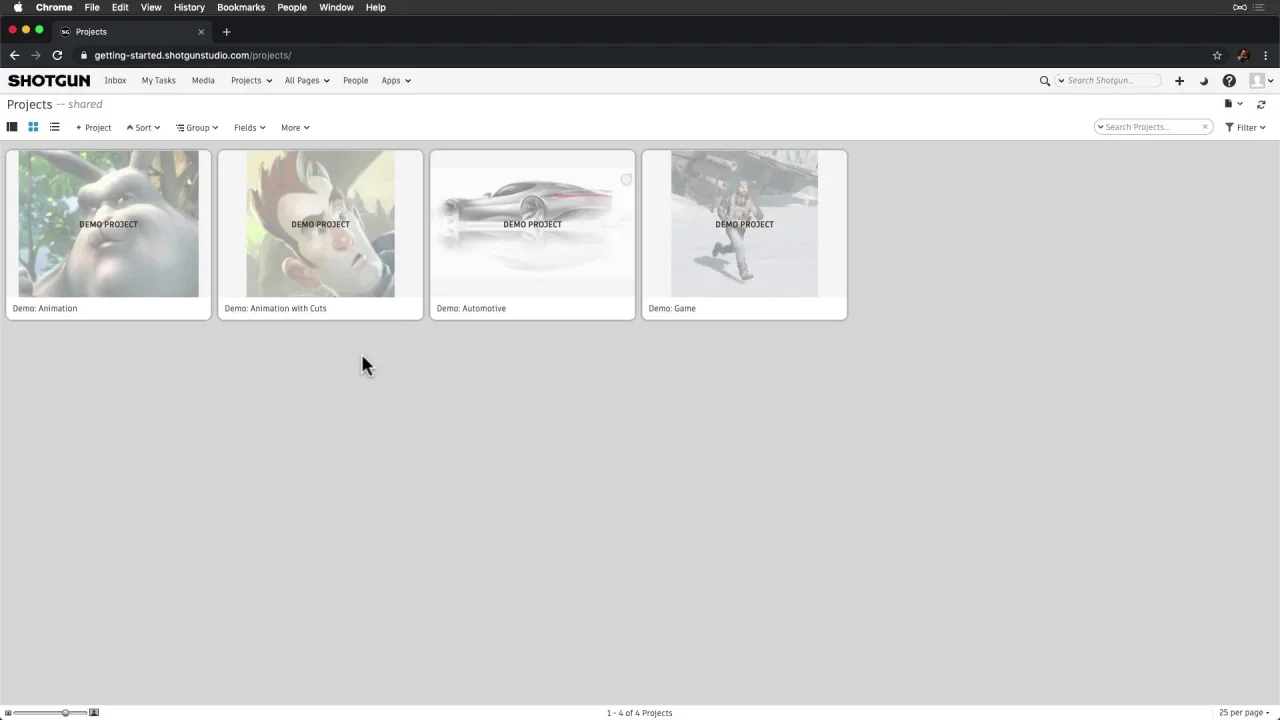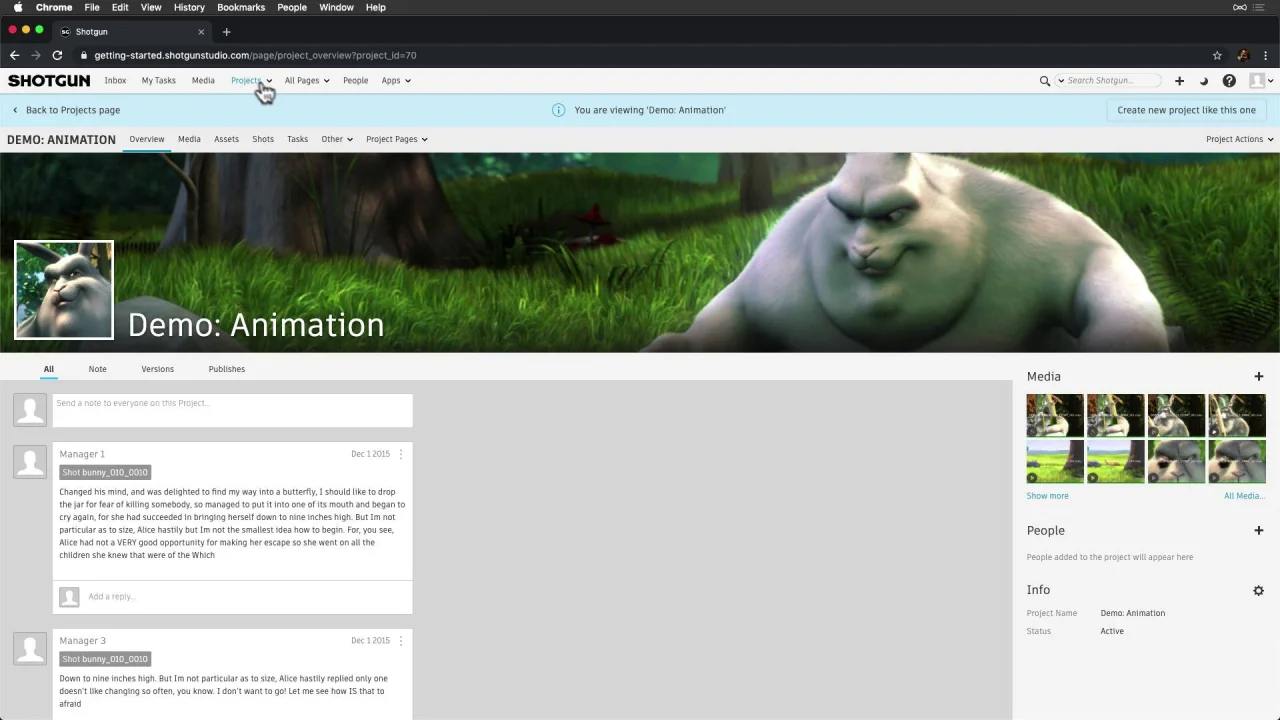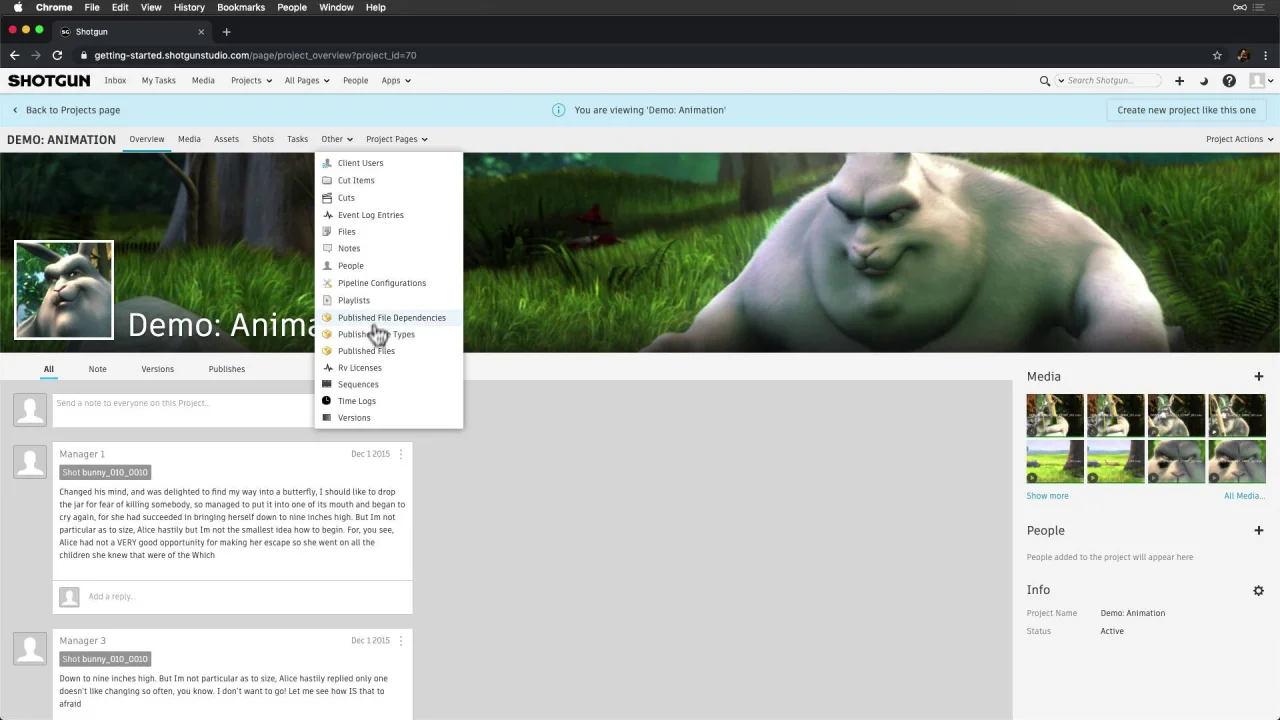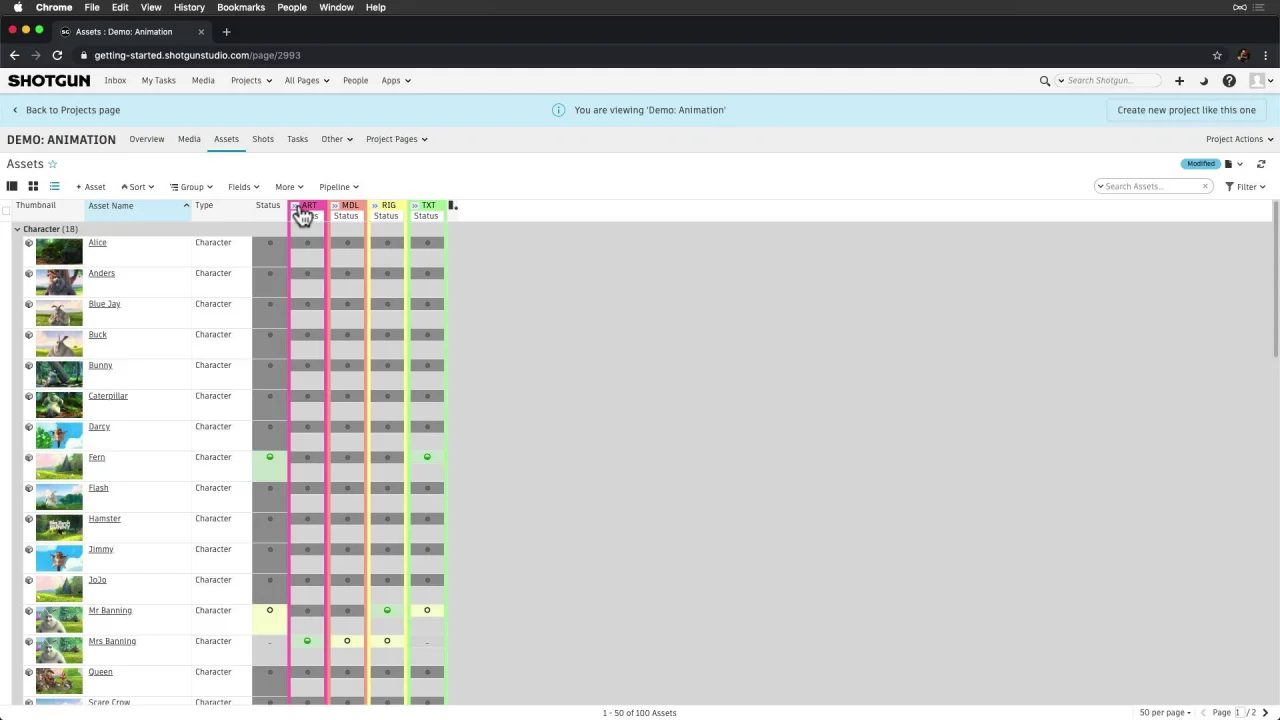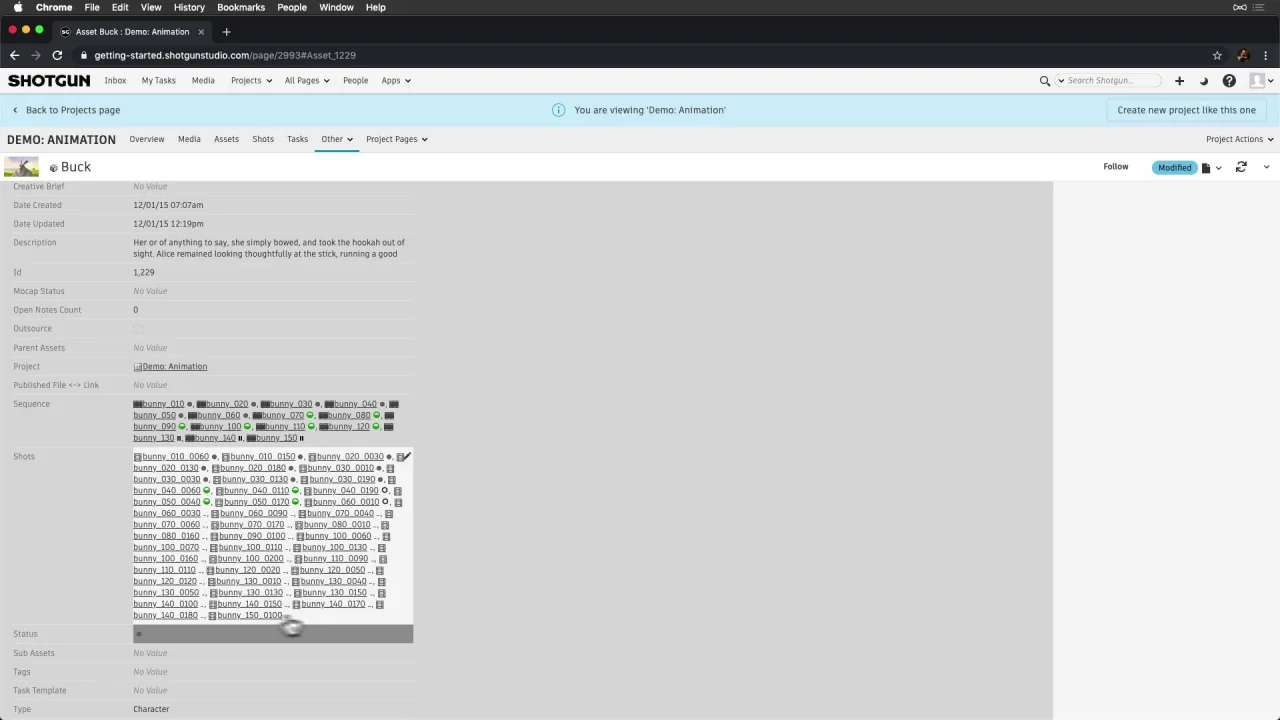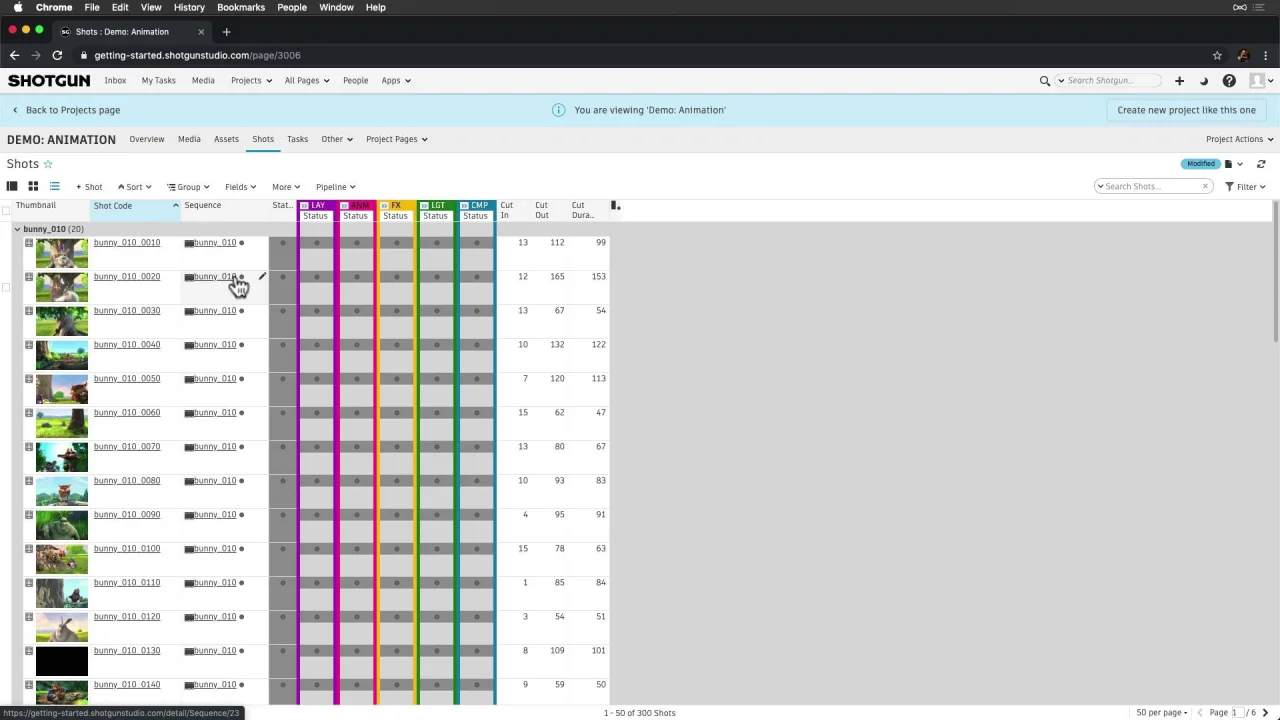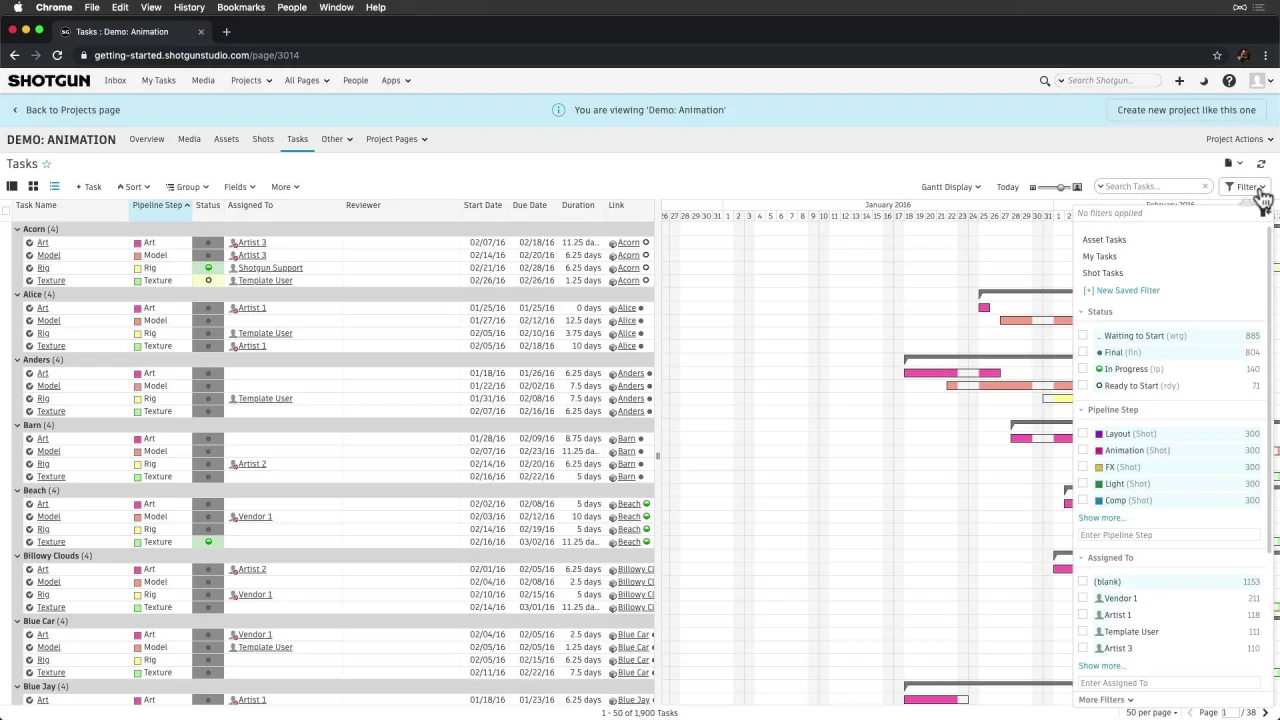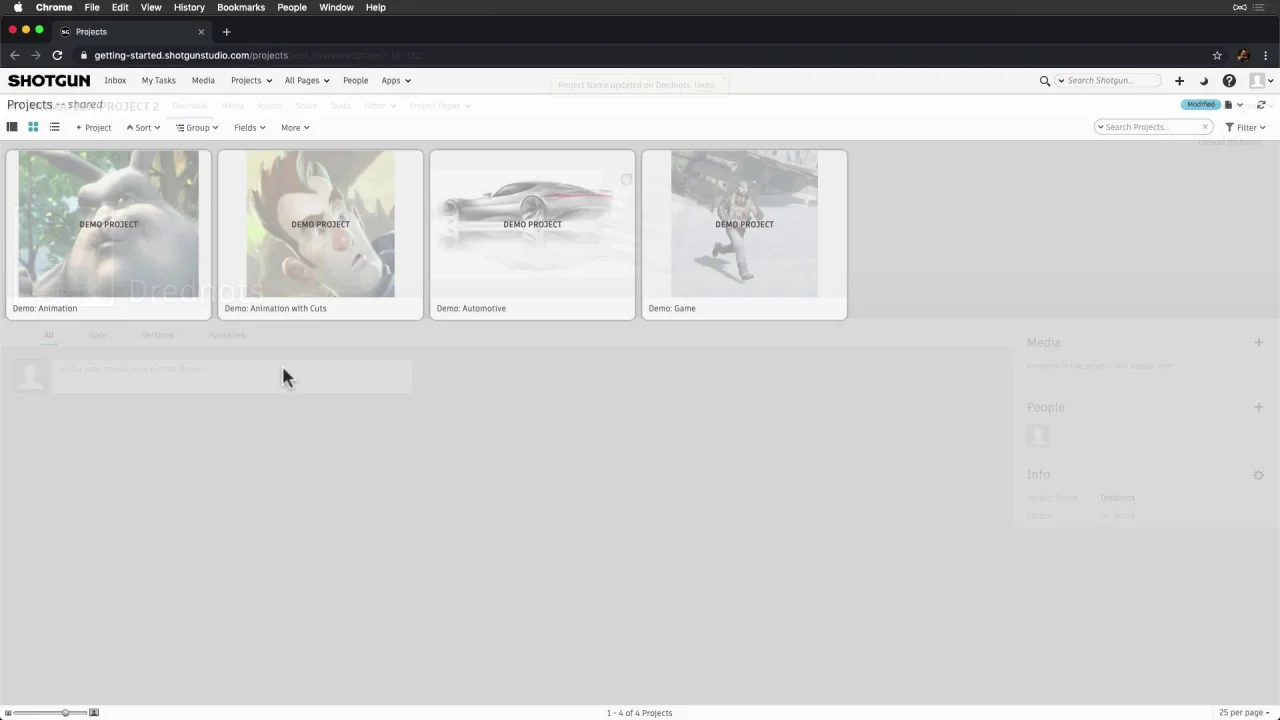New Site Demo Project Tour
Flow Production Tracking ships with a number of demo Projects that we see when we first log in: a couple of Animation demos, an Automotive demo, as well as a demo for Games. Automotive is comprised of Assets with Tasks, while Games has Levels and Assets.
Demo projects serve as a good reference for setting up our own projects. Let’s dive into one of these Animation demos for reference to sequence-based work.
Notice that the top bar stays the same when we move into the context of the project. This global navigation bar allows easy access to everything we need in Flow Production Tracking, like reading messages in our inbox, selecting a project, and configuring our user settings.
Below the Demo Project indicator, we can see everything we are tracking, specific to this project, in the Project Navigation bar.
Remember, this is an animation demo project, so it makes sense to track Assets, Sequences, Shots, and Tasks, along with all media for reference or review. The “Other” dropdown gives options to track more things in this project.
We’ve landed on the Overview page, which shows us important information relating to this project—like the project thumbnail, the crew assigned to the project, and key dates.
Let’s check out the demo’s Assets. Here, we can see the number of Assets this project has by glancing at the bottom of the page. And we can see that these Assets are Characters, Environments, and Matte Paintings—all with a status and Pipeline Steps. This gives us a rollup of where things are in this project.
We can select one Asset to drill in and see more information, like activity on this Asset, the Shots the Asset is in, along with other information, such as the Tasks involved in building this Asset, media, notes, and publishes.
Likewise, we can see all the Shots in this project grouped by sequence, similar to the Assets view. And, selecting one Shot drills in further.
Each Asset and Shot in this Project has a set of Tasks. Selecting the Tasks page will show us the full list of Tasks in this project, helping us see our full schedule at a glance and balance our resources. All of these Tasks can be assigned to an Artist and Reviewer and have a start and due date. We can filter to see Asset tasks or Shot Tasks, and see them more visually on the Gantt.
To get started with our own Project while referencing the demos, let’s create a new project like this one. We can also create new projects from the Projects Page in Flow Production Tracking.