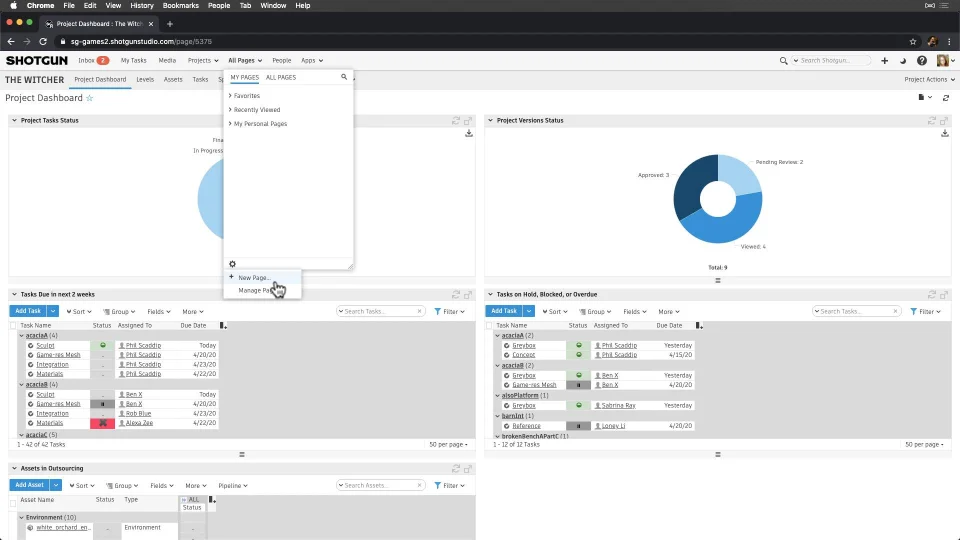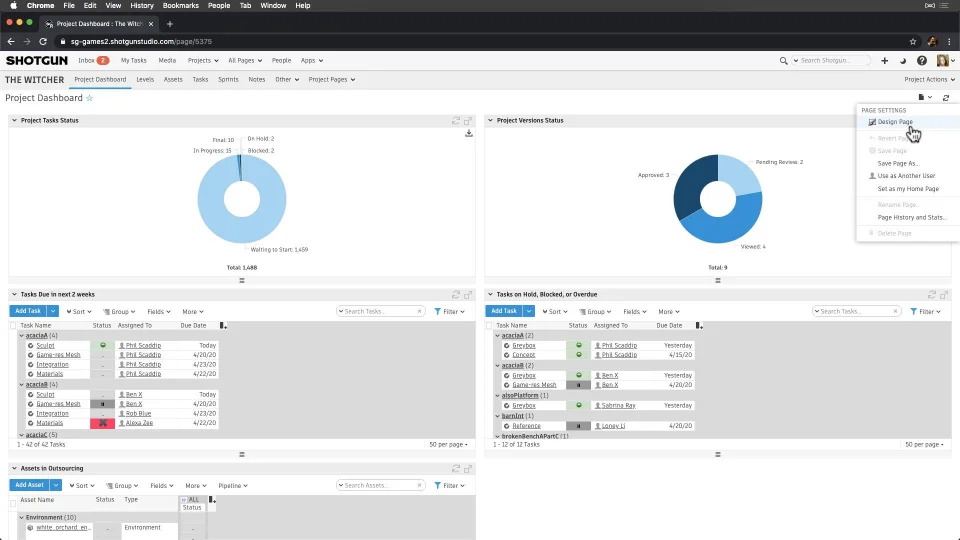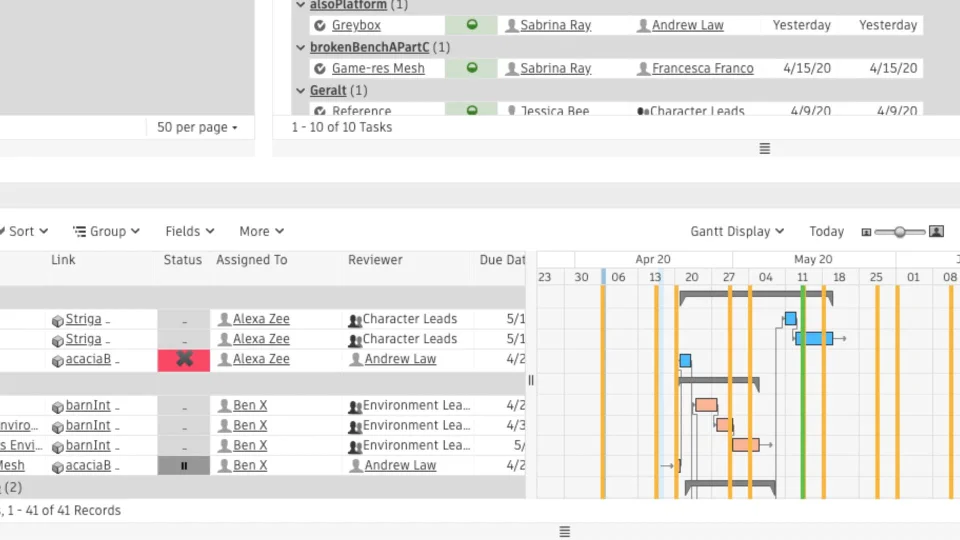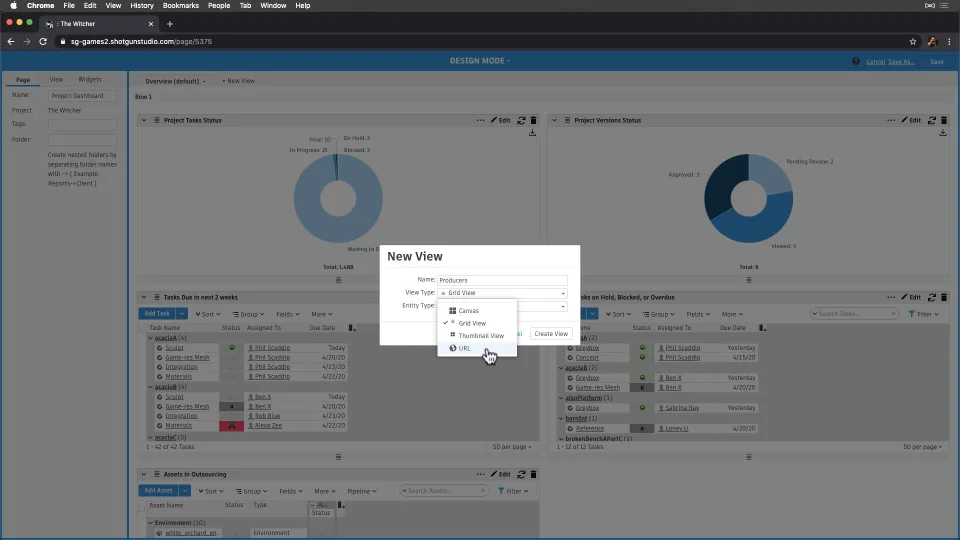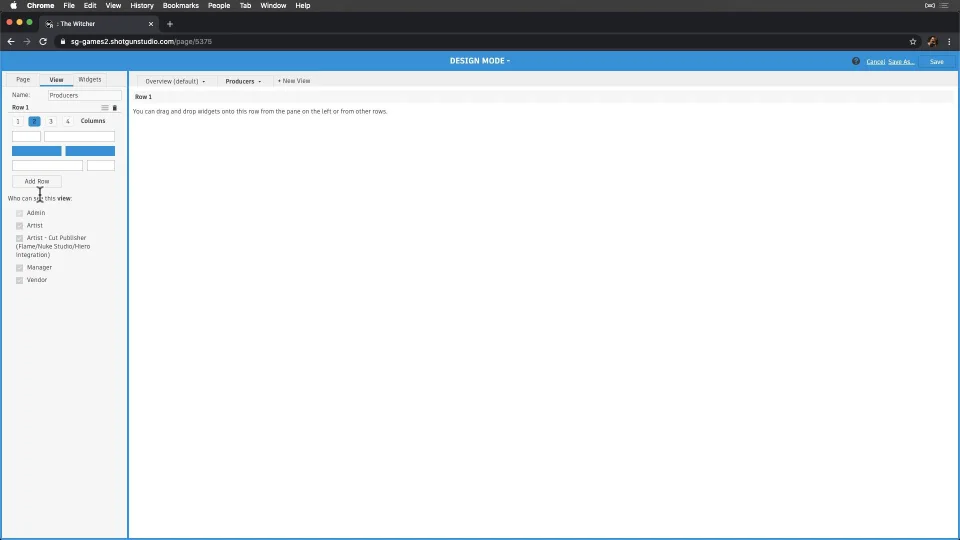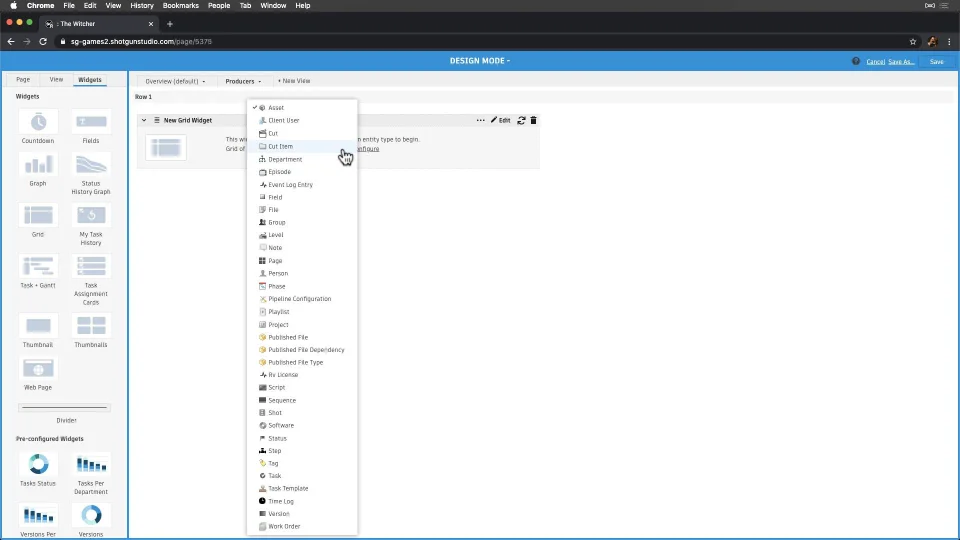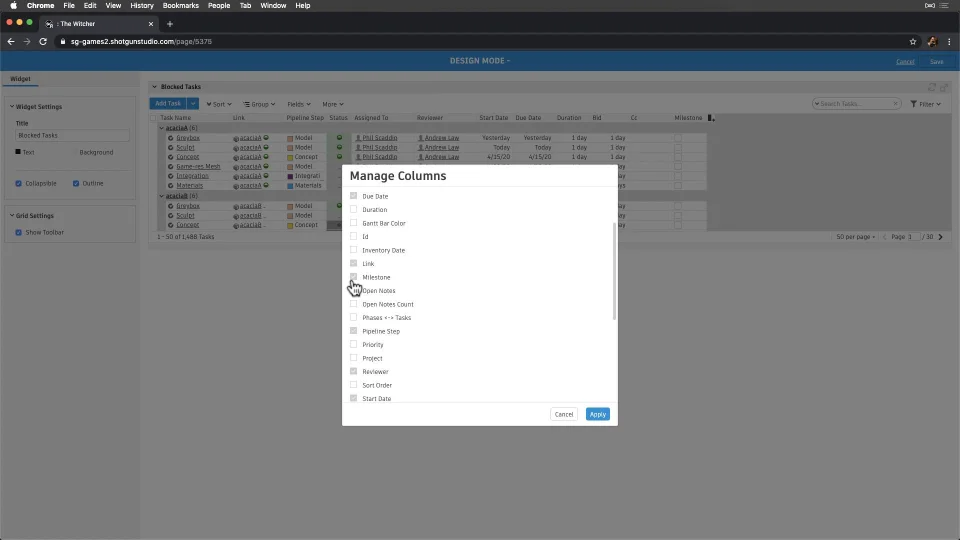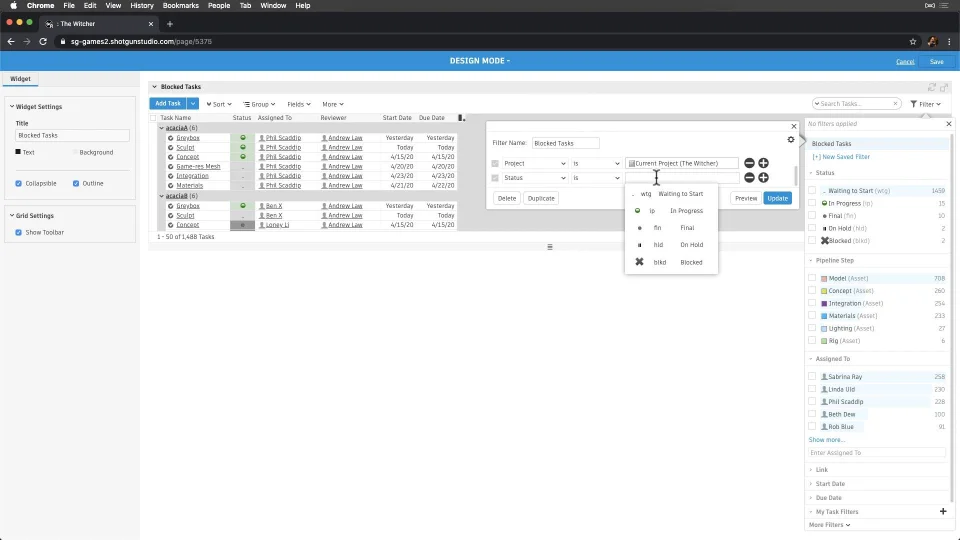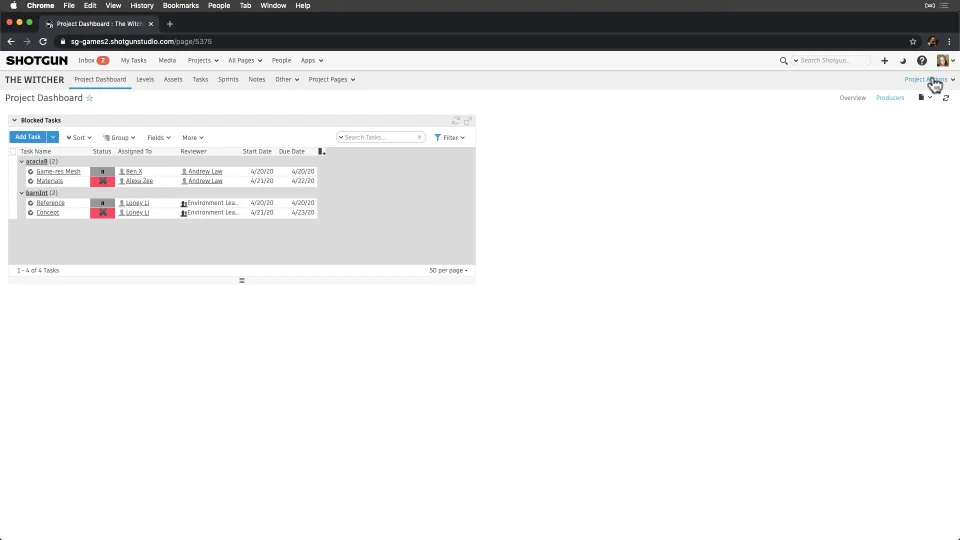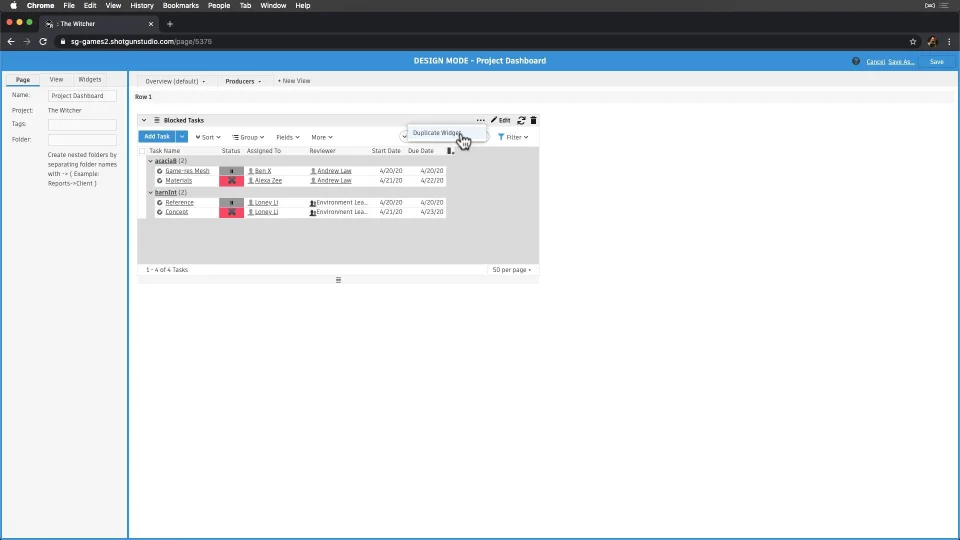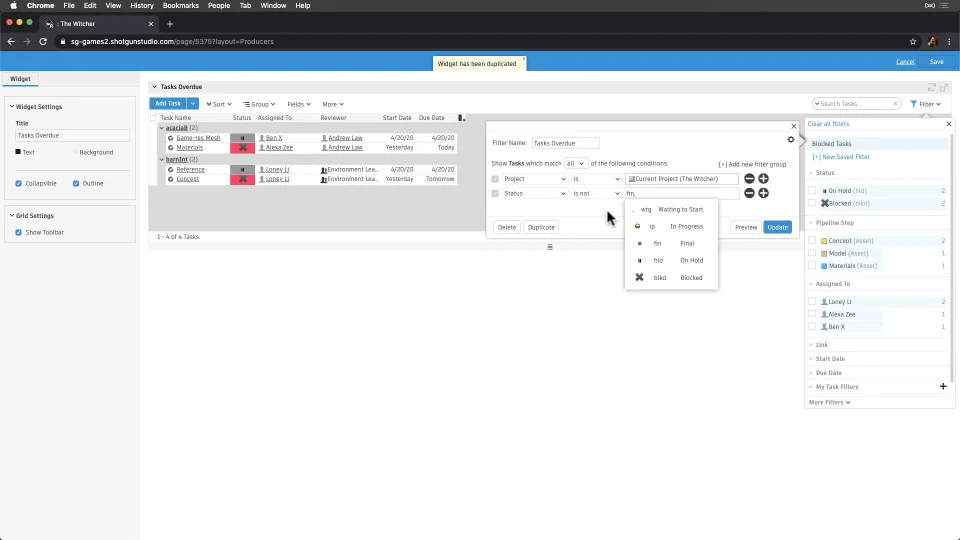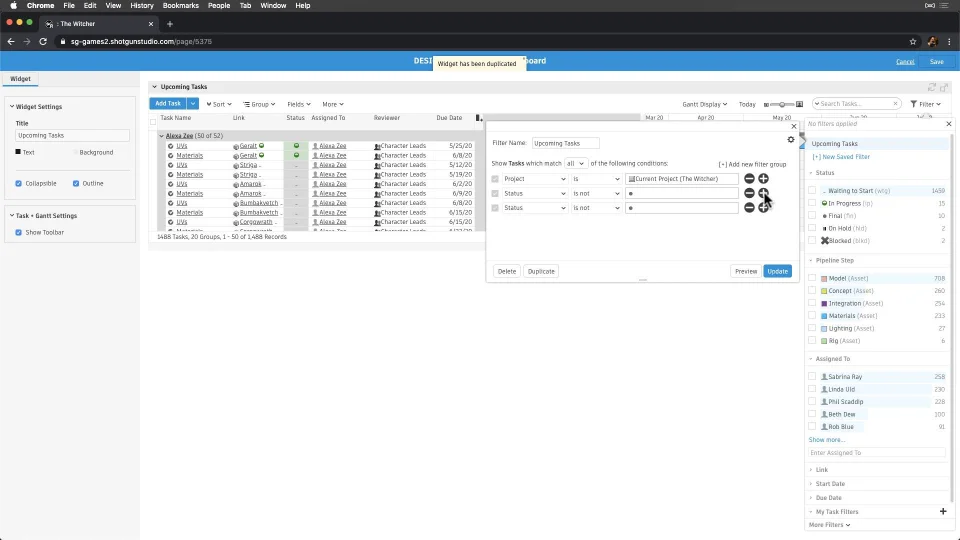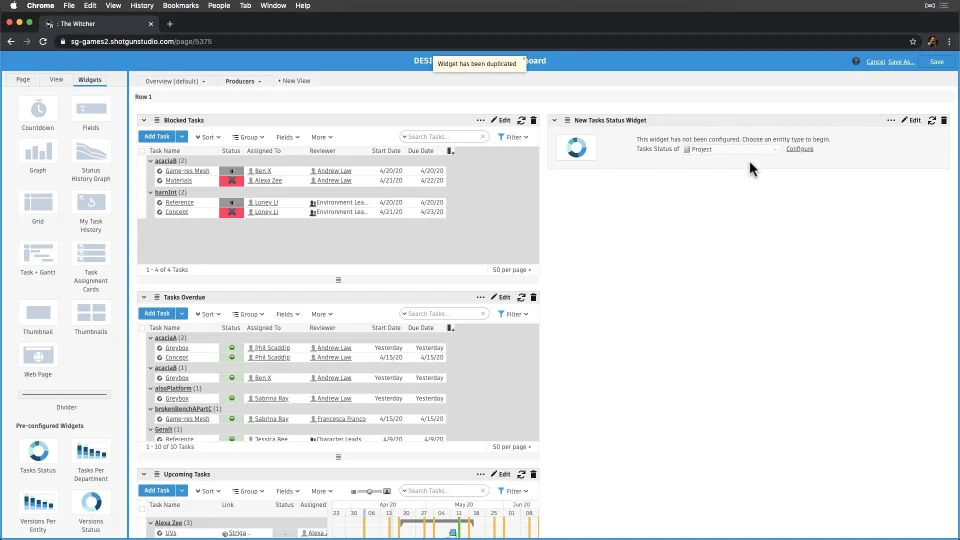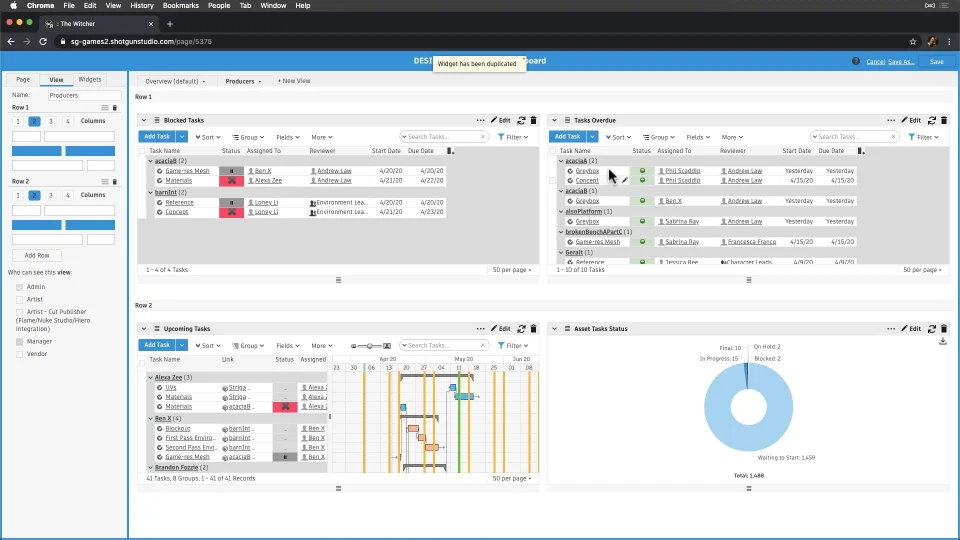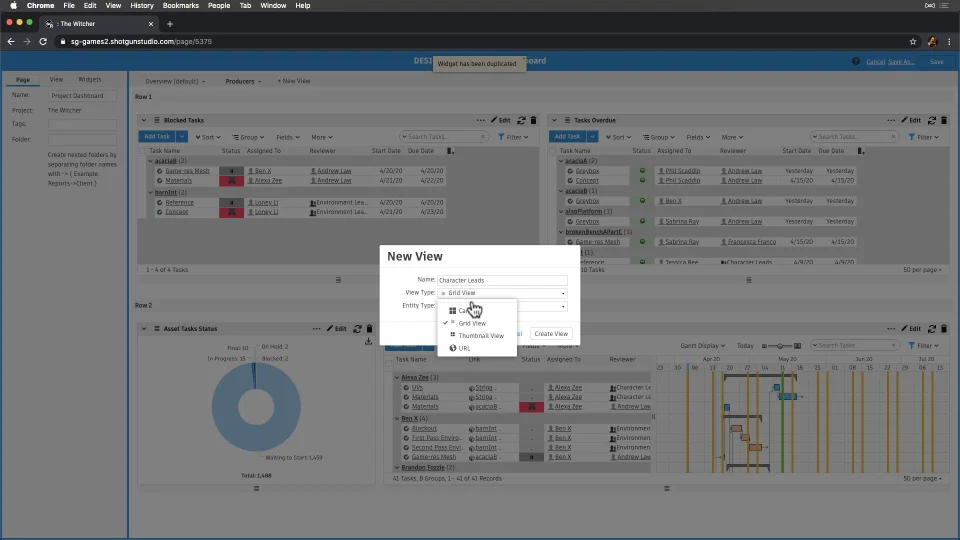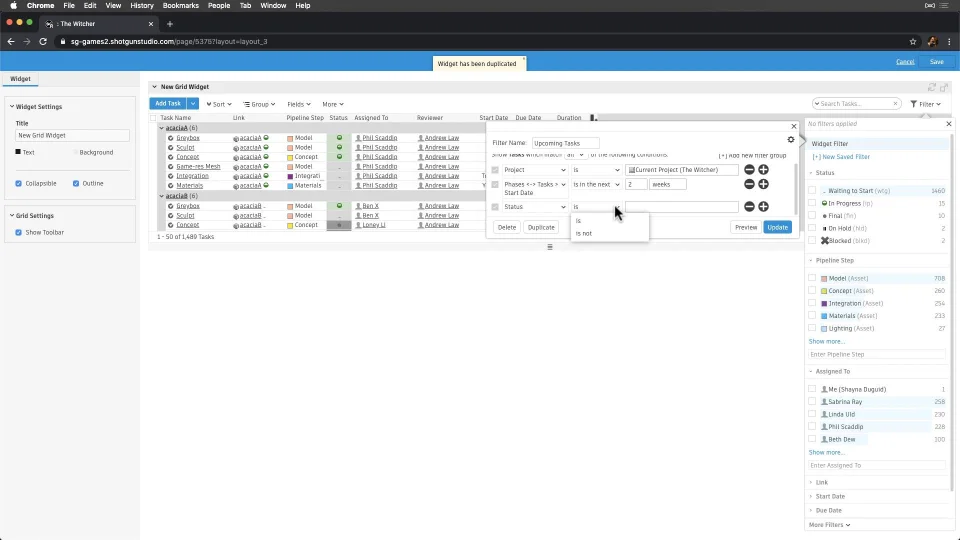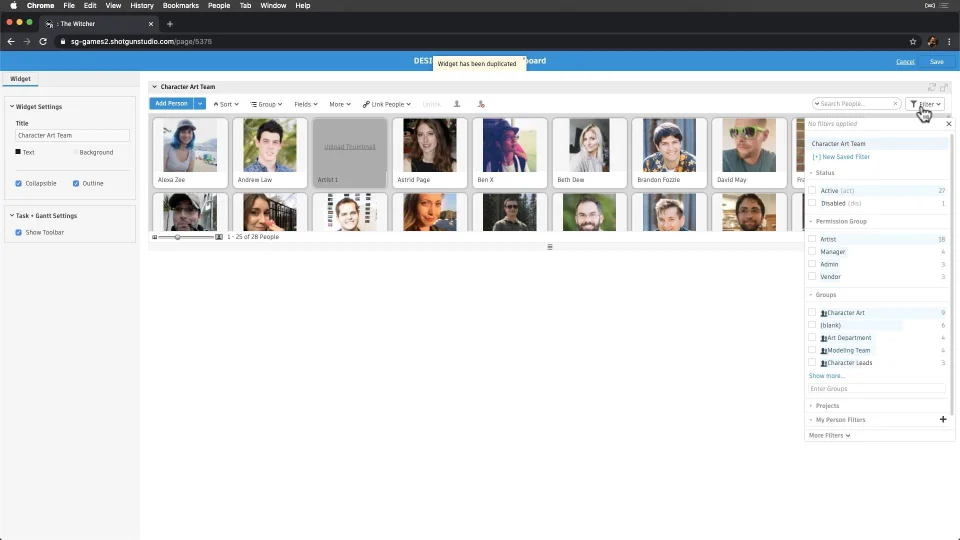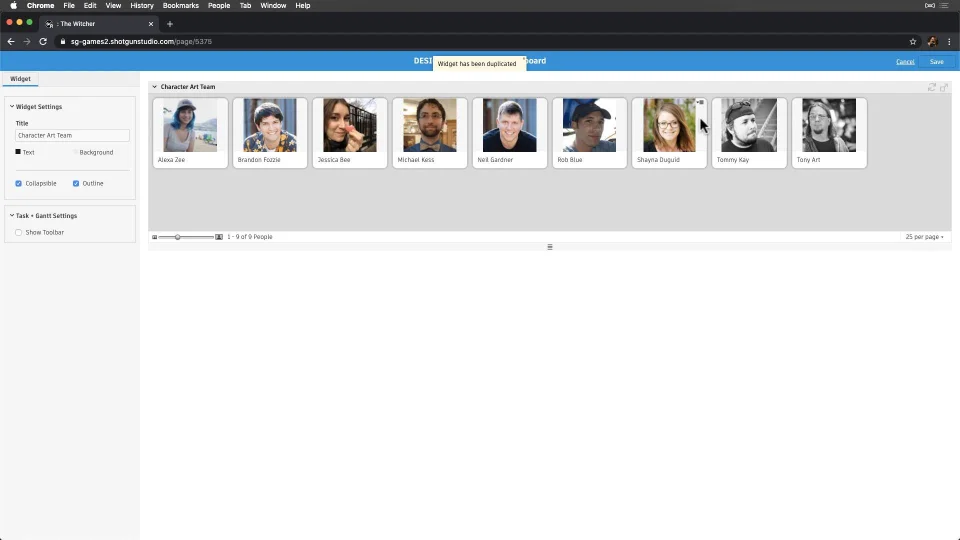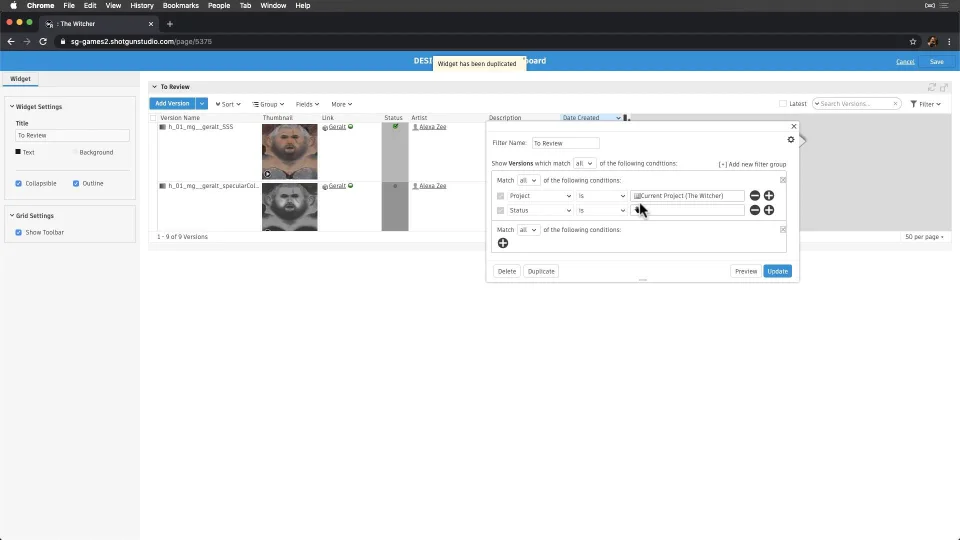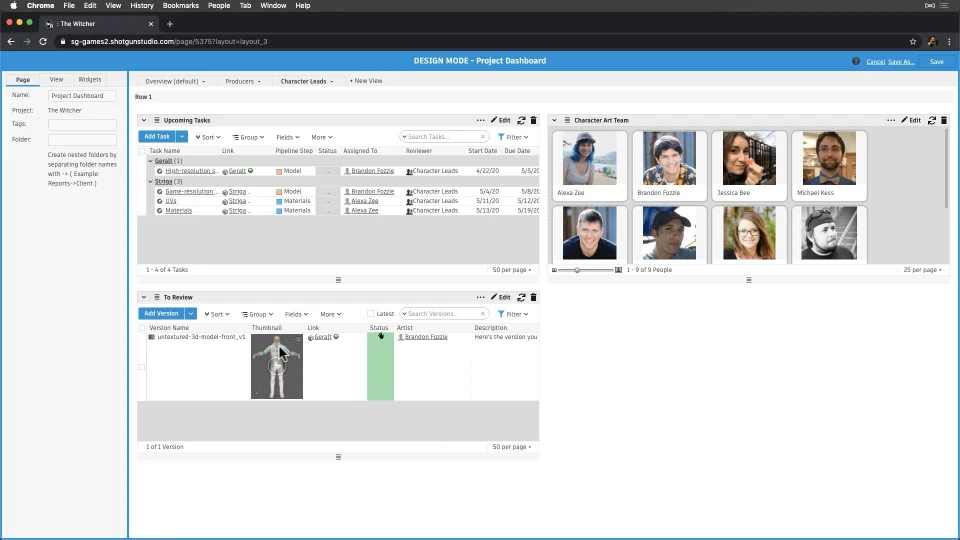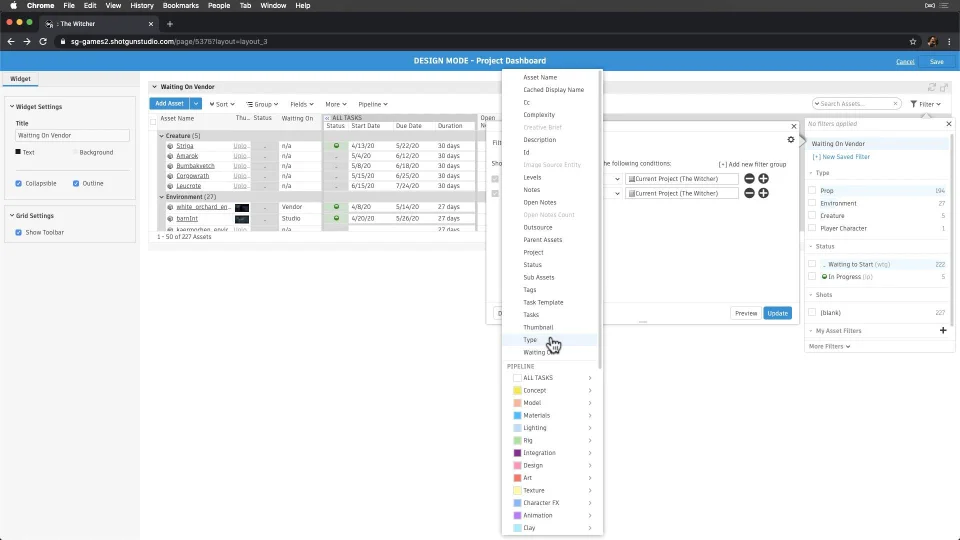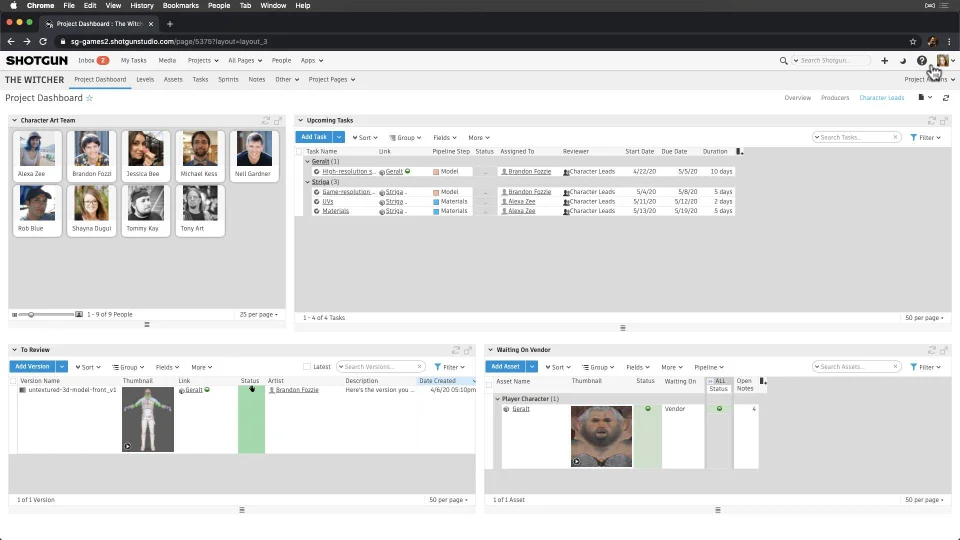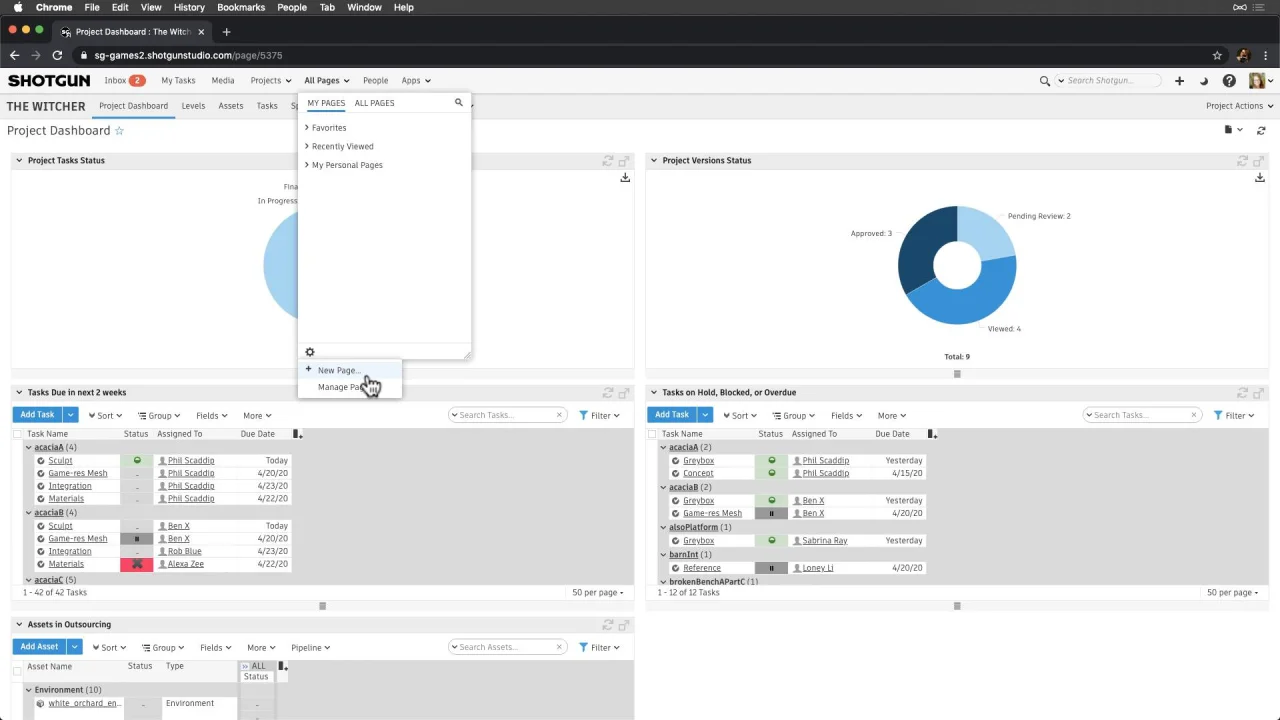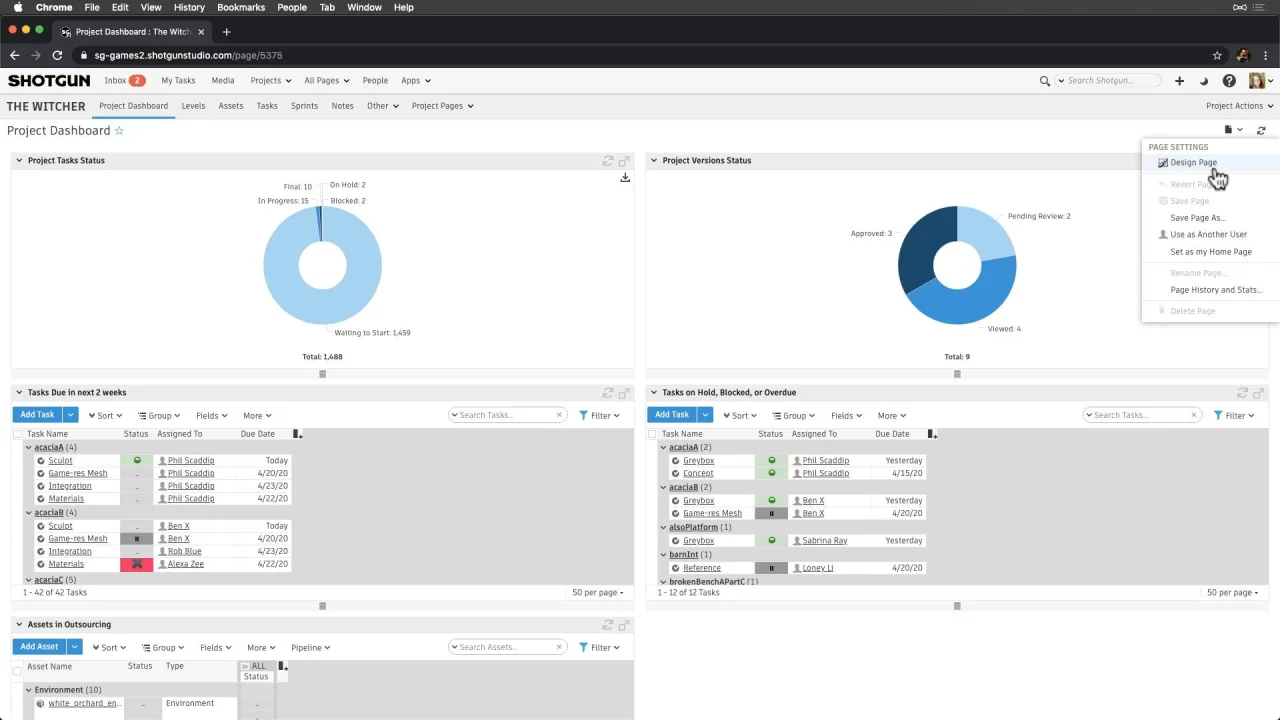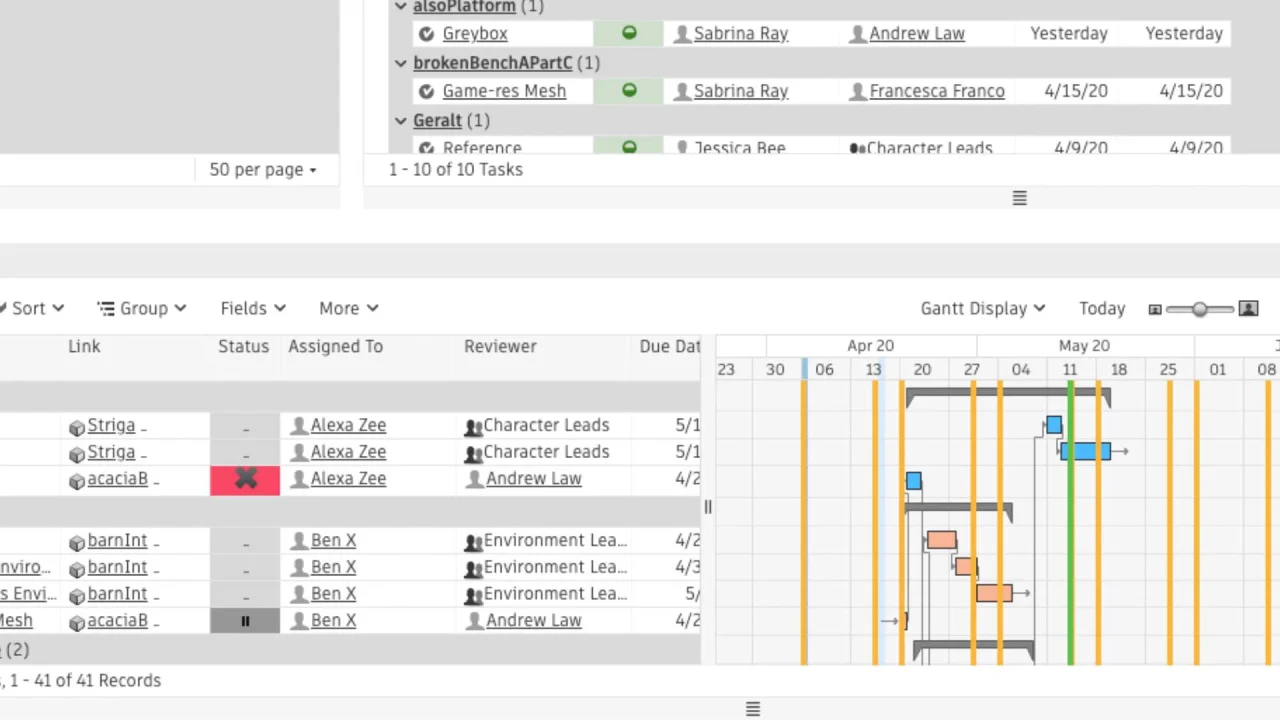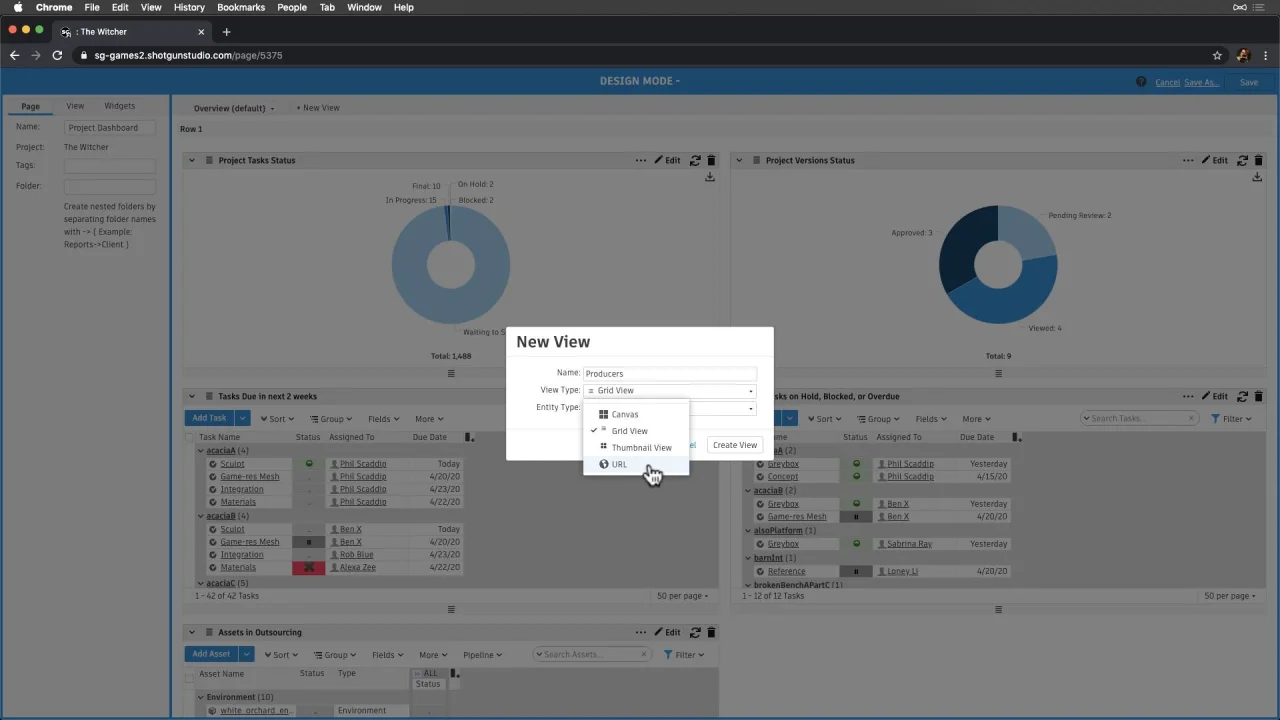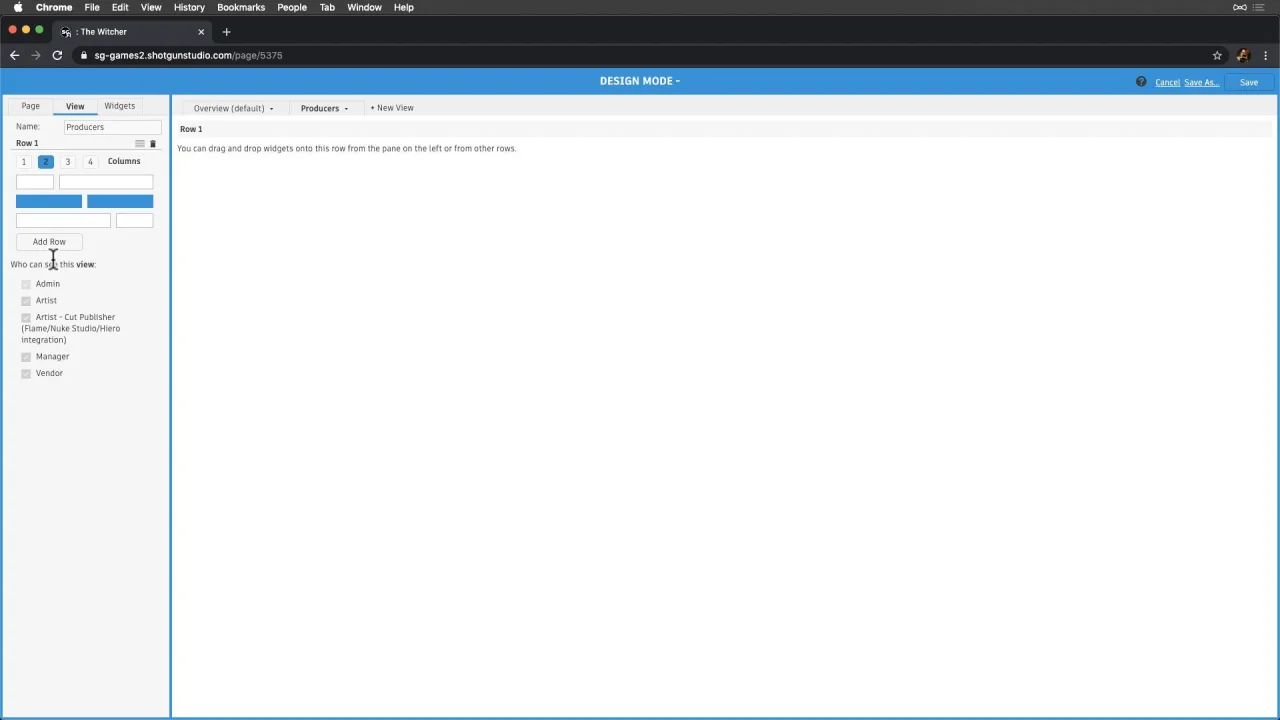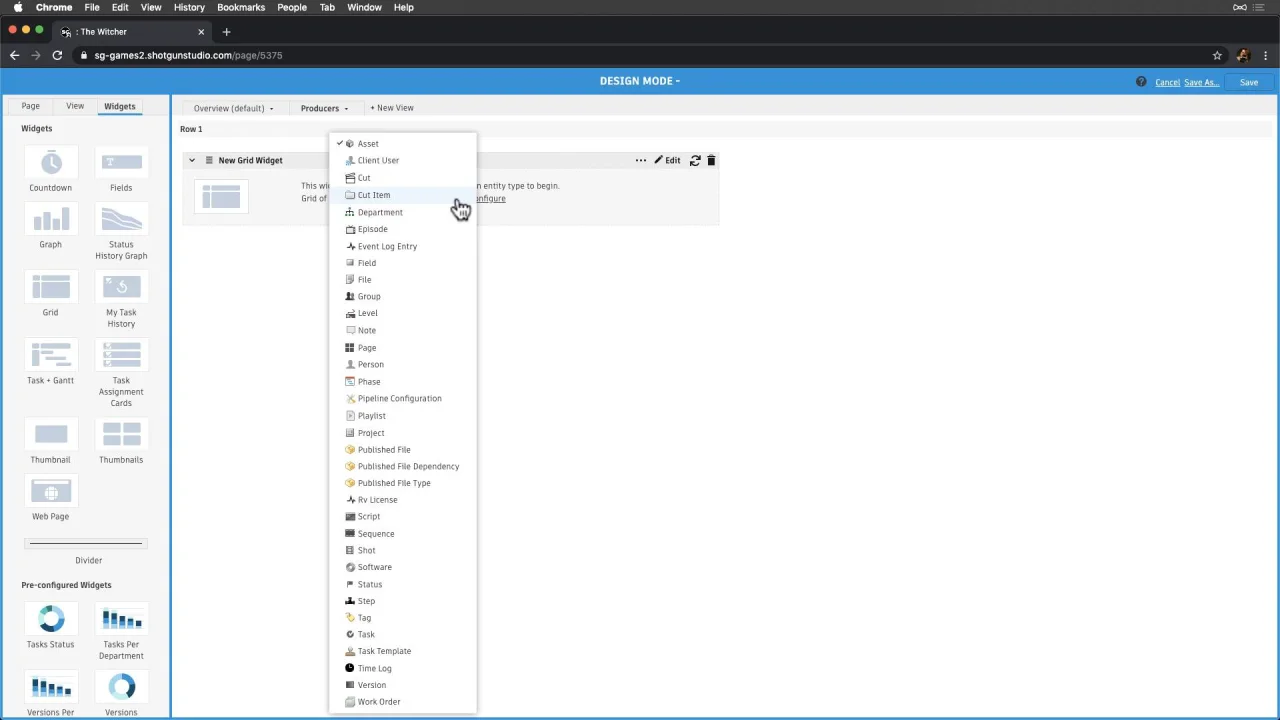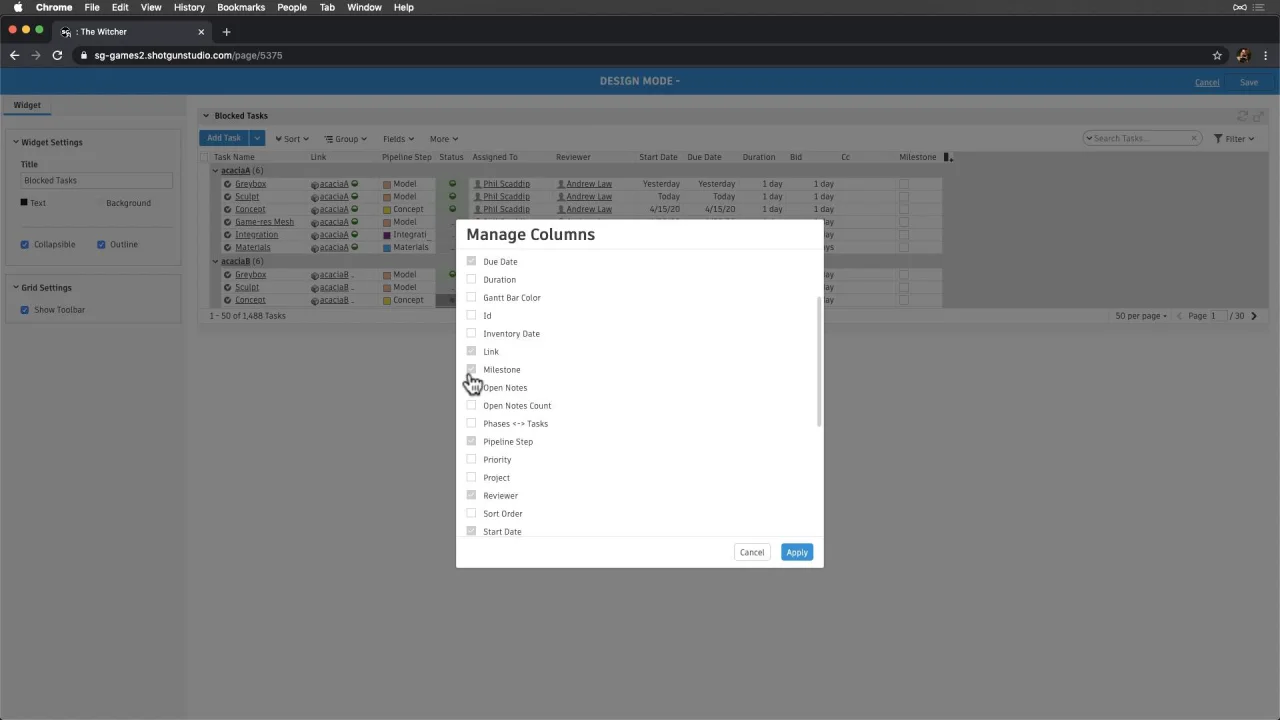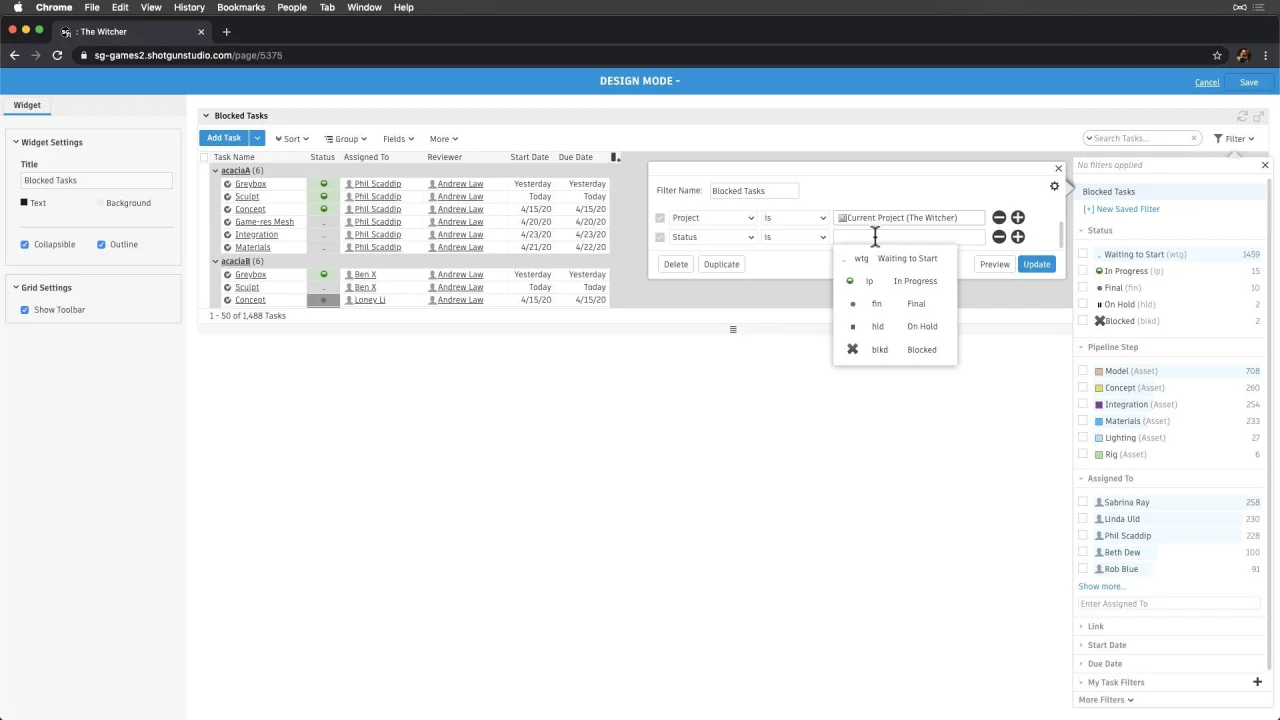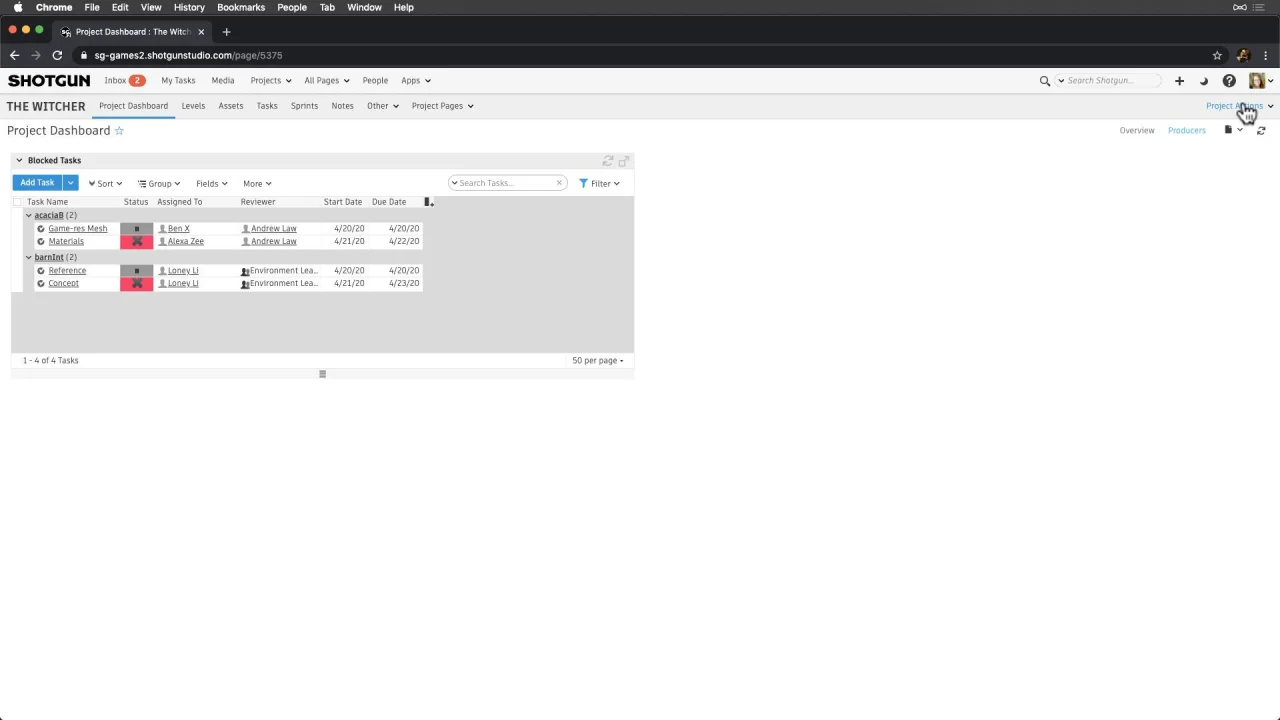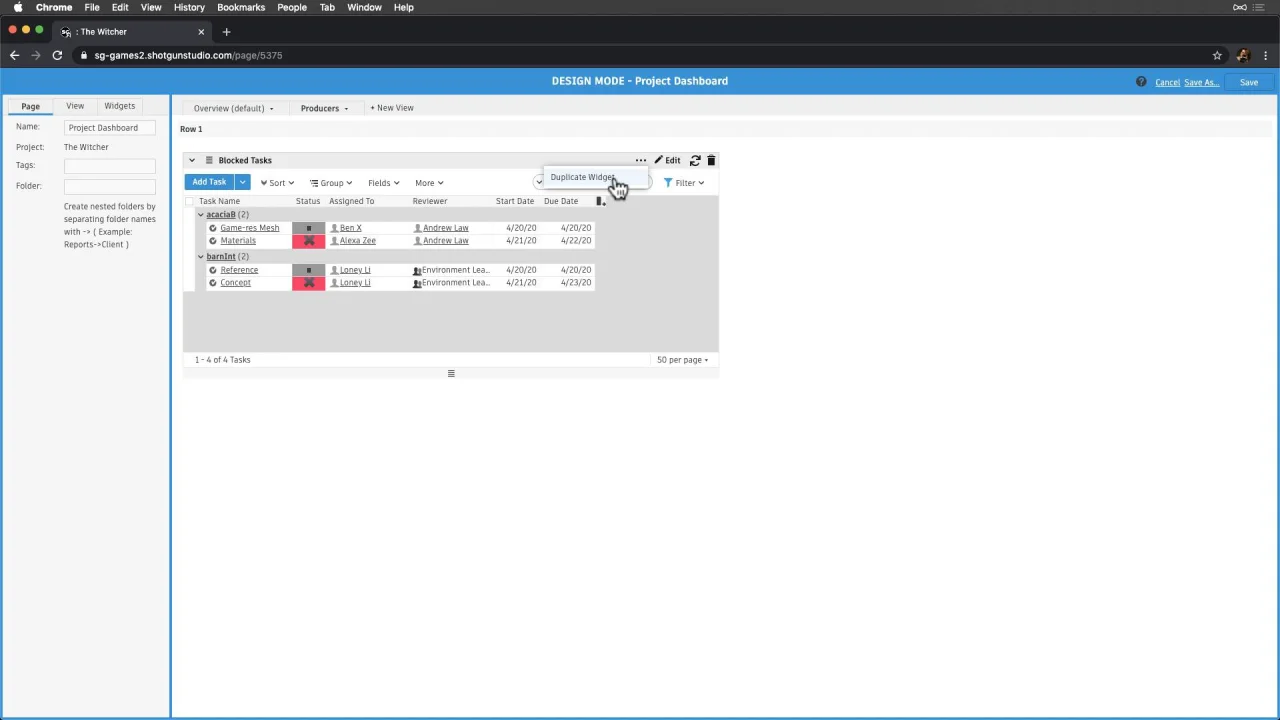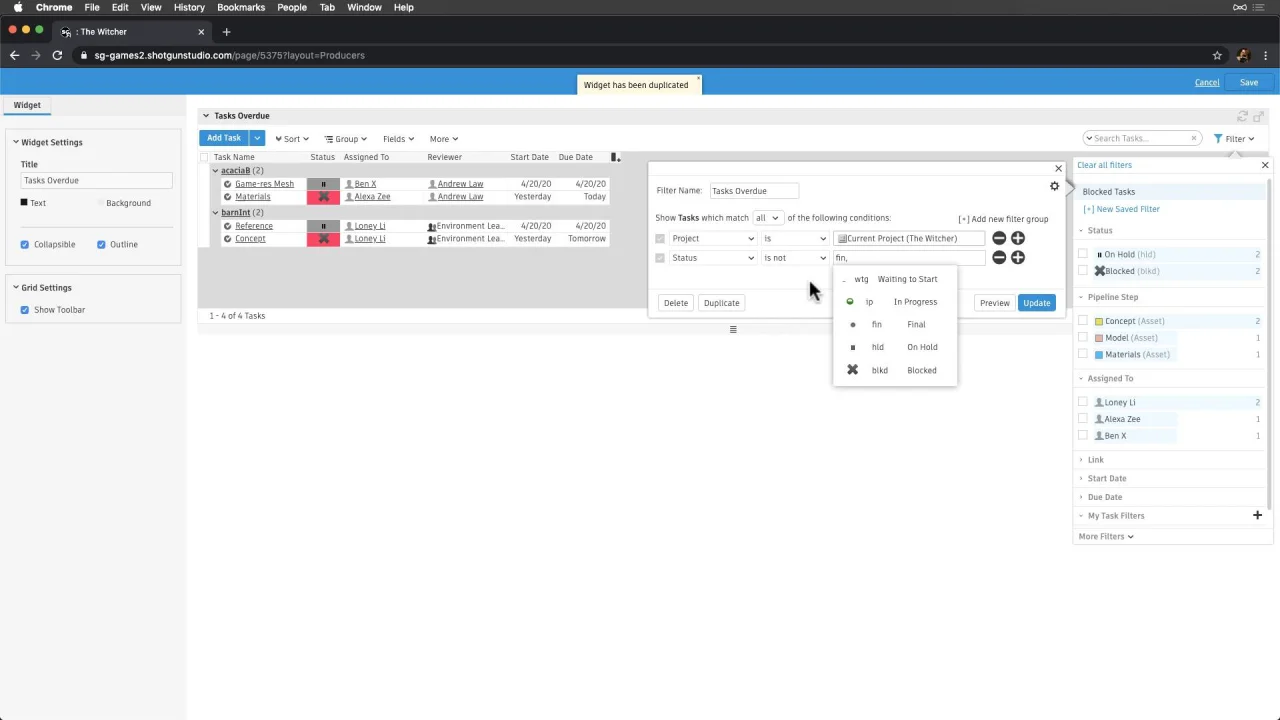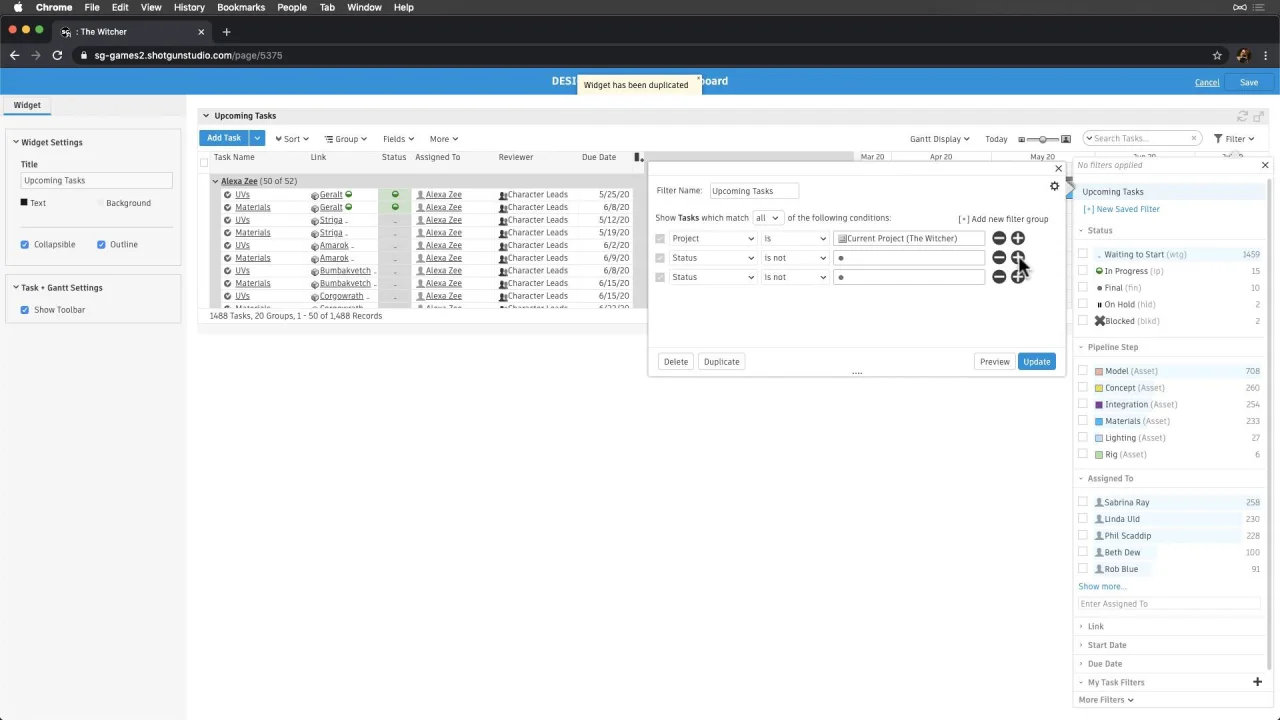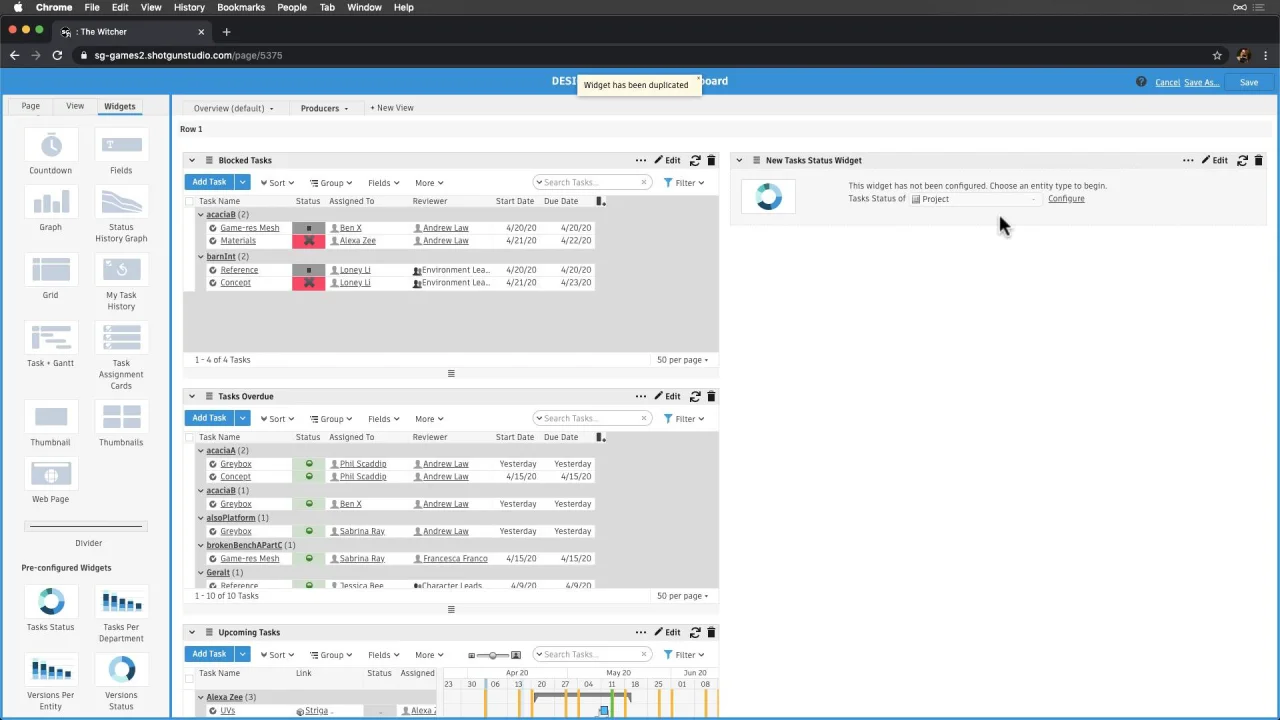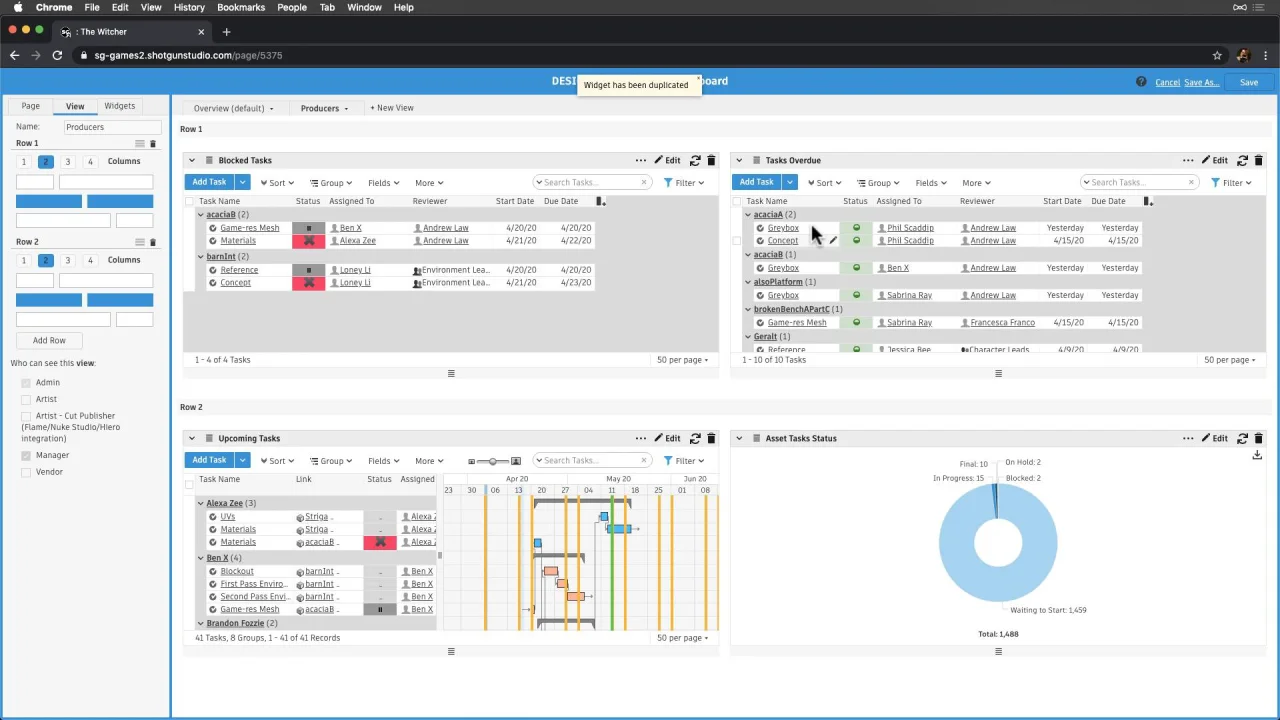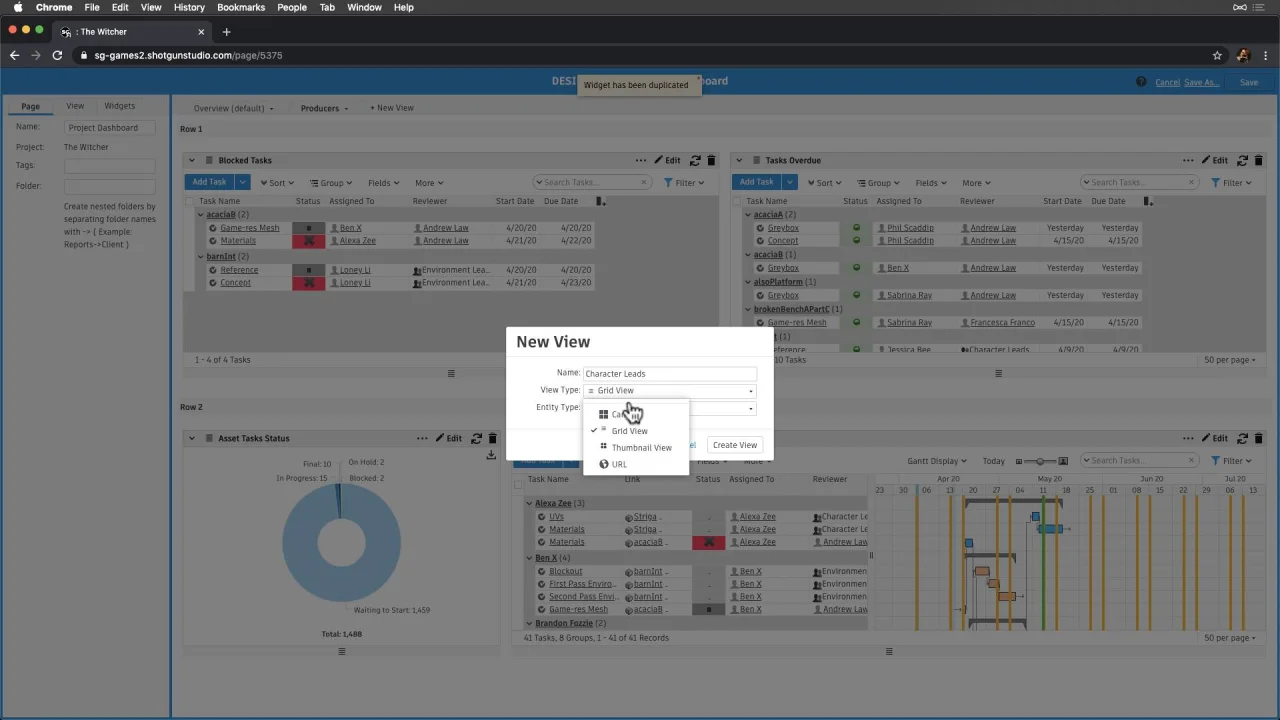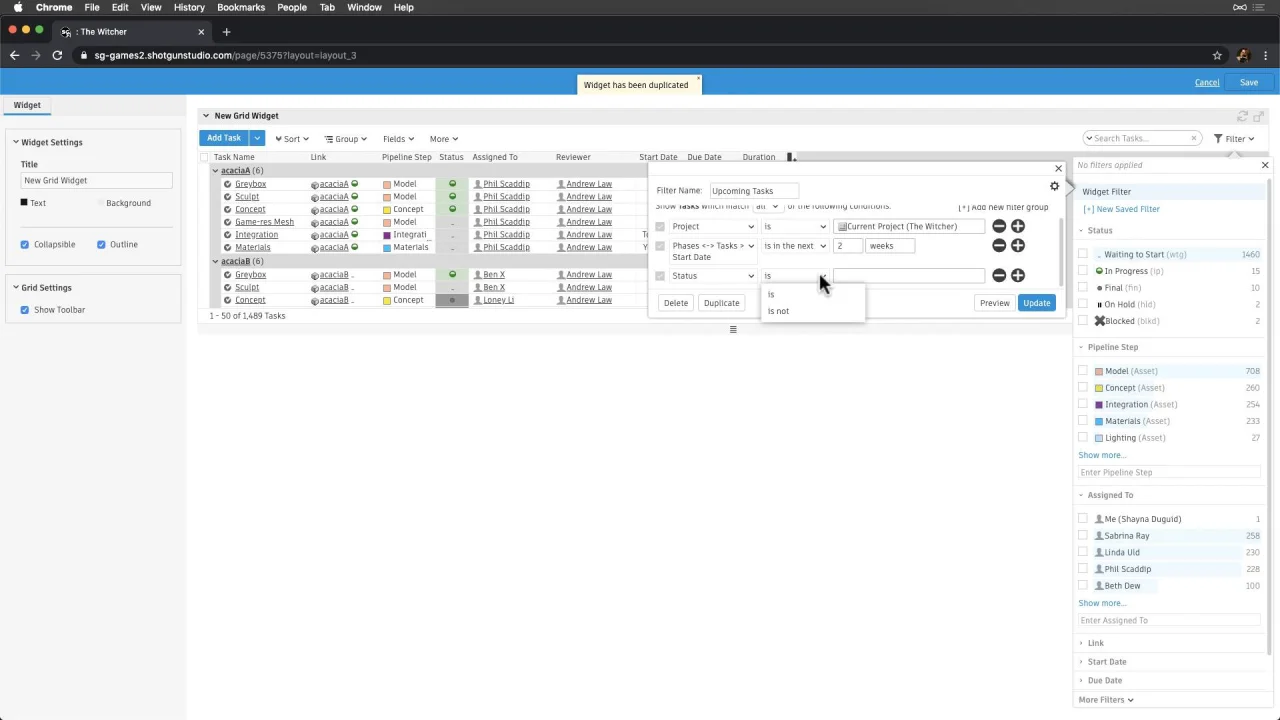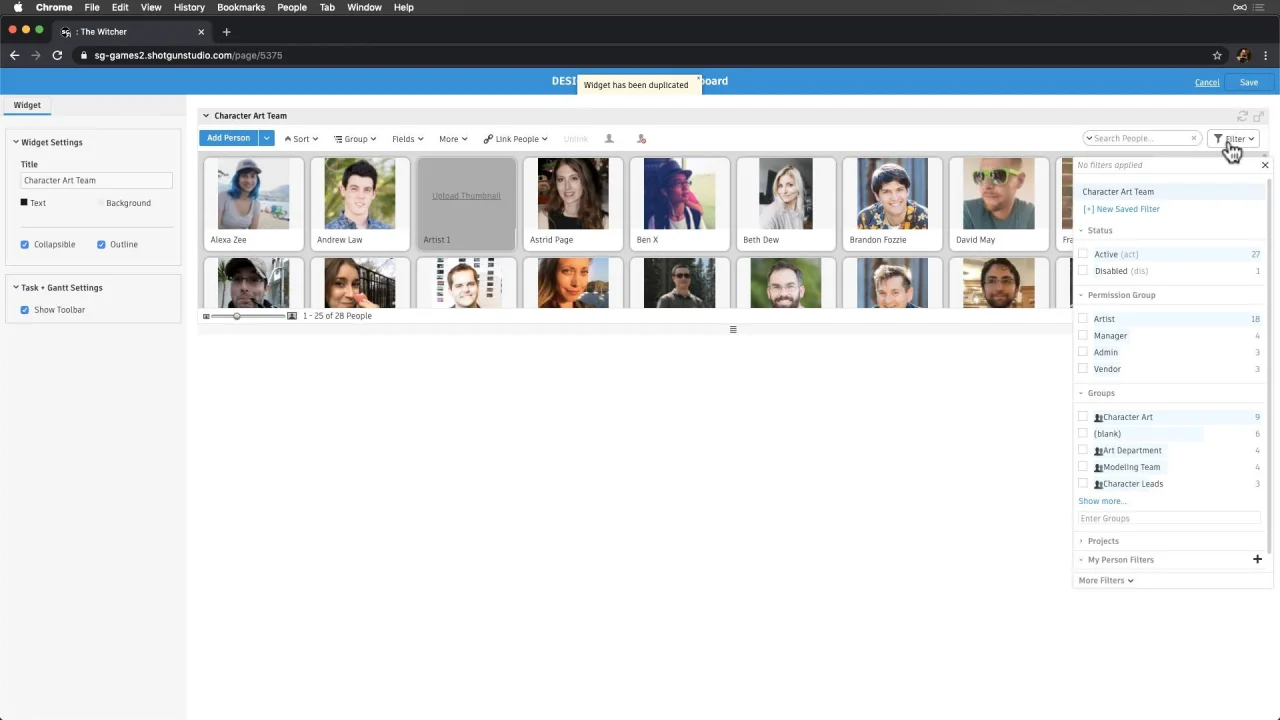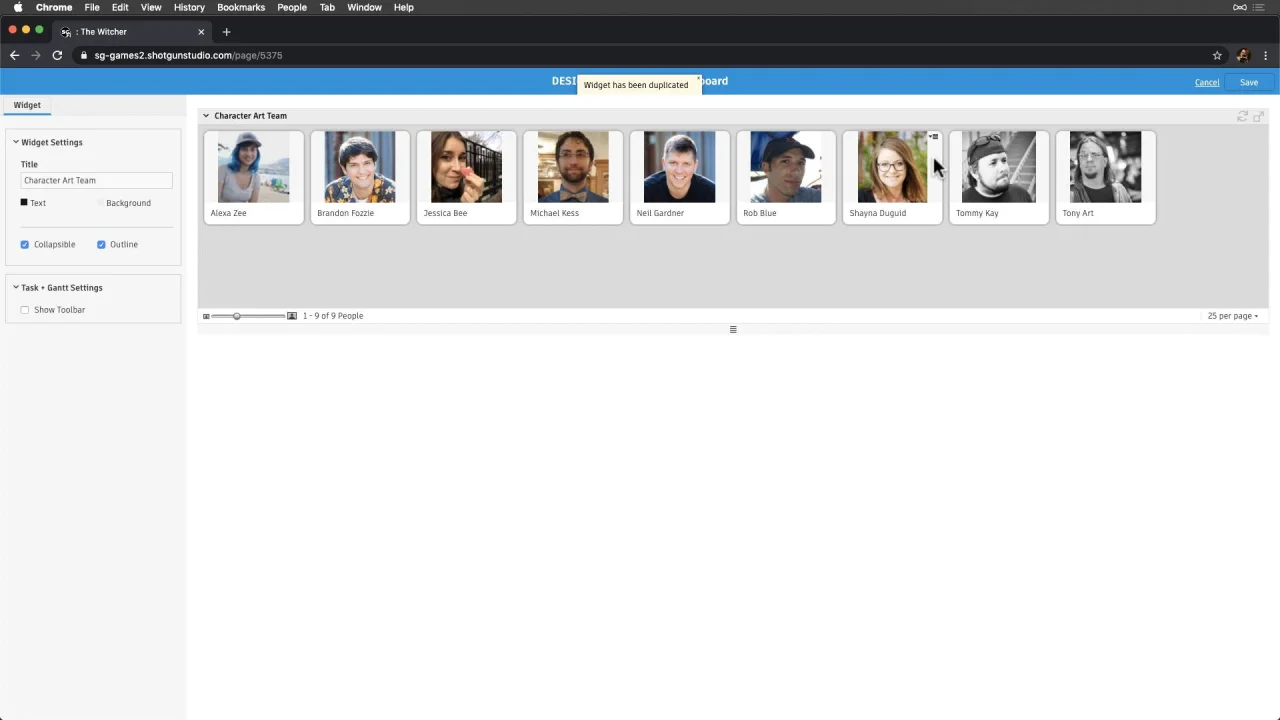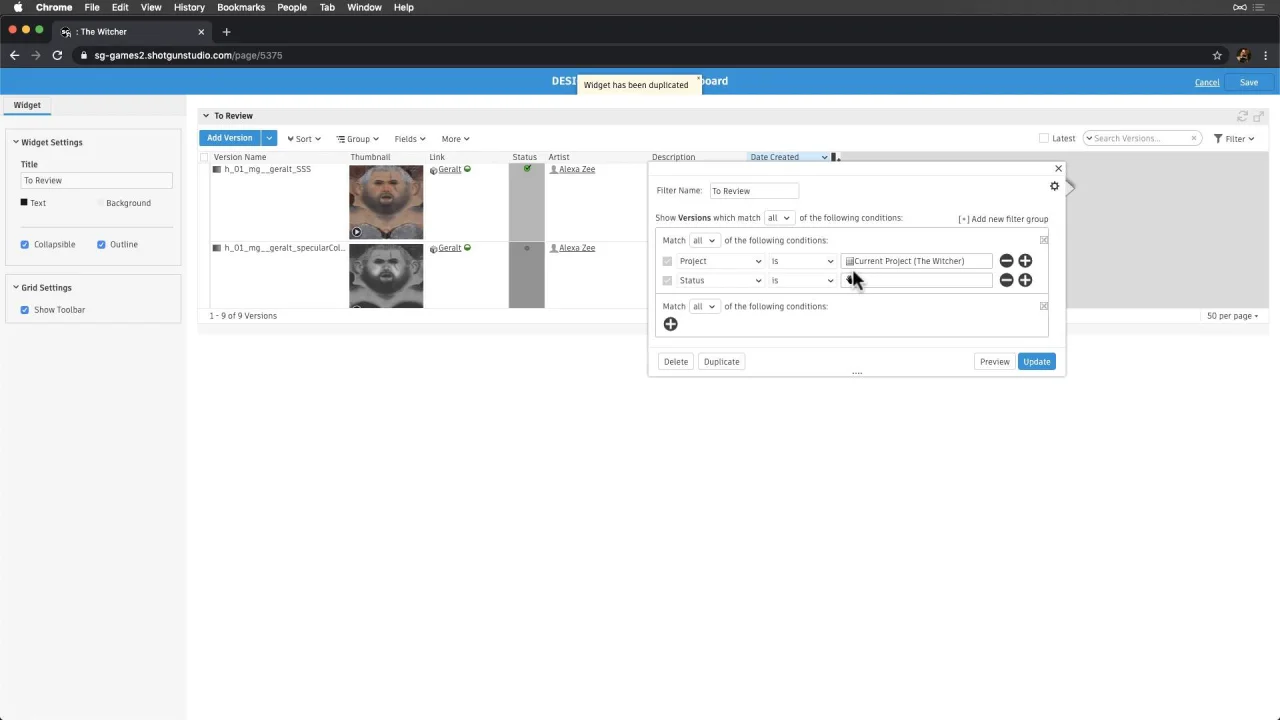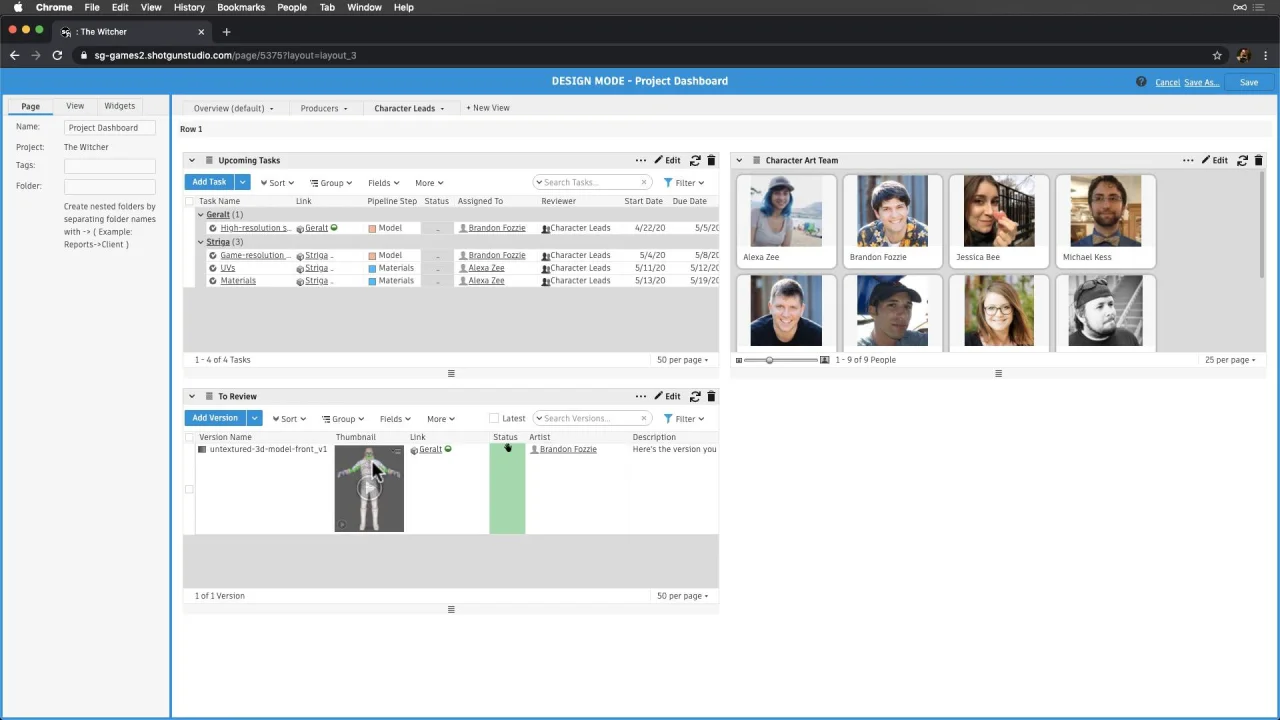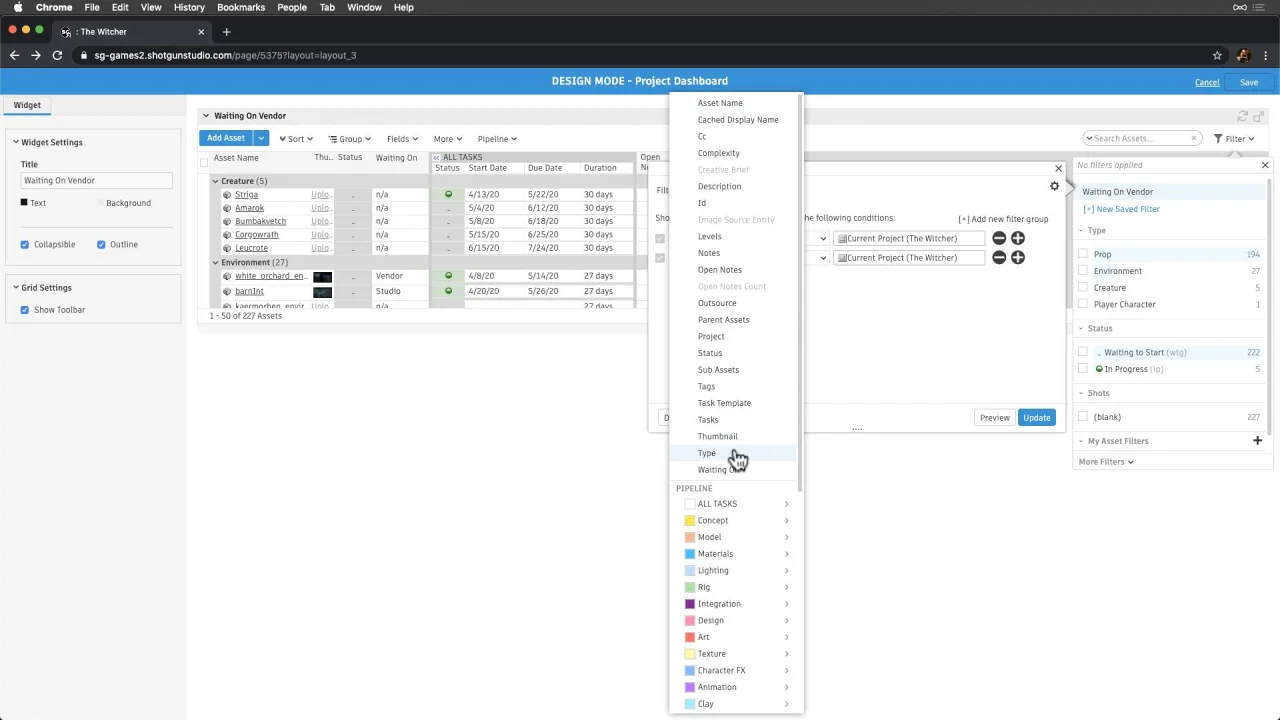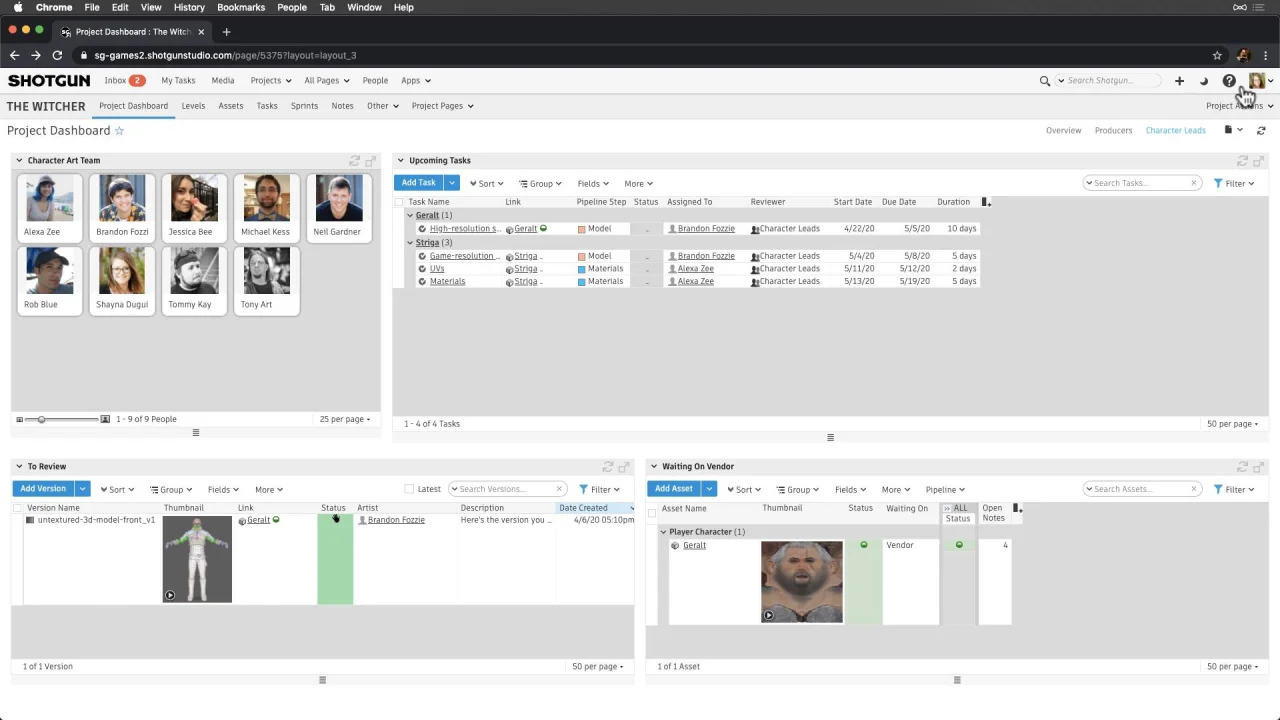Customizing Flow Production Tracking To Fit Our Users' Needs For Games
As we dive deeper into customizing Flow Production Tracking, we’ll want to think about the different roles on our team and their workflows—so that we can customize to their needs.
This is especially important in the beginning, but equally as important is being open to our customizations evolving over time. So, we’ll begin with a good foundation to start from, with the idea that each page we build will be iterated on over the lifecycle of our project.
Let’s start to customize this information from our existing “Project Dashboard”—the first page we land on in our Project. This page is shipped with the Games template we used for this project.
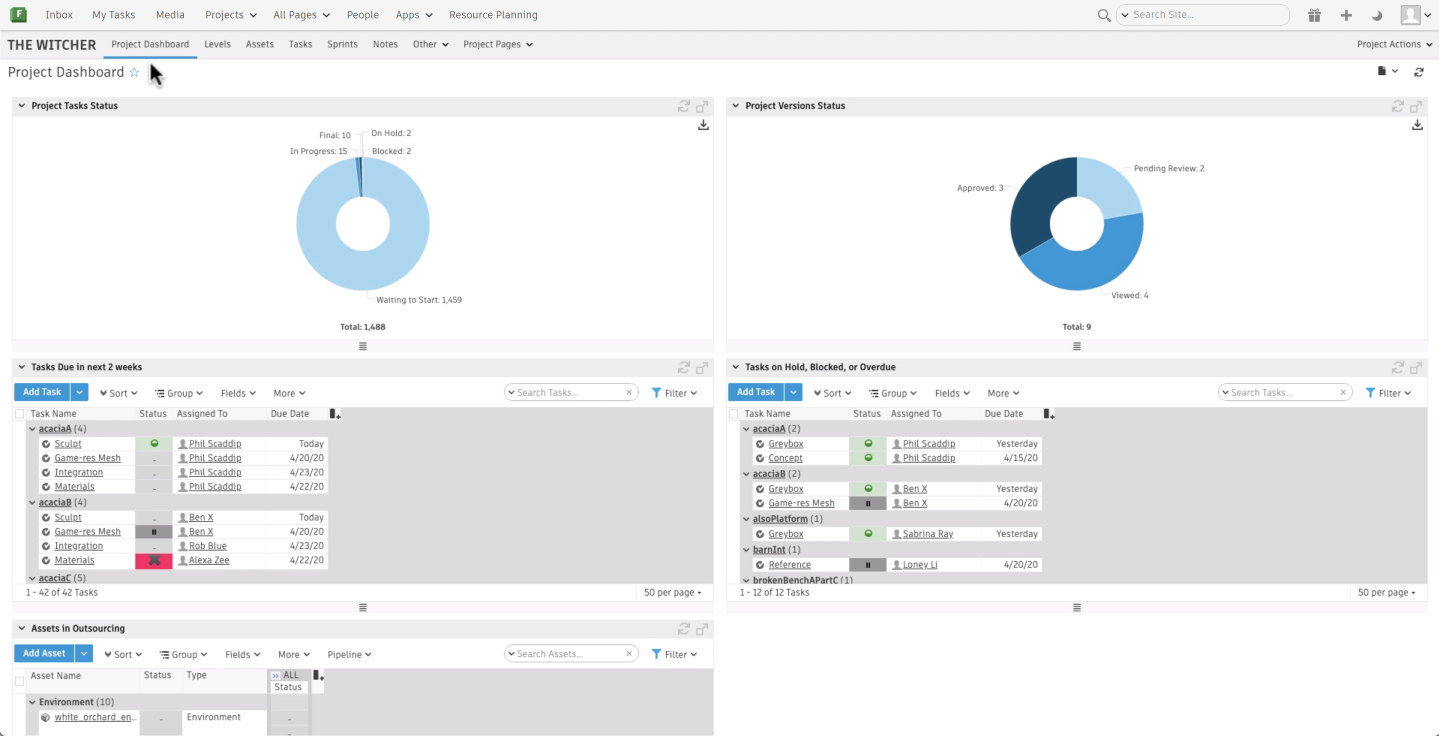
If we want to create a global page that shows us information around all projects, we can create a new page from the Pages dropdown, and clear the project field.
But, since this Project Dashboard is a great dashboard to start from, let’s go into design page mode.
In general, this first Overview view is great for everyone on our team to see, so we’ll keep it as is, and then add a couple more views based on specific roles.
 Content
Content
Producers
First, let’s think about our Producers and what they are tracking over time.
Producers are constantly scanning for things that are blocked, and Tasks that are behind schedule.
They need to see what's upcoming in the next sprint so they can make sure work is assigned and kicked off at the right time.
They also need to be able to report on the overall state of production at any given moment, so some simple charts showing the high-level status of everything would be super helpful.
Most pages can have new Views. They give us more flexibility in showing more specific information without having to create a separate page. So, let’s create a new view for our producers.
We have a few views to choose from:
Grid: a list view, showing us a list of records.
Thumbnail: thumbnail view, showing us a more graphical layout of each record
URL: a full page view of supported web pages.
Canvas: a page of different widgets that can each display their own type of data—just like we saw on the Overview
Let’s choose the canvas type.
We can also restrict access to views, which we’ll do in this case—restricting to Managers and Admins.
Showing Blocked Tasks
Let’s add our first widget: the grid widget, which is just like a List View page. Let’s configure it to show Tasks, and name it “Blocked Tasks”.
Let’s start by adjusting the layout a bit and hiding some of the fields displayed.
By default, this grid is showing us all tasks in the entire project. So, let’s apply a filter so that we only see blocked tasks. This includes a simple condition where the status of the task is either blocked or on hold.
Now, our Producers will know exactly what Tasks they need to investigate and unblock.
Let’s save, and as we work on our dashboard further, it’s always a good practice to save frequently, so we’ll continue to do that while building.
Canceling from the page level means that we’d lose all of the widgets we’ve built from our last save—which we definitely don’t want to do here.
Showing Overdue Tasks
Let’s add another grid widget that will show all Tasks that are overdue. Instead of creating it from scratch, let’s duplicate our existing one since we like the layout we configured already.
Let’s rename this widget to Tasks Overdue, and adjust our filter to show us the following conditions:
Status is not final
Due date is before today—a floating date option that always evaluates to today, yesterday, or tomorrow
Showing Upcoming Tasks
Now, let’s add a visual of upcoming Tasks in the next sprint so Producers can plan for work that needs to get started on.
Let’s use the Task Gantt widget, configure it to show Tasks and make the following configurations:
Adjust the columns
Group by Assigned To
Create a filter:
Summary of All Asset Tasks
Let's show a summary of task statuses for all of our Assets in the project. We’ll use one of the pre-configured widgets, and display this as a pie graph type. We can always adjust these further if needed, but it looks great as-is, so let’s save.
Adjusting the Canvas Page Layout
Let’s take a moment to adjust the layout and spruce things up a bit. Let’s add a row to break up our page a little. Then, we can adjust the number of rows and columns, and specify column widths. We’ll play around a little to get things just right.
We can build more views for other roles on our team, iterate and evolve as we work on our project.
Leads
Let’s continue to make another view on our Project Dashboard, this time focusing on our Leads and their workflow. Again, while this gives us a nice starting point, it’s important to be open to our customizations evolving over the lifecycle of our project.
From our Dashboard, let’s add a new view, and make it a canvas type type view again.
Our Character Leads would like to:
See who they’ll be working with
Similar to our Producers, they also need to see upcoming work and which Tasks need to be assigned for the next sprint
Visualize work that is waiting for feedback—from in-house Artists and Outsource Vendors
Show Upcoming Tasks
Like we did previously for Producers, let’s add a new widget for upcoming tasks, but visualized a little differently.
Let’s use the Grid widget configured to show Tasks, and make the following configurations:
Adjust the columns
Create a filter:
Showing the Team
Let’s use the thumbnail widget to show our team, and create a filter to show us only the people on the Character team—which was defined as people within the Character Art group.
Add the Thumbnail widget
Configure to show Person
Name the widget
Create a filter:
Let’s adjust the settings a little and remove the toolbar to simplify.
Showing Versions Waiting for Feedback
Next, let’s focus on the things that need attention—like the things that are awaiting feedback.
Let’s create a grid widget, configured to show versions
Adjust the layout
Create the following filters:
This serves as a nice reminder for our Character Leads to review, and they can open media in Create [right-click on version to Play in Flow Production Tracking Create], or playback directly through the browser.
Showing Outsourced Work
Lastly, let’s add a grid widget that helps leads manage the work being done by our Outsource Vendors.
Let’s configure it to display Assets
Adjust the layout
Create a filter to show:
Now, our Character Leads will have visibility on Assets when they’re waiting on submissions from Vendors, and they can follow-up.
Let’s spruce up our layout again, and save.
Lastly, let’s keep in mind that this is just a starting point, and people who are using these dashboards are going to have feedback on the things they’d like updated, so we’ll continue to iterate and evolve our pages with them so everyone is happy.
Analyze and Optimize Page Performance on Grid Pages
To investigate, troubleshoot and optimize page performance, you can use the Analyze Page Performance tool on grid pages. Learn more about this tool here.
Imagery Courtesy Of: CD Projekt Red: https://en.cdprojektred.com & Digic Pictures: https://www.digicpictures.com