Using a selection like a mask
Jump to Mobile or Windows 10
You can use another tool, while staying in selection mode. For example, make a selection, change your brush and color, then sketch. Notice how the strokes stay within the selection? Instant mask – pretty cool!


Using a selection like a mask in SketchBook Pro Desktop
- Choose a type of selection: Rectangle, Oval, Lasso, Polyline, or Magic Wand.
- Tap-drag or tap to make your selection. If you need to make additional changes to your selection, don't forget to use the selection editing tools.
- Select another tool, such as
 or
or  , and use it. The change is confined to the selection (like a mask).
, and use it. The change is confined to the selection (like a mask). - When finished, tap
 Deselect.
Deselect.
Using a selection like a mask in SketchBook Pro Mobile
Tap
 , then
, then  .
.Choose a type of selection: Rectangle, Oval, Lasso, Polyline, or Magic Wand.
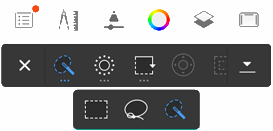
If Magic Wand was selected, if you want to sample all layers, tap
 .
.Tap-drag or tap and make your selection. If Magic Wand was selected, now that you've made your selection, use the Tolerance slider to add or remove pixels. Tap the canvas again to see the change.
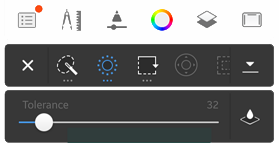
Tap another tool, such as
 or
or  , and use it. The change is confined to the selection (like a mask).
, and use it. The change is confined to the selection (like a mask).When finished, tap
 , then
, then  .
.
Using a selection like a mask in SketchBook Pro Windows 10
- Choose a type of selection: Rectangle, Oval, Lasso, Polyline, or Magic Wand.
- Tap-drag or tap to make your selection.If you need to make additional changes to your selection, don't forget to use the selection editing tools.
- Select another tool, such as
 or
or  , and use it. The change is confined to the selection (like a mask).
, and use it. The change is confined to the selection (like a mask). - When finished, tap
 Deselect.
Deselect.
