Access to Directory Sync
Directory sync is available only to Autodesk customers with teams on the Business Plan.
To set up directory sync for the required team, Primary Admin or SSO Admin permissions are required.
The multiple team directory sync feature is available for the teams that are on the Business plan. Contact Autodesk Customer Support or the dedicated Account Team to apply the correct entitlements to the respective Teams.
To Access directory sync
Directory sync is accessible from the Settings tab of the manage.autodesk.com account for the supported teams. Following is the sequence of steps:
Sign in to Autodesk account as either:
- Primary admin
- SSO admin
From the top navigation menu, click Settings, then select Team settings. Ensure the required team is selected from the Team dropdown list.
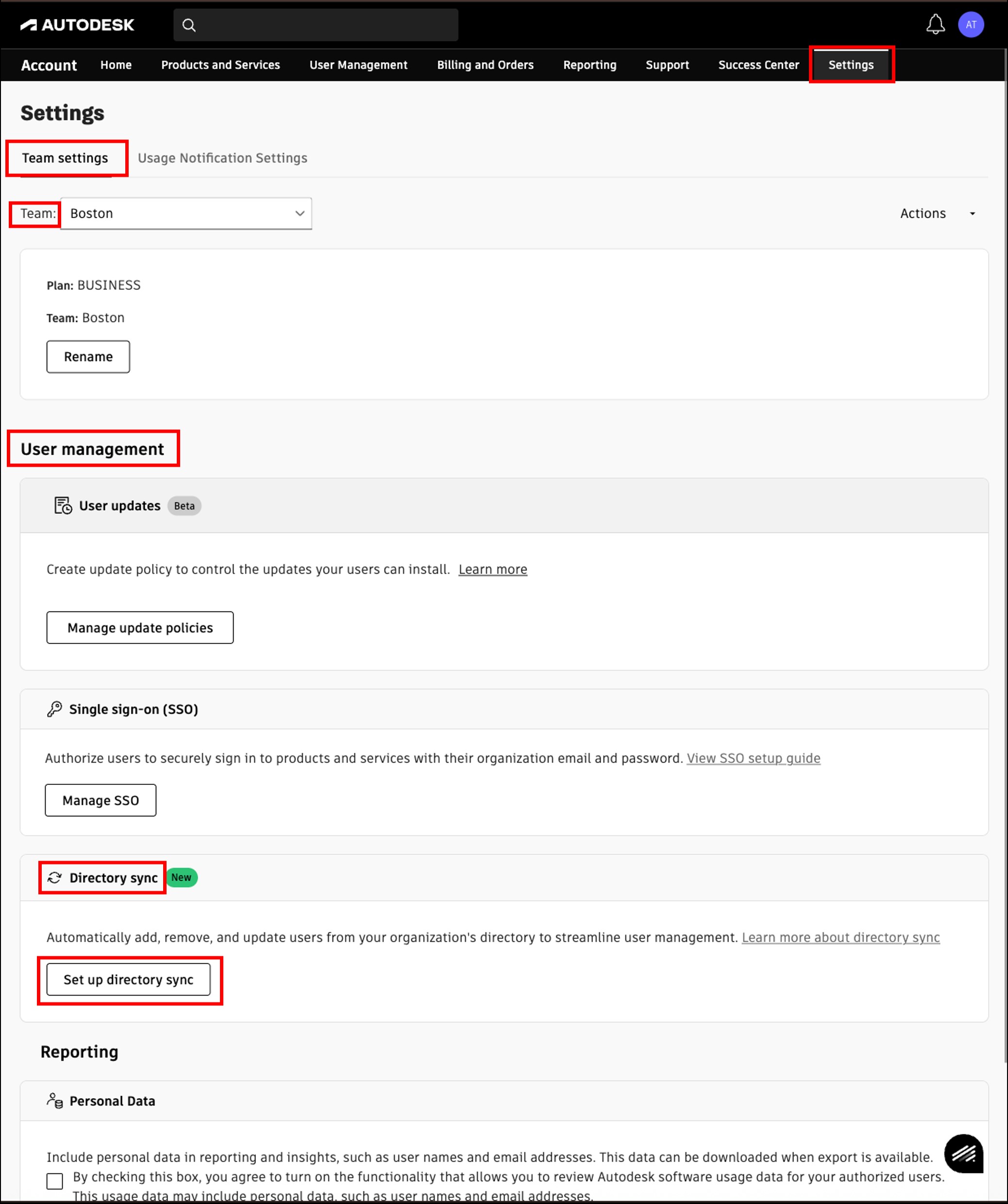
Navigate to the Directory Sync feature located in the User Management section. Click the Set up directory sync button to begin the integration. This option is only available for the teams that are on a Business plan and have an existing SSO connection.
Note:For Azure AD SCIM, directory sync can be setup by borrowing or using SSO from another team. To learn more, see Credentials for the teams with Multiple Team Directory Sync.
The Select directory environment modal is displayed, make sure to choose the right environment because any changes requires contacting Autodesk support.
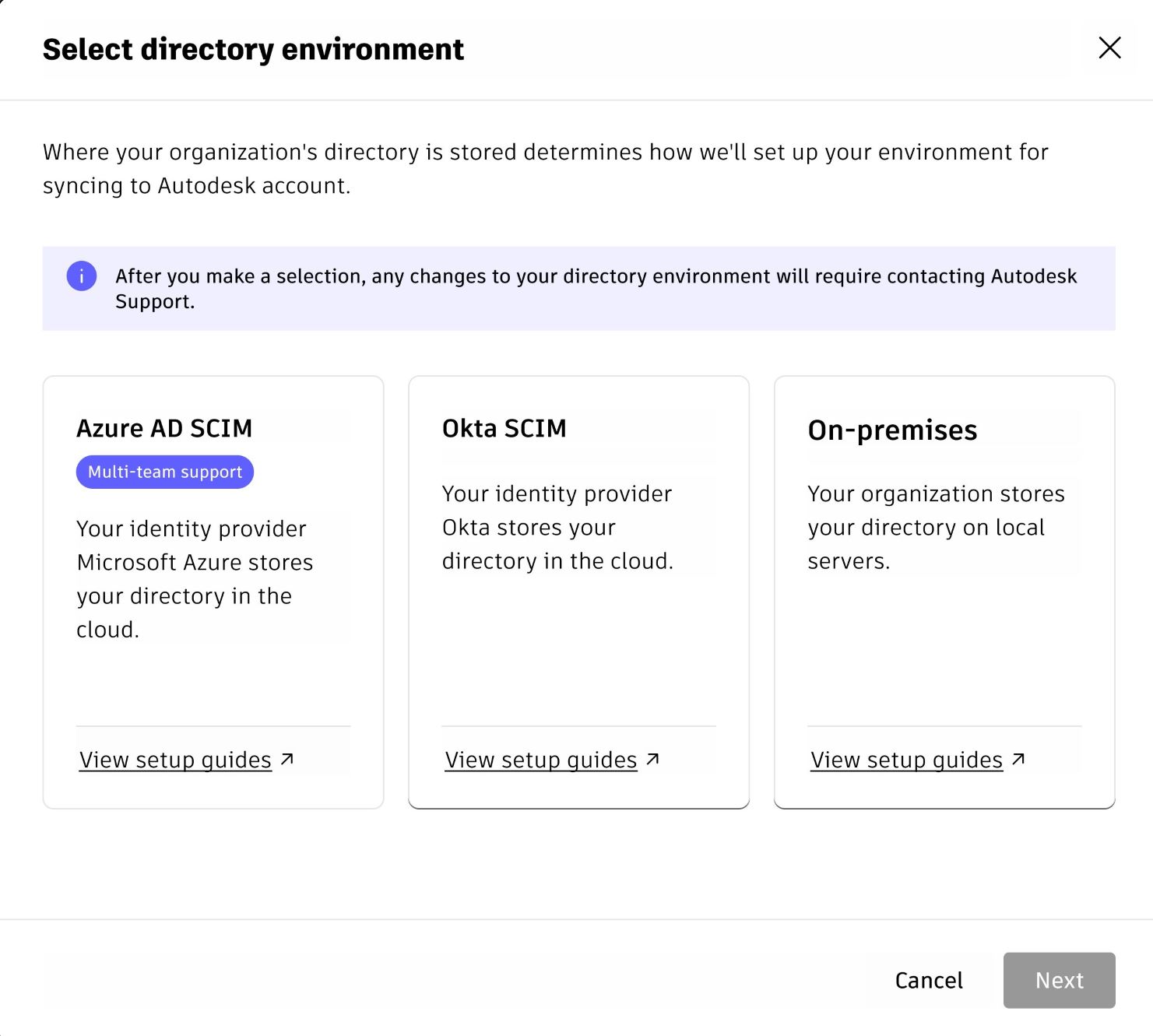
To select the directory environment
Select one of the directory environments where your organization's directory is stored. Only one directory sync is applied to a team at a time.
- Azure AD SCIM to configure a direct SCIM connection with Azure setup instructions.
- Okta SCIM to configure a direct SCIM connection with Okta setup instructions.
- On-Premises to integrate with an Active Directory via AD Agent.
After selecting either a SCIM or On-premises option, the admin cannot change their selection. To modify the connection type or add another, contact Autodesk support.
