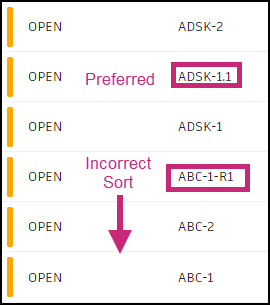Create an RFI
The process of creating an RFI on both web and mobile platforms has been designed with a focus on efficiency and ease of use.
Before starting to work with RFI tool see RFI Administration to learn more about permissions, custom fields, types and more.
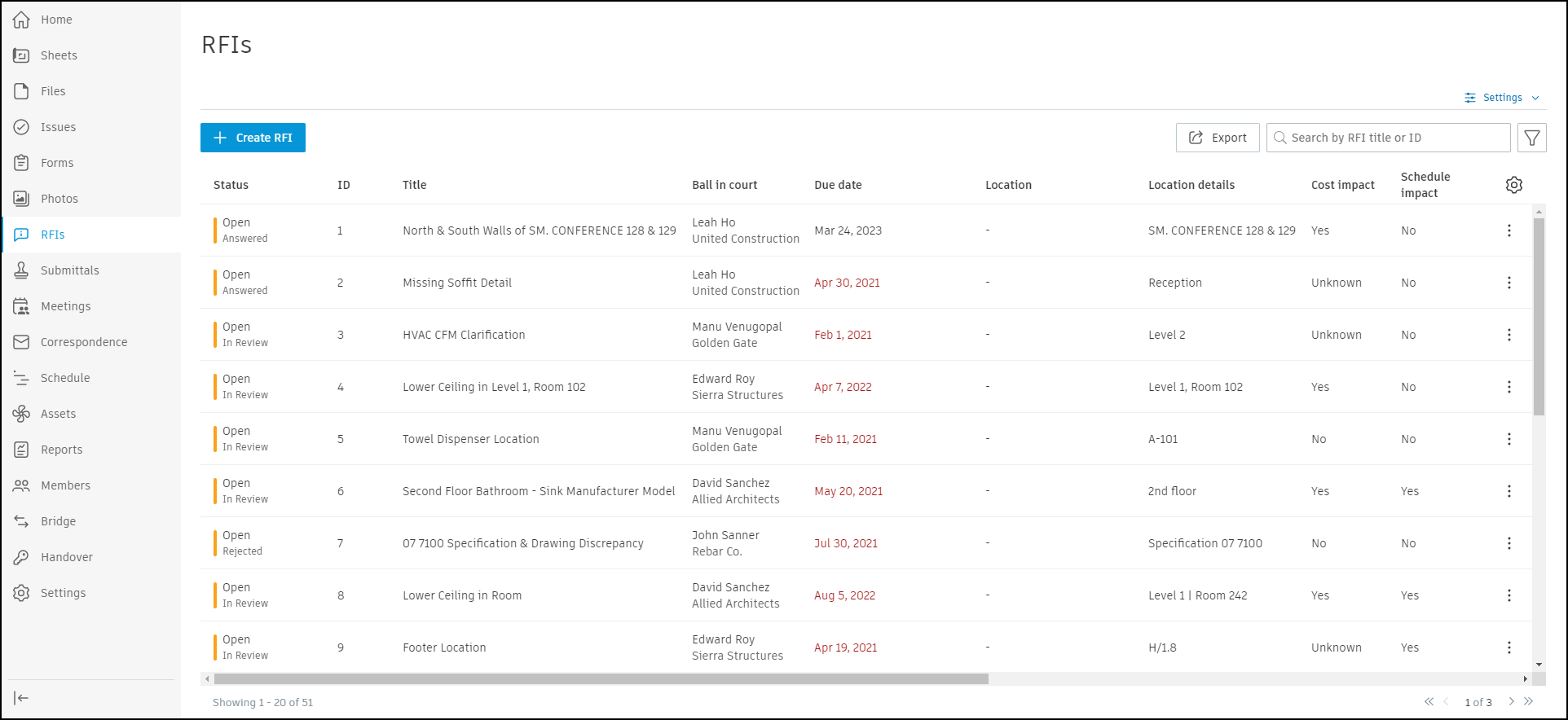
Create an RFI (Web)
To create RFI on the web:
Click
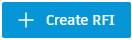 in the top left corner.
in the top left corner.Select Status. To learn more, see RFI statuses
RFI Managers and Administrators can select the Open for Manager status when creating an RFI to assign it directly to another RFI Manager in the project.
Enter RFI number. To learn more, see RFI numbering
Enter Title.
Select RFI Type. To learn more, see RFI Types
Choose the Ball in court. You can select up to 10 reviewers.
Attach References:
Select Files, Sheets, Photos, Submittals, Issues, Schedule, Assets, PCO, Forms or other RFIs
Upload files from your device
Note: If an account administrator has turned off a tool it is hidden in the selectable references. See Products and Tools for more information.
Fill in additional fields.
Press Create.
Using the AI-Powered Assistant (Web)
You can use the integrated AI-powered assistant to automatically populate fields in the RFI creation form from a simple text prompt.
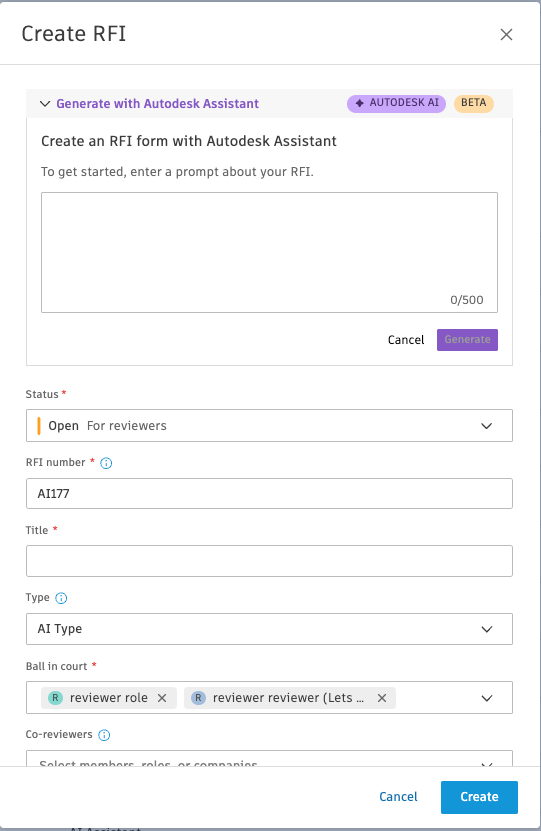
How it Works
- Inside the create form, input a descriptive prompt of your RFI. The AI assistant will analyze your text and fill in the relevant fields, which will be highlighted for your review.
- User Responsibility: You must review all auto-populated information for accuracy and completeness. You can edit any field as needed, which will remove its highlight.
- Permissions: This feature is available to all users who have permission to create RFIs.
Supported Fields
The AI assistant currently supports the following fields:
- Title
- Question
- Category
- Discipline
- Cost Impact
- Schedule Impact
- Priority
- Location Details
RFI Type Behavior
For fields with defined default values, the AI response will not override these existing defaults.
Regenerate Option
You can regenerate the AI response if needed:
- All supported fields will be repopulated with new AI-generated content
- Review and verify all regenerated content before proceeding
Activity Log
RFIs generated using AI will be logged in the activity log.
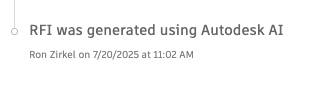
Tips for Writing an Improved Prompt
- Be specific about the issue or information needed—avoid vague or general phrasing.
- Use clear, complete sentences that describe the RFI question. Use as much details as you can.
Limitations
Query Limits
Is there a limit to the number of queries I can make?
- There is a limit of 100 queries per 24-hour period for each project member.
- There is a limit of 10 queries per 1 min period for each project member.
- There is a limit of 500 queries per 24-hour period for the entire project.
Trust and Legal
Accuracy and Reliability
How accurate and reliable are the responses generated by Autodesk GenAI Assistant?
- Responses are AI generated, so information provided as an answer may not be complete or accurate. It is your responsibility to verify answers.
Data Usage
Is my data used to train the AI model?
- Autodesk Assistant in ACC is using pretrained third-party models and we do not share any customer data with those third-party providers.
Legal Disclaimer
Where can I find a legal disclaimer for Autodesk Assistant in ACC?
Per Section 11.1 of the Autodesk Terms of Use, our Offerings are tools that are intended to assist you, in the case of the Autodesk Construction Cloud services, with your construction management and planning activities. Our tools are not a substitute for your professional judgment or independent expertise. It is your responsibility to:
- (a) determine whether the use of an Offering is appropriate for your purposes
- (b) determine the appropriate use for the Offerings
- (c) select the Offerings and other computer programs and materials, in each case to help achieve your intended results or output
You are solely responsible for:
- (i) your use of the Offerings and any results produced by the Offerings, including any output
- (ii) establishing the adequacy of independent procedures for testing the reliability, safety, accuracy, completeness, compliance with applicable legal requirements and industry standards, and other characteristics of any output, including insights, recommendations, and all items designed with the assistance of the Offerings.
For additional information, please review the Autodesk Terms of Use and visit the Autodesk Trust Center.
The default RFI number is taken from the last created or renamed RFI with the number incremented by one. This default number can be changed as long as the number is unique.
To change RFI number:
- Choose and open an RFI item.
- Edit the number field in the top right corner. See image below:

To edit RFI on the web:
- Choose and open an RFI item.
- Adjust desired fields.
Create an RFI (Mobile)
To create RFI on the mobile app:
- Tap Create RFI button.
- Select Status.
- Enter RFI number.
- Enter Title.
- Select RFI Type.
- Choose the Ball in court.
- Attach References:
- Select Files, Sheets, Photos, Submittals, Issues, Schedule, Assets, PCO, Forms or other RFIs
- Upload files from your device
- Fill in additional fields.
- Press Create.
To edit RFI on mobile app:
- Tap an RFI.
- Tap Edit.
- Change needed fields.
- Tap the back arrow.
When working with Markups or Issues, you can now create a new RFI directly from the reference picker. After creating an RFI, you'll be automatically redirected back to the 'Choose RFI' screen with your new RFI pre-selected, ready for use. Remember, this feature is only available to users with permission to create RFIs.
Additional RFI Numbering Information
Proper numbering conventions for RFIs are an important best practice in construction project management.
Assigning clear, logical numbers to RFIs allows project teams to easily track and sort these information requests throughout the construction process. Custom alphanumeric formats help differentiate between RFI types and trades while supporting proper chronological sorting. Numbering also enables the reuse of voided RFI numbers by appending identifiers like "-void".
Overall, implementing thoughtful RFI numbering and revision schemes ensures efficient information sharing and management across large, complex construction projects with multiple stakeholders.
RFIs Numbering Best Practices
Administrators and managers can assign custom numbers to RFIs in the Open status, which are then sent to reviewers.
Supported RFI numbering formats:
- Alphanumeric combinations, such as BID-1. To ensure proper sorting, letters must precede numbers
- Multiple RFI numbering series, for example, BID-1 and ARCH-1
- Custom numbering schemes with a maximum length of 15 characters
To reuse a number, rename voided RFIs, such as changing BID-2 to BID-2-void. The suggested number for a new RFI might belong to a different numbering group or be appended to a "void" number.
RFI Revision Numbers
Sometimes the RFI process does not go according to the initial plan. In that case, it is recommended to duplicate the existing RFI and assign it a new number that indicates it is a revision of the original. The revised RFI with the new number can then be edited as needed and proceed through the process like a new RFI. This allows the RFI process to continue when the initial RFI does not go as planned, by creating a new revision number rather than having to start over with a completely new RFI number sequence.
To ensure proper sorting, use the RFI revision format X.1 when creating revision RFIs.
- Period-delimited names, like BID-1, are the preferred method for related information requests
- Using letters between number groups (for example, RFI-001-rev1 or RFI-001r1) can cause sorting issues
For example, if the original RFI was numbered RFI-001, the duplicate would be numbered RFI-001.1 to indicate it is the first revision of RFI-001. If further revisions were needed, the next revision could be numbered RFI-001.2, and so on.
See the sort order of the two revision methods: