Show Carbon Data in Takeoff Inventory Report (BETA)
You can choose to include carbon data in a Takeoff inventory report.
To show carbon data in an inventory report:
Click to open the Reports tool in the left navigation in Takeoff.
Click the blue ‘+ Create report’ button. Select the Takeoff inventory template to open the Create report page where you can select options for your inventory report.
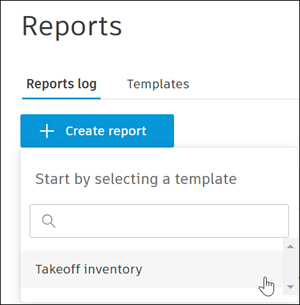
On the right side of the Create reports page, you’ll find options and fields for carbon data you can choose to include in your report.
- Under Options, toggle the Carbon data option on to show embodied carbon and total embodied carbon for each takeoff output. For a more detailed view of your carbon data, toggle on Takeoff instances to show data for each takeoff output.
- Under Fields, you can select Emb. Carbon and Total Emb. Carbon. Depending on your selections, your inventory report will include columns for the carbon data.
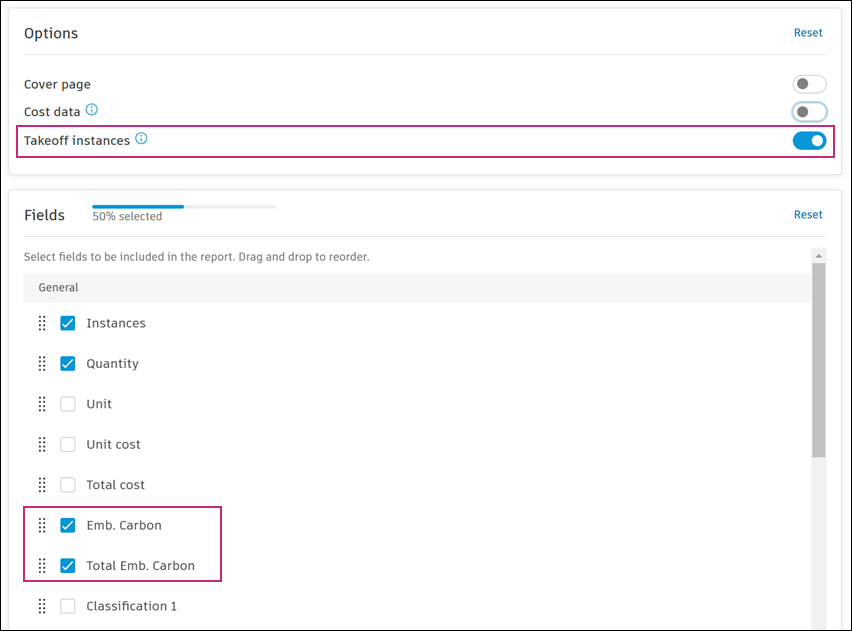
When you’ve finished making all desired reporting selections, click Run report at the upper left of the Create report page.
- Once available, your inventory report will be listed in the Reports list and a download link for the report will be emailed to you.
- Any carbon selections that you made will be represented on the inventory report.
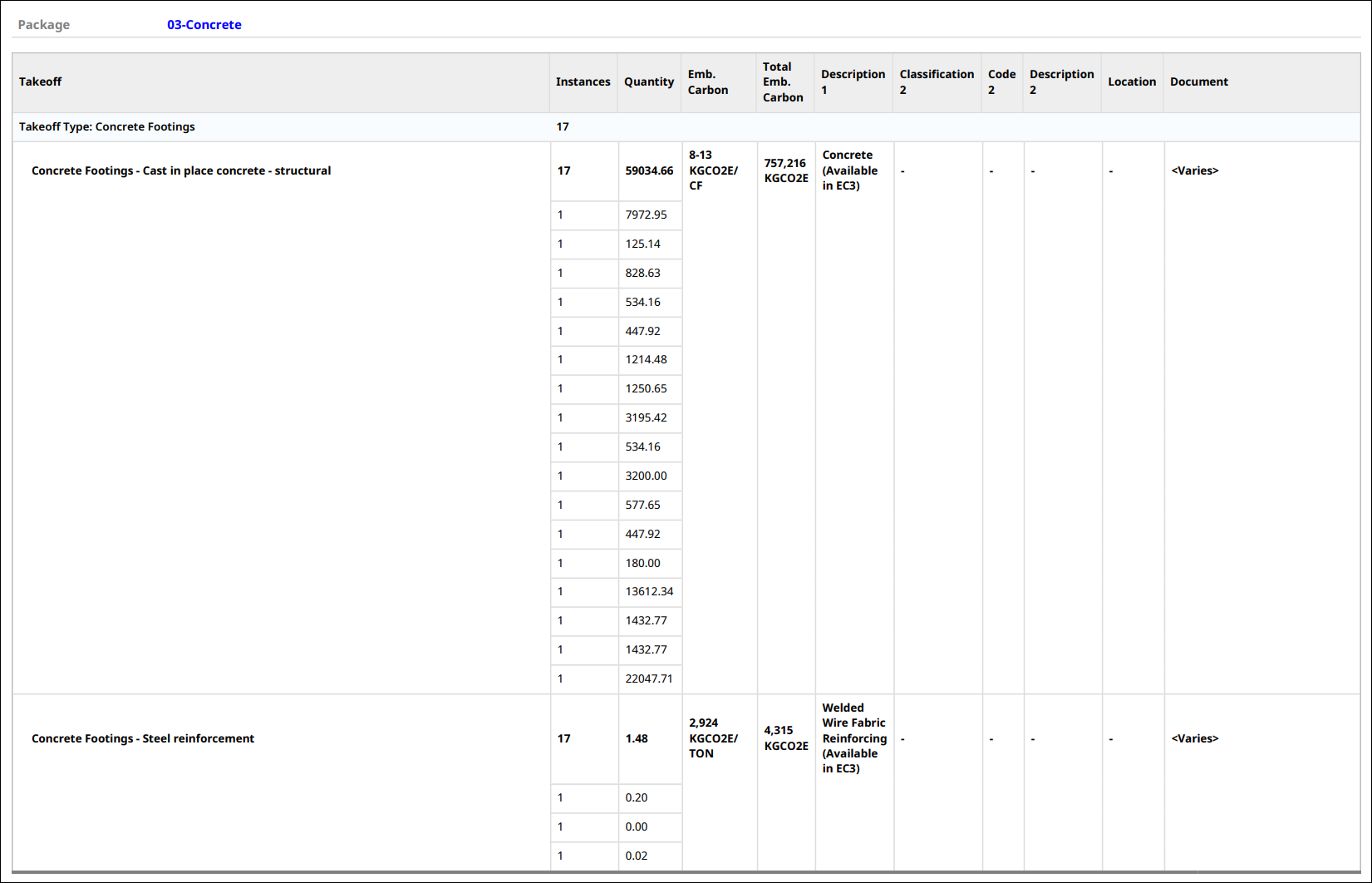
Learn more about creating reports for Takeoff in the Autodesk Takeoff Help.
