Automatic Sheet Linking
After you have published your sheets, they will be available to view in the sheets list. Autodesk Build will also begin to scan the content of your newly published sheets and match sheet number callouts to other sheets contained in the project.
If the sheet number callouts match the sheet number of any sheet in the project, those references will be converted into links. When you click the converted callout link, you can jump to the referenced sheet instead of having to search for it manually.
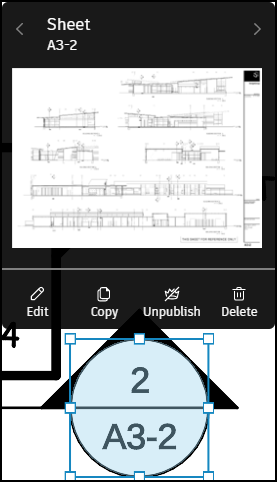
Edit Automatic Callouts Links
You can edit, copy, unpublish, or delete the automatic callout as a normal markup. See Markups Links and References for more information. You can also manually link any callouts which haven't been turned into links after publishing.
Edited callouts will also copy over when a new sheet version is published.
Deleted callouts will not copy over to a new sheet version.
Automatic Sheet Linking FAQs
Why aren't my sheets linking?
There are several reasons why automatic sheeting linking doesn't work. The following are causes and potential solutions that you can try to resolve any issues:
| Cause | Potential solution |
|---|---|
| You've only just published your sheets. | Automatic sheet linking begins when your sheets are published. This can take a few minutes to a few hours depending on the number of sheets in your project. |
| A sheet with the target sheet number is not published to the project and is therefore unavailable for automatic linking. | Check if the relevant sheet exists in the project and with the same sheet number as the callout. If not and the sheet version missing the link is the latest version, you can publish the target sheet to create the missing links. |
| The callout is deleted on a previous version of the sheet. | Edited automatic callouts are copied to the next sheet version to retain those edits. Deleted callouts do not copy to the next version. |
| The callout text is raster based and not recognized by OCR. | Add and publish another version of the PDF as a vector based PDF to the Sheets tool. |
| The text in callout shape is not properly formatted. | Properly align and format text within the callout shape to ensure automatic lining work. |
| The resolution quality of the PDF is too low. The PDF may have been a scanned photocopy. | Save the PDF with image quality of 150 DPI or higher. |
