Takeoff Output Definitions
A takeoff output definition describes the details that define and categorize a takeoff output, such as name, unit of measure, currency, cost, and classification. Takeoff output definitions can be used as default details for takeoff outputs when creating takeoff types.
Output Definitions in Takeoff Settings
Create, edit, and view a list of takeoff output definitions in the Output definitions tab under Settings in the Takeoff tool in Preconstruction. From this page, you can also import multiple output definitions directly from a spreadsheet or from another project.
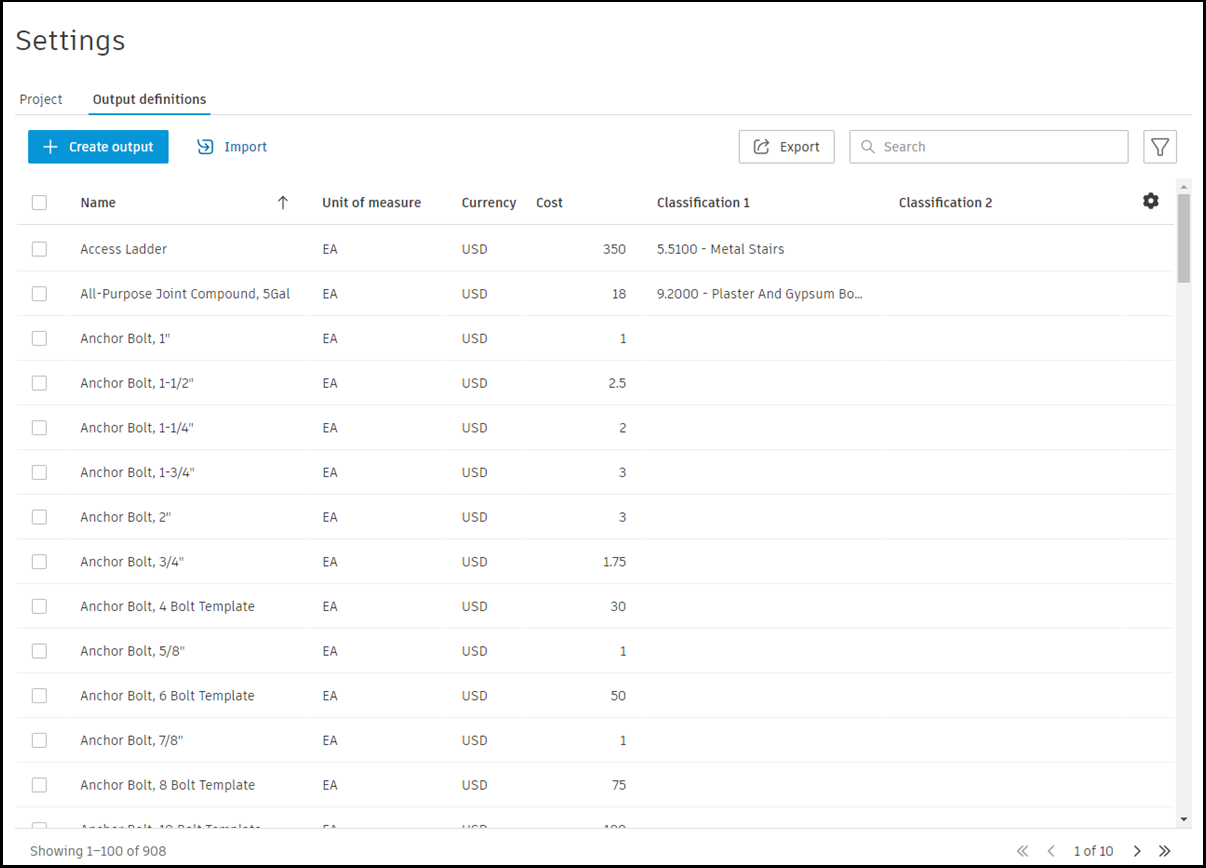
Use output definitions created in or imported to Output definitions when creating takeoff types in the Takeoff viewer. Likewise, defined outputs for takeoff types created in the Takeoff Type panel can be saved to the Output definitions table.
Create an Output Definition
From the Output definitions tab, you can create output definitions to provide details for a takeoff output.
To create an output definition:
Navigate to Takeoff from the left navigation in Preconstruction and click
 Settings at the upper right of the page.
Settings at the upper right of the page.Click the Output definitions tab.
Click Create output definition.
- Note: You must set a measurement system to create and use output definitions. Open the Project tab and select a measurement system before proceeding.
The Create output definition screen will open. Complete the following details to create an output definition:
- Name (required) – Enter the name for the new output definition.
- Unit of measure (required) – From the drop-down list, select the unit of measure this takeoff output definition will use.
- Cost – Enter the unit cost value that you would like to associate with this output definition. If you have not previously configured currency for the project under Settings in Packages, you’ll be prompted to set the currency before adding a cost.
- Classifications – Select one or two classification systems you want to associate with this takeoff output definition.
- Emb. Carbon (BETA) - If you have assigned a MasterFormat classification to this output definition, the embodied carbon factor will be automatically fetched from EC3 (if available) and shown here. You can also manually add or edit the carbon value in this field. Learn more about carbon accounting BETA features in Takeoff.
You can also choose to create another output definition right after this one by selecting Create another output definition.

Click Create output definition at the bottom of the form. The new output definition will be added to the Output definitions table.
Import Output Definitions from a Spreadsheet
On the Output definitions page, you can import multiple output definitions at once using a spreadsheet.
To import multiple output definitions at once from a spreadsheet:
Navigate to Takeoff in the left navigation in Preconstruction.
Click
 Settings at the upper right of the page.
Settings at the upper right of the page.Click the Output definitions tab.
Click the Import drop-down to select From .xlsx.
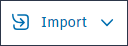
This will open an Import output definitions screen where you’ll download, fill out, and then upload a template file for importing output definitions.
Note: Only 10,000 output definitions can be imported at a time for a total of 50,000 definitions.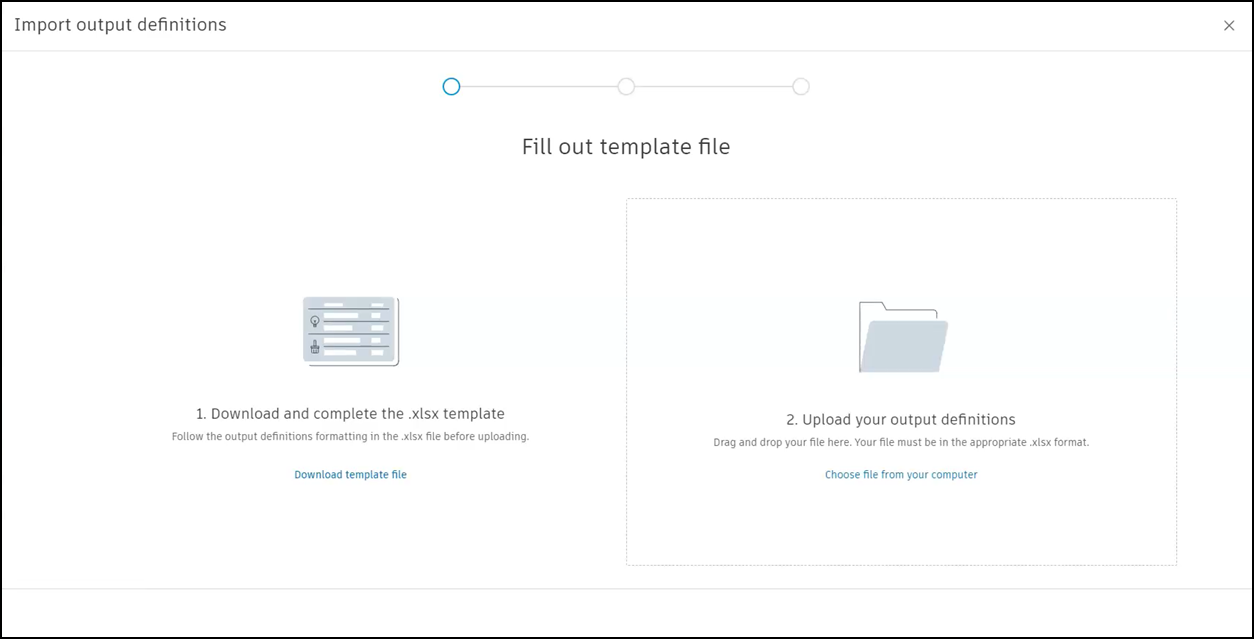
On the first page of Import output definitions, you are prompted to Fill out a template file:
- Step 1: Download and complete the .xlsx template using a spreadsheet application - Rename the file after the download and save your work to your computer. Be sure to follow the format rules In the template for a successful import.
- Step 2: Upload your output definitions - Once you’ve input the output definitions you want to import to the spreadsheet, return to the Import output definitions screen to upload the spreadsheet file. You can either drag your complete import spreadsheet directly to the page, or browse to choose the spreadsheet file from your computer.
Takeoff will process the import. Each output definition will be reviewed to determine if it is ready for import, or if it has errors.
- If your XLSX file has no errors, all output definitions are ready to be imported. Click Import to import these output definitions.
- Output definitions with errors will not be imported. You can fix these errors by downloading the updated template file showing the errors, correcting the errors, and then reuploading the spreadsheet.
- If you have a mix of successfully processed output definitions and errors, you will also be prompted to fix the errors after downloading the updated template file showing the errors. You can also choose to import the output definitions without errors and discard the errors from this screen.

Imported output definitions will be added to the output definitions table.
Import Output Definitions from Another Project
On the Output definitions page, you can import output definitions from another project.
To import output definitions from another project:
Navigate to Takeoff from the left navigation in Preconstruction.
Click
 Settings at the upper right of the page.
Settings at the upper right of the page.Click the Output definitions tab.
Click the Import drop-down to select From an existing project.
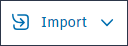
This will open the Import from a project page.
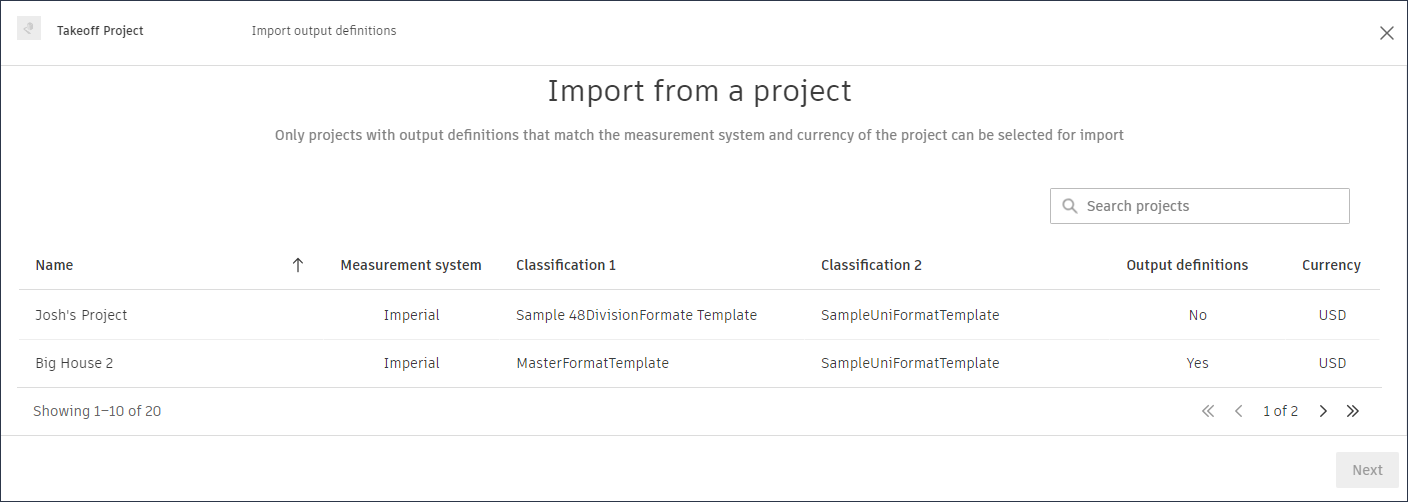
On the list of projects on Import from a project, click to select the project from which outputs will be imported.
- Only projects with output definitions that match the measurement system and currency of the project can be selected for import.
- Only 10,000 output definitions can be imported at a time for a total of 50,000 definitions.
Click Next to process the import. Each output definition will be reviewed to determine if it is ready for import, or if it has errors.
- If the output definitions in the project selected have no errors, all output definitions are ready to be imported. Click Import to import these output definitions.
- Output definitions with errors will not be imported. You will be prompted to fix errors by downloading a template file showing the errors, correcting the errors, and then reuploading the spreadsheet.
- If you have a mix of successfully processed output definitions and errors, you will also be prompted to fix the errors after downloading a template file showing the errors. You can also choose to import the output definitions without errors and discard the errors from this screen.
Imported output definitions will be added to the Output definitions table.
View Output Definitions
In the output definitions tab, you can view the list of output definitions available to use in your project.
All output definitions will have the required Name and Unit of Measure fields populated. Other table fields may be populated depending on what data was provided when creating or editing the definition.
Use the search and filter tools at the top of the table to help locate and select specific output definitions.

- For search, enter a text word or phrase to search all output definition data.
- The filter tool enables you to filter output definitions by unit of measure, cost, and classification (if available).
Edit and Delete Output Definitions
You can edit and delete output definitions from the Output definitions table in Settings in the Packages tool.
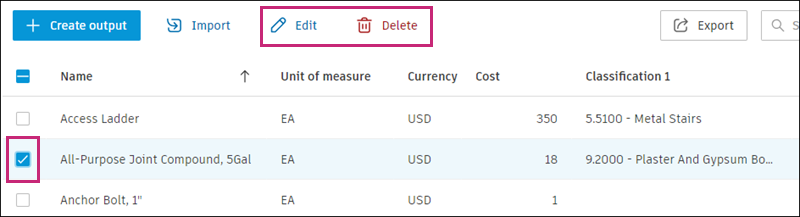
To edit an output definition:
Select the box beside the output definition that you want to edit. Note: You can select more than one output definition to edit at a time. However, you can’t edit 'Name' and 'Unit of measure' when editing multiple records.
Tip:Use the search or filters to select a group of output definitions that match your criteria.
Click Edit above the table.
In the Edit selected outputs panel that opens, edit the definition. You can edit all the fields in an output definition from the Output definition table.
Click Save changes. Your edits will be reflected in the output definition.
To delete an output definition:
- In the table, select the output definitions to be deleted. Note: You can only delete 100 definitions at a time.
- Click Delete above the table.
- In the Delete selected outputs panel, make your changes.
- Click Save changes. The changes you made will be reflected in the output definition.
