Set up an out-of-office (OOO) notification for a team member
Follow these steps to set up an out-of-office (OOO) notification on behalf of someone in your organization that is using Upchain. When the OOO notification is set up and a task is assigned to an OOO person, then the task is automatically reassigned to the appointed delegate. The warning message shows the period in which the person is out-of-office, the custom message created when you setup the OOO notification, and the name of the appointed delegate.
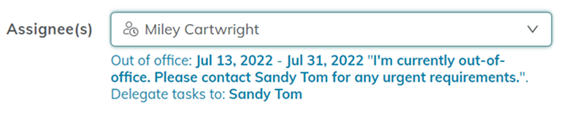
Open Administration > Users.
Click on the user whose OOO setting you'd like to set up.
The user's details pane opens.
Select Out-of-office message
 .
.Click Edit.
All fields are required.
Click on the calendar icon
 to select the Start date and End date.
to select the Start date and End date.Enter the Message to be displayed when a task is assigned to the OOO person.
Type the first few characters of the person's name who will be the delegate, and select the person from the drop-down list.
Click Save.
Edit an OOO notification on behalf of a member of your organization
Open Administration > Users.
Click on the user whose OOO setting you'd like to set up.
The user's details pane opens.
Select Out-of-office message
 .
.Click Edit.
Make required changes.
Click Save.
Remove an OOO notification on behalf of a member of your organization
Open Administration > Users.
Click on the user whose OOO setting you'd like to set up.
The user's details pane opens.
Select Out-of-office message
 .
.Click Edit.
Set Message status to Inactive.
Click Save.
