About the users' menu > Manufacturers UI
Access manufacturers' information from the user's profile menu > Manufacturers. The information is displayed in a new tab.
Manufacturers' information is organized in a table. The table displays the following information:
- Name
- ERP number
- Primary location
- Primary contact
- Parent manufacturer
- Status (whether 'Active' or 'Inactive')
By default, manufacturers are listed alphanumerically by name in ascending order. If your manufacturer's name starts with a number, those manufacturers appear first - also in ascending order.
Click any column heading to sort the table in descending or ascending order according to the values in that column.
Click the Filter ( ) icon to search for a manufacturer based on specific criteria.
) icon to search for a manufacturer based on specific criteria.
Click a manufacturer in the table to view additional information:
- Details
 - Manufacturer information including its name, description, ERP #, website, and status.
- Manufacturer information including its name, description, ERP #, website, and status. - Location
 - Manufacturer location information. It may have more than one location.
- Manufacturer location information. It may have more than one location. - Contacts
 - Manufacturer contact details. It may have more than one contact.
- Manufacturer contact details. It may have more than one contact.
Note: Only Tenant Administrators have the Create manufacturer button on the top right corner of the Manufacturers page.
The UI also has the following icons:
| Icon | Label | Description |
|---|---|---|
 |
Upchain logo | Returns you to the main Upchain dashboard. |
 |
Administration | Opens the Administration page. This is only available for Tenant Administrators. |
 |
Team | Opens the 'Resource Task Calendar' page. |
 |
Help center | Opens the Upchain Help. |
 |
User's menu | Click the chevron for the following options: 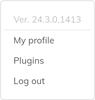 |
