Change notice dashboard overview
The change notice (CN) dashboard displays a list of all CNs within a project, including ones that have been discarded, approved, and still in progress to maintain a full history of all created CNs within a project. The table displays each CN’s Name, Status, Creator, Creation Date, Documents, Comments, and Description.
Click on a CN to view its details, then click again to load it into the working pane.
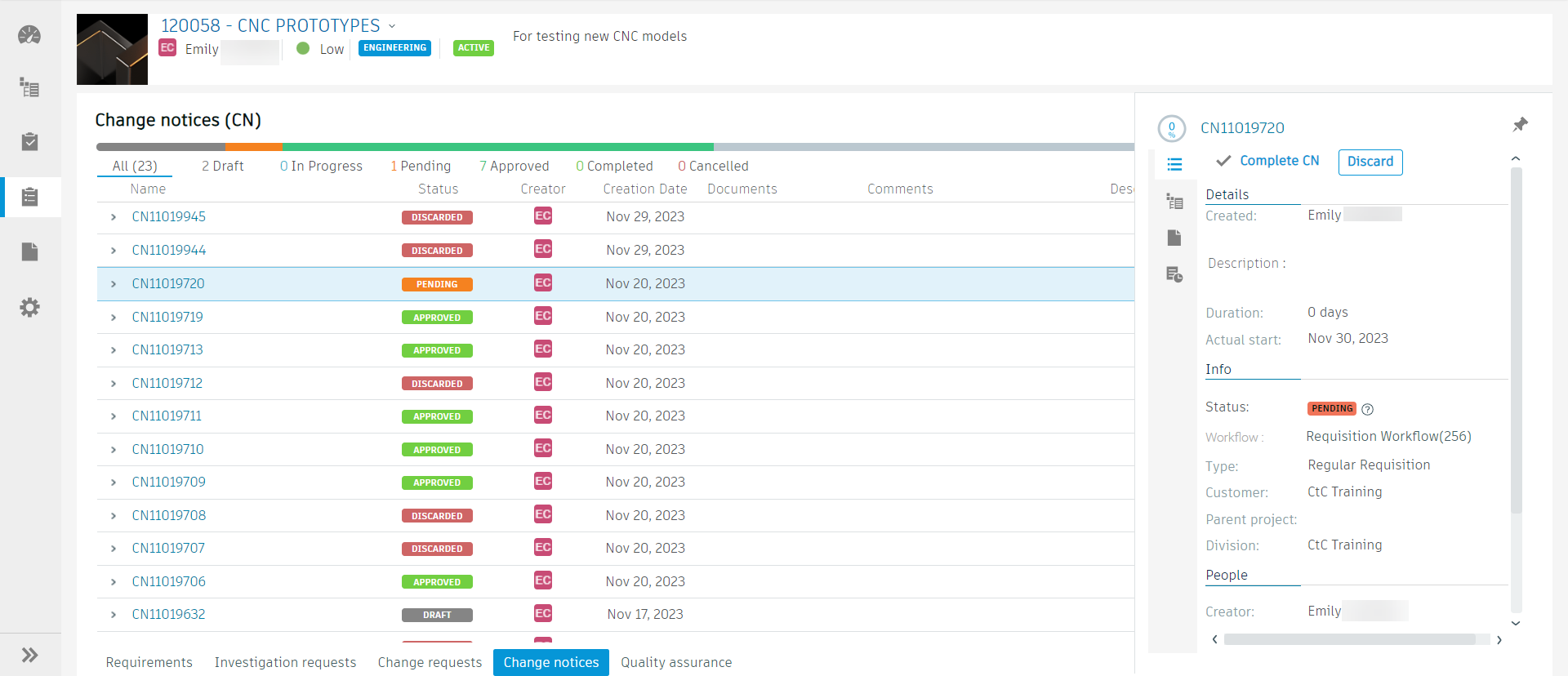
Change notice details view
Click on a CN in the CN Dashboard to open its detail view on the right side, which contains additional information about the CN. To keep the detail view open while you browse the list view, click the pin icon (![]() ). If the CN is still in progress, a button is displayed at the top of this window that progresses the workflow to the next step. If you are the workflow task assignee, this button is enabled for you.
). If the CN is still in progress, a button is displayed at the top of this window that progresses the workflow to the next step. If you are the workflow task assignee, this button is enabled for you.
When opened, the detail view displays the details tab by default. Click through the other tabs to see the CN’s items, documents, and a list of sub-activities.
Details tab
This tab displays the CN’s details including its name, chosen workflow, requisition type, start date, and duration.
Items tab
This tab displays the items beneath the End Item chosen for this CN. Click the  icon to be taken to the full Items view on the CN.
icon to be taken to the full Items view on the CN.
Documents tab
This tab is where you can associate documentation with the CN. The same Document categories that were configured by your tenant administrator are shown here to allow you to organize your documents in the same way. Click the  icon to be taken to the full Documents view on the CN.
icon to be taken to the full Documents view on the CN.
Sub-activities tab
This tab displays a list of activities that have been created in this CN. Click the  icon to be taken to the full Tasks view on the CN.
icon to be taken to the full Tasks view on the CN.
Task details view
On the main CN dashboard, you can expand a CN to show a table of the tasks generated by that CN's workflow. The table displays the task’s Decision name, role, initials of the user required to take action, the initials of the user who completed the task, the date when the action was completed, a short step description, the action taken, and the user's comments.
Click on a task under a CN to open its detail view on the right side. To keep the detail view open while you browse the list view, click the pin icon (![]() ). When opened, the detail view displays the details tab by default. Click through the other tabs to see the task’s sub-activities, documents, history, and notes.
). When opened, the detail view displays the details tab by default. Click through the other tabs to see the task’s sub-activities, documents, history, and notes.
Details tab
This tab shows task information about assigned users, workflows, associated change requests, priority, creation date, description and duration. This tab also shows workflow action buttons.
Sub-activities tab
This tab displays any sub-activities that are related to the main task.
Documents tab
This tab is used for attaching or reviewing required documents specific to a task.
History tab
This tab displays a list of workflow and user actions taken for a specific task.
Notes tab
This tab shows activity related comments. Typically, these would be approval or rejection comments.
Find a change notice
You may locate a specific change notice in the list using the Quick Search function located at the top right corner of the CN Dashboard.
Click the Search button (
 ).
).Begin typing characters from the CN Name or CN Description.
The list of CNs dynamically updates as you type to display all CNs that match the CN Name or Description.
