Change notice interface overview
The Change notice (CN) interface is divided into three main areas:
- Header
- Tabs
- Center view
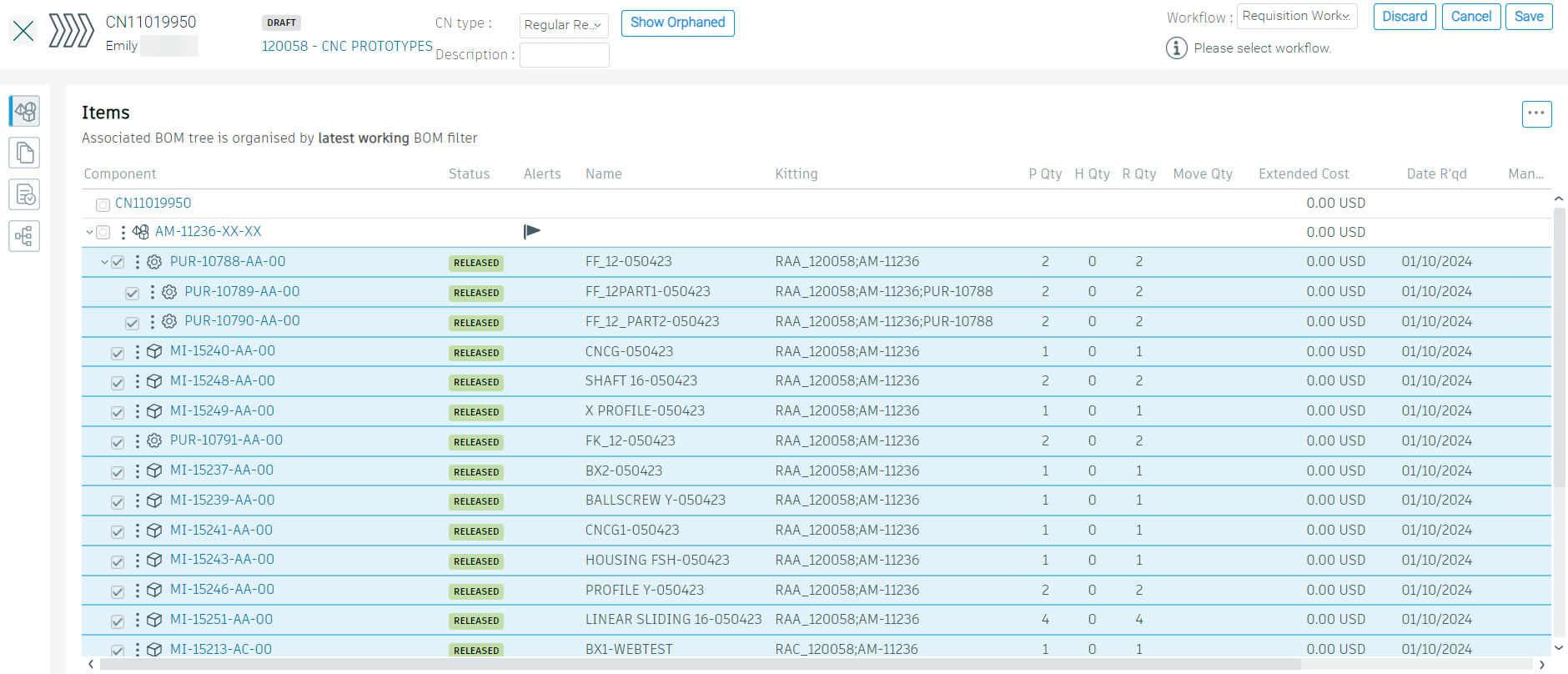
CN header
The CN Header displays:
CN Basic Information: The name of the CN, its creator, status, and the name and number of the project.
CN Type:
Regular requisition - used for orders and returns of items. You must choose this type to manage orphaned items. This type is selected by default.
Adjustment requisition - used for internal orders only and is typically used to mark an item as procured without sending it to an ERP system. This is typically used for items a custom has delivered items to be included in the final product and you want to ensure that they are not ordered accidentally.
Note: You cannot return items under this requisition type, and you cannot return items that were previously ordered through an adjustment requisition. When in doubt, choose a regular requisition and ensure users confirm the correct CN Type has been chosen.
Redistribute Items and Show Orphaned buttons: Used to manage orphaned items.
Workflow: A drop-down list to choose the CN workflow that you want to use. If you selected the incorrect one when sending items from the cart in the CAD plugin, you can correct it here.
Workflow action: A button or information bar that appears under the workflow drop-down list. Initially, this button is used to start the workflow. Subsequent actions are displayed when you click the information bar.
Discard: If selected, this option puts the CN into a Discarded status and any in-progress tasks are closed. All selected items for order or returns are canceled. This action cannot be undone.
CN tabs
Each CN tab contains different information relevant to the CN. Click each one to display its contents in the center view.
Items tab
This tab shows:
- The items beneath the End Item chosen for this CN
- Where you configure additional information that will be sent with the items to your chosen recipient of the CN (ERP system, other departments, and so on).
Documents tab
This tab is where you can associate documentation with the CN. The same Document categories that were configured by your tenant administrator are shown here to allow you to organize your documents in the same way.
Tasks tab
This tab displays a list of activities that have been created in this CN. When a decision assignee leaves comments, they are shown in the Comments column.
Workflow actions tab
This tab gives a summary of each step taken in the workflow, what the action was, who took the action, and the time and date it was completed.
When a decision assignee leaves comments, they are shown in the Notes column.
Icons in a change notice
| Icon Image | Meaning |
|---|---|
 |
Indicates the assembly or sub-assembly from which the CN was initiated. |
 |
This warning appears when (P Qty - H Qty) does not match (R Qty + Move Qty) for items selected in a CN. |
View Icons in the BOM table for any additional icons not mentioned here.
