Requirements management: Get started
The Requirements management interface in Upchain enables you keep track of project requirements, assign them to specific people, attach documents to them, link them to items, link them to other requirements and QA processes, and create child tasks and requirements.
To find the list of requirements in a project:
- Open the desired project.
- Open the Business processes (
 ) section of the project.
) section of the project. - Click the Requirements tab.
Requirements management interface overview
The requirements management interface shows a project's requirements and tasks in an indented view with indices to indicate the parent-child relationship between requirements and tasks. You can see a requirement's name, assignee, type, priority, and status.
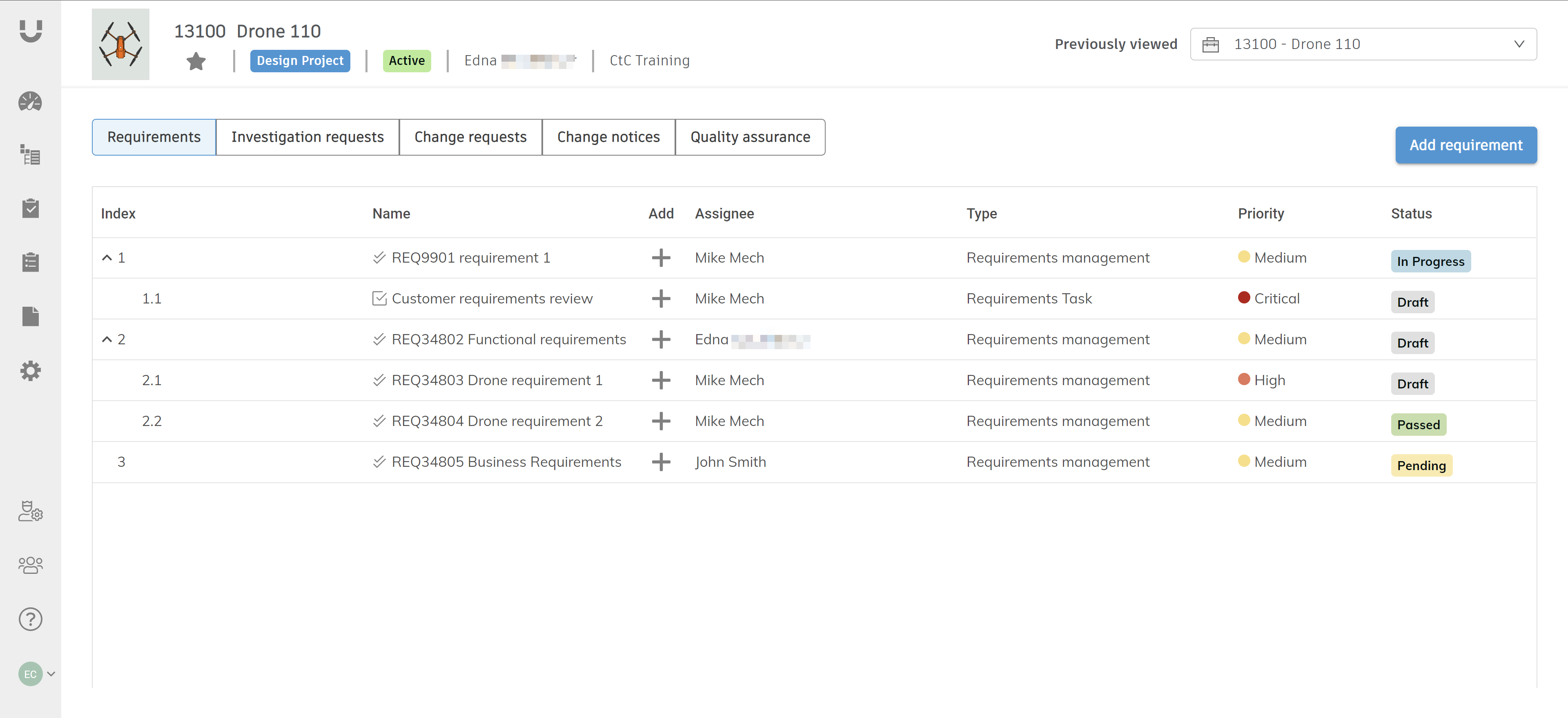
- Click Add requirement to add a new requirement to the root of the project.
- Click Add (
 ) to add a new requirement or task under an existing requirement.
) to add a new requirement or task under an existing requirement.
Requirements detail view
Select a requirement (![]() ) in the list to open its detail view, which contains additional information about the requirement.
) in the list to open its detail view, which contains additional information about the requirement.
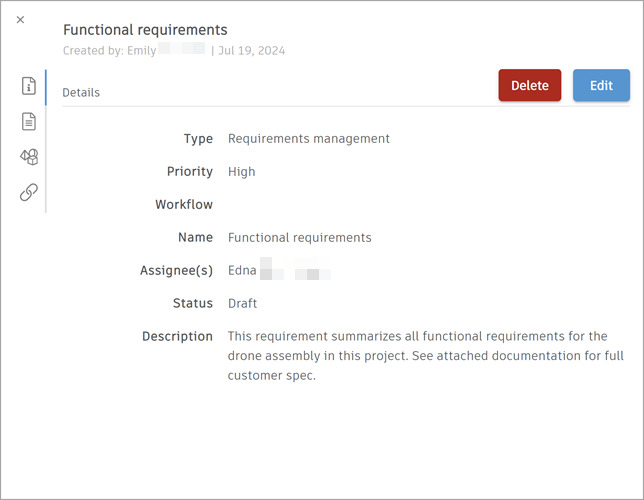
Details tab
The Details ( ) tab is shown by default when you open a requirement's detail view. This tab contains all of the selected requirement's details, including its type, name, description, status, assignees, and priority.
) tab is shown by default when you open a requirement's detail view. This tab contains all of the selected requirement's details, including its type, name, description, status, assignees, and priority.
Documents tab
The Documents ( ) tab shows a list of all documents that have been added to the selected requirement. The information show includes the document name, upload date, workflow status, version number, and creator.
) tab shows a list of all documents that have been added to the selected requirement. The information show includes the document name, upload date, workflow status, version number, and creator.
Items tab
The Items ( ) tab shows a list of all items that have been attached to the selected requirement. The information shown includes item type, name, workflow status, and version number.
) tab shows a list of all items that have been attached to the selected requirement. The information shown includes item type, name, workflow status, and version number.
Relationships tab
The Relationship ( ) tab is where you can link a requirement to another requirement or another QA process. You can also specify how the requirements/QA processes depend on each other. This enables you to ensure that you can follow up on other requirements/QA processes that depend on one you've just completed.
) tab is where you can link a requirement to another requirement or another QA process. You can also specify how the requirements/QA processes depend on each other. This enables you to ensure that you can follow up on other requirements/QA processes that depend on one you've just completed.
Requirement task detail view
Select a requirement task (![]() ) in the list to open its detail view, which contains additional information about the requirement task.
) in the list to open its detail view, which contains additional information about the requirement task.
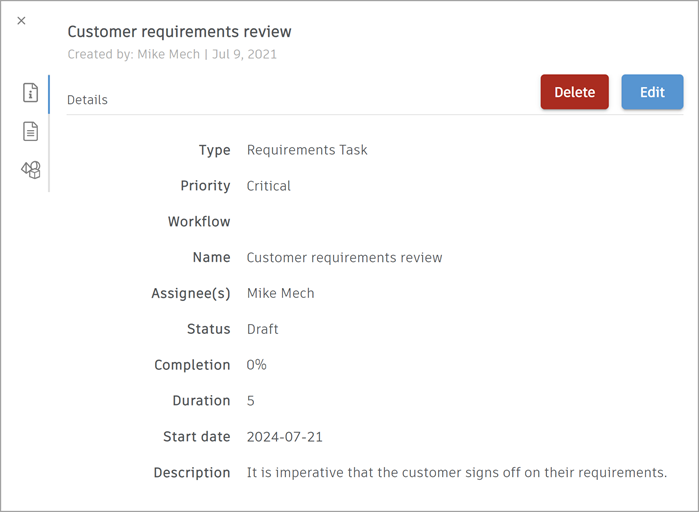
Details tab
The Details ( ) tab is shown by default when you open a requirement task's detail view. This tab contains all of the selected requirement task's details, including its type, name, description, status, assignees, and priority.
) tab is shown by default when you open a requirement task's detail view. This tab contains all of the selected requirement task's details, including its type, name, description, status, assignees, and priority.
Documents tab
The Documents ( ) tab shows a list of all documents that have been added to the selected requirement task. The information show includes the document name, upload date, workflow status, version number, and creator.
) tab shows a list of all documents that have been added to the selected requirement task. The information show includes the document name, upload date, workflow status, version number, and creator.
Items tab
The Items ( ) tab shows a list of all items that have been attached to the selected requirement task. The information shown includes item type, name, workflow status, and version number.
) tab shows a list of all items that have been attached to the selected requirement task. The information shown includes item type, name, workflow status, and version number.
