Go to Workspace (add-ins-only)
Once the shared working folder is defined, you can access the working folder quickly by using the Go to Workspace command in the Vault Add-in.
On the Autodesk Vault ribbon, click the Access drop-down menu.
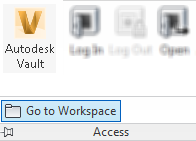
Click Go to Workspace. The workspace folder opens in Windows Explorer.