Setup Vault with Inventor
This section describes the recommended procedure for setting up Vault and Inventor with a default Inventor Project File (*.ipj).
Setup Your Environment
Typically with Inventor, you create an Inventor Project File (*.ipj) that is unique for each job you are working on. With Inventor and Vault, you create a new folder for each design, not a new project file. The following steps show how to configure Vault in the simplest way.
On the Vault server machine, open Autodesk Data Management Server Console 20xx. On the left side of the window, right-click Vaults and click Create. For the illustration purpose, let's name the new vault "TestProject". Click OK.
If you want to change the Vault name, you can rename it in the ADMS Console by detaching and reattaching the database.
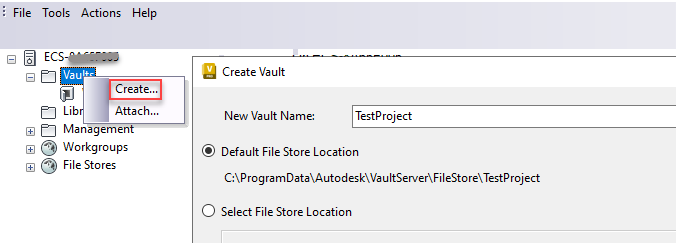
On a workstation machine, open Windows Explorer. Create a folder under "C:\" called "Work". This is where all work on Inventor parts will be performed. In addition, create two new folders underneath Work called "Content Center Files" and "Designs". These folders will store all of your design data.
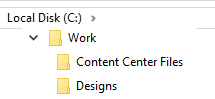 Note: To avoid file status conflicts and performance issues, avoid using a centralized network share as Inventors Workspace. Also variables like %USERPROFILE% are not beneficial as the references would need to be resolved each time a new user opens the assembly and updates it.
Note: To avoid file status conflicts and performance issues, avoid using a centralized network share as Inventors Workspace. Also variables like %USERPROFILE% are not beneficial as the references would need to be resolved each time a new user opens the assembly and updates it.Open Inventor and the Project Editor. Click New at the bottom and step through the wizard to create a new Vault Project.
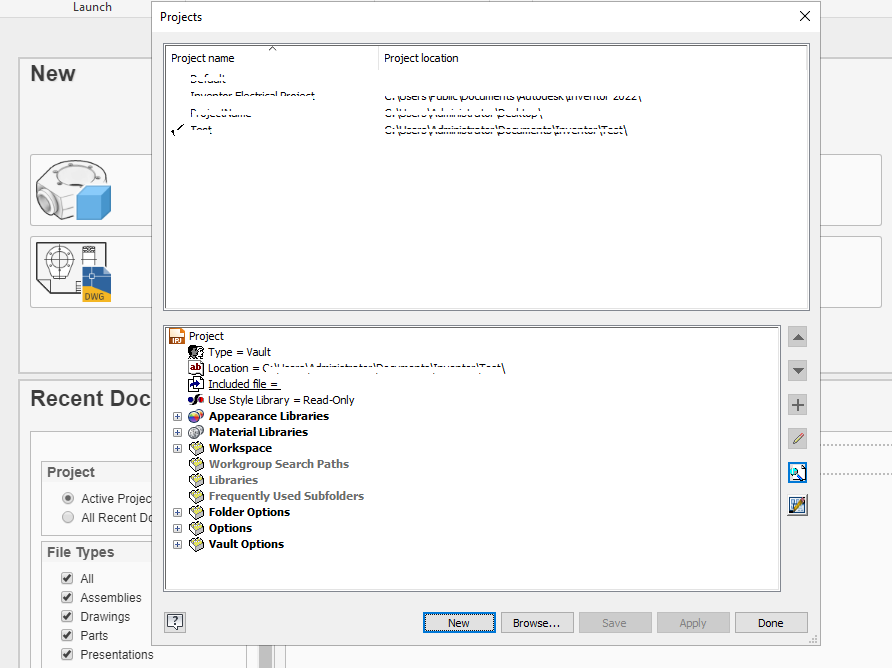
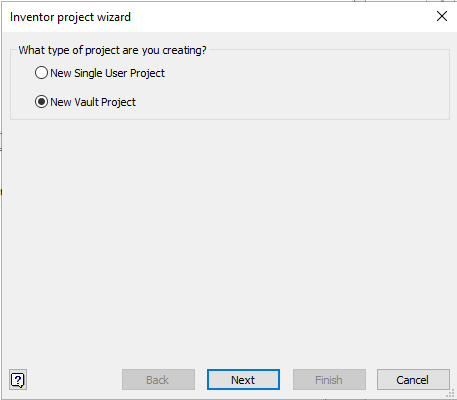
Enter Designs for the project name and set the Project (Workspace) Folder to "C:\Work".
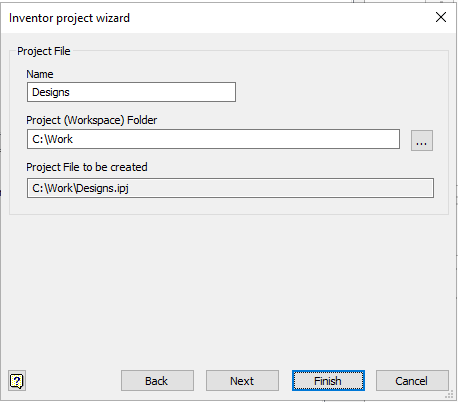
Click Finish to create the project file.
Double-click Designs.ipj to make it the active project.
In the Project Editor window, click the expand button next to Workspace, then click twice to edit the location of the Workspace folder and type "\Designs". Click again to finish editing.
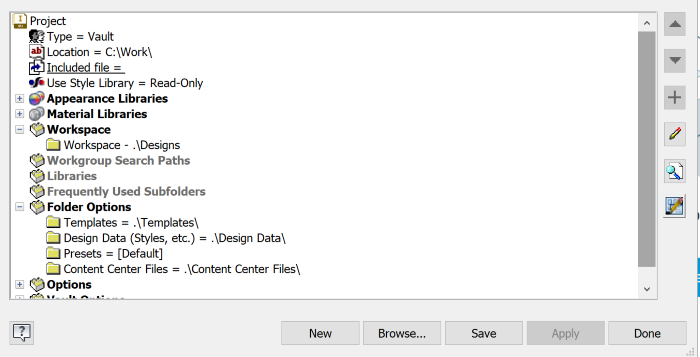
In the same way, expand Folder Options and edit the Content Center Files option to read ".\Content Center Files".
Edit the Templates option to read ".\Templates".
Edit the Design Data option to read ".\Design Data".
Note: Typing ".\" instructs Inventor to use a path relative to the project file. This means that the project file could be located anywhere on a user's machine, but it will always look in a subfolder called Content Center Files or Templates or Design Data.Click Save to save the changes made to the Project file, and then click Done to exit the Inventor Project Editor.
On the Inventor ribbon, click the Vault tab, and then click Login.
On the Vault Login dialog, type in the Vault server name in the Server field.
In the Vault Login dialog, click the ellipses next to the Vault field. Select the newly created Vault database and log in as a user with (Vault) Administrator privileges.
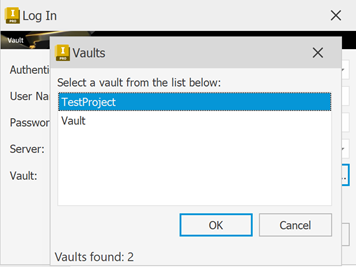
Click the drop-down list arrow next to the Access command, and then click Map Folders. This will map the actual folders defined in the project file with the Vaults virtual folder structure.
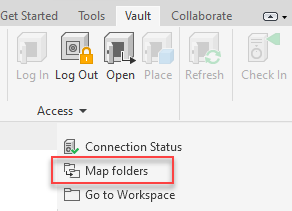
In the Project Folder Mapping dialog, select Project Root and click Edit to create a mapping between the local project file and its intended location in the Vault. In this case, we are mapping the project file location to the root ($) of Vault.
Repeat for the Content Center Files folder, Template and Design Data folder.
Select Content Center Files and click Edit to create a mapping between the Content Center Files and its intended location in the Vault. Here in this case, we are creating a new folder for Content Center Files. Enter the folder name as Content Center Files.
Note: Ensure that the Library folder option is selected. Vault project file creation logic dictates that all libraries must be located beneath the project file.Select Templates and Design Data and click Edit to create a mapping between the Inventor Templates and Design Data folder and its intended location in the Vault. This will help to synchronize and administer Inventor templates/design data in Vault thus ensuring that each workstation has the latest templates/design data.
As a best practice, do not enforce unique file names if any files with duplicate names are stored in the folder. When you are attempting to map the Vault folder, the setting can be temporarily turned off to allow the mapping. See Enforce Unique File Names for more information.
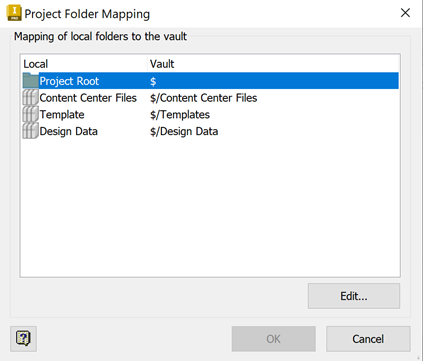
- Click OK and OK again to close the Project Folder Mapping dialog.
You should now have the correct structure configured to begin adding Inventor files to the Vault.
Add Data to the Vault
You are now ready to start adding data to your Vault.
In Inventor, create a new part file and then click Save. It does not need to have any geometry; we just need to create a file.
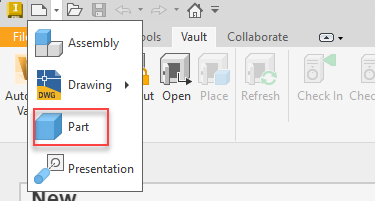
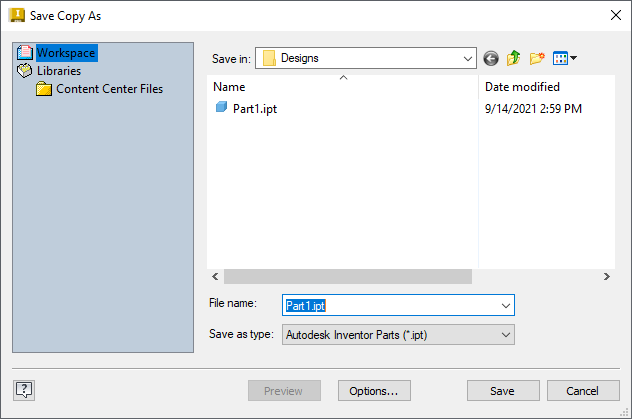
Save the file, and give it a name. By default, Inventor saves it in the workspace folder (C:\Work\Designs) and assign the file a name "Part1.ipt" for now. Click OK.
Once the file is saved locally, check the file into Vault. There are many ways to do this, but, for now, perhaps the easiest, is to select Vault in the ribbon bar and select "Check In". The Check In dialog displays.
In this window, you can see that both the project file and the part file will be checked in to Vault.
The project file is located locally in "C:\Work\Designs.ipj". The file will be vaulted as "$\Designs.ipj"
The part file is located locally in "C:\Work\Designs\Part1.ipj". The file will be vaulted as "$\Designs\Part1.ipj".
The intention of this method is that all subsequent work will be done beneath the "\Designs" folder.
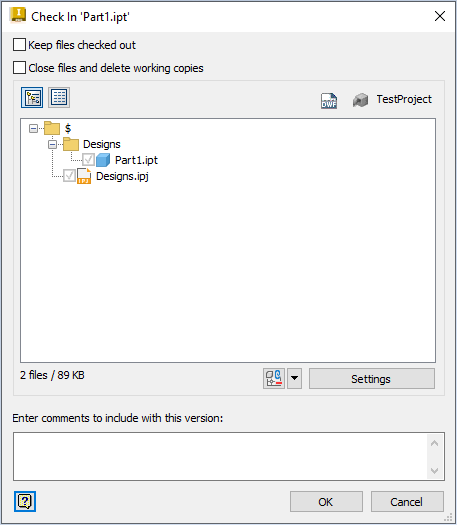
While performing a check-in, DWF files can be created and linked (attached) to the file being checked in. The advantage of this is that it allows other users to review the file as it was checked in to Vault. The advantage of this is that it gives other users, who maybe do not have the ability to view the file in its native application, the opportunity to review the file as it was checked in to Vault. This option is off, by default. To enable DWF creation during checking, click Settings and select either "Create during check-in" or "Send to Job Server".
Note: "Send to Job Server" is an option that is only available to users of Vault Professional.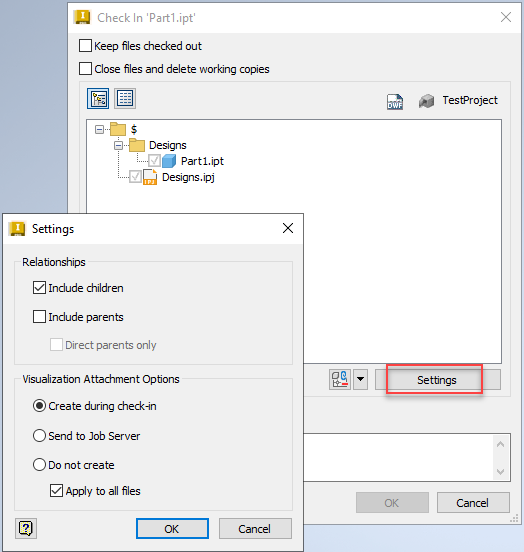
Once satisfied with the DWF publication options, click OK, and then click OK again to check the file into the Vault for the first time. A progress bar appears while the DWF file is created and copied into the Vault. Once the operation is complete, the dialog disappears.
Configure the Vault Settings
Once the file has been checked in to Vault, open the Vault Client and log in as a member of the Administrators group.
In the Vault Client, go to Tools > Administration > Vault Settings.
In the Vault Settings dialog, click Define in the Files tab to enforce a consistent working folder for all clients.
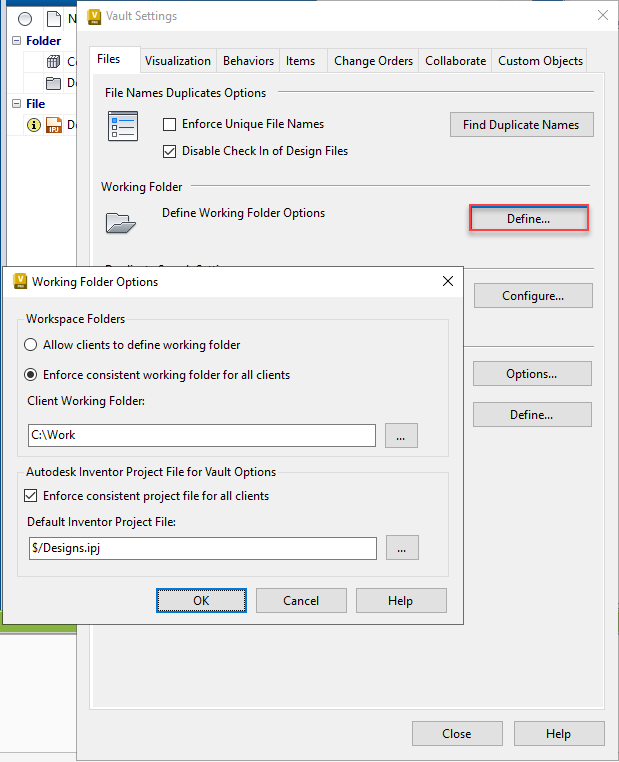
In the Working Folder Options dialog, select "Enforce consistent working folder for all clients" option and change Client Working Folder to "C:\Work". This ensures that all users connecting to this Vault database will be using the same local working folder. This is an optional setting.
Select the "Enforce consistent project file for all clients" check box and change the Default Inventor Project File to $/Designs.ipj. This ensures that if multiple project files are checked into the Vault, features such as Copy Design, Move, Rename, and the Job Processor will all defer to this project file. The advantage of this, is that it reduces the likelihood of unresolved links in Inventor. The only way to avoid unresolved link issues in the future is to prohibit multiple Inventor project files entirely. This is an optional setting.
Click OK to save.
Share Data with Other Users
The next step is to get all your users up and running with Vault. This starts with creating a Vault user account for them.
For each user, do the following:
In the Vault Client, create the user account and grant them access to the Vault you created and assign them a role. See Add a New User for more information.
On the user's machine, install the Vault client and log them into the Vault database.
Right-click the Designs.ipj in the Vault client and select "Get". This automatically downloads the ipj file to the same location, "C:\Work".
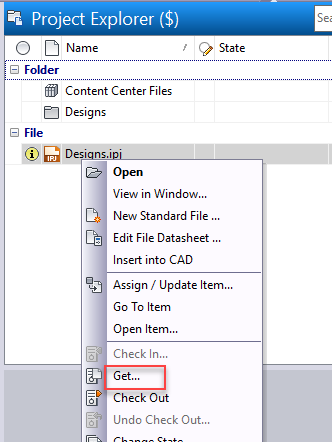
Start Inventor, and change the Active Project to "C:\Work\Designs.ipj".
Each user can copy their Inventor files into folders beneath "C:\Work\Designs" and open them in Inventor starting with drawings and assemblies.
Note: If prompted with a message to resolve a missing file, ensure that the file is copied beneath the C:\Work folder before being checked in to the Vault.
