 Annotation
Annotation
Interaction > Annotation
Place text annotations (or notes) into the scene. When in a Collaboration session, use annotations so all participants can see notes upon creation. Any participant can add, edit, or delete annotations. Annotations are saved within a VRED-project file or can be saved as an XML file for further processing in other applications. Most tasks related to annotations are done using the Annotation module.
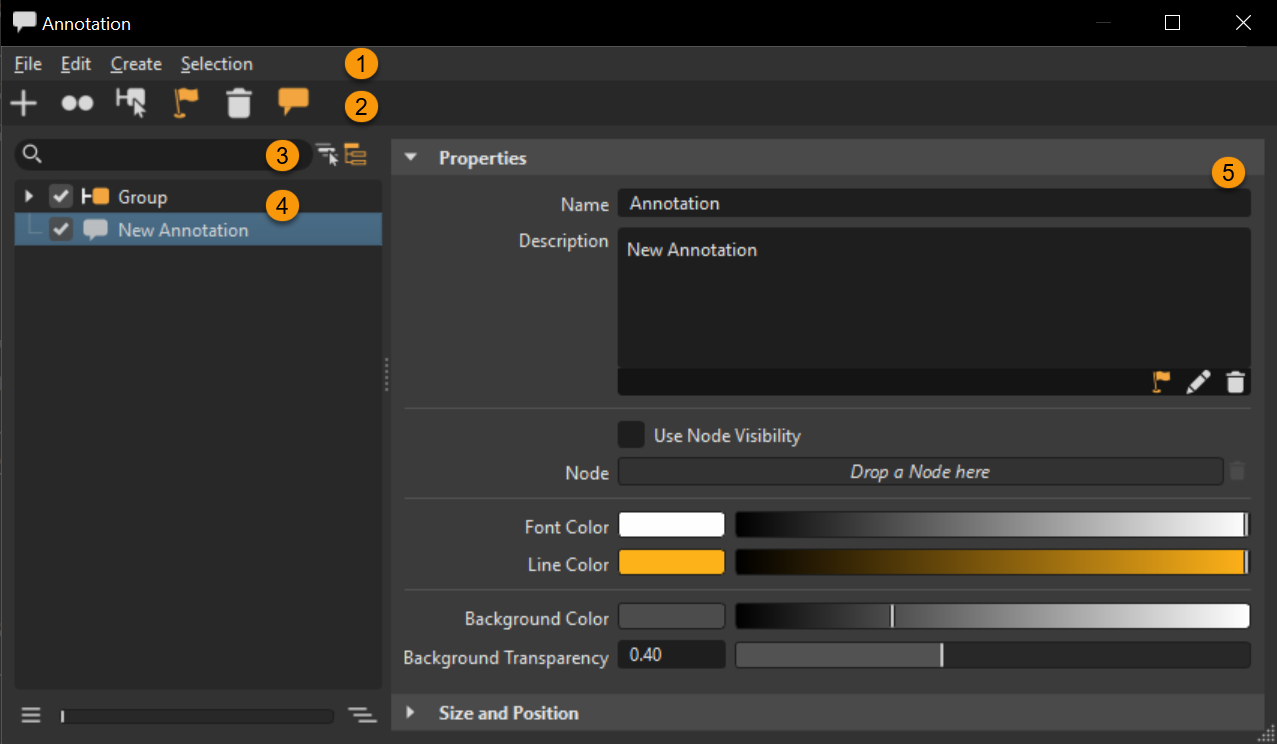
For reference information, check out this Python tutorial for adding and removing annotations.
Learn how to create and place annotations in VRED with the Annotation video.
 QuickActions Bar
QuickActions Bar
 Create - Creates an annotation node in the list view. In your scene, shift-click to select a location for the annotation and use the Description section to add your annotation.
Create - Creates an annotation node in the list view. In your scene, shift-click to select a location for the annotation and use the Description section to add your annotation. Duplicate (Ctrl + D) - Duplicates all selected annotations. Duplicates are created on top of the originals, so use
Duplicate (Ctrl + D) - Duplicates all selected annotations. Duplicates are created on top of the originals, so use  Reposition to position them elsewhere.
Reposition to position them elsewhere. Select Nodes (Ctrl + N) - Select nodes in the Scenegraph associated with the selected annotations.
Select Nodes (Ctrl + N) - Select nodes in the Scenegraph associated with the selected annotations. Reposition - Relocates the selected annotation, once you shift-click in a different location in the scene.
Reposition - Relocates the selected annotation, once you shift-click in a different location in the scene. Delete (Del) - Deletes the selected annotation from the List View and removes it from your scene. You can remove all or a range of annotations. See How to Remove Annotations for details.
Delete (Del) - Deletes the selected annotation from the List View and removes it from your scene. You can remove all or a range of annotations. See How to Remove Annotations for details. Toggle Annotations - Shows or hide annotations in your scene. You can also click the check box next to any annotation in the List View to hide its display.
Toggle Annotations - Shows or hide annotations in your scene. You can also click the check box next to any annotation in the List View to hide its display.
 Search
Search
Use the regular search to find specific annotations. Enter a name, for example, to conduct a flat search for annotations specific to someone at the top-level. Click the X to clear the search and return to the Library.
Use the following tools to aid your search:
 Selected Hierarchy - Restricts the search to a selected hierarchy. It searches the selected branch for nodes containing the search string. You can also use the shortcut,
Selected Hierarchy - Restricts the search to a selected hierarchy. It searches the selected branch for nodes containing the search string. You can also use the shortcut, Ctrl + F(Find) to set the search bar in focus, where you can enter a string, and click Enter, enabling and searching the selected branch only for content matching the string.
and searching the selected branch only for content matching the string. Toggle Search Depth - Toggles between flat (regular search) and recursive matching. When disabled, only top-level matches appear. When enabled, the search looks within the branches of the hierarchy for deeper matches.
Toggle Search Depth - Toggles between flat (regular search) and recursive matching. When disabled, only top-level matches appear. When enabled, the search looks within the branches of the hierarchy for deeper matches.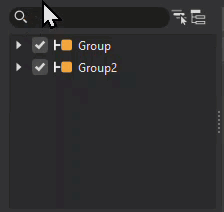
 List View
List View
The List View displays all annotations, which can be grouped and toggled on to display or off to hide by checking or unchecking the box next to an annotation or group.
Right-click an annotation to access the context menu containing options for creating, grouping, repositioning, duplicating, selecting nodes, deleting, and toggling annotation display, editing a description, zooming to an annotation, as well as loading and saving annotations.
To expand or collapse the hierarchy of the tree in the List View, use the slider or its buttons.
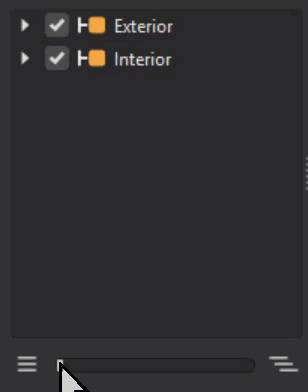
 Attributes
Attributes
Use these sections to customize annotation text, font and background color, as well as size and position.
Properties
Contains options for adjusting the font, line, and background color, and background transparency, as well as these:
Name - Identifies an annotation when using Python.
Description - Use this field to enter and edit annotation text. Right-click for options to undo, redo, cut, copy, paste, copy link location, delete, and select all. When finished, the annotation updates in the List View and your scene.
Use Node Visibility - Uses the visible state of the node associated with the annotation. If the node is invisible, so is the annotation. If the annotation has no node association, Use Node Visibility has no effect.
Node - Identifies the Scenegraph node associated with the annotation. When selecting the position of an annotation, the selected geometry becomes the associated Scenegraph node. Another node can be dragged from the Scenegraph onto the Node field to assign it to the annotation.
Font Color - Sets the color used for the annotated text.
Line Color - Sets the color used for the line leading to the annotated text.
Background Color - Sets the color of the annotation's background.
Background Transparency - Sets the transparency of the annotation's background.
Size and Position
Adjust the position and size of the annotation.
Dynamic Scaling - Enables size variation of labels based on their depth within the Render Window. For example, an object's label appears closer in the Render Window and is larger than that of an object further back. There are three scaling options:
Near - Makes the closest labels smaller, which is appropriate when working close to the screen.
Far - Makes labels further away larger, which is appropriate when working far from the computer screen. This is good when sharing a presentation with others.
Off - Makes labels larger, but the same size.
Since both Size and Dynamic Scaling affect annotation size, use them in combination to get the right size.
 Menu Bar
Menu Bar