 Clipping
Clipping
Scene > Clipping

Use the Clipping module to clip objects, hide parts of the scene on one side of a plane, for construction evaluation purposes and look at solid bodies. This is useful for construction evaluation purposes.
For more information on clipping and clipping planes, see the following:
- Clipping Plane (video)
- Using the Clipping Plane (how-to)
The Clipping module contains a toolbar and three sections.
 Toolbar
Toolbar
 Pick Position - Only available when Enable Clipping is enabled. Changes the positioning of the clipping plane. Click Pick Position, follow the prompt(s) in the bottom left corner of your screen, using Shift-click to select any point.
Pick Position - Only available when Enable Clipping is enabled. Changes the positioning of the clipping plane. Click Pick Position, follow the prompt(s) in the bottom left corner of your screen, using Shift-click to select any point.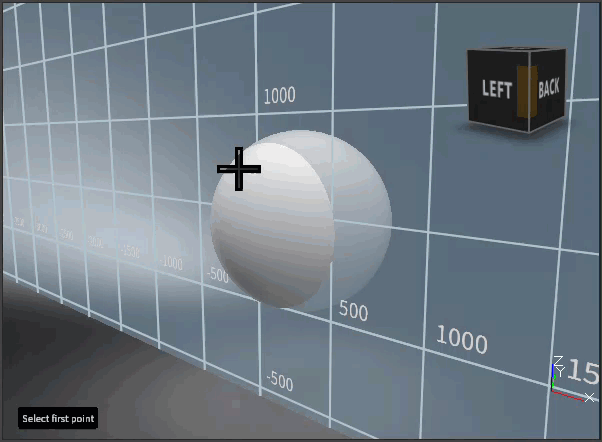
 Focus Plane - Only available when Enable Clipping is enabled. Changes the view displayed to the focus plane.
Focus Plane - Only available when Enable Clipping is enabled. Changes the view displayed to the focus plane.Original View Focus Plane View 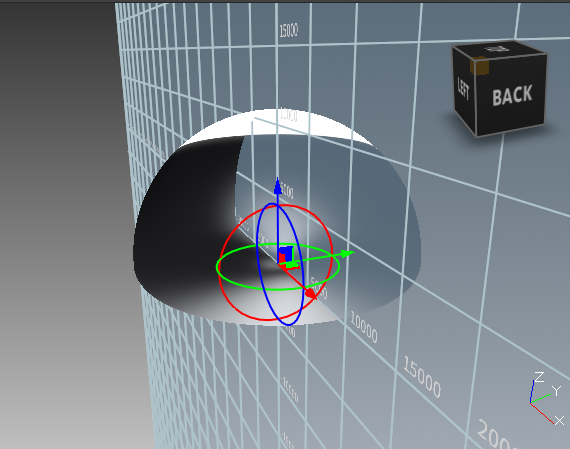
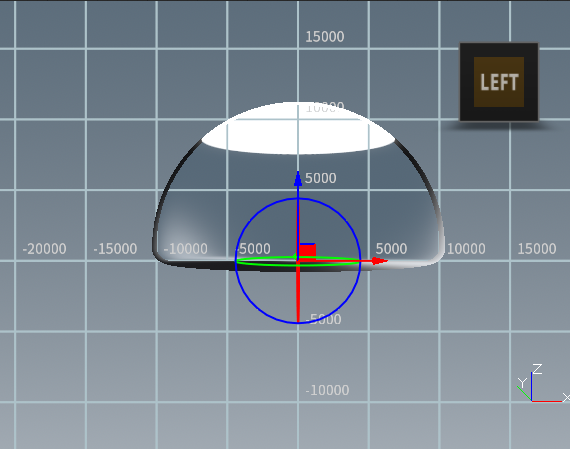
 Show Manipulator - Only available when Enable Clipping is enabled. Displays the clipping plane manipulator, when enabled.
Show Manipulator - Only available when Enable Clipping is enabled. Displays the clipping plane manipulator, when enabled.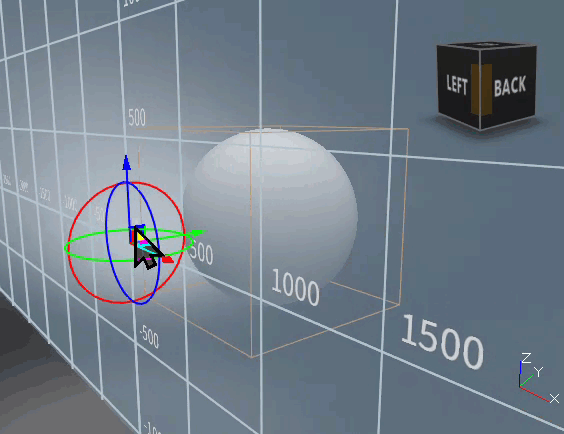
 Enable Clipping - Displays the clipping plane, when enabled.
Enable Clipping - Displays the clipping plane, when enabled.Disabled Enabled 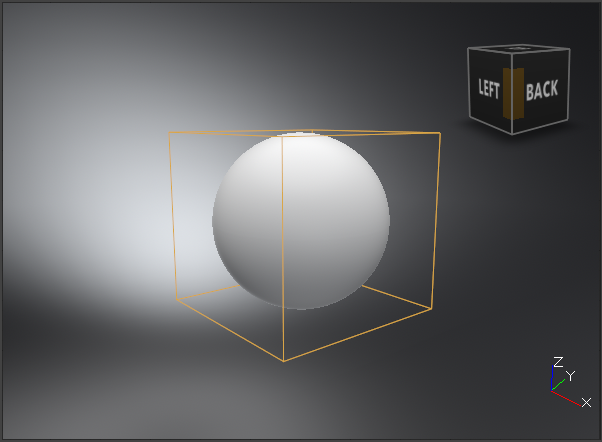
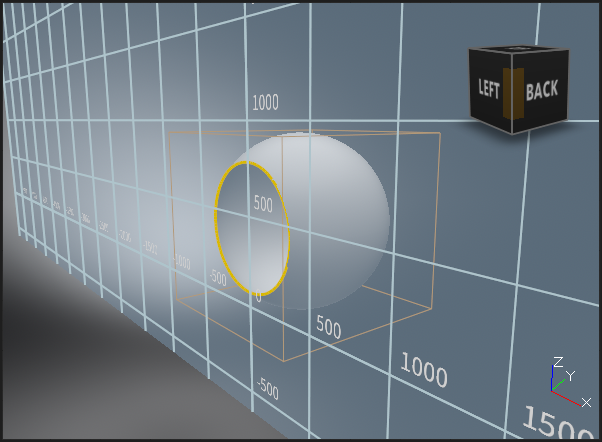
 Sections
Sections
Clipping Plane
These options are for making changes to the positioning of the clipping plane.
Enable - Displays the clipping plane, when enabled.
Position - Repositions the clipping plane. Click
 to position the center of the clipping plane at 0,0,0.
to position the center of the clipping plane at 0,0,0.Pick Position - Enables the picking of points in the render view to reposition the clipping plane. Use the dropdown for choosing the number of points required for repositioning the clipping plane. Click
 and use Shift-click for selecting points and follow the prompt(s) in the bottom left corner of your screen.
and use Shift-click for selecting points and follow the prompt(s) in the bottom left corner of your screen.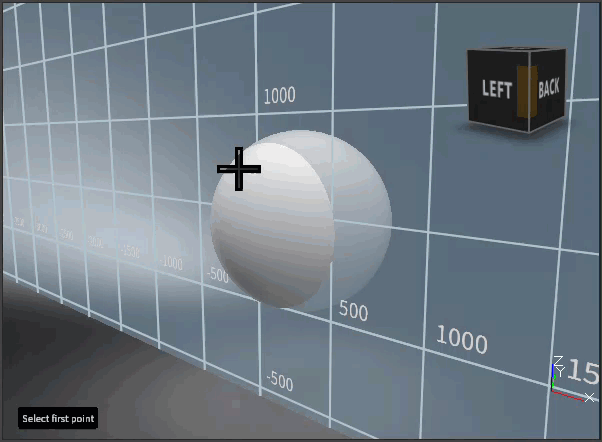
Normal Direction - Sets the direction of the clipping plane surface normals. Click
 to set the normals facing the camera axis.
to set the normals facing the camera axis.Before After 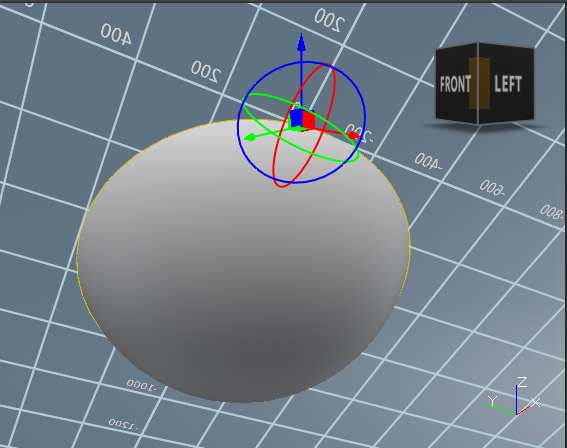
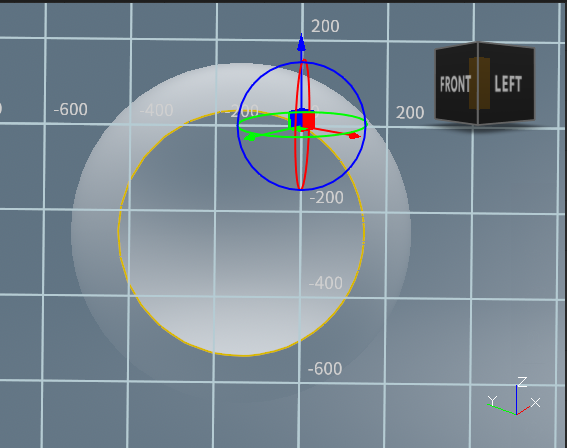
Set Normal to - Flips the clipping plane and its normals to face the selected axis.
Focus Plane - Changes the view displayed to the focus plane.
Original View Focus Plane View 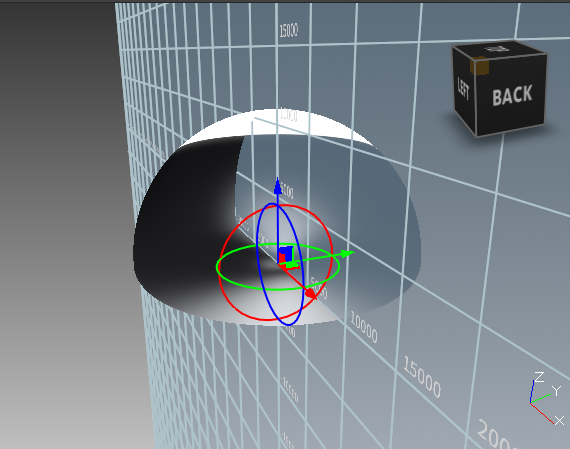
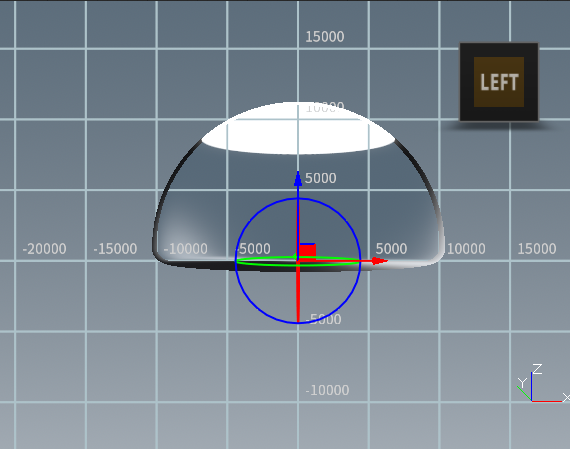
Show Manipulator - Displays the clipping plane manipulator, when enabled.
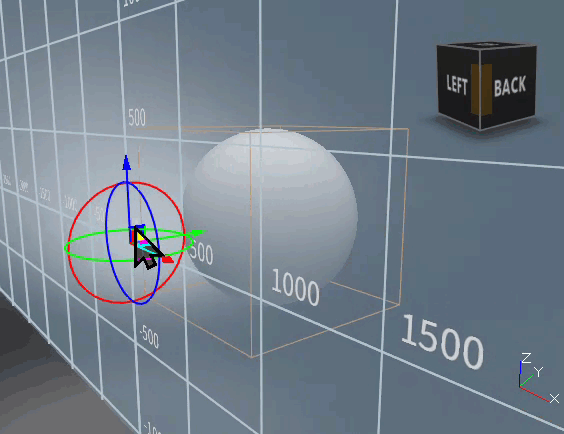
Invert Direction - Inverts the clipping plane by flipping its normals to face the opposite direction.
Original Inverted 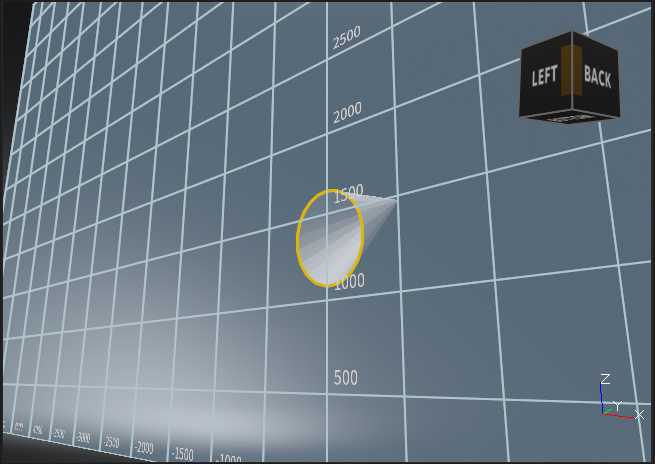
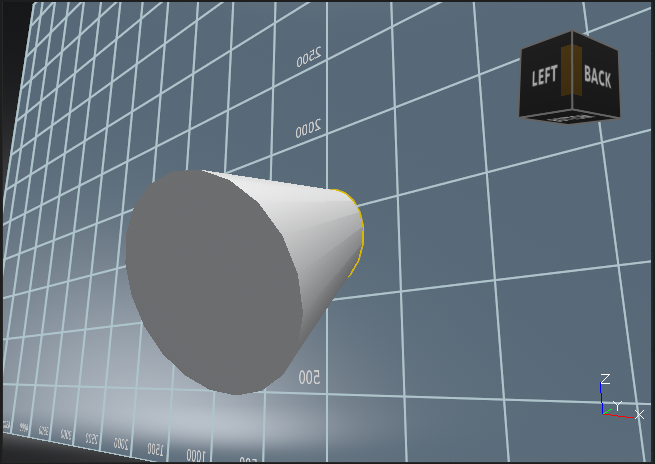
Hide Scene - Hides the scene in the render view to only display the clipping plane.
Original Hidden 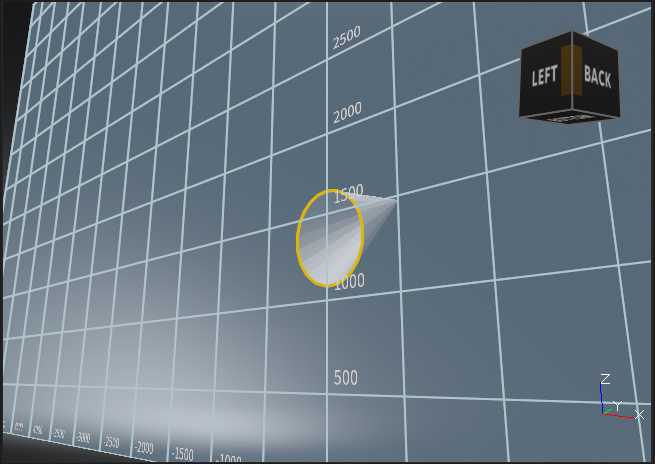
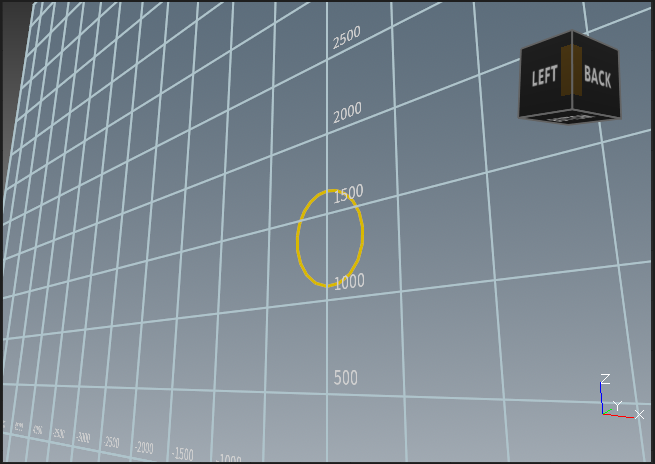
Visualization
These options are for changing the look of the clipping plane.
Show Clipping Plane - Displays the semi-opaque clipping plane, when enabled.
Clipping Plane Shown Clipping Plane Hidden 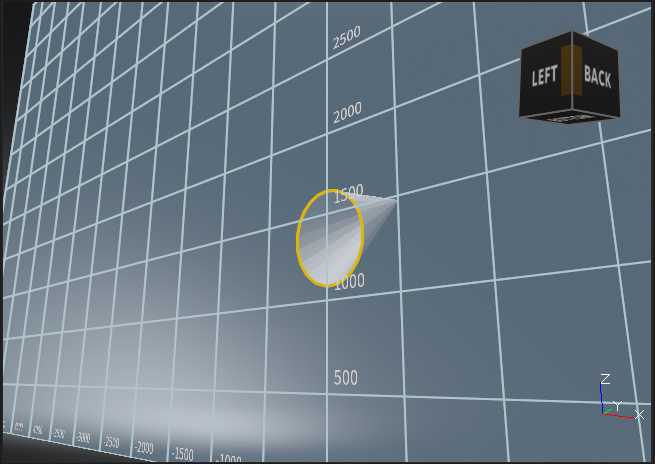
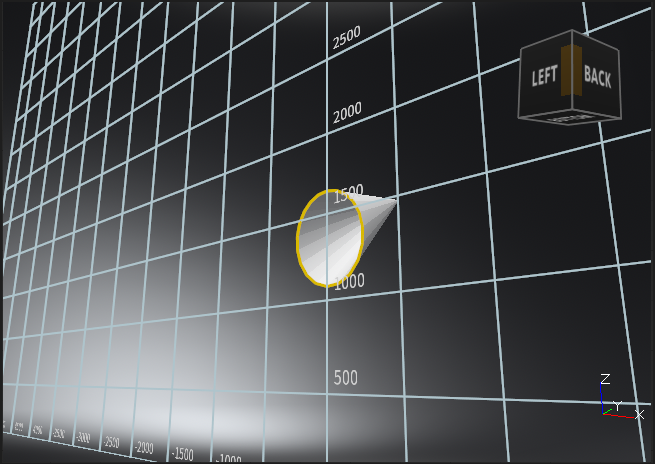
Plane Color - Sets the color of the visible clipping plane.
Original Color New Color 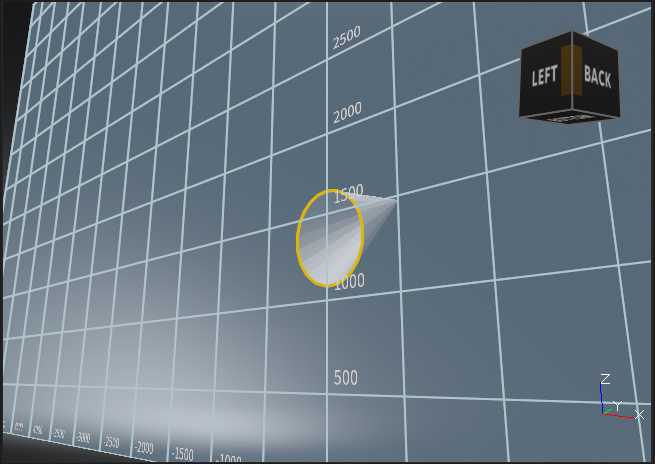
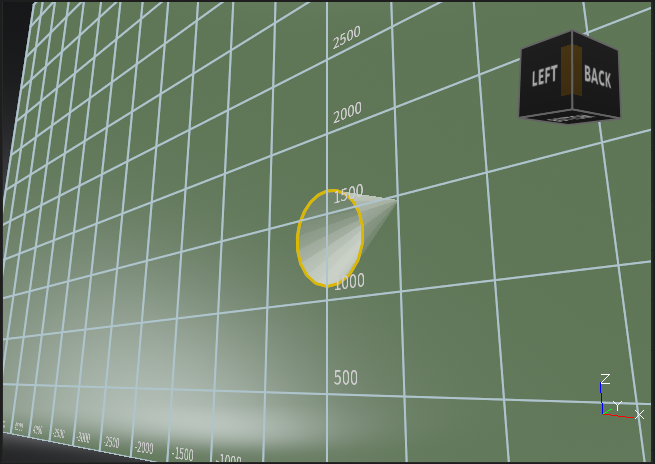
Show Grid - Displays the clipping plane grid, when enabled.
Grid Shown Grid Hidden 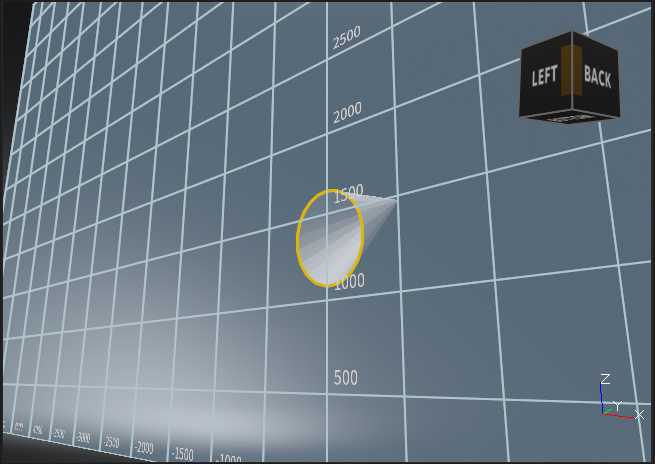
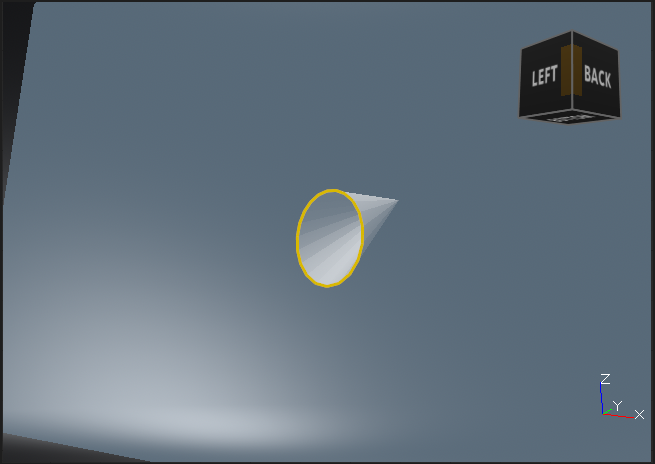
Grid Color - Sets the color of the grid numbers and lines.
Original Color New Color 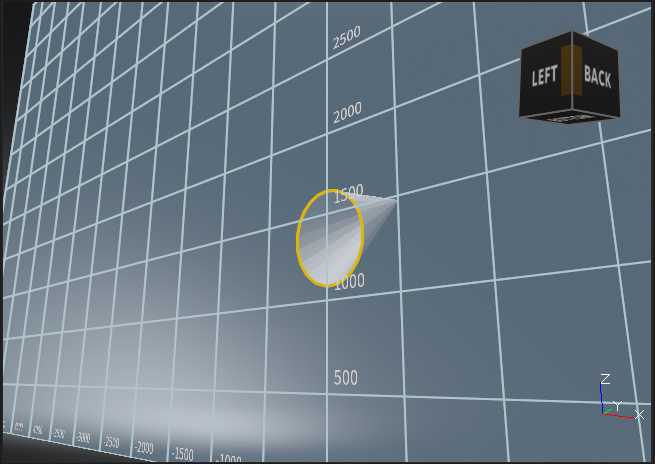
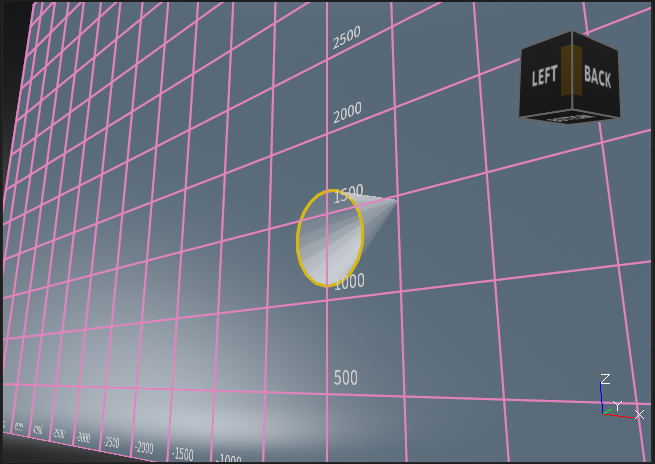
Show Contour - Displays where objects are intersected by the clipping plane.
Contour Shown Controur Hidden 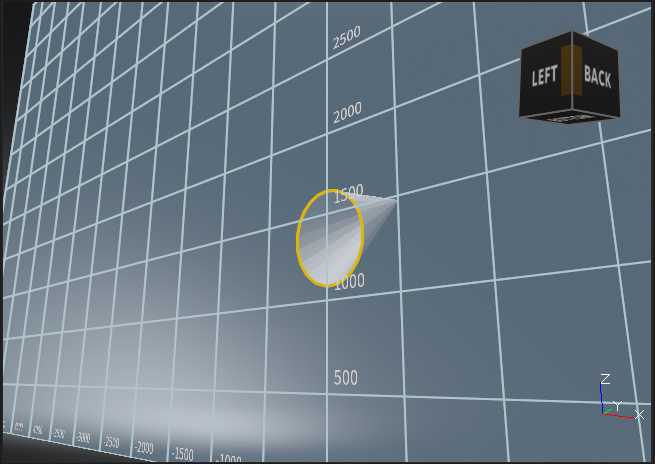
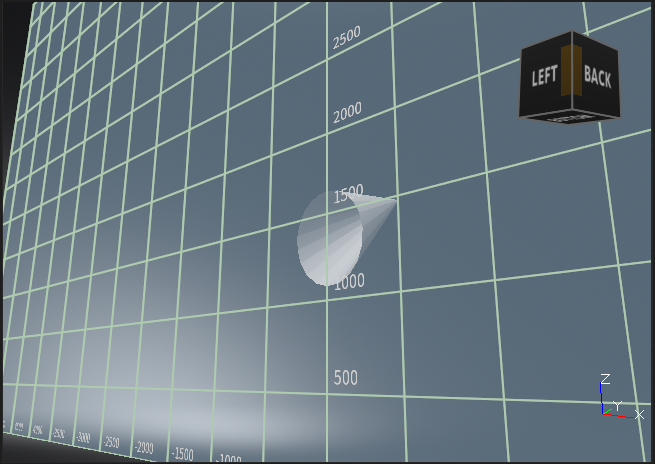
Contour Color - Sets the color of the contour.
Original Color New Color 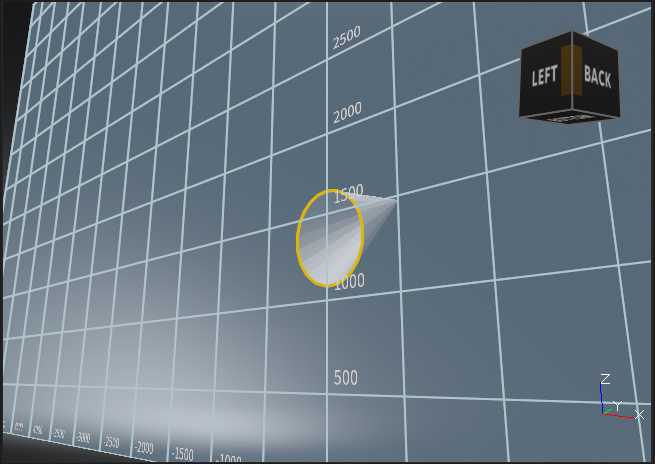
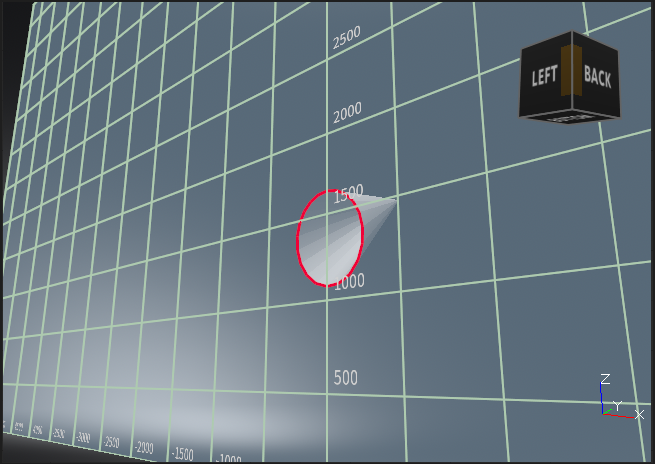
Contour Width - Sets the width of the contour line.
Width = 3 Width = 20 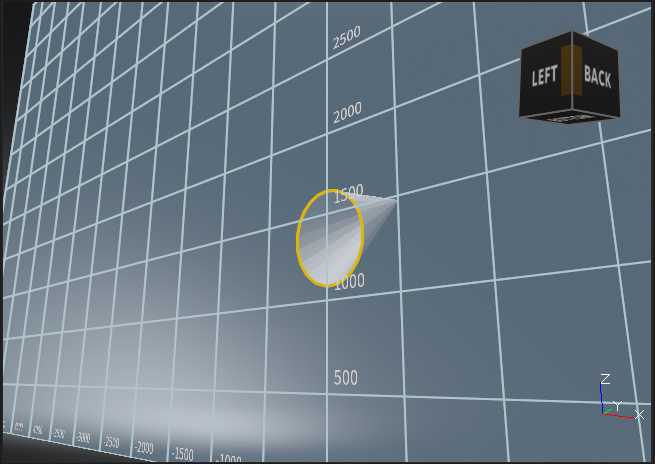
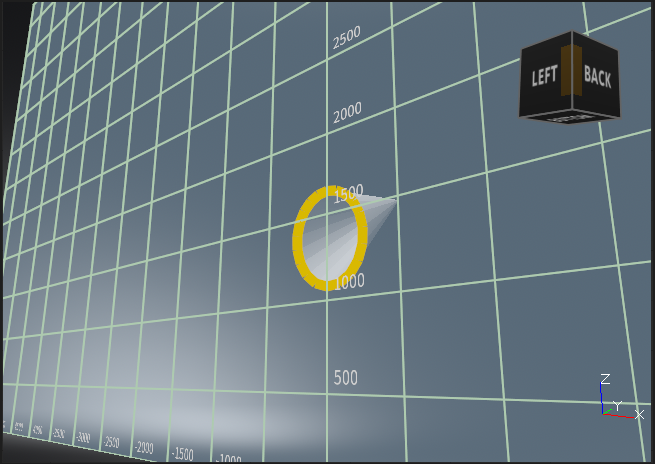
Clone Contour - Creates a clone of the contour line. If the clipping plane is repositioned, this clone remains where it was created.
Original Hidden 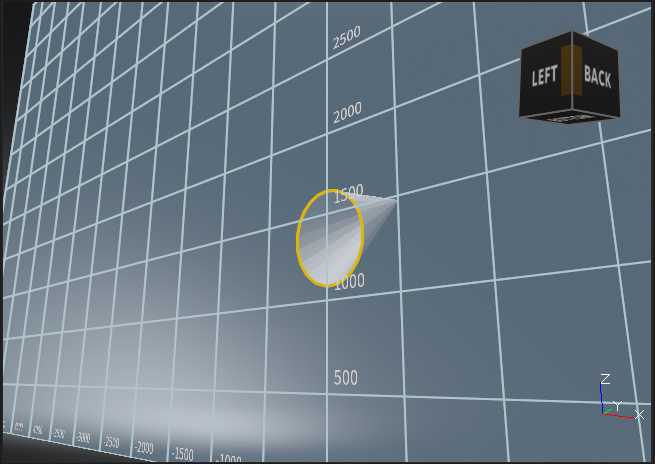
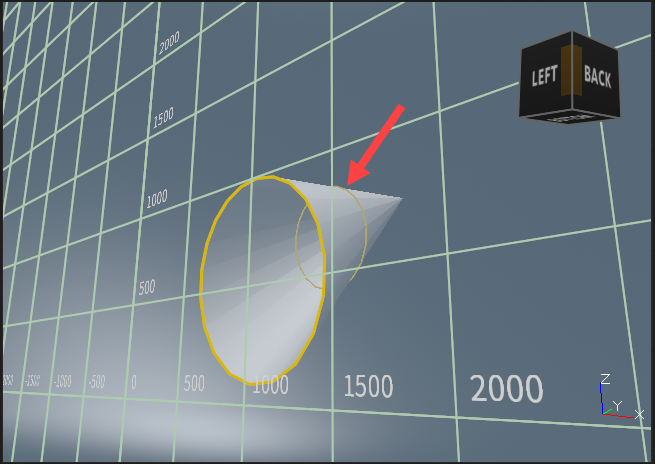
Genuine Clipping
These options are for setting a clipping plane path.
- Pick Clipping Path - Sets the clipping plane to move along a predefined path. For instructions, see How to Set a Clipping Plane Path.
- Speed - Sets the speed at which the clipping plane moves along the predefined path.