Reference Update Monitoring
Reference update monitoring notifies you when files have been modified or are missing.
When update monitoring is off, reference node icons in the Scenegraph and Reference Editor change. Colored icons change to grey, black, white, or some combination of these. The information in the editor is no longer monitored, so there are no updates or live monitoring of changes.
Use the References preferences to enable monitoring and set the frequency of change notifications.
How to Know Update Monitoring is On
When monitoring is on, as changes are made to files, their status changes.
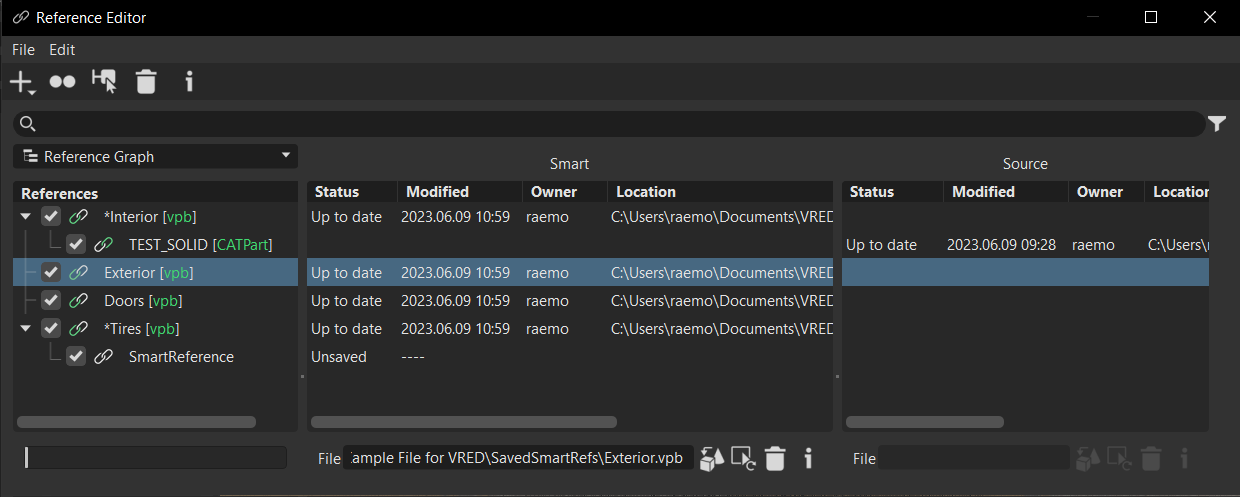
Obvious signs that monitoring is on can be seen in the References section of the Reference Editor and Scenegraph. Icon colors may change to orange, green, and/or red and match the file types associated with them. In the Smart and Source sections, the orange Out of date and red Missing status messages are indicators.
Another way to check whether update monitoring is on is to check the References preferences. If Enable is unchecked, update monitoring has been turned off. Click it to turn update monitoring on.
Colors and Icons

The color of the file types and link icons in the Scenegraph and Reference Editor References section help to provide visual information on the status of references.
See Reference Editor Icons for a full list of the icons, colors, and their meaning.