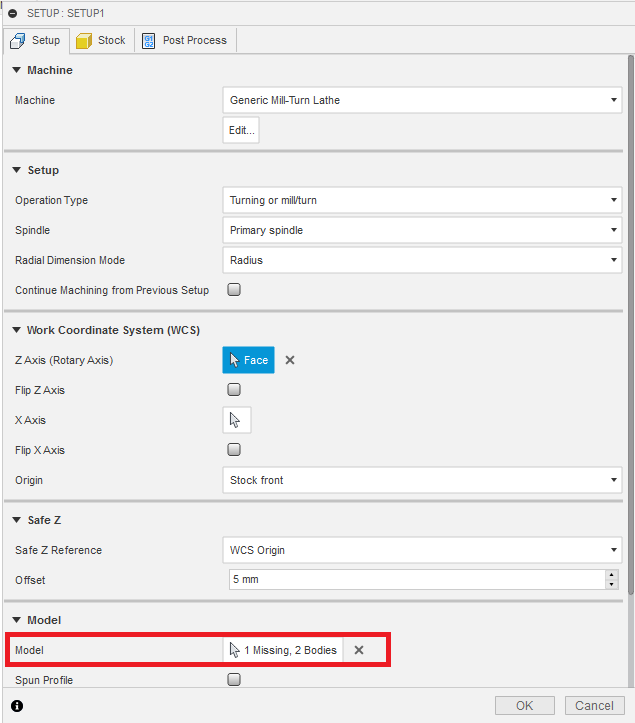Issue:
When generating a toolpath in Fusion or HSM, the toolpath does not generate and a red icon is displayed next to the operation.
The error message reads one of the following:
- Error: <SetupName>: Model has [x] missing selections.
- Error: <SetupName>: Model has one or more missing selections.
- Error: <SetupName>: Z axis has [x] missing selections.
- Error: Invalid Back Reference selection
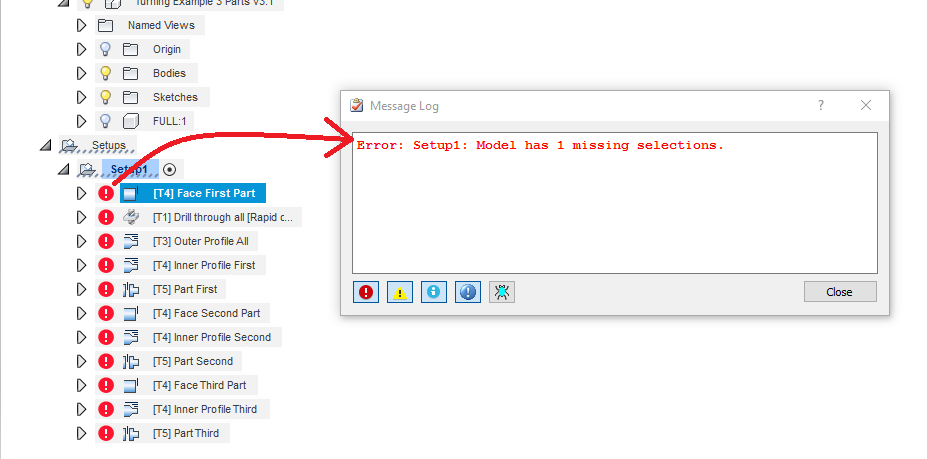
Causes:
There is no model selected in the CAM setup. A change in the Design workspace can cause this, such as:- Repatterned.
- Remirrored.
- Deleted.
- Moved or cut to another component.
- Modifying dimensions of the model feature.
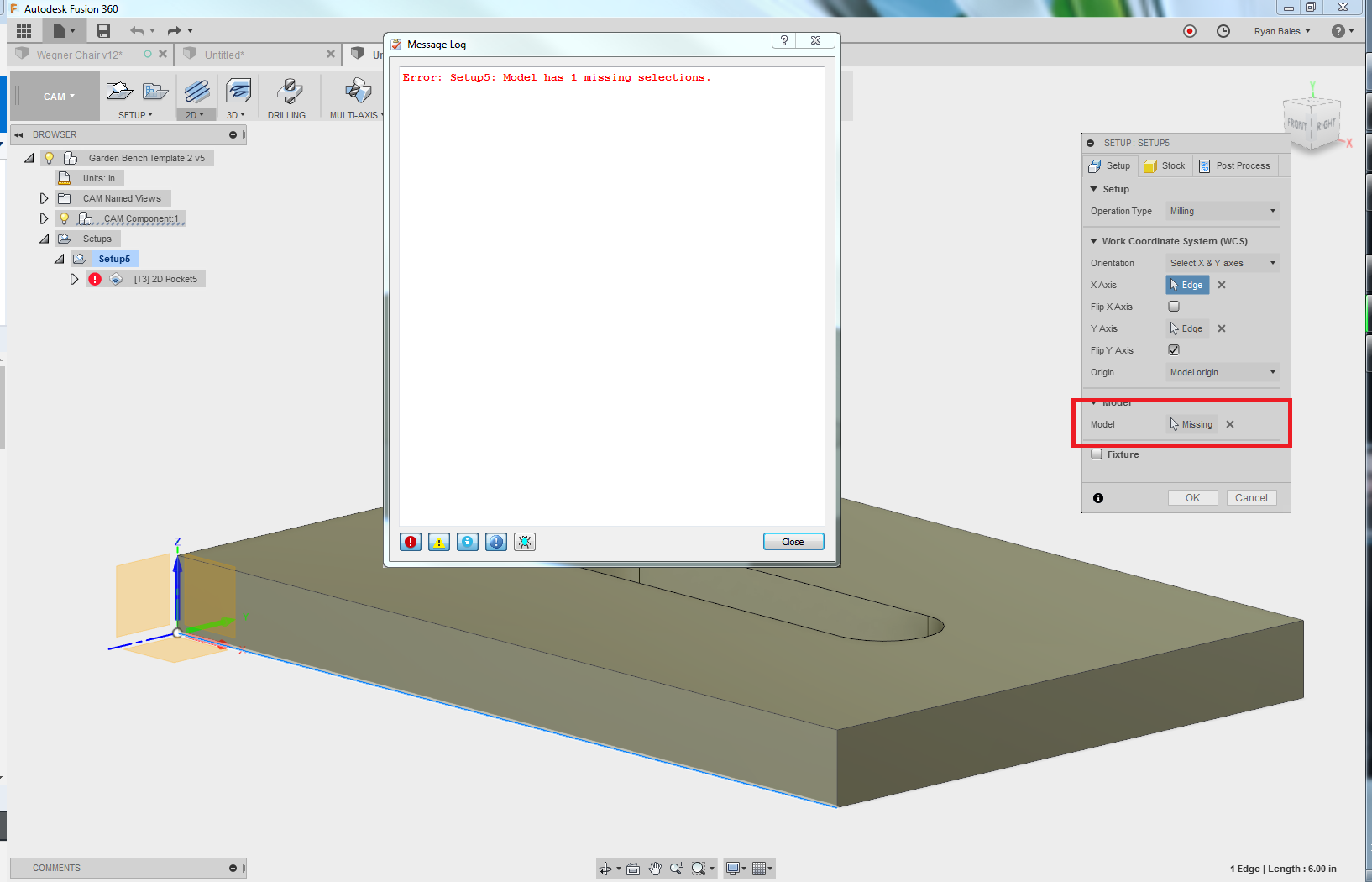
Solution:
Reselect the bodies or components in the CAM Setup:
Right-click the setup named in the error message and select "Edit."
In the Setup tab, locate the Model section.
It will show the number of "missing selections" which indicates how many bodies/references are missing and will need reselected. Sometimes, certain references will be maintained while others are lost.
Click the X next to the Model selections to cancel all current selections. This is necessary to remove the "Missing" flag within the CAM setup.
Click the body or bodies that you want to machine.
Click OK.
Regenerate the toolpaths.
Note:
Selecting components instead of bodies may avoid this issue by keeping the hierarchy of bodies. Resulting in a missing contour for a particular CAM operation rather than a missing model in the CAM setup.
A short example of this can be viewed in the following screencast: