Issue:
When creating a toolpath in Fusion or HSM, the toolpath fails to generate and a red exclamation point flag is displayed next to the CAM operation.Clicking the icon the error message displays the following error:
Error: Pocket selections have X missing selections.
Error: No pocket selected to machine.
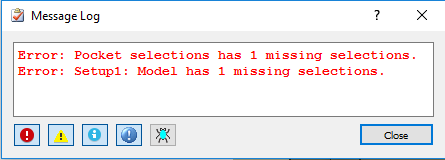
Causes:
The original geometry used to define the selection is missing or broken. This could be the result of components, sketches, or referenced model features have been:- Repatterned.
- Remirrored.
- Deleted. If a body is deleted from the model but its parent component is selected in the CAM setup, the setup may not show any missing references but toolpaths referencing specific geometry on the deleted body will.
- Moved or cut to another component.
- Pockets created through patterns.
Solution:
- Determine the number of affected operations
- The number of "missing selections" indicates how many references are missing and will need reselected.
- The number of missing selections and where they are missing from is shown in the error message given by Fusion.
- In the example below, we see that the machining boundary selection has two missing selections in the Adaptive2 toolpath:
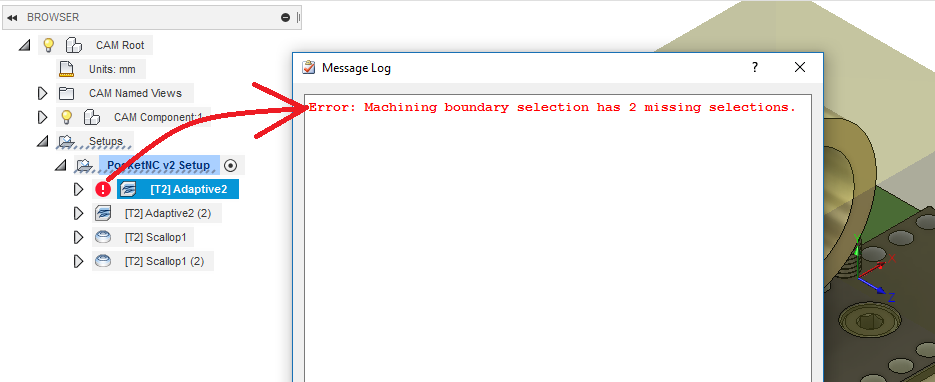
- Reselect the missing geometry
- Right click the toolpath in the browser and go to "edit."
- In the Geometry tab, click the X next to Pocket Selections to cancel all current selections. This is required to remove the "missing" flag - all selections need to be redone after the flag is triggered.
- Click the appropriate geometry to define the pocket you want.
- Click OK. The toolpath will automatically regenerate.
The video below shows how to troubleshoot missing references in both CAM setups and individual toolpaths.
- Protect the toolpath.
- Right click the toolpath in the browser.
- Check Protect box.
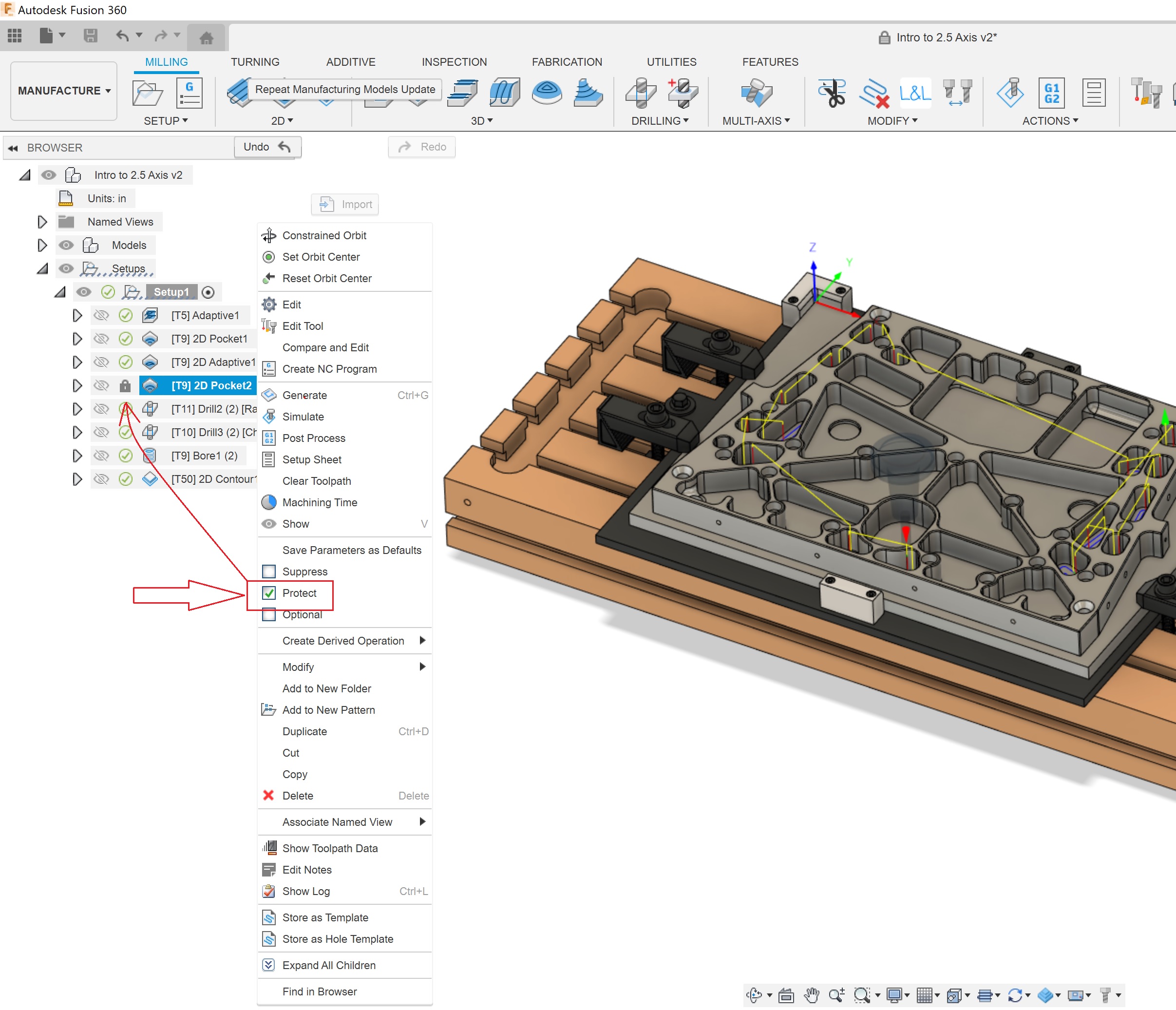
Note: If the 3D model is created in Fusion and pockets are duplicated using the Pattern, it is recommended to use the Optimized or Identical as Compute Options type.
