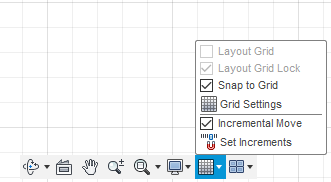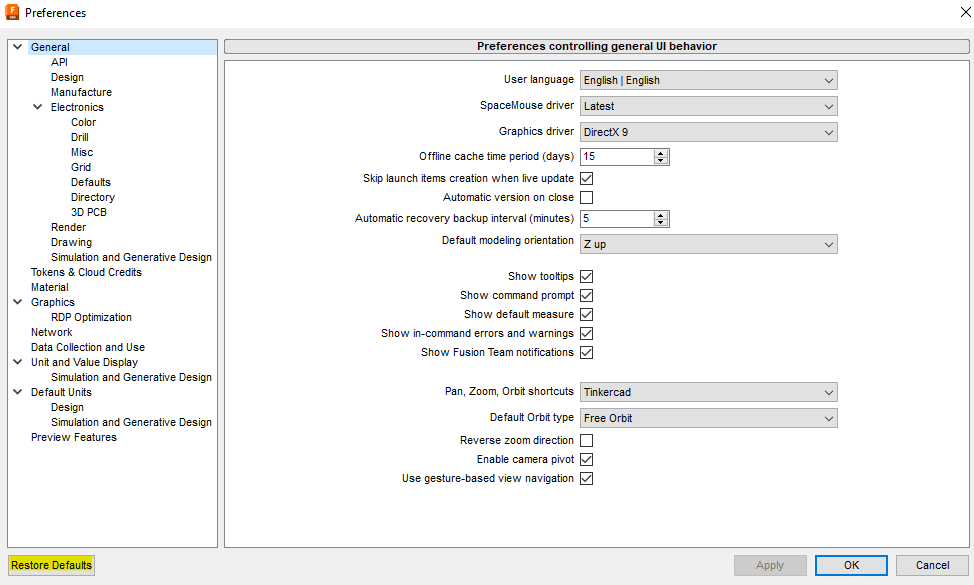Issue:
When creating a sketch in Fusion, it is not possible to snap to some objects, such as an edge, hole, or other model object or feature.Solution:
Auto project geometry to sketch
- Go to the user icon in the top right corner of Fusion.
- Select Preferences.
- Select Design.
- Enable some or any of the following options:
- Auto project edges on reference.
- Auto look at sketch.
- Auto project geometry on active sketch plane.
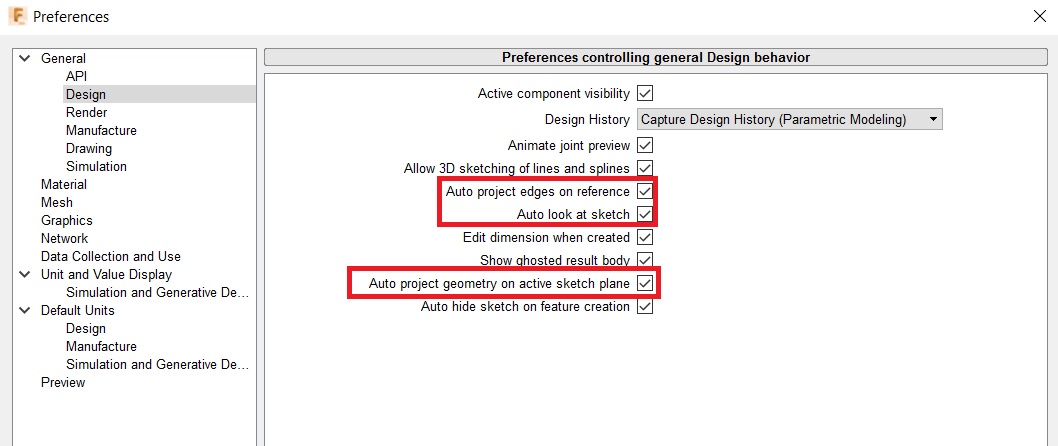
Turn off 3D sketch
In a 3D sketch, some snaps may not work when viewing the sketch from the origin plane.
To avoid this behavior, deselect the 3D Sketch option in the Sketch Palette.
To avoid this behavior, deselect the 3D Sketch option in the Sketch Palette.
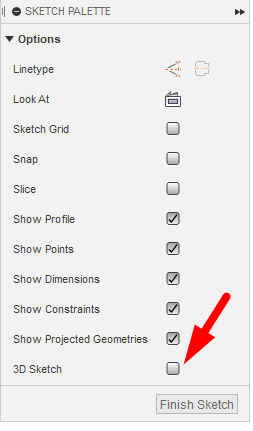
Turn on Snap to Grid
To snap to grid, check the option on the bottom navigation bar:
Restore Default preferences
If a user preference change has impacted this behavior, click "restore defaults" in the Fusion Preferences dialog: