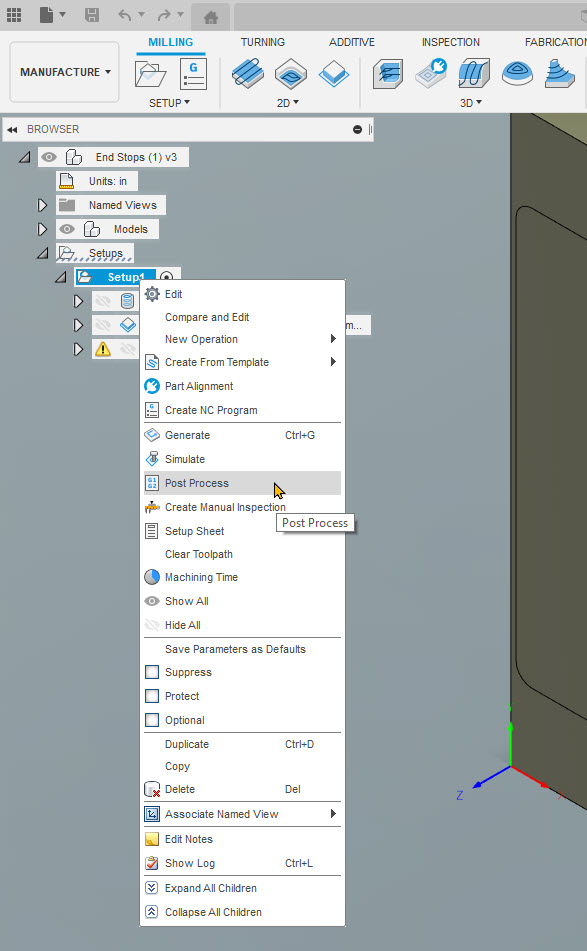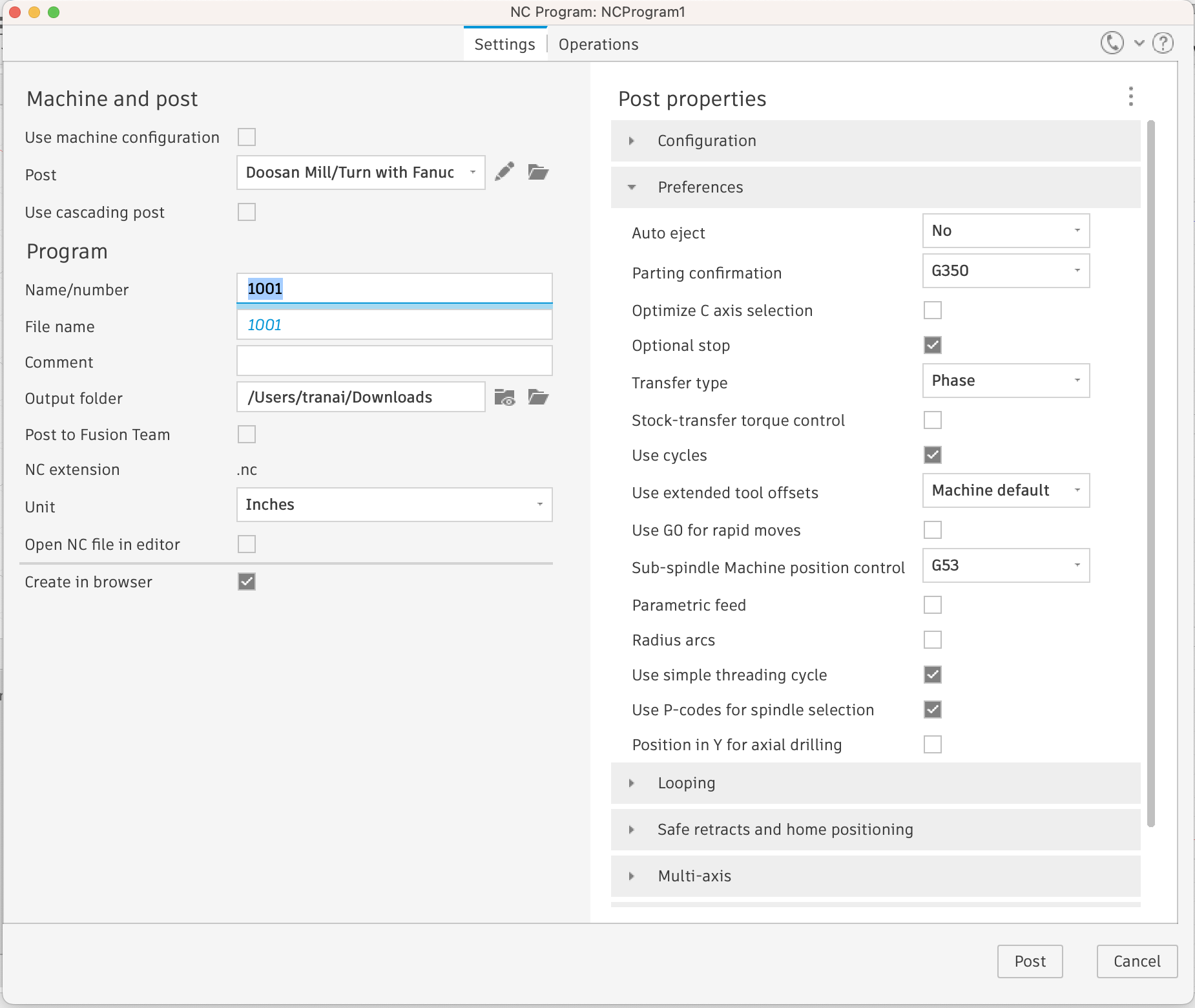Issue:
How to generate G-code / NC code for CNC machining in Fusion and how post processing works.
Solution:
- Creating a toolpath.
- Select the operations or the setups that need NC code.
- Open the Post Processor dialogue box through one of the following methods:
- From the ribbon in the Action group click the G1/G2 icon.
- From the browser right click the selected operations and select Post Process.
- A Post Process dialogue appears, which allows you to specify how the NC code file is written.
- A postprocessor is JavaScript file that reads toolpaths from Fusion and creates code in a language that the machine can understand.
- Not all machines run the same code syntax so it is important to post code with a post processor intended for your machine.
- It may be necessary to change the extension depending on what the machine can read: How to change the file extension of a Post Processor for Fusion.
- Click the Post button in the Post Process dialogue box will create an NC code file according to the settings in the Post Process dialogue.
- To have the NC file open immediately to be edited or viewed, check the “Open NC file in editor” box on the Post Process dialogue.
- By default, the Microsoft Visual Studio or Brackets NC Editor will open the NC code.
- To change the default NC editor (see Changing the default external g-code editor in Fusion).
Note: for post processor setting refer to NC Program reference.
See Also:
- CAM tutorials
- Autodesk PostProcessor Library
- Fusion CAM Forums
- How to find or customize Post Processors for Fusion, Inventor CAM, and HSMWorks
- Brackets will not install in Fusion
- Changing the default external g-code editor in Fusion
- Blog Post: A Quick Introduction to Editing Post Processors
- QUICK TIP: Find, Install, Edit, and Request Post Processor in Fusion
- QUICK TIP: Enable 4th and 5th Axes in your Post Processor
- Getting started with CAM and toolpaths
- NC Program reference