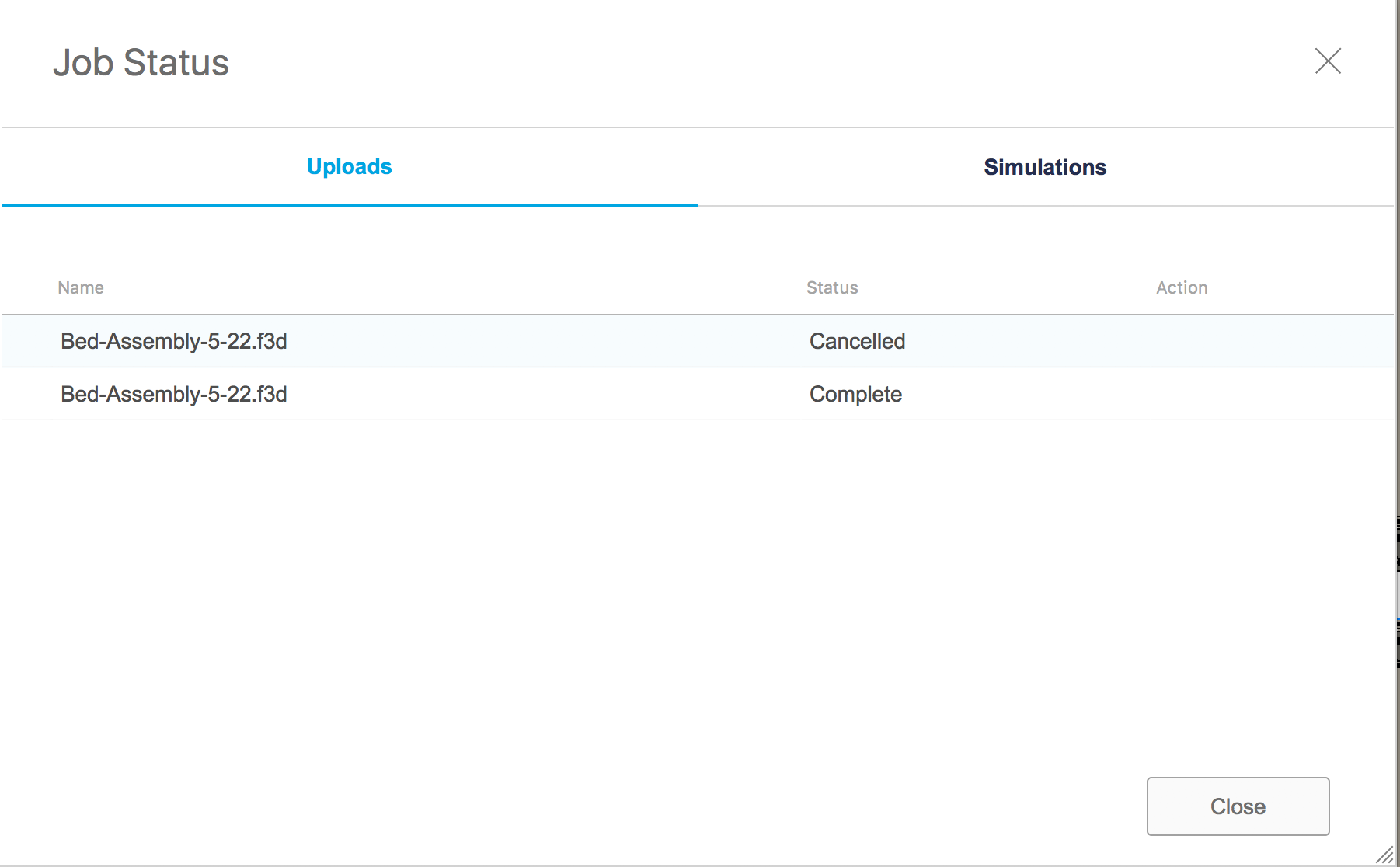Issue:
Users reported that one or more of the following uploading issues may occur in Fusion:
- The file is missing from the Data Panel.
- A file that has been uploaded or saved does not seem to be uploaded to the cloud. It is stuck in the upload queue and is still shown in the upload status dialog box.
- A warning sign/exclamation mark appears next to the design thumbnail in the Data Panel, suggesting that "The file is not available at the moment". When accessed from another machine, the most recent version is not available.
- Designs remain reserved, even after closing the file. Due to the reservation, the designs are not editable from another machine.
- An export job is stuck, with no progress.
- Fusion is unable to close.
- Multiple uploads are delayed.
- Fusion hangs / freezes when attempting to save a file.
- Fusion does not save after editing a design.
Examples:
Causes:
- An upload was canceled while in-progress.
- Network issues while uploading.
- Unsupported file format / version.
- Out of dated inserted design into assembly.
- Poor internet speed.
Solution:
Check internet speed
Check that internet speed is good enough for upload.
Cancel Stalled Uploads option
"Cancel Stalled Uploads" will appear in the lower-left corner of the 'Job Status' dialogue when Fusion detects Uploads or Saves/Versioning has stalled.
This is only visible when an upload is stalled. If the upload status of the job is in progress or saved, it will not be visible. Click the button to clear the upload queue.
Use a text command to remove the Upload Queue
Use a text command to remove the Upload Queue
- From the File menu, open Show Text Commands (How to show / hide Text Commands in Fusion).
- Enter the following text command. This cancels all ongoing uploads and creates a backup of all the uploads in a local folder.
Fusion.CancelUploads
- Find the backups in the following locations:
- Windows: C:\Users\***\AppData\Local\Autodesk\Autodesk Fusion 360\Unique ID\UploadsBackup folder.
- macOS: Macintosh HD > Users > *** > Library > Application Support > Autodesk > Autodesk Fusion 360 > Unique ID > UploadsBackup folder.
- If creating the backup fails, use the following alternative text command.
Fusion.CancelUploads/force
Note: If Fusion is being used with Single User Storage, transfer projects to Fusion Team Hub. See How to transfer Fusion projects from Single User Storage to a Fusion Team Hub.
Manually clear the Upload Queue
- Folders are hidden by default, enable hidden folders through the following steps:
- Close Fusion and browse to:
- Mac: Macintosh HD > Users > (username) > Library > Application Support > Autodesk > Autodesk Fusion 360 > (Alpha-numeric folder name) > W.Login
- Windows: C:\Users\<username>\AppData\Local\Autodesk\Autodesk Fusion 360\(Alpha-numeric folder name)\W.Login\
- Copy the entire Q directory and the UploadQueuedFileList.xml to a different directory for safekeeping.
- Delete the Q directory and the UploadQueuedFileList.xml.
- Delete the jobs.json and the jobs.json.lck files under: P. Login
- Mac: Macintosh HD > Users > (username) > Library > Application Support > Autodesk > Autodesk Fusion 360 > (Alpha-numeric folder name) > P.Login
- Windows: C:\Users\<username>\AppData\Local\Autodesk\Autodesk Fusion 360\(Alpha-numeric folder name)\W.Login\
- Note: These jobs.json and jobs.json.lck files may now be contained in the P.Login folder on Windows instead of the W.Login folder.
- Restart Fusion.
Check the antivirus software for Kaspersky
- Add the Fusion Launcher, Fusion, and Fusion Launcher EXE files to the Trusted Application list.
- Add the entire Autodesk folder to the Exclusion list.
Update Fusion
Make sure that the latest Fusion version is installed.
Export and reimport
- Export the file as f3z or f3d.
- Upload the file back and edit it to save/upload it successfully now.
Update the out-of-date component
Update the out of dated inserted component to the latest version and save the file.
Clear the Fusion cache
See steps in: How to clear the local user cache in Fusion
Try File > Open
Certain file types, such as STEP, support local file translation. Try File > Open instead of Upload.