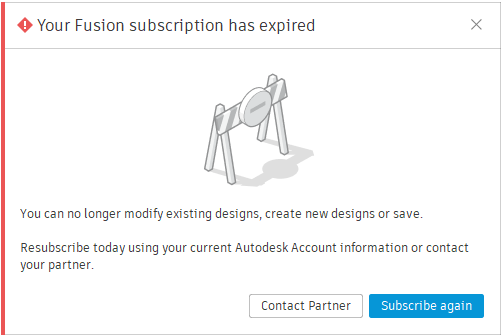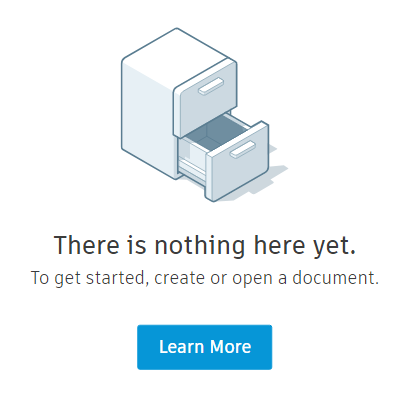Issue:
When accessing Fusion, the applications includes a warning for "expired subscription" or "term has expired." One or more of the following messages may be shown:
- "Expired subscription - Read Only"
- "Term has expired" and "Expired: Buy Now" (or a Trial Countdown Timer appears)
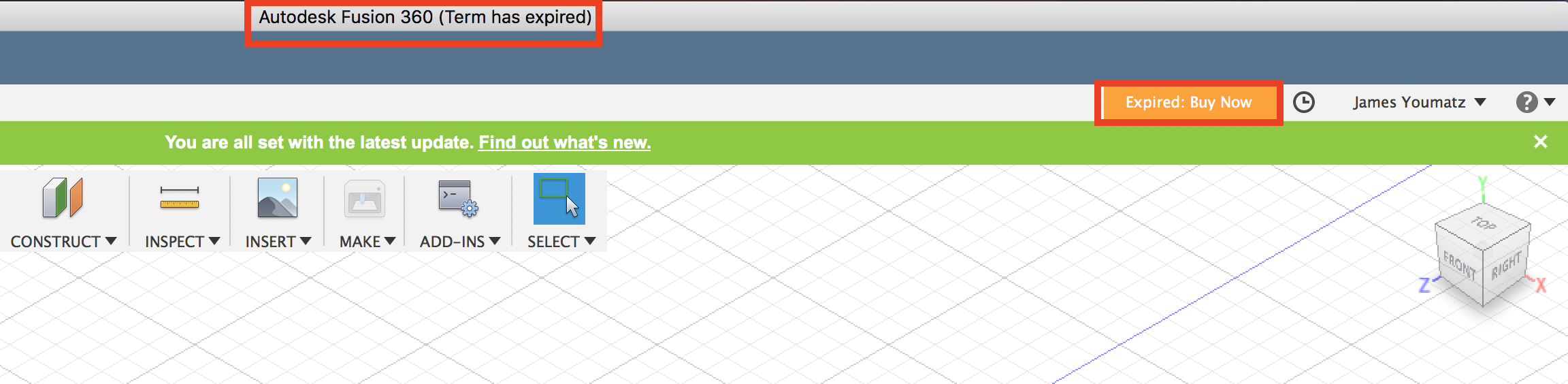
Your Fusion subscription has expired
You can no longer modify existing designs, create designs, or save.
Resubscribe today using your current Autodesk Account information or contact your partner.
There is nothing here yet.
To get started, create or open a document.
The following may also be seen:
- The Active Plan field in Help > About Fusion is empty:
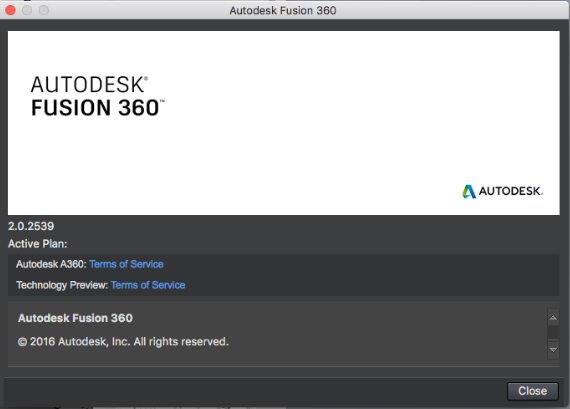
- "Expiring in [x] days"
- When trying to create a project, a "Usage limits exceeded" warning appears.
- All files and data are marked as "read-only" and saving existing or new files in not possible.
- This issue may occur after installing the latest version of Fusion.
Causes:
- A valid Fusion license has not been assigned.
- The Fusion subscription has not been renewed.
- An Extension or Team Participant license has been purchased and assigned, but the base product of Fusion is missing.
- Computer time/date discrepancy.
- There is an issue with the Fusion installation or Account.
Solution:
Note: It is possible to renew, and sign up for a personal and/or start-up license when this expired message is displayed. For more information, see: How to renew a Personal license or access the Startup program for Fusion
Computer time/date discrepancy
Fix any discrepancies between computer and internet time/date information. See: "Clock Error Check that your system clock is set to the current date and time before you try again" when launching Autodesk software
For Educational Licenses
Eligible individuals can visit the Fusion Education website to register an education account. After completing verification, generate a Fusion product subscription by following these steps:
- Go to the Get Products page.
- Click Get Started and sign in.
- Scroll down to the Fusion product card
- Click Get Product.
- Click Access. A new one-year subscription is assigned to your account.
- Sign back in to Fusion to refresh the data.
Verify the subscription has been assigned
- Individuals purchasing a Fusion subscription:
- Go to the 'User Management' tab in the Autodesk Accounts page.
- Verify Fusion is assigned to the named individual that is signing into Fusion.
- For subscriptions assigned through a contract manager:
- Verify that the product appears in the Autodesk Account products page.
- Check that the contract manager has assigned the seat properly with the FAQ.
- If they have and product does not appear, Contact Support for assistance.
Verify the subscription is paid or scheduled to renew
- Visit your Autodesk Account.
- Select My Account -> Products and Services from the drop-down menu.
- Select Billing and Orders -> Subscriptions and Contracts.
- Click the arrow pointing to the right for the Fusion subscription to see what the date of renewal is or date of payment.
- If no date of renewal exists, then one will need to be scheduled to avoid Fusion subscription expiration.
- If a date does exist but Fusion still shows an expired subscription, Contact Support for assistance.
Notes:
- It can take up to 24 hours for a license to synchronize.
- A subscription for "Individual Access" to an Extension also requires a subscription to Fusion itself.
- A Fusion Team Participant subscription does not provide access to the desktop software.
Confirm the correct Autodesk Account is being used
- If logging in with a username, try the account email address instead.
- If logging in with the email address, try the username instead.
- Manually verify how many people have logged into Fusion:
- Go to the following directories:
- Windows: C:\Users\<USERNAME>\AppData\Local\Autodesk\Autodesk Fusion
- macOS: Mac HD\Users\<PROFILE>\Library\Application Support\Autodesk\Autodesk Fusion
- For each Autodesk Account that has logged in to Fusion, a unique directory with an alphanumeric name will exist (for example, WFYKNG73WZSU). If more than one exists, it indicates multiple Fusion accounts have been signed in.
- Use this information to determine if the wrong email address was being used to sign into Fusion.
- Go to the following directories:
Different email is used to sign into the Autodesk web browser
Signing in with a different Account email through the Autodesk forum or other Autodesk web browsers could impact Fusion.
-
Sign out of Fusion.
-
Clear the web browser's cache. (All Browsers in Computer)
-
Restart the computer.
-
Restart Fusion.
Note:
-
- If there are multiple email addresses in question, try logging in with each email addresses.
- If an Autodesk Account has been changed or edited, test the old and the new email address.
Reset and Repair Fusion
Reset and repair Fusion to clear any issues with installation or cached user credentials:
- Overview of Reset Fusion Command from Fusion Service Utility
- Note: Leave boxes unchecked.
- Overview of Repair Fusion Command from Fusion Service Utility
Uninstall and Reinstall Fusion
- How to uninstall Fusion using the Fusion Service Utility
- How to do a manual clean uninstall of Autodesk Fusion
Contact Support
If none of these solutions help, Contact Support for assistance.