Issue:
Users reported that when creating, editing, or selecting a complex/bigger sketch in Fusion, the program:- Becomes slow.
- Unresponsive.
- Crashes.
- Constantly freezes.
- The mouse cursor may change to the "spinning wheel" icon immediately after selecting the surface or plane on which to sketch.
Causes:
- Performance issues (hanging/freezing) occur when Fusion is computing complex sketches. A complex sketch is typically made up of:
- Imported geometry.
- Complex Projected Geometry.
- High Quantity of Patterns or Mirrors.
- Too many entities were selected for one singular sketch command.
- Overused copy and Paste items.
- Multiple versions on same add in installed (sketch related).
- Feature failing to recompute.
- Warning messages on sketch which need resolving.
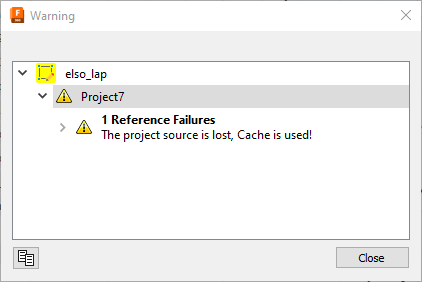

Solution:
Manage imported geometry
Address any issues related to imported geometry. See: Fusion performance is poor after inserting or importing a DXF, DWG, or SVG file.
Turn off AutoProject edges
- Open Fusion.
- Open the Preferences menu by clicking the user icon in the top-right corner.
- Navigate to the Design tab.
- Turn off "Auto project edges on reference."
- Press OK and give it a moment to sync the preferences.
- Open the file and check if creating a sketch still causes a hang or crash.
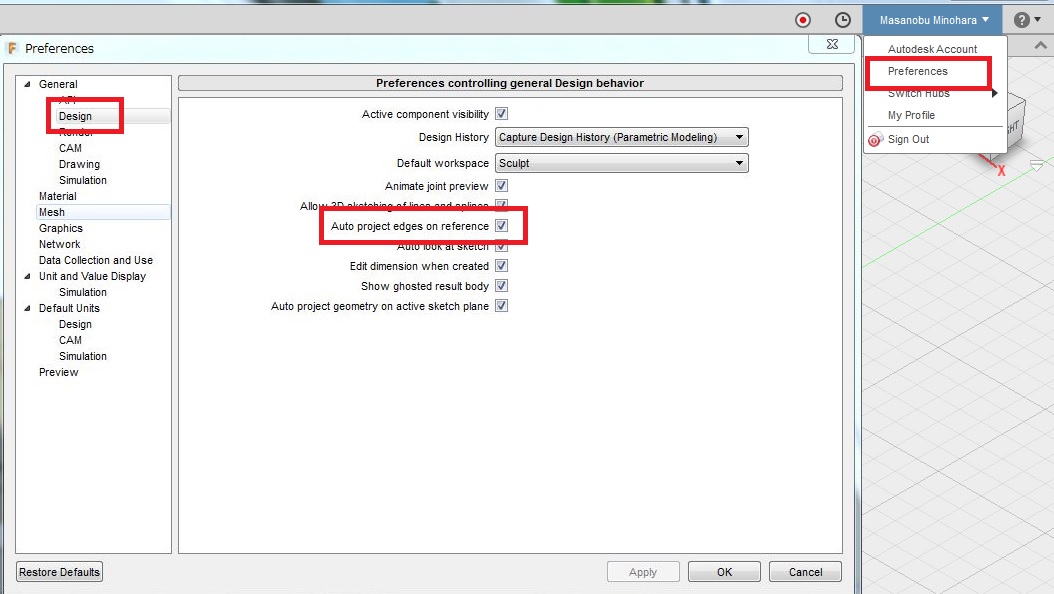
Hide unnecessary components
When creating or editing a sketch, hide the components that do not need to be visible by one of the following:
- Click the visibility "eye" icon next to these components.
- Right-clicking on these components and selecting "Show/Hide."
Limit the effects
Follow the steps described in the following article: How to optimize settings in Fusion for performance.
Resolve any computing issues
- Run a "Compute All" to resolve a feature that will not recompute properly. For more info refer to this video: Best Practice Video: Compute All.
- Resolve any warnings or errors in the file.
- Recreate the problem feature:
- Roll back the timeline, and edit the sketch.
- Incrementally roll it forward to figure out which feature is causing the problem.
- Recreate the feature.
Avoid Performance Pitfalls in the Sketch
- Performing the pattern in 3D (under the Create menu) instead of 2D Sketch can drastically increase performance.
- Performing the sketch command multiple times with smaller selection sets can increase performance.
- Use the rectangular or circular patterns feature instead of copy / paste when possible.
- Avoid duplicated / redundant sketch geometry.
- If working in small scale dimensions, scale the sketch larger.
Remove and reinstall Add-ins:
- Check if there are multiple versions of same add-ins.
- Remove the Add-in.
- Verify if the sketch issue is resolved.
- Reinstall Add-in if necessary.
