Issue:
Users reported that Fusion crashes or freezes while working in various workspaces. Example scenarios:
- Updating parts in an assembly.
- Trying access to McMaster-Carr online library.
- Creating a PCB in an Electronics workspace.
- Distributing designs (assemblies).
- Editing Motion Study.
- Crashes in the Form space.
- Crashes in the Manufacturing workspace.
- Crashes when changing the default language of Autodesk Fusion.
- After changing an assembly, for example, joints.
- Deleting projects or drawings.
- Saving drawings.
Examples of occurring behaviors:
- An error report is generated.
- A white screen appears.
- The program only closes from the Task Manager on Windows or Force Quit on macOS.
- Fusion freezes and should be closed.
- The screen grays out with a Windows message asking "Wait for the program to respond" or "Close the program".
- A blue screen appears and the machine requires a reboot.
- White screen in the data panel and takes time to start.
- The program closes unexpectedly with no error report.
- The recovery files are almost never available.
- Fusion suddenly crashes the computer turns up a black screen.
- CMD prompts appear.
- The cursor turns into a color wheel.
Causes:
- Hardware limitations.
- Network connectivity issues.
- Antivirus restriction.
- Large models.
- A memory leak or similar issue from faulty or incorrectly installed RAM chips.
- A corrupted Windows or macOS Profile.
Solution:
Note: For issues opening or launching Fusion, see: Fusion does not start.
Submit the error report for further investigation. See: Error Reporting
- In the Comments, provide a step-by-step description of the workflow that resulted in the crash.
- Enter the email address used with your Fusion access.
- Send Report.
- Note the CER reference number after submitting the report. For more information, see: Fusion Crash Error Report (CER) Frequently Asked Questions (FAQ)
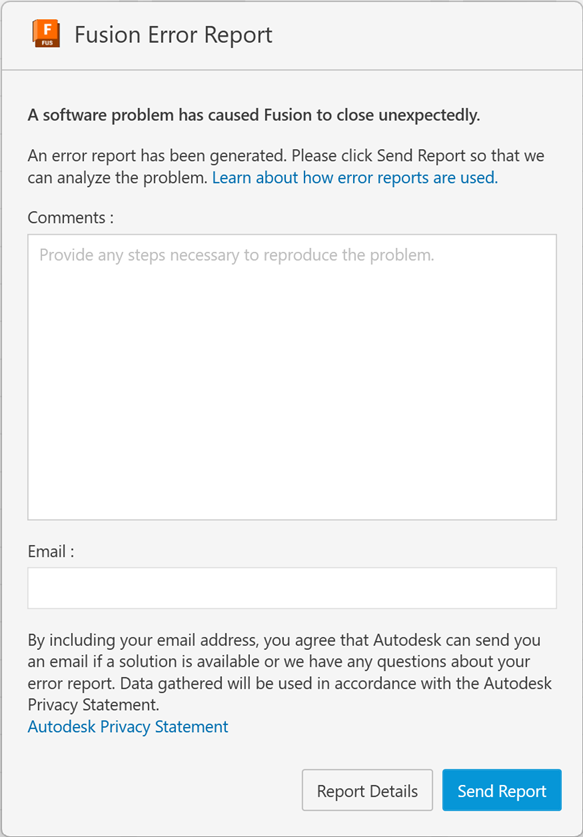
General recommendations that can improve behavior
- Restart the computer.
- Update Fusion to the latest version. See: How to check for updates in Fusion.
- Clear the local cache. See: How to clear the local user cache in Fusion.
- Verify that the system meets the System requirements for Autodesk Fusion.
- Repair and Reset with the Fusion Service Utility. See: How to start the Fusion Service Utility.
- Work through design specific solutions. See: Poor performance when working with large files in Autodesk Fusion.
- Manually uninstall Fusion and then reinstall by downloading through your Autodesk Account.
- Test Random Access Memory (RAM) with a test such as MemTest86. Reinstall or replace RAM if a Memory test determines it is not performing optimally.
- Check for network causes by testing on a different network (such as a mobile hotspot). If Fusion works fine on another network, see: Troubleshooting Network Connectivity Issues for Autodesk Fusion.
Windows OS recommendations
- Update the Windows pending update and do a clean uninstallation.
- Verify that the graphics card drivers are up to date. See: How to update graphics driver for Fusion in Windows.
- Install the Studio driver for Nvidia GeForce graphics cards.
- Select DirectX 9 or DirectX 11 as the Graphics Driver in the Preferences of Fusion.
- Create a Windows Profile and install Fusion on the same new profile. Rebuild the profile if Fusion runs successfully.
- Set Fusion to use the dedicated graphics card. See: How to configure Autodesk software to use high performance graphics.
- Install the Microsoft Visual C++ Redistributable latest supported downloads (X86 & X64).
macOS recommendations
- Select Open GL as the Graphics Driver in the Preferences of Fusion.
- Create an Administrator profile for macOS and run Fusion from there. Rebuild the profile if Fusion runs successfully.
