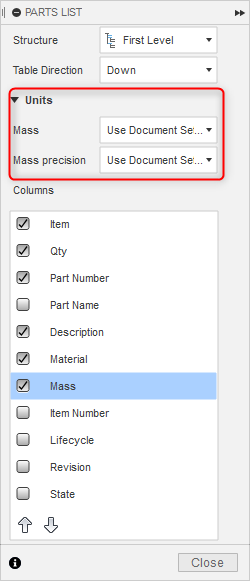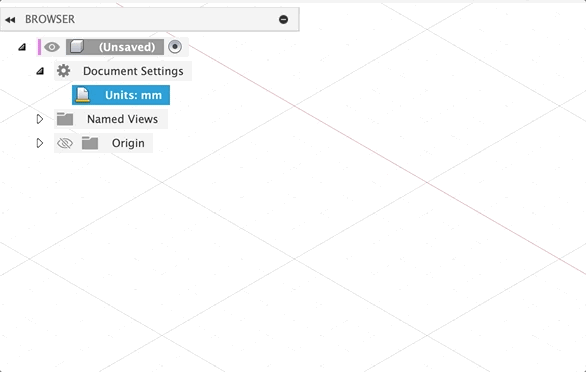Issue:
How to change the units being used in the active design or the default units (metric or imperial) for all future designs created in Fusion.
Solution:
Changing the default units for all future designs.
- Click the profile in the upper right corner of Fusion.
- Select Preferences from the drop-down menu.
- Click Design under Default Units.
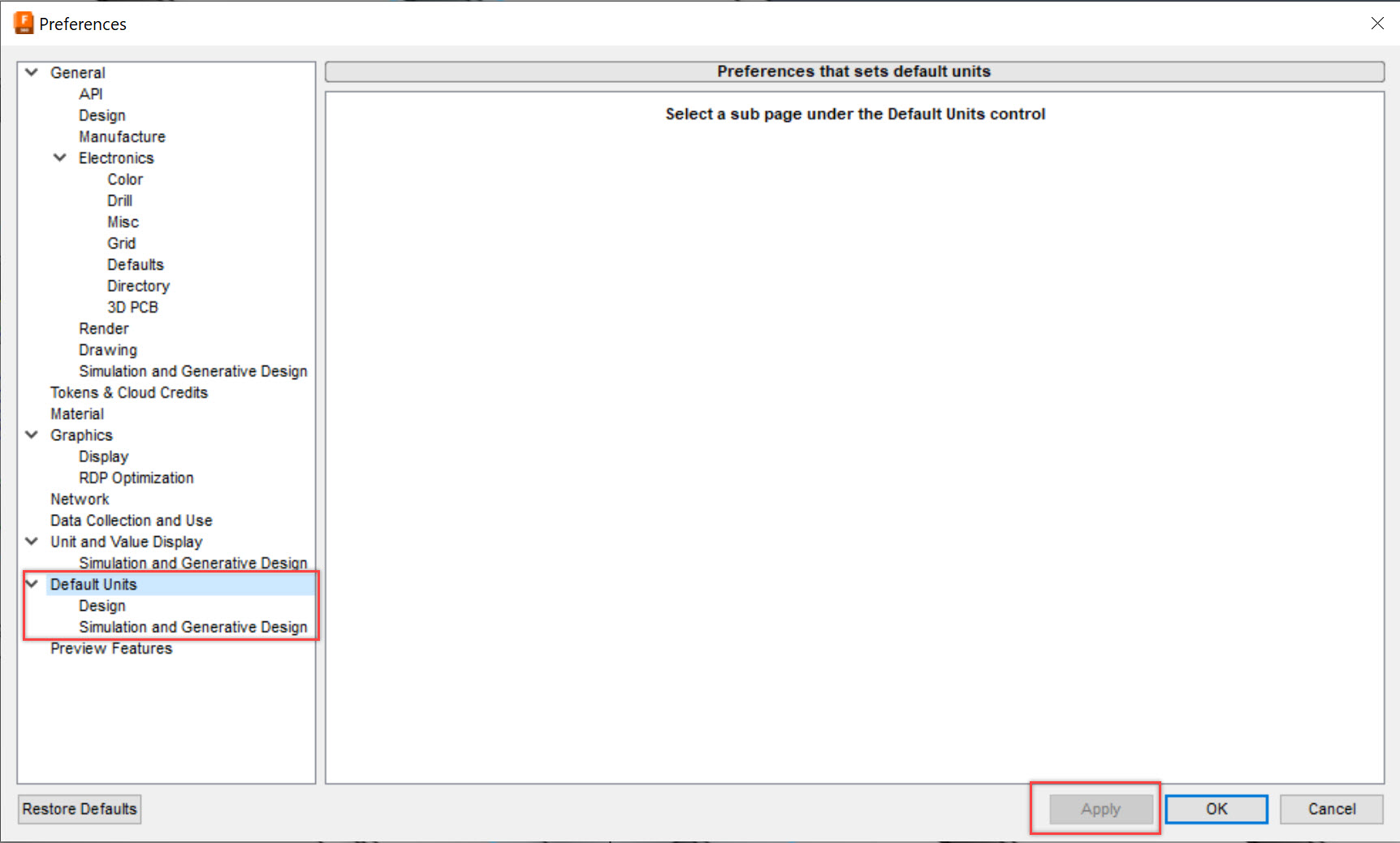
- Change the Default units for a new design to the desired unit. (metric or imperial)
- Choose Apply.
- Click OK.
Note: Click the other tabs under Default Units to change the units for other workspaces (Simulation).
Change units in browser tree for an active design.
- Select the drop-down for Document Settings in the browser tree.
- Hover over Units in the browser tree to show the Change Active Units icon.
- Click the Change Active Units icon.
- Change units to the desired unit using the dialogue that appears and select OK
Change units in the shortcut for an active design.
- Type "S" on your keyboard to open the shortcut menu.
- Type "Change active units" and select the option that appears.
- Change units to the desired unit using the dialogue that appears and select OK.
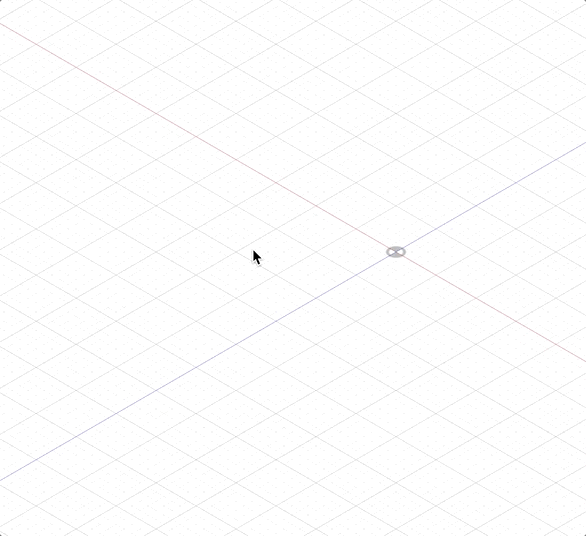
Change units for electronics design.
- Go to the Fusion Preferences.
- Select the drop-down for Electronics.
- Select the Grid option to change the units.
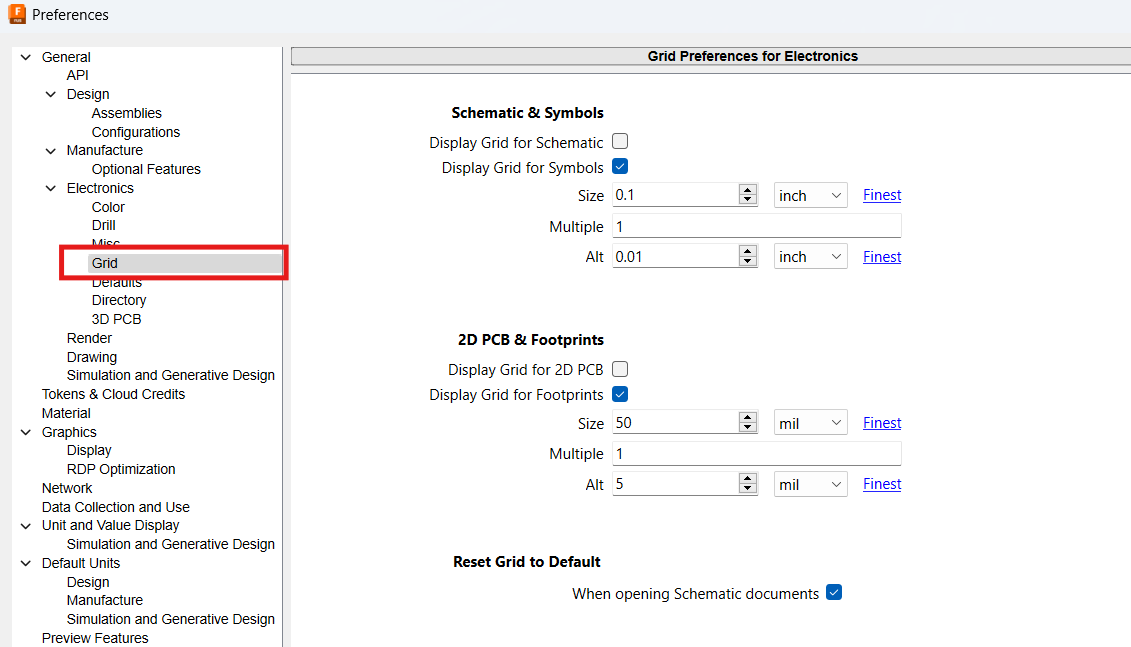
Note:
- The default units do not apply to imported geometry such as STEP files. Those files will default to 'Metric' and will need to be modified by changing the units in the active design through the browser tree.
- This setting will be applied to all units (meters will be changed to cm, kg to g, and so on). Alternatively for the mass unit, when creating a drawing with a Parts List, use the Unit option to change it separately.