Issue:
How to adjust the opacity of a body in Autodesk Fusion.Solution:
To change the opacity of a body:
- Right click on the body in the Browser list
- Select "Opacity Control"
- Choose the percent opacity you would like from the list, or click "Custom Opacity" to enter a custom number
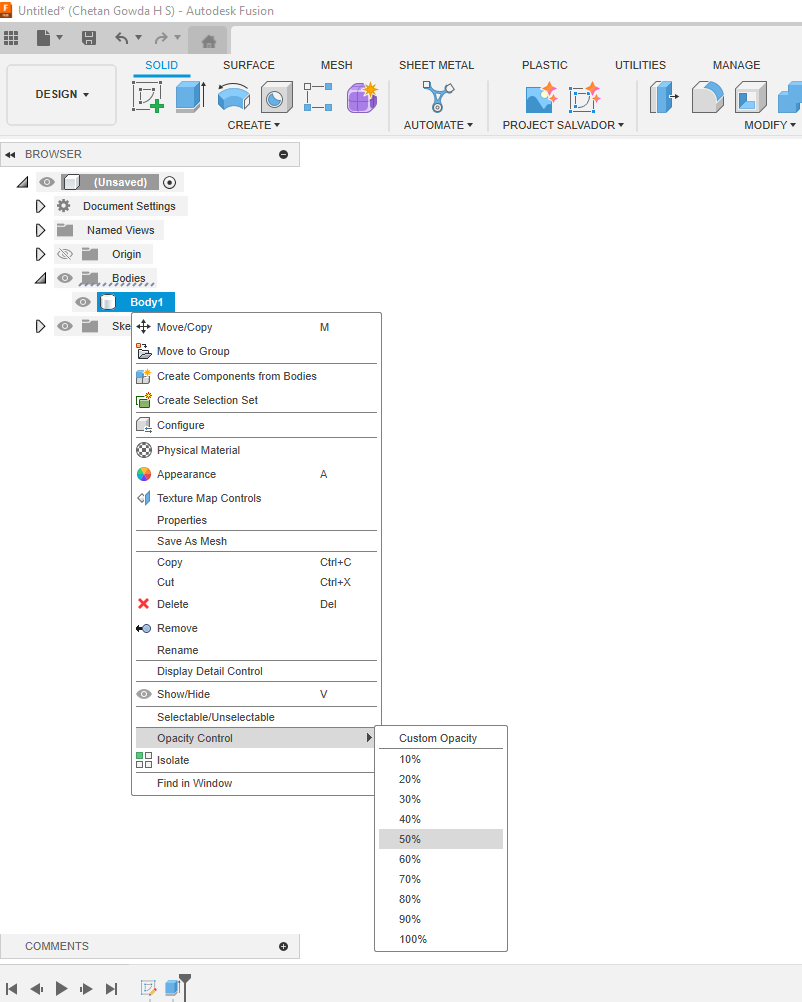
Some materials/appearances such as glass, will cause the model to appear as opaque. To adjust these values, select Manage Materials from the Modify menu in Fusion.
Note: If the design uses components and Active Component Visibility is turned on, opacity controls for inactive components override opacity controls for bodies.
To change this, please follow the instructions in this article: Changing the opacity of a body does not work in Fusion 360
