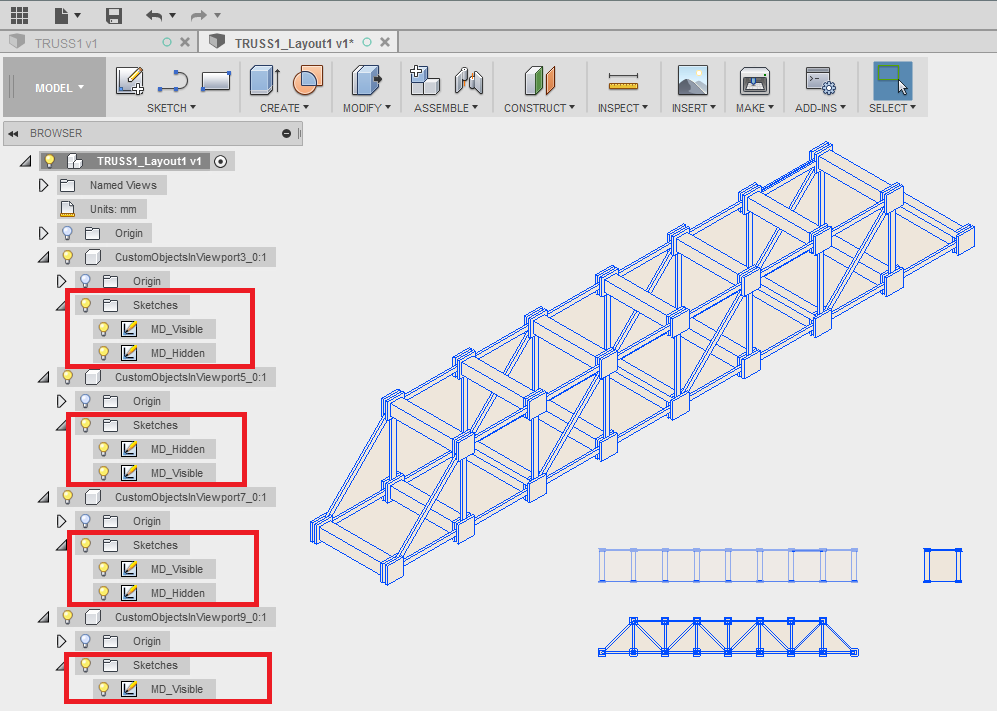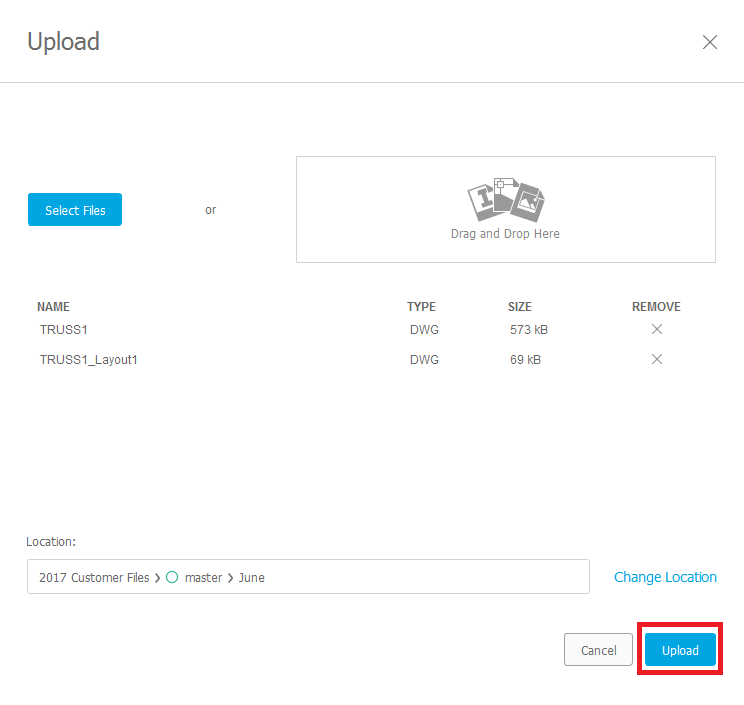Issue:
How to import 2D and 3D DWG (AutoCAD) format files in Fusion?Solution:
Both 2D and 3D DWG files are uploaded to Fusion through the Data Panel. It is then translated with the Cloud Translation Process and will allow them to be opened and edited in Fusion.
Note: DWG files from AutoCAD and other software can contain data that Fusion cannot read. Fusion can only import DWG files containing 2D sketch geometry or 3D solid bodies. For AutoCAD drawings - open the file in AutoCAD and purge the file, making sure to remove XREFs and images.
To upload a DWG file (either 2D or 3D) into Fusion:
Select the Upload button in the Fusion Data Panel.
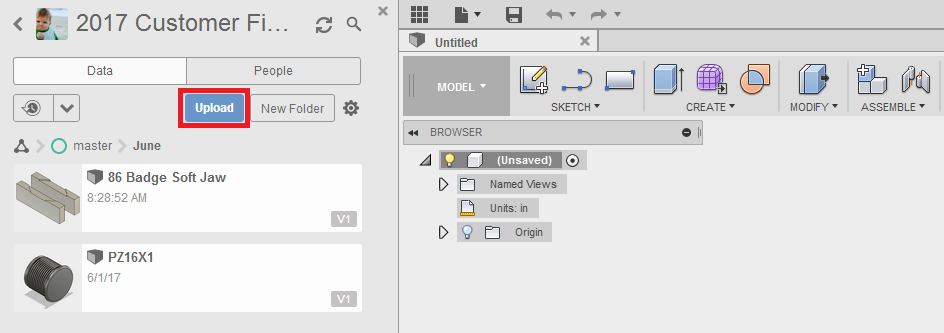
- Select the DWG files that you would like upload into Fusion and bring them into the Upload dialogue box by either dragging them over or hitting the "Open" button in the file explorer window (either Windows Explorer or Mac Finder).
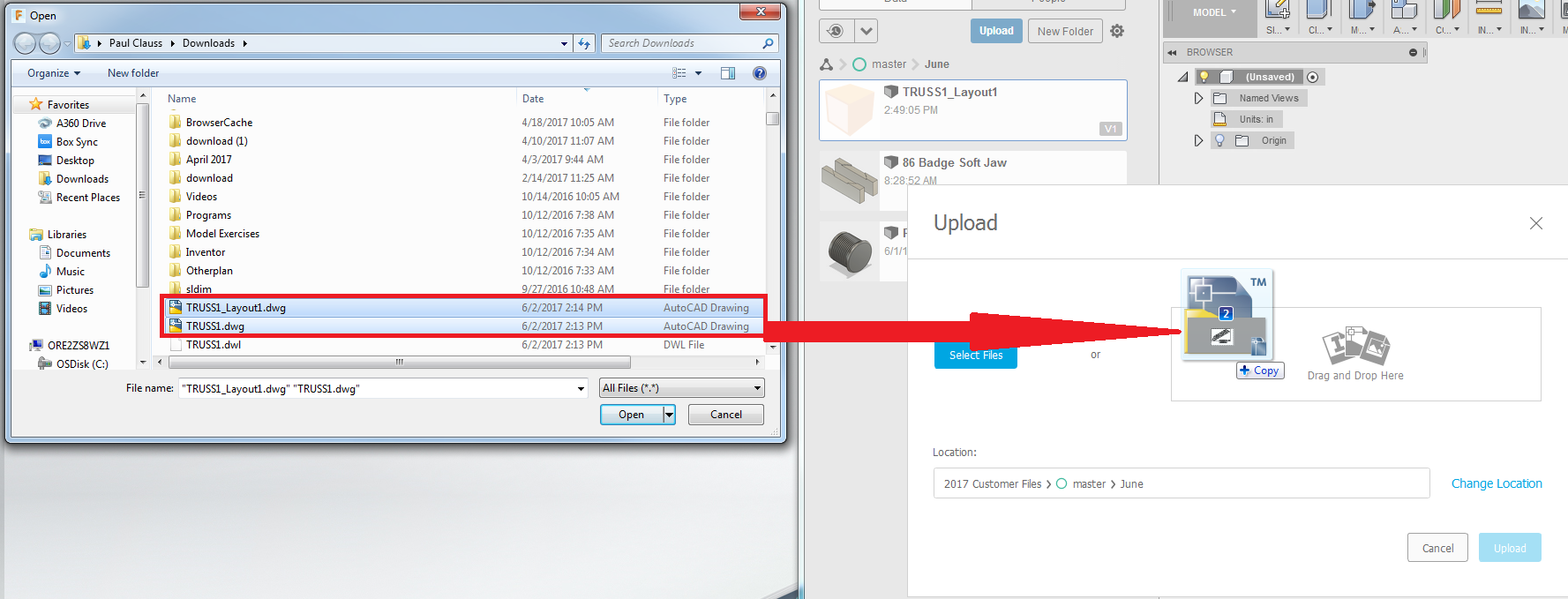
- The files will then be shown in the Upload dialogue box. Hit the "Upload" button to upload them to your Fusion Data Panel.
- The DWG designs are now uploaded to Fusion and will be shown in your Data Panel. You can open the designs by double-clicking them or right clicking them and selecting "Open."
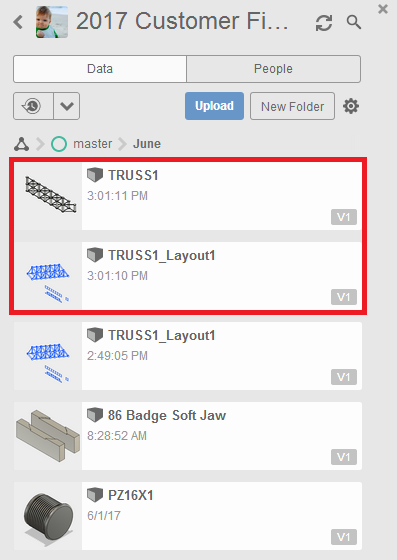
After uploading the DWG files, you may notice that some differences in the files opened in Fusion. DWG files containing any 3D geometry will open as a collection of bodies and solid features - no sketches will be included in the imported 3D DWG design:
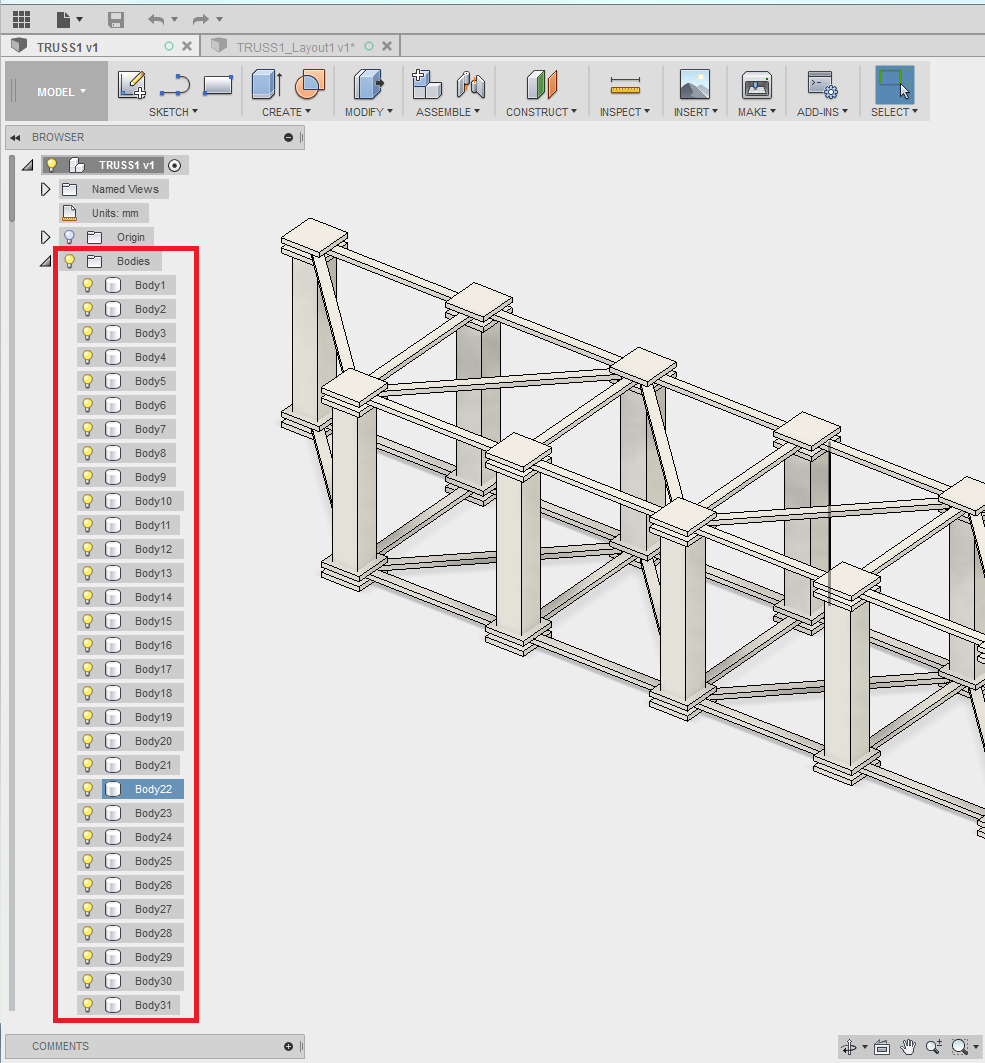
2D DWG files, however, only include 2D geometry. These files will open in Fusion 360 with no solid geometry but a collection of 2D sketches which can be edited in Fusion: