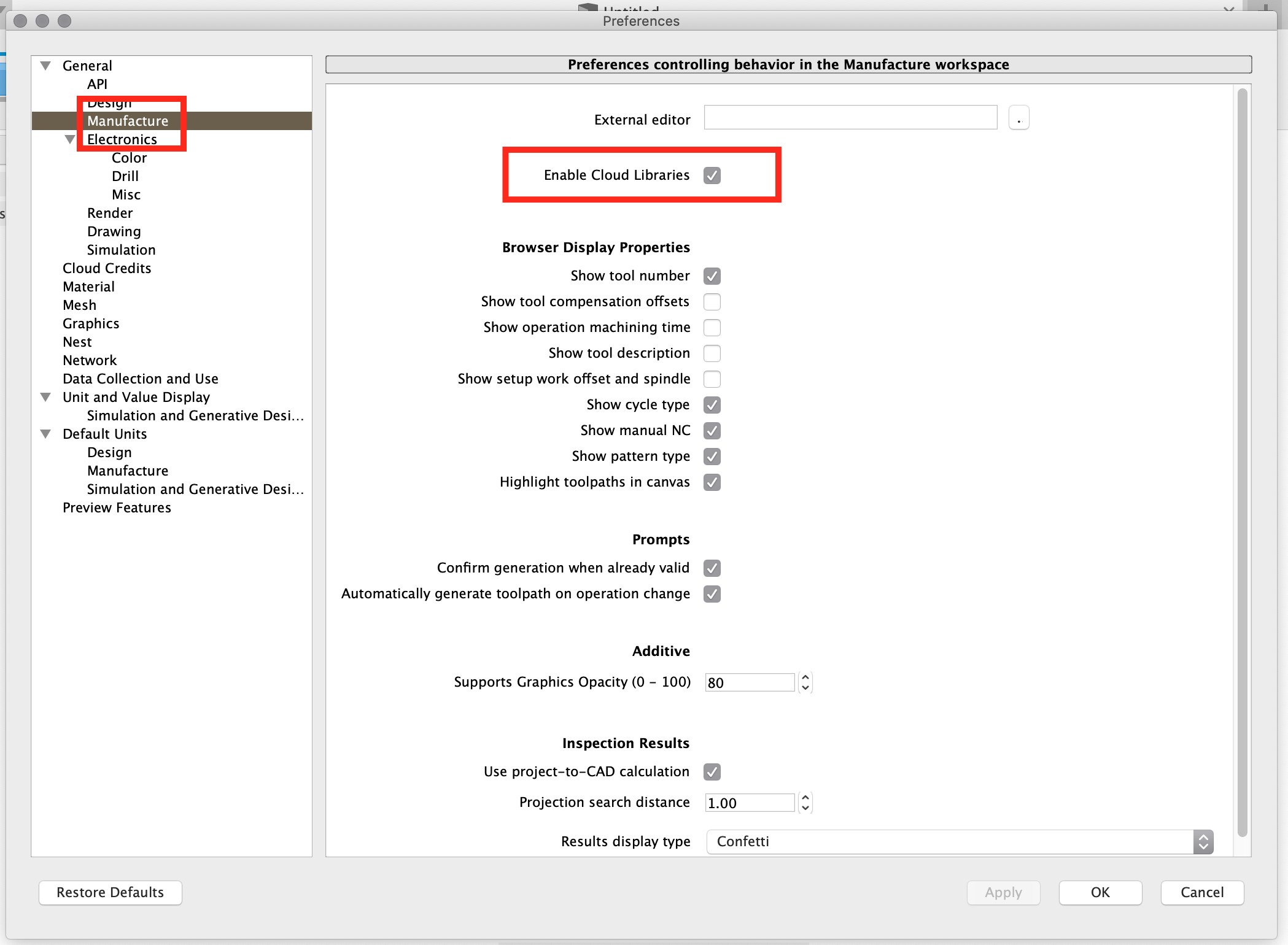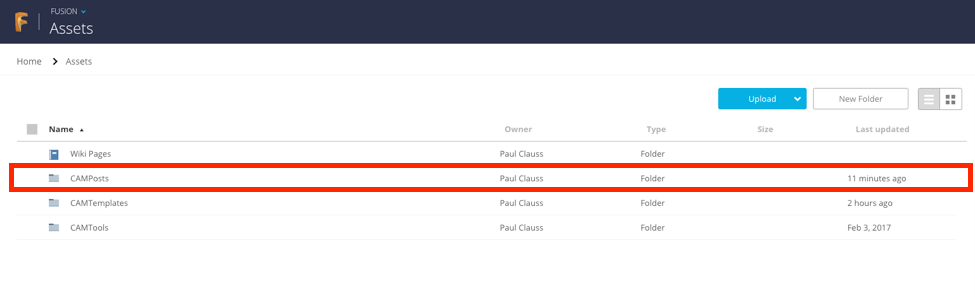Issue:
How to install a post processor to the Cloud library in Fusion.Solution:
To use cloud post processors in Fusion, enable cloud libraries in Preferences
- Access the Preferences dialogue box by [clicking] on the user account in the upper right corner of the Fusion window and selecting Preferences.
- Select General > Manufacture on the left side of the dialogue.
- Then [click] the check mark to [Enable Cloud Libraries
OPTION 1: Uploading a Cloud Post Processor through a web browser
- Download the desired post from the Autodesk Post Processor Library or other source to a known location on the computer. Please note that the Post Library contains all the post processors created by Autodesk and is updated regularly.
- Sign in to the Team Hub in a web browser.
- Navigate to the Assets > CAMPosts folder of the Fusion Drive.
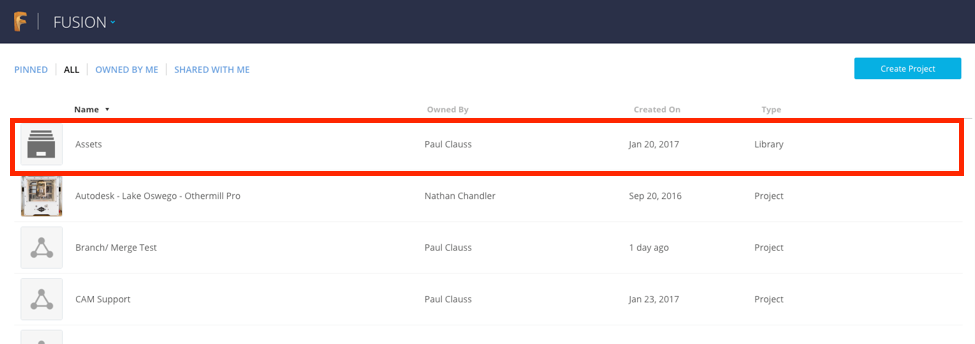
- Drag the downloaded post processor from its file location on the computer to the CAMPosts folder.
- After taking a few minutes to upload, now it should be possible to access the post processor through the [My Cloud Posts] library in Fusion. To use cloud posts, select [My Cloud Posts] in the Source field of the post process dialogue box. The Cloud Posts should now be in the Assets > CAMposts folder in the Fusion 360 data panel.
OPTION 2: Uploading a Cloud Post Processor through the Fusion Data Panel
- Open Fusion and navigate to Libraries > Assets in the Data Panel.
- Double-click the Assets > CAMPosts folder to enter it.
- Use the Upload button to upload the desired post processor from the local machine to the Assets > CAMPosts folder. This will upload the post to the cloud and allow access in Fusion account through [My Cloud Posts]
Accessing Cloud Post Processors in Fusion
- After enabling cloud libraries in Fusion, switch to the Manufacturing Workspace in Fusion.
- Select the Manage dropdown and select Post Library.
- In the Post Library dialog, go to My posts > Cloud.

See Also:
- Blog Post: A Quick Introduction to Editing Post Processors
- QUICK TIP: Find, Install, Edit, and Request Post Processor in Fusion 360
- QUICK TIP: Enable 4th and 5th Axes in your Post Processor
- Getting started with CAM and toolpaths
- How to add a Post Processor to your Personal Posts in Fusion 360
- CAM tool library missing in Fusion 360
- How to enable Cloud Libraries for CAM in Fusion 360