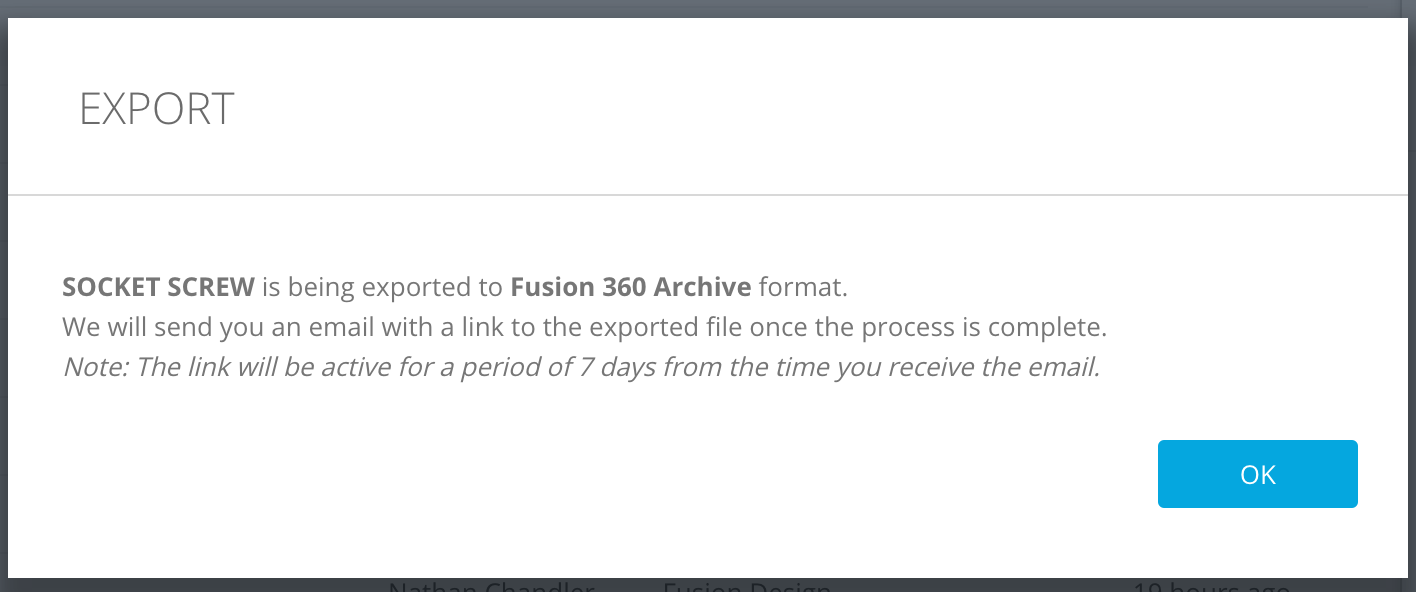Issue:
How to save a Fusion file on a local hard disk, computer, or an on-premise server to create a backup (similar to an Inventor Pack&Go file).Solution:
There are two types of Fusion archive files:
- *.F3D - Archive file of a single design workspace
- *.F3Z - Archive file of a distributed design, which includes all external design references. An F3Z file is a ZIP file that contains one or more F3D files.
To export files, use one of the following methods:
In-Product Export
- In the Design workspace, go to the File drop-down menu.
- Select the Export option.
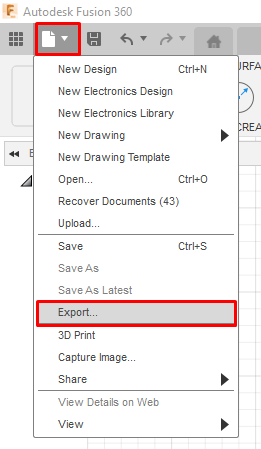
- In the Type drop-down menu, select Archive File.
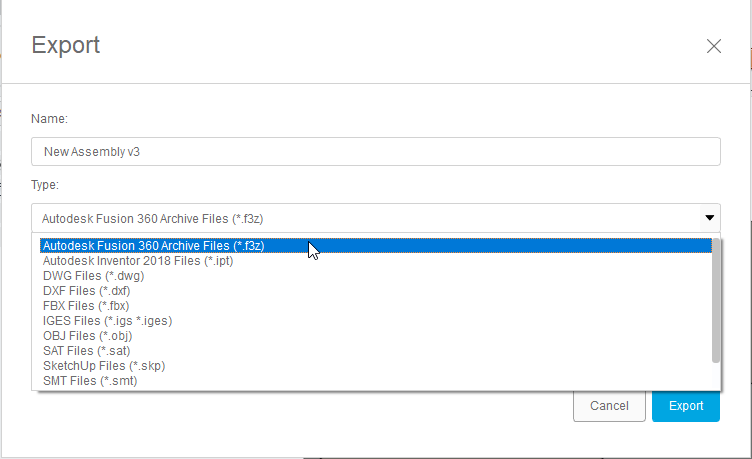
Note: A distributed design containing xrefs is saved as an F3Z file instead of an F3D file. An exported file can be saved to the cloud, or to your computer.
From the Autodesk Account Dashboard
Sign in to the site's dashboard. If a team site is used, see: How to access the Fusion Hub Dashboard?
- From the dashboard, hover over the design.
- Select the Export option.
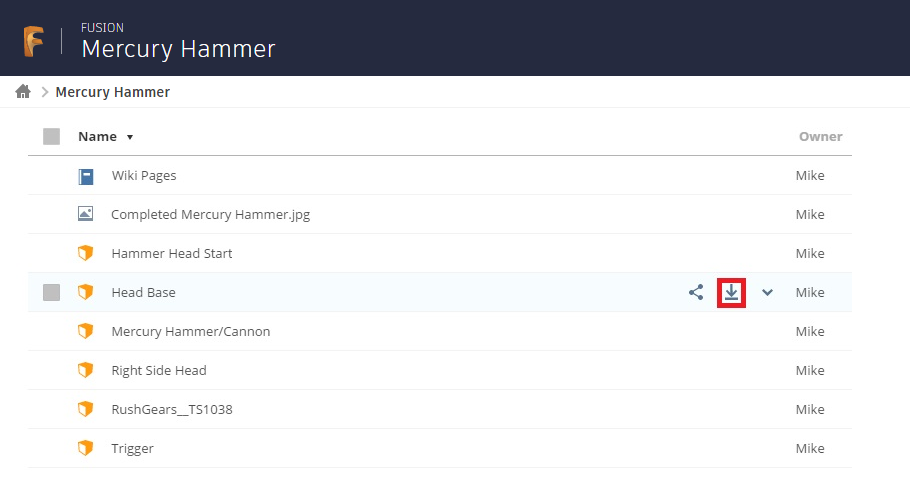
- Select Fusion Archive.
Note: After the file is translated into the cloud, an email that contains a download link should be sent.
- To load the archive file, select Upload in the Fusion Data Panel.
From the Data Panel browser in Fusion
- Open the hub that contains the project to export.
- Right-click the drawing/assembly/component.
- Choose the Share Public Link option.
Note: The exported drawing will contain the assembly with all the components or just a component from which it was created.
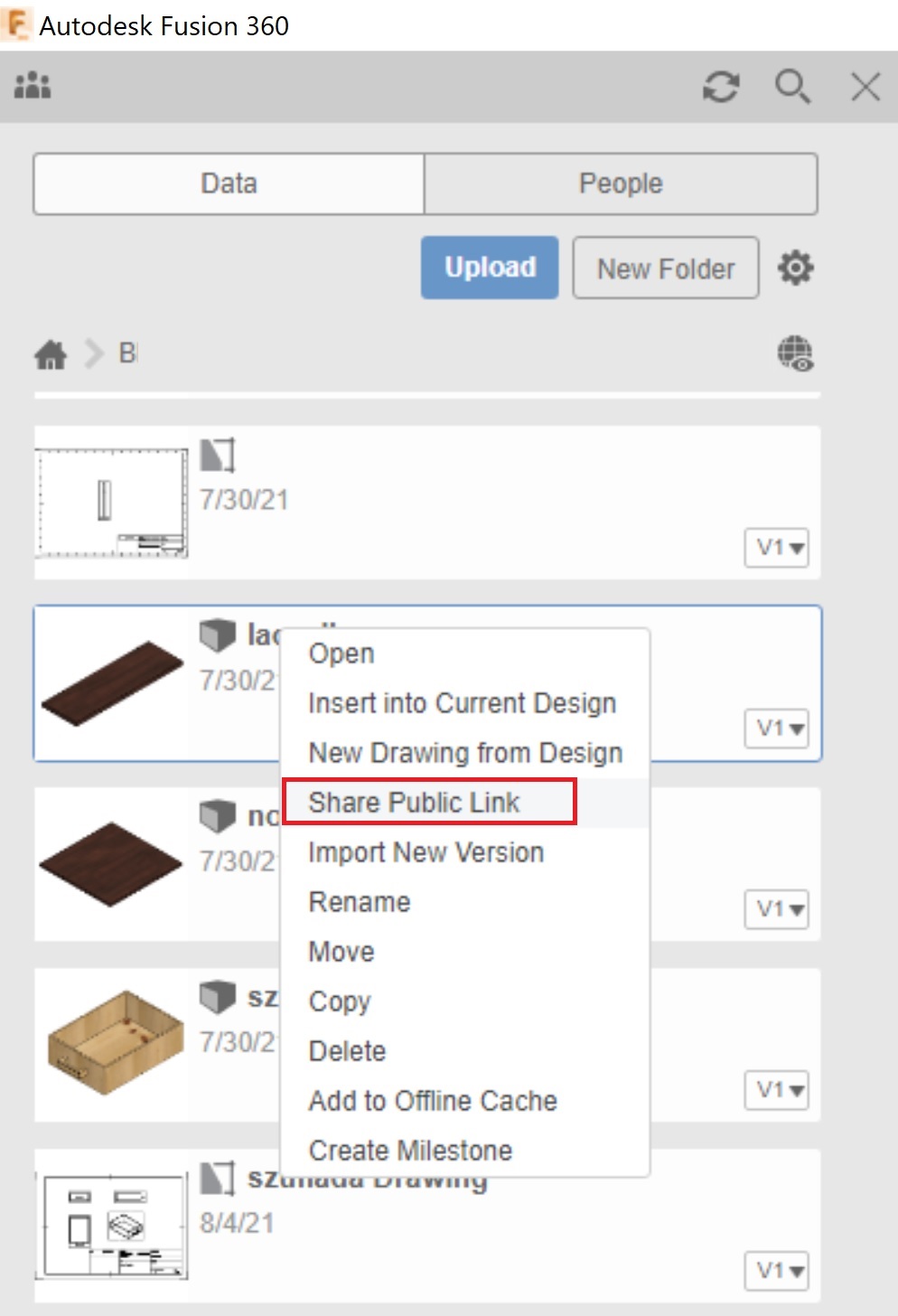
- Make sure to check the first and the second option (password is optional).
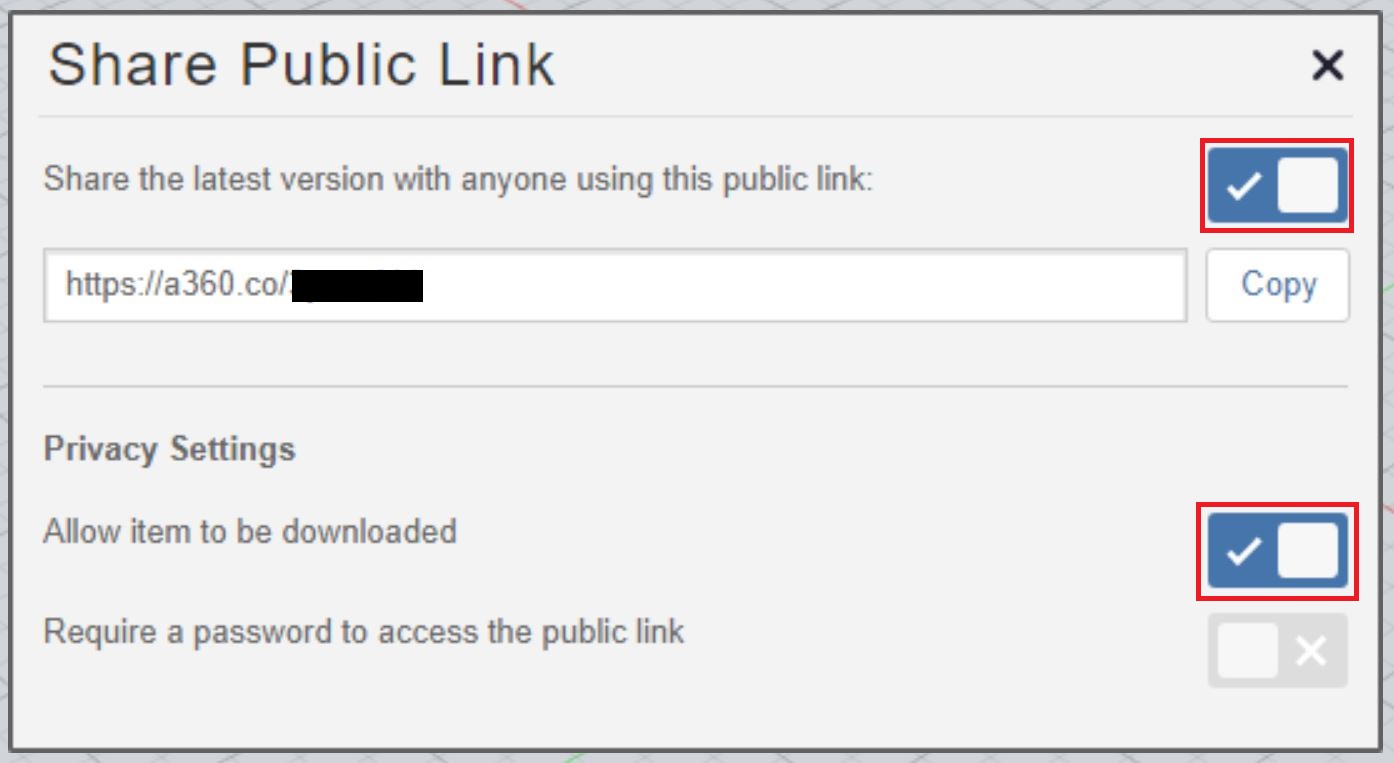
Note: This option uses the latest version of the project.
- Copy the link, and open it in an internet browser.
- Click Download in the top-right corner.
- Choose Fusion Archive.
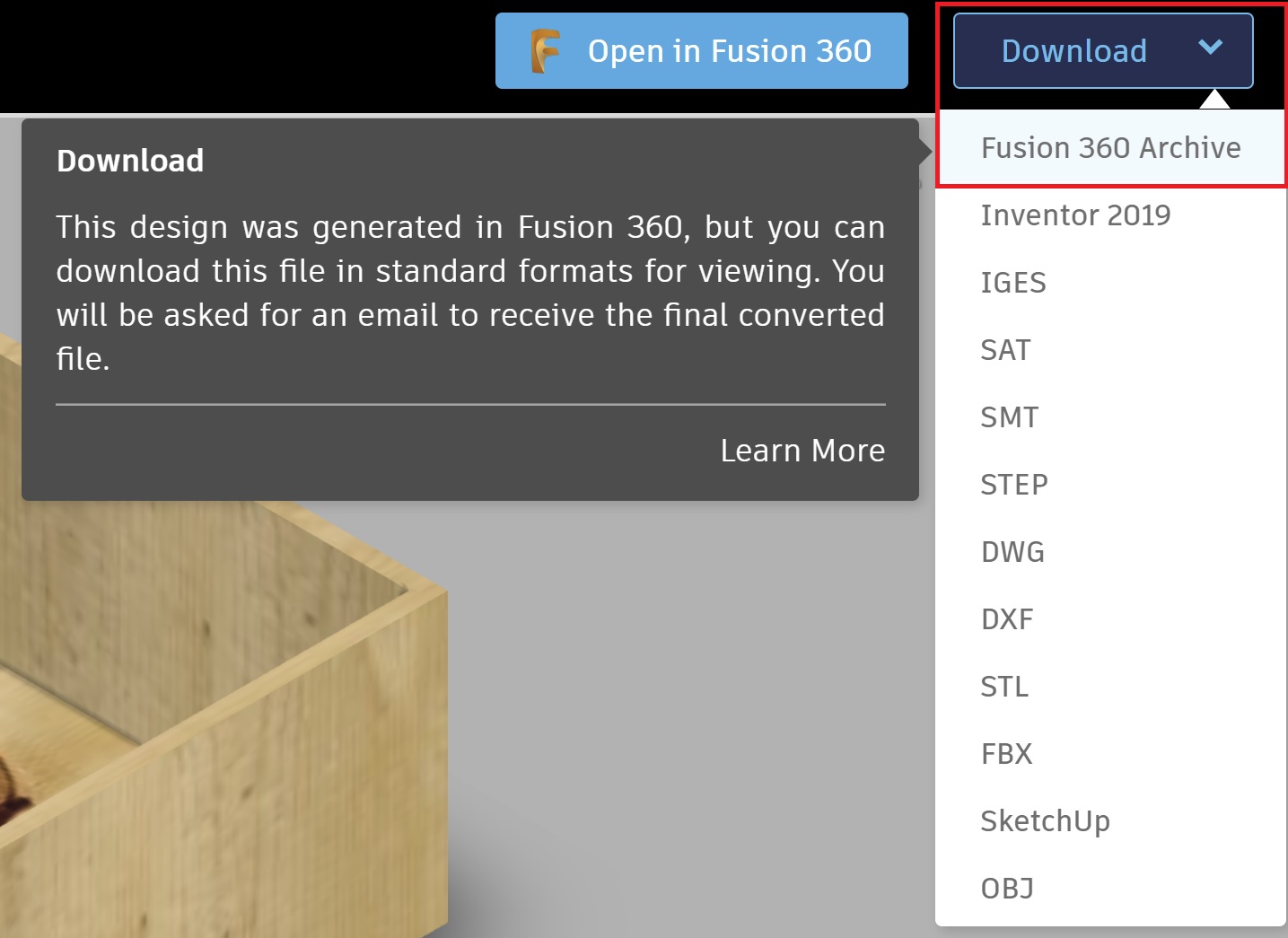
- Enter an email address to which a download link will be sent.
- After receiving an email with the link, click Download File.
- Upload the file in Data Panel in Fusion.
See Also:
- Is it possible to bulk export or backup Fusion data without exporting individually
- Can cloud storage in Fusion be disabled?
- How to work in offline mode in Fusion
- Does Fusion require the internet?
- Using Fusion on two or more computers
- How to import or open a file in Fusion
- How to move designs between projects in Fusion
- How to locate locally cached files in Autodesk Fusion