Issue:
This article explains how to remove local login cache for Autodesk desktop software to resolve login and/or access issues. Login cache for Autodesk software is stored in the LoginState.xml file locally on the machine.Environment:
- Windows.
- macOS.
- Linux.
Solution:
Delete the relevant file located in the following locations, depending on the operating system used:
Windows
Option 1 - Use the Licensing and Sign-in Helper (also known as Licensing Support Tool)
- Download the Licensing and Sign-in Helper.
- Run the AdskLicensingSupportToolUI.exe within the AdskLicensingSupportToolUI folder.
- Go to the "Self-Service" Tab.
- Click on "Reset Login state".
Note. This will reset the Autodesk products login, Identity Manager, and licensing cache.
Option 2 - Manually remove the cache file:
For 2023 and older versions:
- Close all open Autodesk software.
- Open Task Manager (right-click the Windows taskbar and click Task Manager).
- Go to Details tab.
- Find and terminate the following processes, if present (right-click > click End task).
- AdSSO.exe
- AdAppMgrSvc.exe
- AutodeskDesktopApp.exe
- AdskLicensingAgent.exe
- ADPClientService.exe
- AdskIdentityManager.exe
- AccessCore.exe
- AdskAccessUIHost.exe
- Open File Explorer or any folder of your choice.
- Paste the following into the address bar %localappdata%\Autodesk\Web Services and press ENTER.
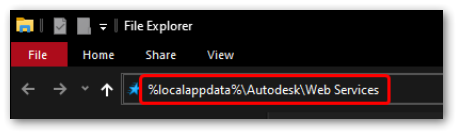
- Find the file LoginState.xml and delete it.
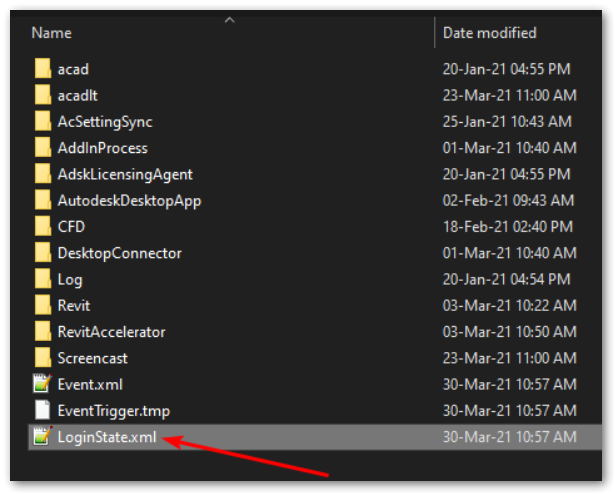
- Launch your Autodesk software and perform a new login.
For 2024 and newer versions:
- Close all open Autodesk software.
- Open Task Manager (right-click the Windows task bar and click Task Manager).
- Go to Details tab.
- Find and terminate the following processes, if present (right-click > click End task).
- AdSSO.exe
- AdAppMgrSvc.exe
- AutodeskDesktopApp.exe
- AdskLicensingAgent.exe
- ADPClientService.exe
- AdskIdentityManager.exe
- AccessCore.exe
- AdskAccessUIHost.exe
- Open File Explorer or any folder of your choice.
- Paste the following into the address bar %localappdata%\Autodesk\Identity Services and press ENTER.
- Remove the file idservices.db.
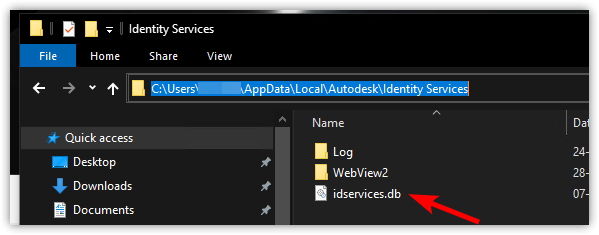
- Launch your Autodesk software and perform a new login.
macOS
Option 1 - Use the Licensing and Sign-in Helper (also known as Licensing Support Tool)
- Download the Licensing and Sign-in Helper.
- Extract the downloaded file and run the AdskLicensingSupportToolUI file.
- Go to the "Self-Service" Tab.
- Click on "Reset Login state".
Note. This will reset the Autodesk products login, Identity Manager, and licensing cache.
Option 2 - Manually remove the cache file
- Close all open Autodesk software.
- In Finder click Go > Go to Folder...
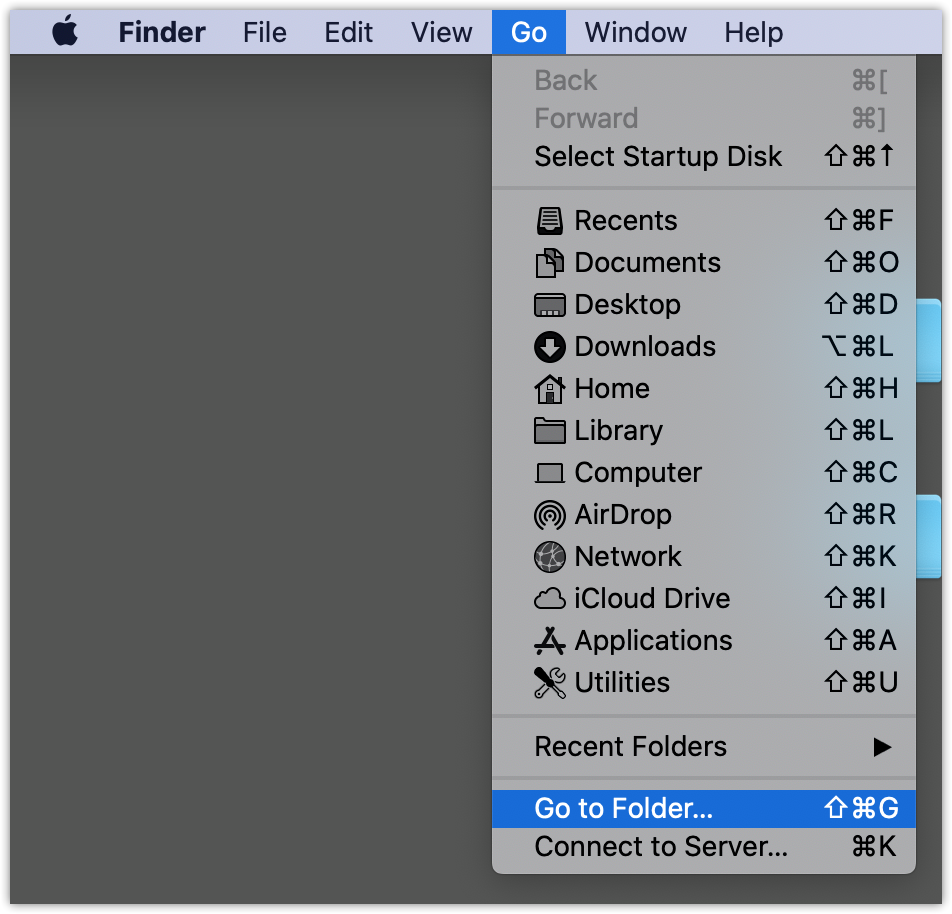
- Paste ~/Library/Application Support/Autodesk/Web Services and hit ENTER.
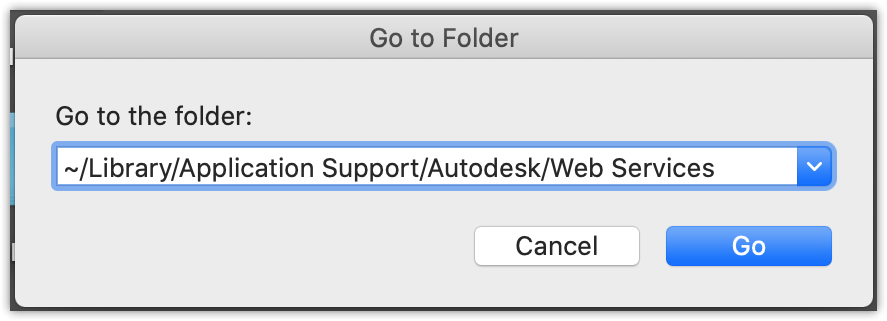
- Find the file LoginState.xml, right-click on it and click Move to Bin.
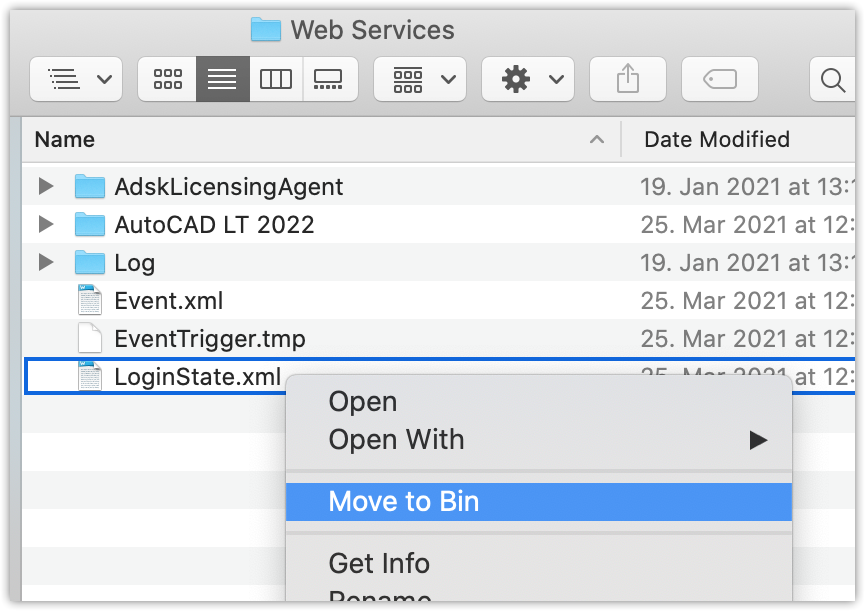
- Go to ~/Library/Application Support/Autodesk/Identity Services/.
- Remove idservices.db.
- Launch your Autodesk software and perform a new login.
Linux
- Close all open Autodesk software.
- Remove the file LoginState.xml located in /home/<username>/.local/share/Autodesk/Web Services/.
- Remove the file idservices.db in /home/<username>/.local/share/Autodesk/Identity Services/.
