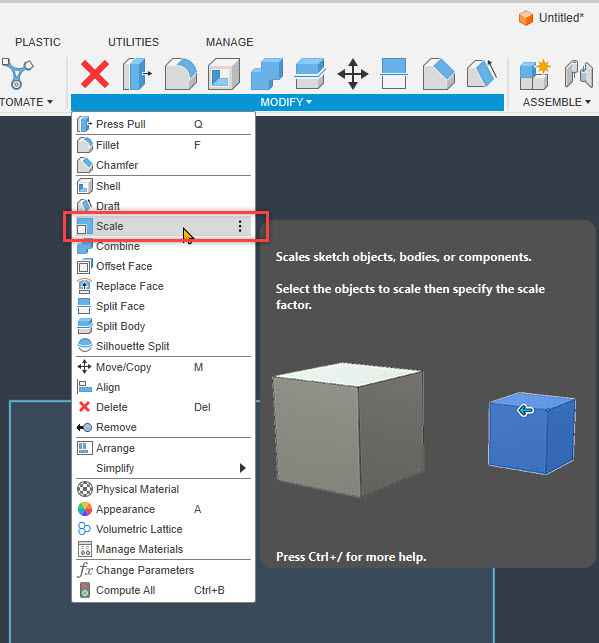Issue:
How to scale a sketch in Autodesk Fusion.Solution:
There are two ways to scale sketch geometry in Autodesk Fusion, inside a sketch and outside a sketch:
Use the Scale command inside a sketch:
Note: With this method it is possible to scale all or just a portion of sketch geometry.
- Edit the sketch.
- Modify > Sketch Scale.
- Drag a selection box around all the sketch entities to scale.
- For the Scale Factor enter a decimal or fraction.
Note: The scale factor is a percentage with "1" equal to 100% of the current size, ".25" equal to 25% of the current size, and "1.5" equal to 180% percent of the current size, and so forth.
- Click OK.
Use the Scale command outside a sketch:
Note: This method will scale the entire sketch geometry.
- From the Design environment, click Modify.
- Select Scale.
- For Entities, click the Sketch icon in either the browser tree.
- For Point, select a point on the sketch to be the center of the scaling. When the Point is selected a slider arrow will appear.
- Select the desired Scale Type.
- For the Scale Factor enter a decimal or fraction.
Note: The scale factor is a percentage with "1" equal to 100% of the current size, ".25" equal to 25% of the current size, and "1.5" equal to 180% percent of the current size, and so forth.
- Click OK.
In the following screenshot, the top left corner of the sketch rectangle was chosen as the Point.