Issue:
Users reported that a file or project was accidentally deleted and needs to be restored in Fusion.
Solution:
How to find and restore the file from the Hub
- Browse the projects in the Fusion Hub to confirm that the lost file does not exist anymore, check the Archived projects as well.
- Navigate to the Trash folder in the relevant Project / folder, check the Trash for the relevant folder-level.
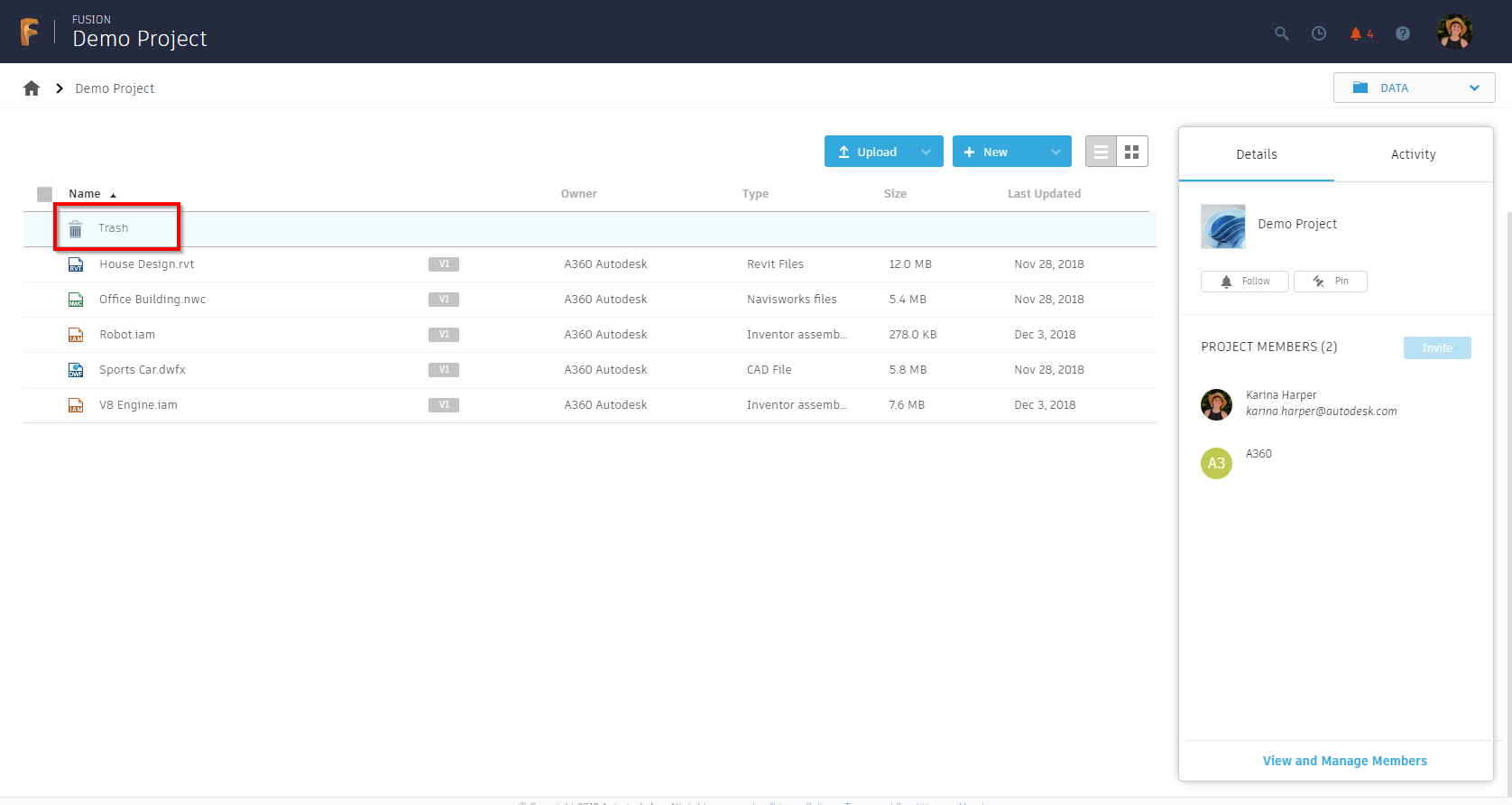
- Hover over the file to see the arrow icon for restoring the file.
- Click the arrow to restore the file.
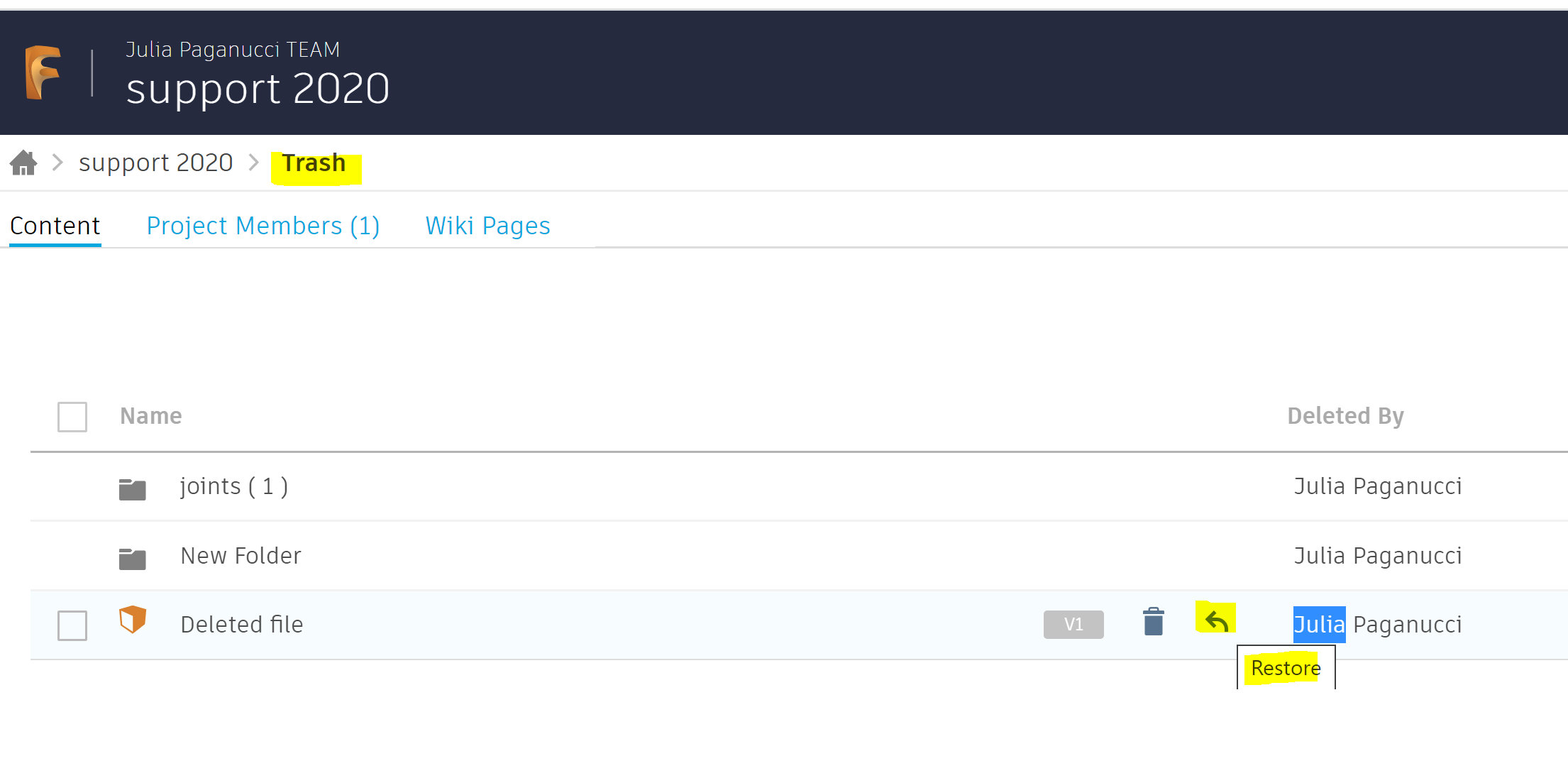
- The file will be moved from the trash back to the project folder.
Note: There is a Trash at every folder-level in a Project. The Trash folder will only appear for Project Administrators.
Restore an Archived Project
See: How to restore/unarchive archived projects in Fusion.
How to find and restore the file from the local cache
- If the file does not appear in the Fusion Hub trash folder, browse the locally cached data on the local drive for an offline copy of the file:
- Windows: C:\Users\[User name]\AppData\Local\Autodesk\Autodesk Fusion 360\[My account number]\W.login\F
- Mac: HD\User\[User Name]\Library\Application Support\Autodesk\Autodesk Fusion 360\[My account folder]\W.login\F
- If an offline copy exists within the local folder, follow the steps from the article How to upload a file to the Data Panel in Fusion to upload it back into Fusion.
