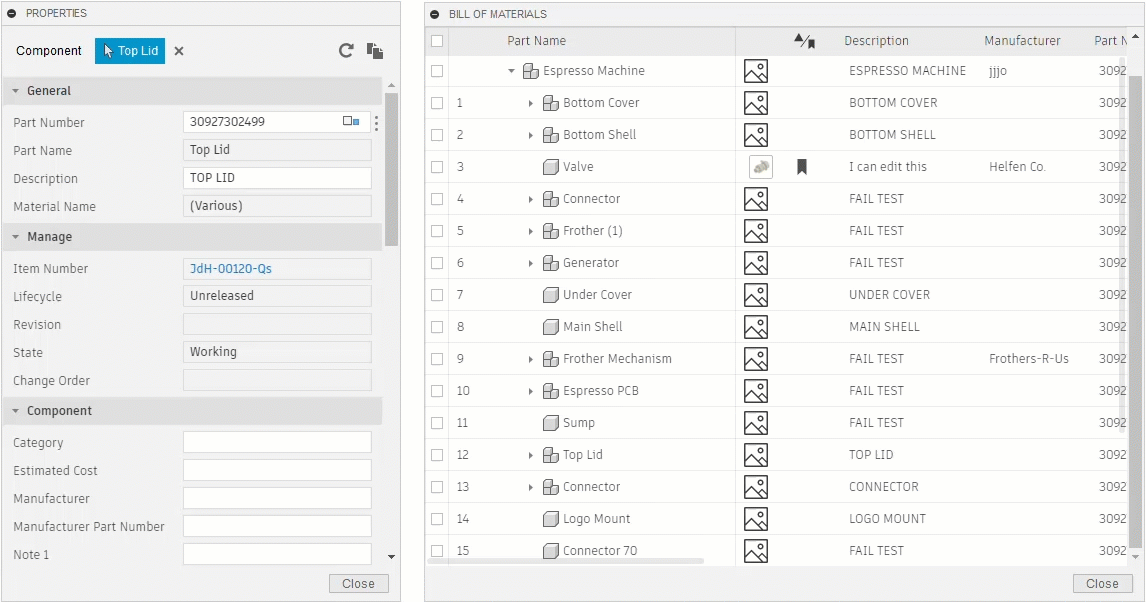Work with properties in the Bill of Materials
This content applies if you're using a hub that has collaborative editing enabled. Check for this icon ![]() next to the hub name to confirm that you're using a collaborative editing hub. Learn about collaborative editing.
next to the hub name to confirm that you're using a collaborative editing hub. Learn about collaborative editing.
You can modify properties inside the Bill of Materials, provided they are not locked or read-only. Since the changes you make to properties in this way are saved to the cloud, they are retained even if you don't explicitly save your design (File > Save).
Edit a cell in the Bill of Materials
In the Bill of Materials, click inside the cell you want to edit.
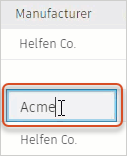
Make your changes and press Enter.
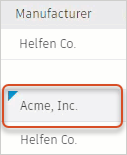
The small triangle
 in the cell indicates that the change is being saved to the cloud.
in the cell indicates that the change is being saved to the cloud.After a few moments, your changes are applied.
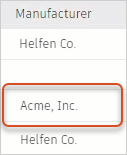
Override quantities in the Bill of Materials
At times you may want to modify quantities in the Bill of Materials; for example to include spare bolts or other items.
Edit a cell to enter a new quantity.
The new number you enter is displayed in orange.
Place the pointer over the number to see what the original number is in the design.
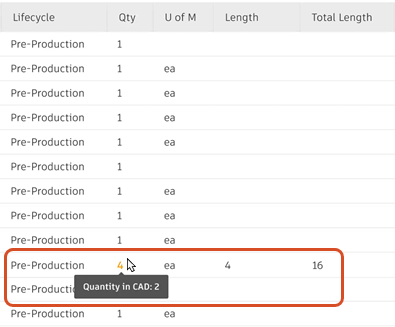
If your hub admin has enabled physical properties, the Bill of Materials shows updated totals for physical measurements such as length, weight, and more.
Optional: to remove the override, delete the contents of the cell and press Enter.
Make changes using the context menu
Right-click a cell inside the Bill of Materials.
Use the context menu options to make changes.
- Copy: Enables you to copy data from the Bill of Materials and apply it elsewhere; for example, copy a part number so you can apply it to another component in the design as a shared part number.
- Paste: Paste clipboard contents into a cell.
- Clear contents: Delete the contents of a cell.