Automated selection of Stock, Model, or Fixture top and bottom reference
You can speed up the programming process through an automated selection method of the machining heights by choosing the Highest of... or Lowest of... option in the From drop-down list.
Instead of manually determining the highest or lowest geometry, you can specify which geometry you want the strategy to consider when automatically setting the machining heights.
Example of automatically setting the Top height for an operation:
Click the Heights tab in the Operation dialog.
In the Top Height group, in the From drop-down list, select Highest of....
For the Stock row, select the Top button.
For the Model row, select the Top button.
For the Fixture row, select the Ignore button. This means that the strategy considers the stock top and model top but ignores the fixture when selecting the highest reference.
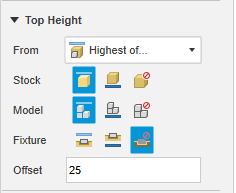
Click OK.
