Create a managed library
Make sure the library is not already linked to a library on library.io. You cannot create a managed library that links to another managed library.
Save the library.
On the Manage toolbar click Library.io > Push changes to managed library on library.io
 .
.In the Create Managed Library dialog, select the managed folder for the library; this example uses OPQ Library.
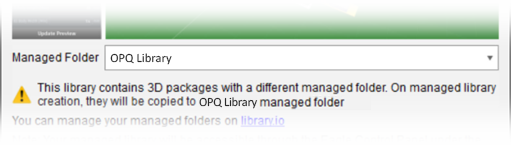
If you want to create a new folder, click the link to library.io, then on the library.io site, click Change Folder > Create New and provide a name. You will need to close and re-open Create Managed Library to see and select the new folder.
In the Create Managed Library dialog, click Create.
The managed library is created.
In Library Manager you see the OPQ Library is In Use and is maintained in the Fusion web client.
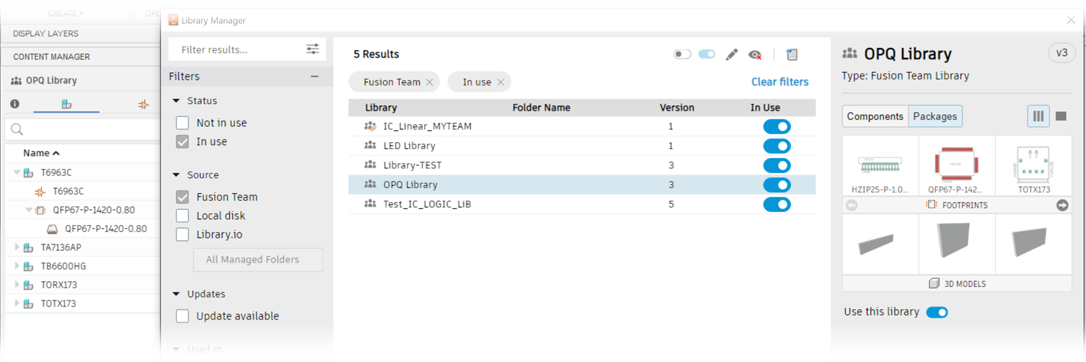
The push operation has created a new managed library and linked to it.
The library must be saved before it can be pushed to Library.io for management.
- With the library open, on the Manage toolbar, click Library.io > Push a new version to Library.io
 . In the Create Managed Library dialog, the Managed Folder box shows a proposed folder location for the library.
. In the Create Managed Library dialog, the Managed Folder box shows a proposed folder location for the library. - If you want to change the folder location, click the library.io link, sign in or register on the site, then click Change Folder. You may see other eligible folders along with the option to create a new folder. The library version is incremented and it is saved on Library.io in a managed folder.
