Historical Releases
- Refer to Uninstall Desktop Connector and the Reset Utility for additional information on uninstalling and resetting Desktop Connector.
- July 31, 2025 (v16.16.0.2792)
- May 28, 2025 (v16.15.0.2610)
- May 7, 2025 (v16.14.1.2577)
- April 30, 2025 (v16.14.0.2573)
- March 19, 2025 (v.16.13.0.2489)
- January 29, 2025 (v.16.12.0.2384)
- November 11, 2024 (v.16.11.1.2320)
- October 30, 2024 (v.16.11.0.2314)
- September 3, 2024 (v.16.10.0.2252)
- June 27, 2024 (v.16.9.1.2222)
- June 25, 2024 (v.16.9.0.2204)
- May 1, 2024 (v.16.8.0.2169)
- August 25, 2022 (v. 15.8.0.1827)
July 31, 2025 (v16.16.0.2792)
Download Desktop Connector Version 16.16.0.2792
What's New
Data Panel
- A new Data Panel feature displays detailed file information when you select files in your Autodesk Docs connected drive in Windows File Explorer. You can now view cloud-based properties like version numbers, descriptions, lock status, and thumbnails directly from your desktop without needing to open individual files. For detailed information, view the Data Panel help article.
Faster File Transfers
- File uploads are now faster when uploading multiple files at once (increased from 3 to 4 simultaneous uploads)
- File downloads are now faster with improved parallel downloading (increased from 1 to 2 simultaneous downloads)
Improved Shutdown Performance
- Fixed crashes that could occur when closing Desktop Connector while files were being downloaded
- Significantly improved shutdown times when working with large files by allowing cancellation of current downloads during shutdown. These downloads will automatically resume when Desktop Connector is restarted and internet connection is re-established
Workflow Fixes
- Fixed the "Desktop folder needs to be cleared" error that could incorrectly appear when Desktop Connector is launched
- Fixed an issue where right-clicking to lock .RVT files would incorrectly show the "Upload Files with References" dialog instead of locking the file
- Improved thumbnail display in AutoCAD App Home when viewing files through Desktop Connector
Expanded File Type Support
- Added support for .dat files to improve Revit workset workflows and collaboration
- Streamlined file management by excluding unnecessary file types (.tmi, .axmb, .rap, .~afr) that don't need cloud synchronization
- Fixed FormIt backup file handling to eliminate unnecessary "Delete files from all locations?" prompts when saving
Better Upload Experience
- Fixed crashes in the "Upload Files with References" dialog when dragging invalid items like network folders
- Resolved an issue where DWG reference files weren't being found during upload, ensuring all referenced drawings are properly discovered and uploaded for complete file viewing
Viewable Creation Changes
- Files uploaded through Desktop Connector will soon no longer automatically generate viewables. Use the new "Create Viewable" right-click command (available from v16.15) to generate viewables on-demand when needed.
Regional Support Enhancements
- Fixed thumbnail display issues for users in Australia and India regions where thumbnails would fail to load with "resource moved/deleted" errors
- Fixed the "Link Topography" workflow in Revit that was broken for UK+4 regions by updating regional routing support
Enhanced System Stability
- Fixed crashes that could occur in the background as a result of network connectivity issues
May 28, 2025 (v16.15.0.2610)
Download Desktop Connector Version 16.15.0.2610
What's New in Version 16.15.0.2610
Naming Standards Support
This release includes major improvements for managing file and folder naming standards with Docs, making it easier to ensure ISO 19650 or project-specific compliance across your projects. Learn more about Naming Standards.
New enhancements include:
- The Naming Validator checks file and folder names against project-specific standards and enables quick fixes for non-compliant names, including bulk editing.
- Compliance status is shown directly in File Explorer with a dedicated column and custom icons.
- Subfolders inherit naming standards from their parent folders automatically.
- Compliance status updates automatically, even for remote changes made in Autodesk Docs.
- If the Holding Area is off, non-compliant files are blocked from upload, ensuring only compliant files are uploaded.
- Clear, actionable error messages and guidance help you meet ISO 19650 and project-specific requirements.
- Existing folders are updated in the background to reflect the naming convention status, with no user action required.
Create Viewable Command
- A new "Create Viewable" right-click command is now available in File Explorer for Autodesk Docs files. This lets users manually generate viewables as needed, such as to help retry failed viewable creations.
May 7, 2025 (v16.14.1.2577)
Download Desktop Connector Version 16.14.1.2577
Resolved Issues
- Crash when using the Upload Files and References utility with Inventor file types. This crash was not observed on the first time use of the Upload Files and References utility and only observed on subsequent use with Inventor files.
FAQ
If I am already on 16.14.0.2573 do I need to upgrade to 16.14.1.2577?
While you will not be forced off of the original release (16.14.0.2573), we encourage users to upgrade to the latest version (16.14.1.2573) if you are a user of Inventor file types. If you do not use Inventor file types you may choose to remain on the 16.14.0.2573 build.
This release contains all the enhancements and fixes mentioned in the 16.14.0.2573 release notes below.
April 30, 2025 (v16.14.0.2573)
This download is no longer available
If you are already using Desktop Connector v16.x, do not uninstall it to upgrade. Simply close the application and install the new version on top. For detailed instructions, see Update Desktop Connector.
What’s New in Version 16.14.0.2573
Enhanced File Management
- Simultaneous Uploads and Downloads: You can now upload files to the cloud while downloading files to your local device at the same time.
Resolved Issues
"Always Keep on this Device" Fix: Allowing simultaneous uploads and downloads resolves known workflows where the "Always Keep on this Device" operation could prevent files from syncing properly or leave files stuck in a pending sync state. Also resolved a crash that could occur when "Always Keep on this Device" is enabled on many files and folders.
Improved Sign-In Stability: Reduces unexpected sign-outs and "Cannot access Autodesk" errors by upgrading to IDSDK 1.14.0. This upgrade includes enhanced credential management and token refresh processes.
New Resource
- CAD Software Compatibility Chart: We now have a CAD Software Compatibility Chart available to help you check Desktop Connector compatibility with various CAD software. This chart includes 16.x and 15.8 version compatibility.
March 19, 2025 (v.16.13.0.2489)
Download Desktop Connector Version 16.13.0.2489
Experience improvements
Workspace auto-rename upon reinstallation
If you reinstall Desktop Connector and still have files from a previous installation on your device, the old Desktop Connector folder will be renamed to prevent conflicts with the new installation. This renamed folder does not sync with the cloud. A dialog box will display the new folder name for affected users. For more information about this new workflow, view Managing Leftover Workspace Files after Reinstallation. (CDX-25676 & CDX-25676)
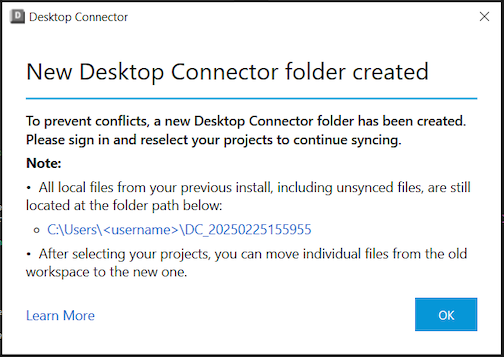
Display “Lock Status" in File Explorer
Users can now see who has locked a file directly within File Explorer. This feature provides greater transparency and helps users understand file access and editing restrictions. (CDX-25665)
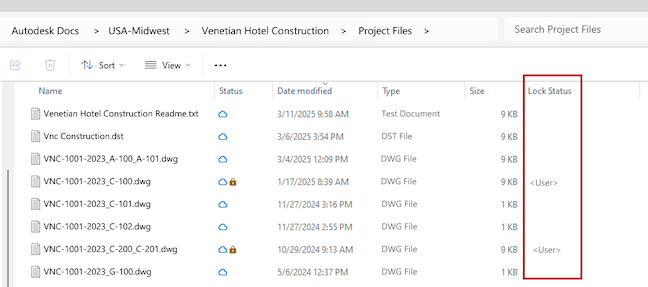
Clearer delete notification
The delete notification messaging on the home screen has been improved to ensure that users are fully aware of the implications of deleting files. (CDX-25635)
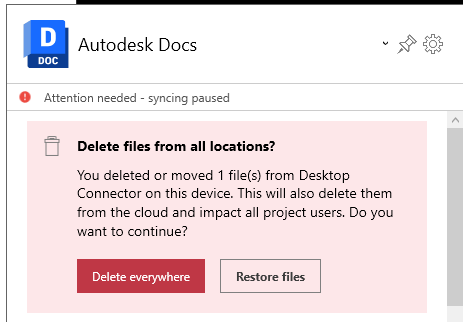
Improved ISO 19650 error message
- Improves error messages for failed file uploads or file renames due to non-compliant file names related to ISO 19650 naming standards. (CDX-25784 & CDX-25640)
Resolved issues
- Resolved unintended file activity
- Resolved some cases where one user's actions created jobs on other users' home screens. It also fixed a known workflow where work could be lost when Desktop Connector was not running. (CDX-25584)
- Removed unnecessary deletion and sync warnings for HEC-RAS files
- Addressed an issue where users received deletion or sync warnings when updating files created in HEC-RAS software. Desktop Connector will now exclude .tmp.hdf and rasmap.backup files created by HEC-RAS. (CDX-24786)
- Resolved troubleshooter crash
- Resolved cases where the troubleshooter could crash if 'Fix all' was selected after other users had made changes to files in the project. (CDX-26127)
- Allows shut down while in offline mode
- Ensures that Desktop Connector now shuts down correctly in offline mode. (CDX-25772)
- Resolved Rhino “Export” to DWG failure
- Rhino "Export" or "Save As" to DWG format was failing because a temporary file (.dwgbak) was created during the save operation. Desktop Connector now excludes the .dwgbak filetype to allow for a successful Export/Save from Rhino. (CDX-26124)
January 29, 2025 (v.16.12.0.2384)
Download Desktop Connector Version 16.12.0.2384
Syncing Improvements
As of release 16.12, jobs will now process in batches of three, an increase from the previous of two. This change aims to improve efficiency and throughput. (CDX-25514)
Removed a condition that could cause failed jobs to not retry automatically or new jobs to not appear on the Home Screen. (CDX-25356)
An issue was resolved where files with extensions like .#172 were failing to upload. This fix ensures that such files can now be uploaded successfully, addressing the problem when using PLS-CADD. (CDX-25252)
Experience Improvements
A bug was fixed where Desktop Connector was preventing Windows from shutting down cleanly. This issue has been addressed for both Windows 10 and 11 in this release. (CDX-24970)
A new separator has been added to the context menu to distinguish the "Troubleshoot" option from other menu items. This enhancement improves the user interface by providing a clearer separation of options. (CDX-24761)
Users can now set Update Notification suppressions from both HKEY_LOCAL_MACHINE and HKEY_CURRENT_USER registries. This change provides more flexibility in configuring Desktop Connector settings to apply to either the current user or the entire machine. Learn more in the Admin Update Suppressions Guide. (CDX-24429)
Resolved Issues
Resolved a crash that occurred after pressing "Fix All" in the Troubleshooter utility. This crash could happen if changes were made to the workspace before the user pressed ‘Fix All.’ Now, this event is detected, and the user is provided the option to rerun the Troubleshooting utility. (CDX-23879)
For users of PLS-CADD, Desktop Connector will no longer prompt users to delete .TIN files during a save operation. This change addresses a significant issue for users of the PLS-CADD application, ensuring that all updates are pushed to ACC without prompting for deletions. (CDX-24656)
November 11, 2024 (v.16.11.1.2320)
Download Desktop Connector Version 16.11.1.2320
Resolved Issues
Revit: Resolved an issue where adding a link to a newly created and uploaded file would result in the link not being created, "It looks like the requested service is currently unavailable, Please try again."
Revit: Resolved an issue where the message "Could not load issues" was displayed when loading a Revit model into the Revit Issues Add-in.
Lock Status: Resolved an issue where files locked by others may not show the lock icon in File Explorer.
FAQ
If I am already on 16.11.0.2314 do I need to upgrade to 16.11.1.2320?
While you will not be forced off of the original release (16.11.0) we encourage users to upgrade to the latest version (16.11.1) to avoid any disruptions in Revit and file locking workflows.
This release contains all the enhancements and fixes mentioned in the 16.11.0.2314 release notes below.
October 30, 2024 (v.16.11.0.2314)
This download is no longer available.
Improved Performance
The 16.11.0.2314 release introduces the following performance improvements by optimizing Desktop Connector database communications:
- Reduced CPU and machine resource consumption
- Create/Edit Jobs display faster in the Desktop Connector home screen
- Delete Notifications displaying faster in the Desktop Connector home screen
- Improved file upload times
- Improved open performance (Revit/C3D)
These optimizations are applied during the first startup of the 16.11.0.2314 and greater releases. Users will see a dialog communicating progress as all selected projects are moved to the optimized technology. When additional projects are selected, they are automatically optimized without any dialogs. See Project Optimization for more details. (CDX-24872, CDX-24913)
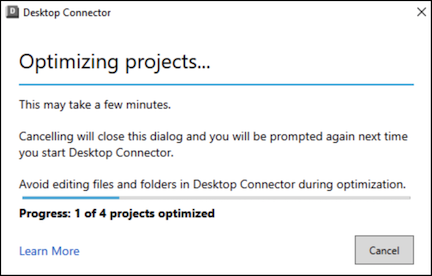
Jobs in the Home Screen will now be applied in parallel to improve processing time. This means that starting in 16.11.0.2314 you may see two jobs running at the same time. This configuration is applied in the cloud by Autodesk. Initially the configuration will allow for two parallel jobs and this value may be increased in the future (CDX-23318)
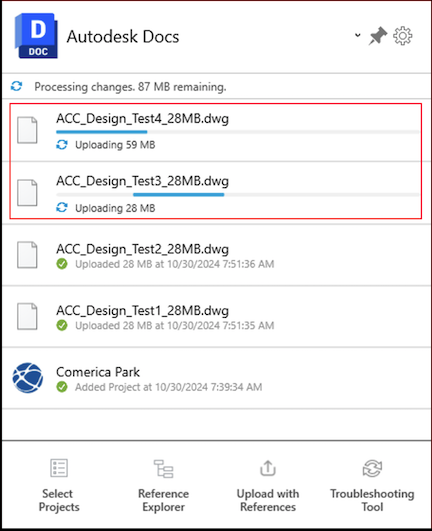
Home Screen Improvements (CDX-24693, CDX-24659, CDX-24931)
The Home Screen window can now be pinned open to gain visibility of Desktop Connector activity
Now there is immediate visibility in the Home Screen status bar when Desktop Connector is actively processing new work and creating jobs
Commonly used commands from the menu are now visible at the bottom of the Home Screen for easy access
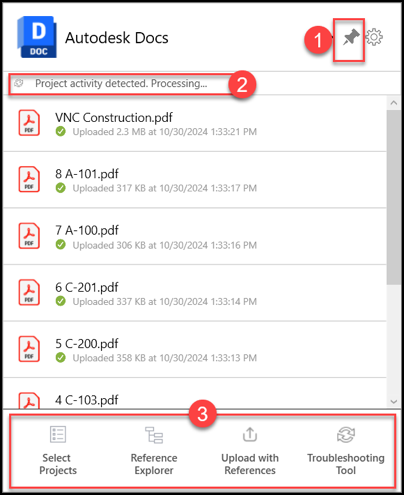
Troubleshooting Tool Improvements (CDX-24773):
Troubleshooting Tool is now available in the rt-click menu on files. When selected the troubleshooter will automatically scan the project you are in.
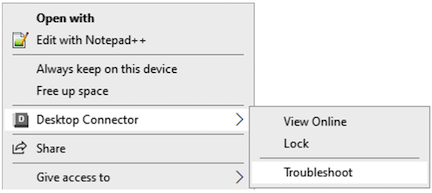
Desktop Connector will recognize during startup if files aren't syncing and automatically prompt the user to use the Troubleshooting Tool
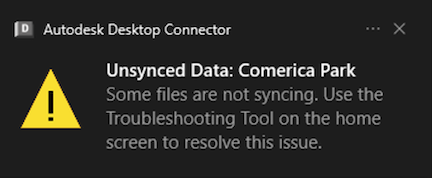
Application Workflows Enhancements
- Included .DGN support for automatic locking when using Microstation to open the .DGN file. (CDX-24948)
- Included .PPTX support for automatic locking when using PowerPoint to open the .PPTX file. (CDX-24673)
- Included .PDF support for automatic locking when using Bluebeam, Acrobat, Foxit, & Nitro applications to open the .PDF file. (CDX-24673)
Resolved Issues
When Inventor data is added (for example with Upload files and Ref's tool) Desktop Connector generates a new IPJ file to use for cloud activity. The presence of this ipj was improperly presenting the user with the dialog "Desktop Connector folder has contents that need to be cleared" (CDX-24818)
Excluding the .~TMP file extension to allow Microsoft Photos application to save files properly without presenting the user with Delete Notification (CDX-24873)
Excluded the .L$0 file extension to allow surveying software (LSS) by DTM to save files properly without presenting the user with Delete Notification (CDX-24615)
Resolved a crash while closing an open and locked file after unselecting the project the file is located in (CDX-23028)
Resolved an issue where running the Troubleshooter did not result in the Home Screen refreshing to show the newly created jobs. Those jobs would have only appeared after other jobs were created (CDX-24979)
September 3, 2024 (v.16.10.0.2252)
Download Windows Version 16.10.0.2252
If you are already running Desktop Connector v16.x, do not uninstall Desktop Connector to upgrade – close Desktop Connector and install the new version on top. For more details, see the Update Desktop Connector article.
New Features and Enhancements
We have Documented how to configure Desktop Connector in a Virtual (VDI) environment. Refer to this article for details.
The Desktop Connector Rt-Click commands are returning to File Explorer! In the File Explorer you can now Rt-Click on Files and Folders and see a Desktop Connector flyout menu presenting commands added back to the Autodesk Docs connector for View Online and Lock/Unlock. Image below shown in Windows 10. (CDX-24467)
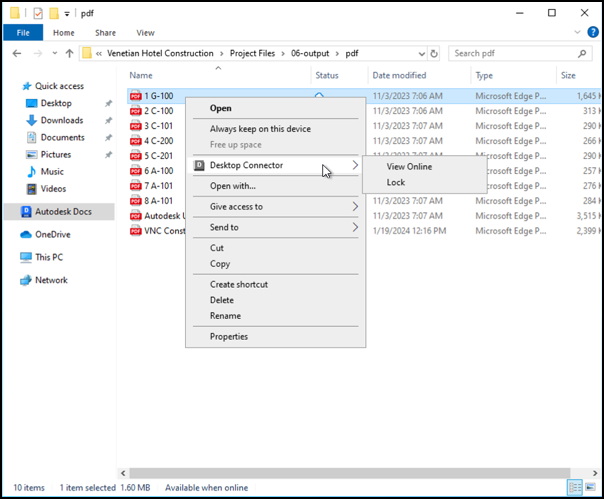
Files generated during the Revit Export operation (.PCP, .PAT) will no longer upload to the cloud. This means the user will no longer be required to confirm a delete notification for those files. This change also applies to all releases greater than 16.6.x. (CDX-24624)
Resolved a crash when the 'check your browser' popup dialog is left open while Desktop Connector is Exited and restarted. (CDX-24396)
This release of Desktop Connector will allow more than one (non-admin) user to start Desktop Connector on the same device. (CDX-24384)
- User will see the following message when more than one Desktop Connector instance is started on the same device by the same user. (CDX-24384)
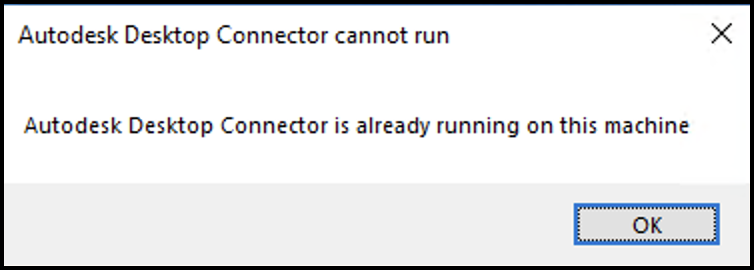
- Multiple users can be logged into the same device and run Desktop Connector as long as no user is running Desktop Connector elevated (ie. administrator permissions). If any user is running Desktop Connector elevated the following message will be shown. (CDX-24456)
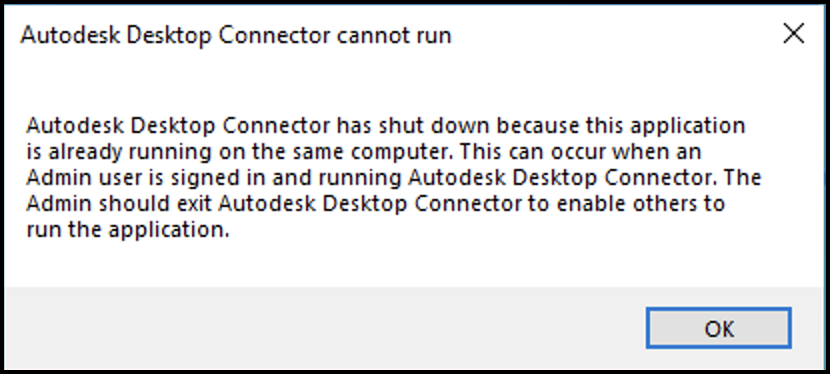
Users will only see an automatic dialog prompt to Select Project when there are no current projects selected and the logged in user only has entitlement for Autodesk Docs. If the logged in user has multiple entitlements, the Select Projects dialog will not pop automatically. (CDX-23883)
Adjusted the color of the highlighted row in the Troubleshooter to make the highlighted text more readable. (CDX-24319)
Resolved a crash during startup resulting in the logged message "C:\ProgramData\Autodesk\CDX\Logging.config does not exist" when specific resources are not available. (CDX-24336)
Revit Workflows
- Improved file handling in Revit to avoid uploading extra file versions created during file Open operation. Some applications (like Revit) will mark a file modified on Open. User may still see an upload job created in the Home Screen when a file is Opened. When Desktop Connector executes the job and determines the file bytes have not changed then the job will be deleted. If the file content actually changed it will be uploaded. This results in files versioned only when the file has been modified. Other filetypes resolved by this improvement (.doc). Other filetypes known to not be resolved because the authoring application actually modifies the file contents on Open (.ppt, .xls, .mpp). (CDX-24625)
June 27, 2024 (v.16.9.1.2222)
Download Windows Version 16.9.1.2222
If you are already running Desktop Connector v16.x, do not uninstall Desktop Connector to upgrade – close Desktop Connector and install the new version on top. For more details, see the Update Desktop Connector article.
New Features and Enhancements
Administrators now have the ability to set the local workspace location during install/deployment of Desktop Connector. This capability allows admins to enforce a company standard workspace. (CDX-24152)
There are some key changes that can affect users who already have a version of Desktop Connector installed. Before upgrading, review the content on the Admin Change Workspace page to determine if deploying an enforced workspace is the right decision for you.
The following image is an example of what you will see when your administrator has enforced a change workspace showing you the location of the new enforced workspace.
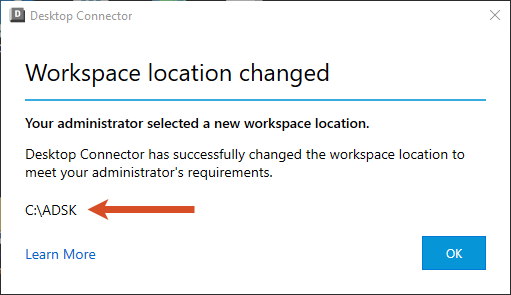
Autodesk has changed the way that the installers are extracted and files are downloaded before installation. Refer to Install Walk-Through for Version 16.9 and Above and Install Walk-Through for Version 16.8 and Below for specific installation instructions.
Stability fixes have been implemented primarily enhancing the Autodesk Identity Service and Desktop Connectors sign-in/sign-out workflows. (CDX-24020)
CAD Workflows
- Fixed an issue that generated an empty viewable for Inventor assembly files when using the Upload Files and References tool. (CDX-24069)
- Fixed an issue where saving a Revit model directly into Desktop Connector caused a File Not Saved error to appear in Revit and a Remove files from all locations warning to show in Desktop Connector. (CDX-24067)
June 25, 2024 (v.16.9.0.2204)
- We fixed a bug where in large project files were opening with a slow performance using Desktop Connector. Refer to the latest release and notes and update to Desktop Connector 16.9.1.2222 to resolve this issue.
May 1, 2024 (v.16.8.0.2169)
Download Windows Version 16.8.0.2169
New Features and Enhancements
Desktop Connector v16.8.0.2169 now supports Inventor files for Autodesk Docs. Inventor files have always been supported for the Fusion and Drive connectors. For additional information refer to Troubleshooting Inventor.
- Project support for Inventor files was enhanced. Inventor files can now be used with Desktop Connector. (CDX-23960, CDX-23959)
- Resolved an issue with Inventor that led to original part files being deleted and backup files being uploaded when saving. (CDX-21726)
- We added a feature to prompt for an IPJ file (Inventor Project File) to resolve references when using the Upload Files and References Tool. (CDX-23958)
- An issue has been resolved where Desktop Connector could not identify a reference while using Inventor and Vault, despite both functioning properly. (CDX-21808)
- The Inventor OldVersions folder was set to be uploaded. However, the Desktop Connector no longer uploads temp files into the OldVersions folder. (CDX-23128)
- The feature to edit/save from Inventor to Desktop Connector v16.x project workspace was enhanced to maintain file history. (CDX-23959)
- Included support for Inventor 2025 and Solidworks 2024 files. (CDX-23946)
The project selection limit was increased to 80 Projects. This change occurred outside the release context, so users of versions 16.6.0.2138 and above will receive this enhancement. (CDX-23922)
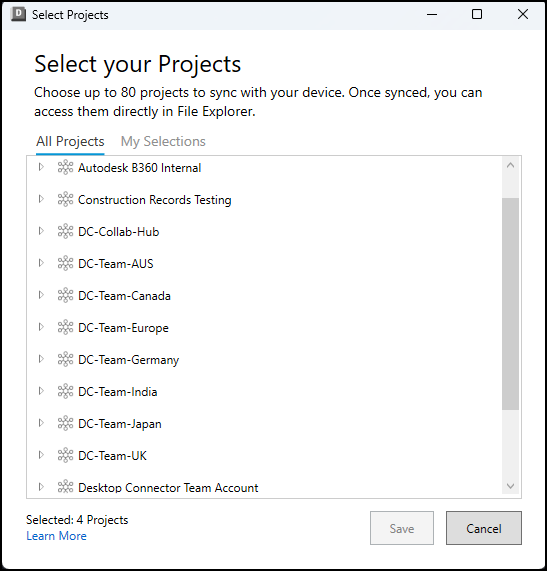
Fixed a bug where the issue of the Welcome Screen creating multiple instances was resolved. (CDX-22467)
Prevented
.savefiles from uploading which resolved an issue with ArcGIS. This will take effect in all versions after v16.6.0.2138. (CDX-23974)Prevented
.ai.bakfiles from uploading which resolved an issue with Adobe Illustrator. This will take effect in all versions after v16.7.1.2164 (CDX-23905)Resolved an issue where uploading changes to a file may result in conflicts in the home screen when there are no conflicts on disk. This occurs more frequently with uploads of many files in your workflow. (CDX-23994)
Fixed a bug where an "Application Error" dialog was being displayed when interacting with AutoCAD DWG files. (CDX-23738)
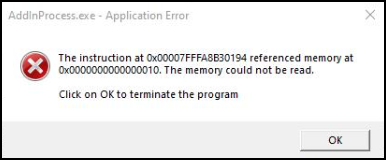
CAD Workflows
The Autodesk 2025 global launch required changes in some products which now require Desktop Connector v16.x. The products we have confirmed that will only work with Desktop Connector v16.x are AutoCAD, Civil, Plant 3D, ReCap, and Revit.
- Refer to your product-specific documentation for additional information.
August 25, 2022 (v. 15.8.0.1827)
New Features and Enhancements
Enhancements to Reference Explorer:
- Visibility of whether the relationship is an Xref/Dref/Both
- Visibility of whether the relationship is an Overlay
- Ability to Export the graph view to external png file
Improved caching to increase performance and reduce calls to the server
Resolved Issues
- Desktop Connector cannot be closed while sign-in dialog is open.
- User unable to view Project in ACC Docs and Revit.
- Improved performance when opening DWG files on Autodesk Docs. You may observe as much as 40% faster DWG open times when the drawing contains a significant number of references to Civil 3D data including Drefs, reference templates, surfaces, and so on.
- Fixed an issue in which an unexpected Related Data folder is created when uploading a Civil 3D host drawing that has a large surface (MMS file) reference using Desktop Connector.
- Added the ability that a Civil 3D cloud view frame template path can be updated automatically when drawing opened from different machines, so users can create sheets based on the view frame template selected by others correctly.
- Fixed an issue in which duplicate data reference drawing sources were uploaded when adding a host drawing to Autodesk Docs using Desktop Connector.
- Shortcuts crashing in File Explorer during RT-Click operation.
- Several Help About links not resolving.
- Fail to set data shortcut working folder when selecting a folder with only View + Download permission.
- Double-click on "Autodesk Docs" drive and nothing happens in Desktop Connector.
- The user is unable to view the BIM 360 Project in Revit and Autodesk Docs.
- Fixed an issue in which custom properties were missing when dragging and dropping sheet set files to the cloud or when multiple users are working on the same sheet set file to add custom properties.
