Fanuc FOCAS
Connect your Fanuc machine with a Fanuc FOCAS connection type to its Machine Profile in Fusion Machine Connect.
Record connection details
On the shop floor, go to the Fanuc machine controller.
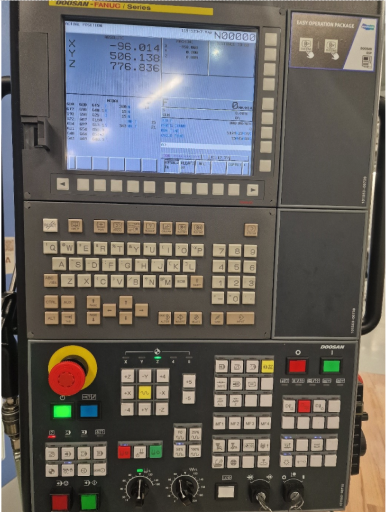
On the controller, press the SYSTEM key.
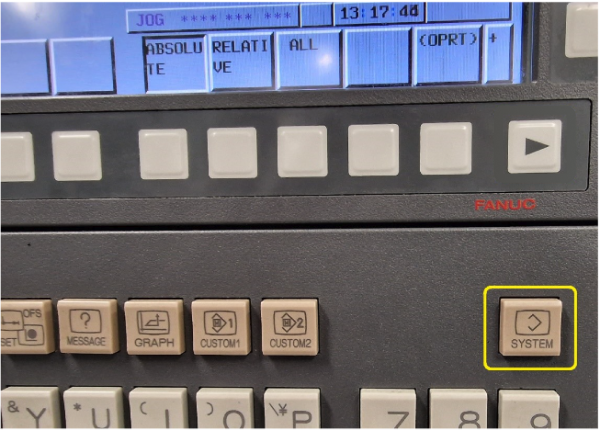
Press the soft right arrow key until the screen shows available network connection options.
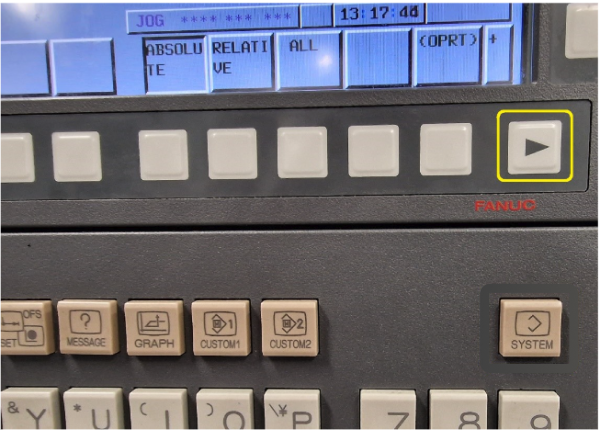
The fanuc controller screen displays available network options.
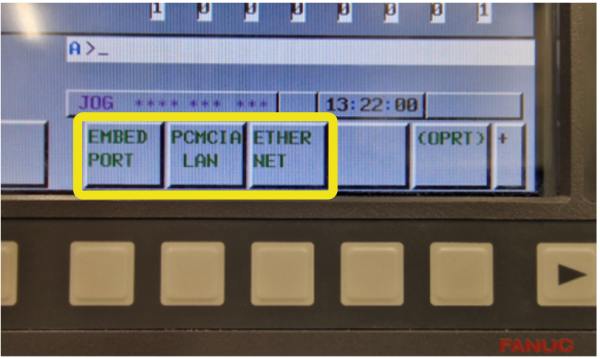
- EMBED PORT and PCMCIA LAN
- ETHERNET Note: ETHERNET is shown if the Fanuc controller has an additional network interface fitted with additional memory.
Press the soft key below the network interface that is connected to your network:
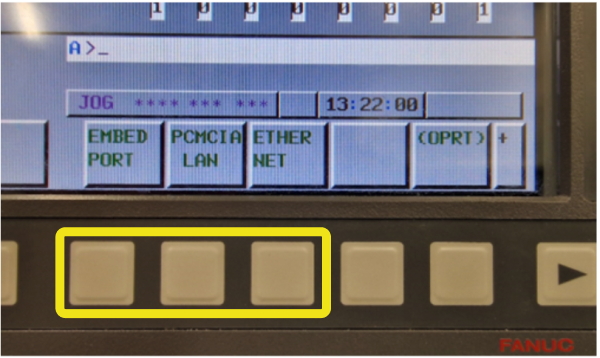
- If the ETHERNET option is there, press the soft key below it.
- If the ETHERNET is not there, press the soft key below EMBED PORT.
- If the network cable to your Fanuc controller is plugged into an add-in card in the PCMCIA slot, press the PCMCIA LAN soft key.
Press the soft key below COMMON on the screen.
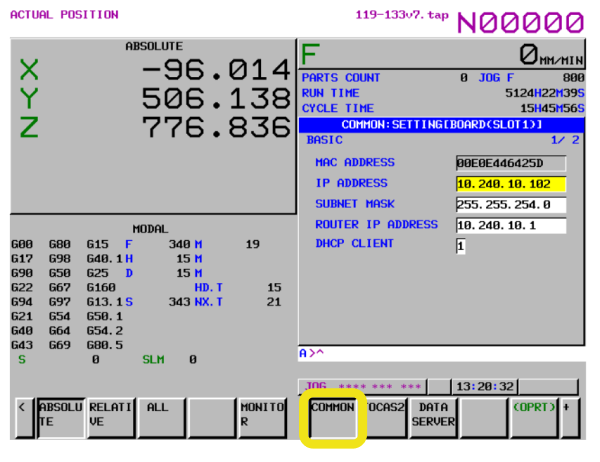
Locate the IP Address on the screen and write it down so you can reference when you set up the connection in Fusion Machine Connect later.
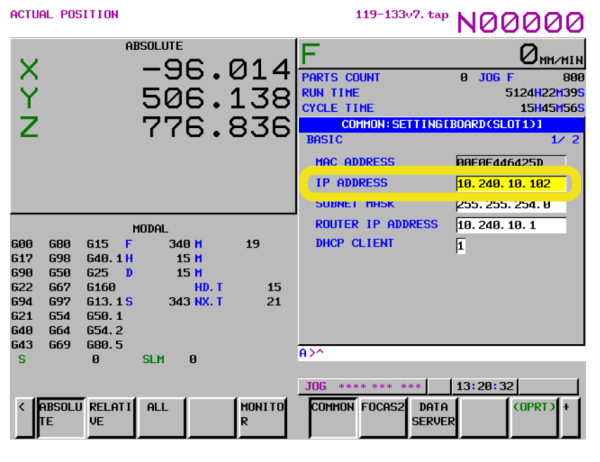
Press the soft key below FOCAS2 on the screen.
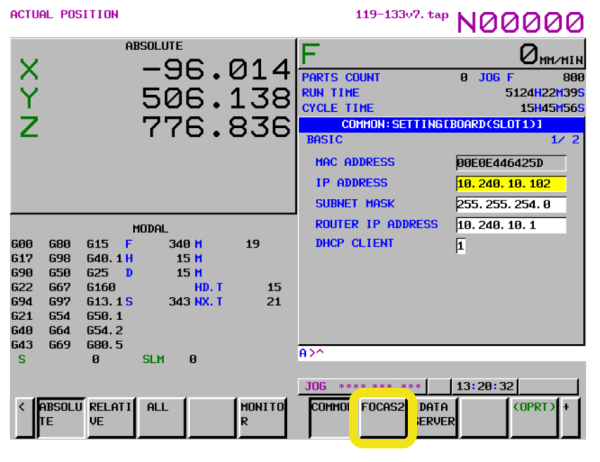
Locate the Port Number (TCP) on the screen and record it for reference later.
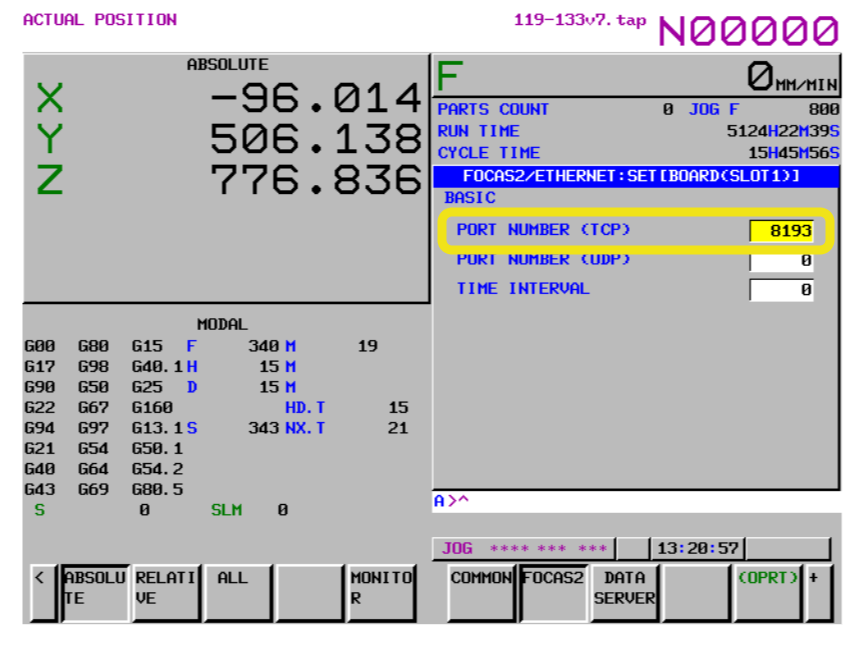
You recorded the IP Address and Port Number required to set up the connection for your Fanuc FOCAS machine in Fusion Machine Connect.
Set up a Fanuc data collection connection
- In Fusion Machine Connect in the Fusion web client, navigate to the machines page.
- Click the profile for the Fanuc machine you want to connect.
- On the machine profile page, click the Connection details tab.
- In the Data collection section, click Set up connection.
- Choose a Gateway from the list to connect to, then click Next.
- For the Machine Controller type, select Fanuc.
- For the Connection type, select Fanuc FOCAS.
- Path: Enter the network location of the file share. This is the root directory for file transfers.
- Enter the connection details you recorded from the machine's controller settings earlier:
- Address
- Port
- Click Next.
- Review the connection settings and click Finish.
The connection details display in the machine profile page.
